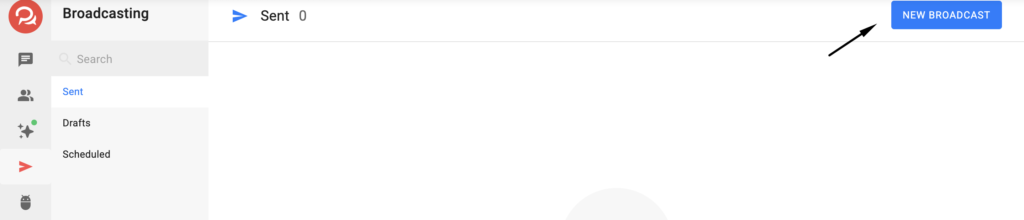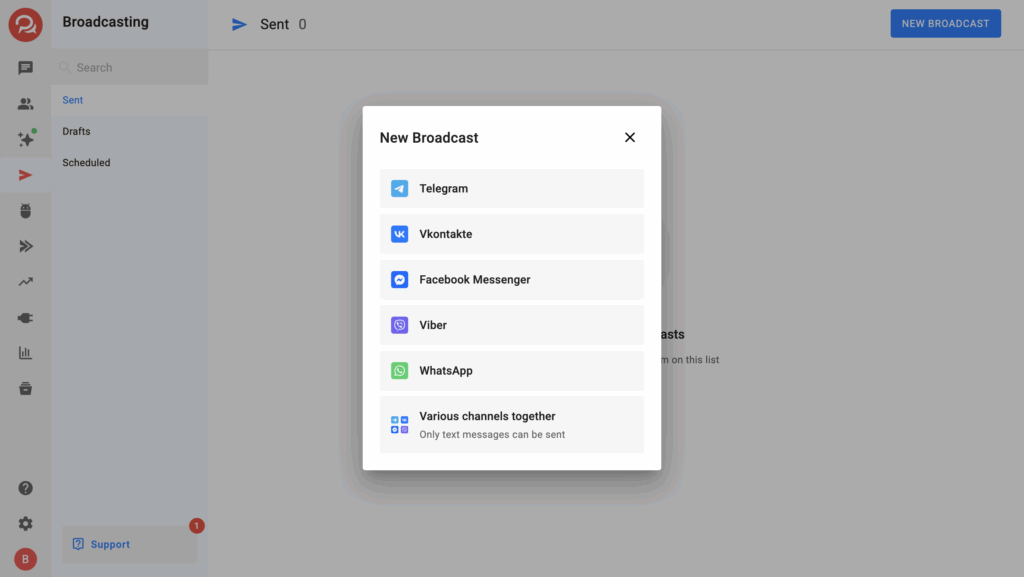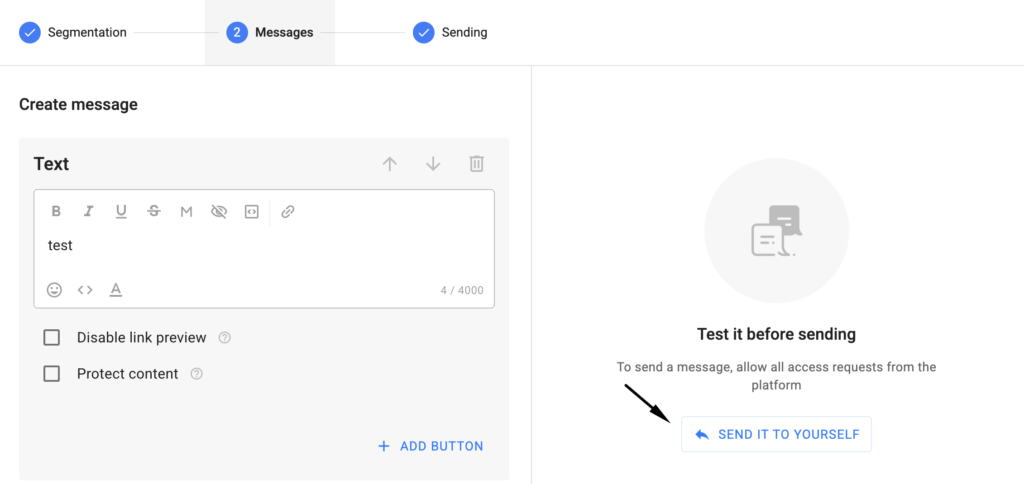While working with the BotHelp service, a subscriber database is formed. You can use this database to send broadcasts.
In a one-time broadcast, you can add:
-
text;
-
image;
-
file (document or GIF up to 50 MB);
-
audio (.mp3 or .m4a audio up to 50 MB);
-
video note (a “circle” .mp4 video up to 1 minute long and up to 10 MB in size);
-
voice message (.ogg audio file up to 50 MB);
-
video (.mp4 or .mov up to 50 MB);
-
gallery of multiple images;
You can also add a button or a caption.
How to create a broadcast?
- Go to the “Broadcasts” section and click the “New Broadcast” button.
- In the window, select the channel type for which you want to send the broadcast.
- At the “Segmentation” step, select all channels you want to send the broadcast to.
- Set up subscriber segmentation conditions.
- At the “Message” step, add and fill out the message cards.
- Test the sending.
- At the “Sending” step, schedule the time or send it immediately.
Selecting the broadcast type
Go to the “Broadcasts” section and click the “New Broadcast” button. A window will open where you need to select the channel type for which you will create the broadcast.
For Telegram, VKontakte, Facebook Messenger*, and Viber, you can create broadcasts for multiple channels of the same type at once, with no restrictions on the types of message cards.
The “Different channels together” feature allows you to send a broadcast simultaneously to several channels of different types. However, in this mode, only one type of message card is available — text up to 4000 characters.
You can add up to 30 channels in a single broadcast.
For WhatsApp*, only single-channel broadcasts are available, because only templates can be sent there. More details can be found in this article.
Exclude duplicate messages
If several Telegram channels are selected, a checkbox labeled “Exclude duplicate messages” will appear at the broadcast setup step.
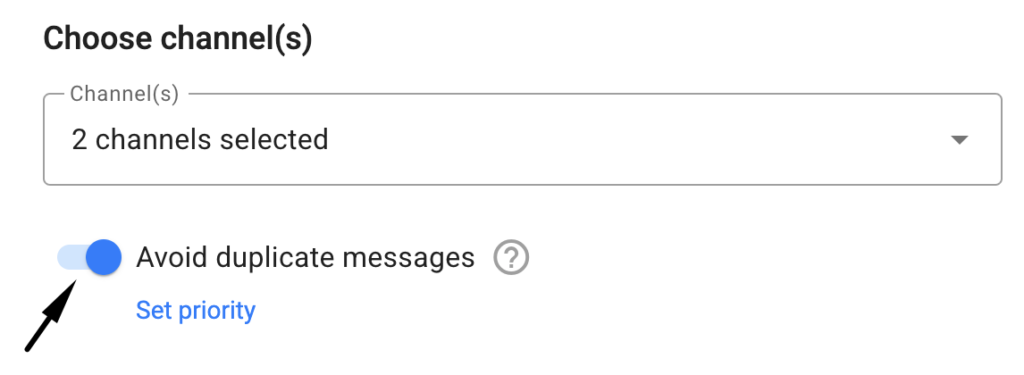
You can set the channel priority — the order in which the messages will be sent.
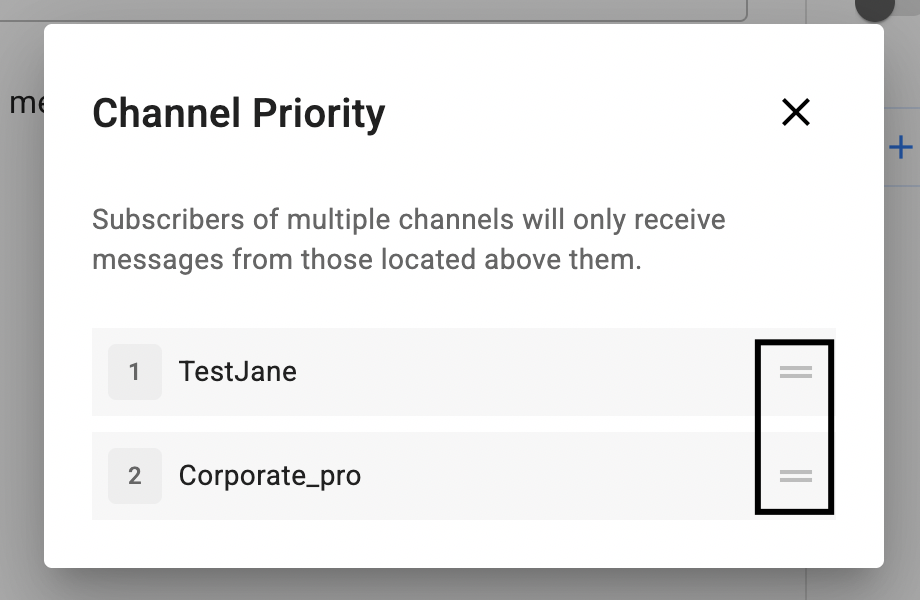
The system will recalculate the total number of unique subscribers so that you can see the exact audience of the broadcast.
If the checkbox is not enabled, the broadcast will be sent according to the standard logic: through each selected channel — to every subscriber.
Segmentation conditions
Conditions allow you to filter the subscriber base by specific parameters. Personalized broadcasts perform better than identical ones sent to the entire base. To segment subscribers, use tags.
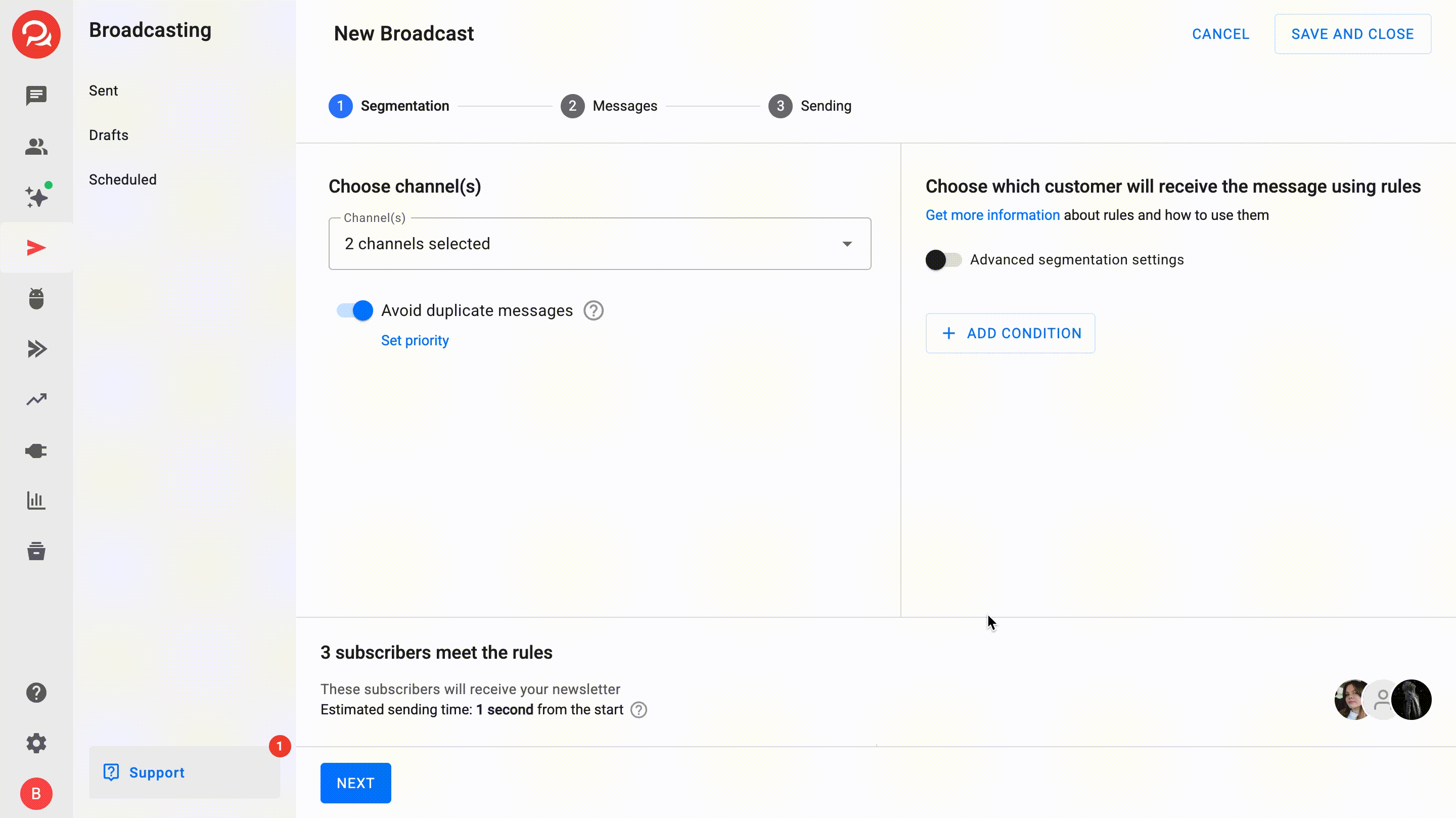
For more information on how to set up conditions, see the article: Conditions.
Who will receive the broadcast?
After applying the conditions, you can see how many subscribers match them. If you send the broadcast immediately, it will be delivered to the selected subscribers.
If you schedule the broadcast for a later time, the system will check the subscriber list before sending. The broadcast will be sent to everyone who meets the selected conditions at the time of sending.
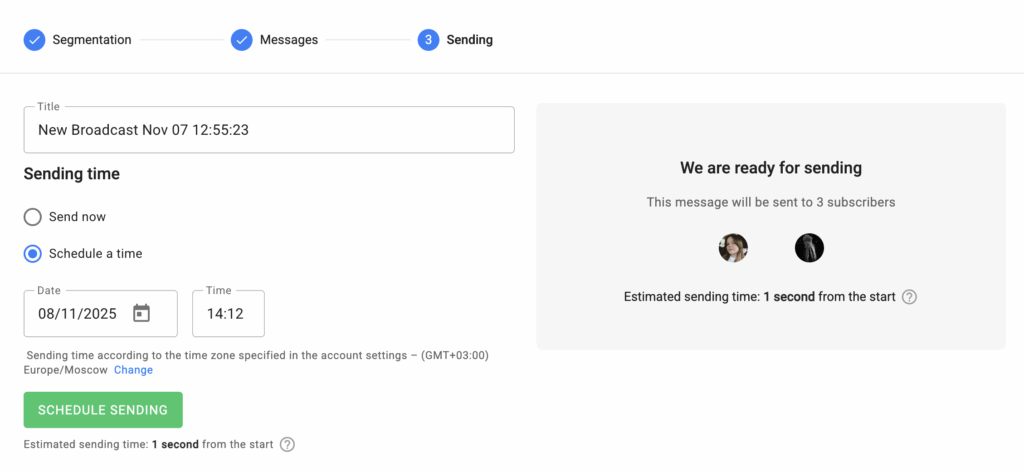
Message in the broadcast
After you have set up the audience and the channels through which the messages will be sent, click “Next” and fill out the message cards.
Before sending, you can test the message by sending it to yourself.
Message capabilities vary for different types of channels. For example, one messenger may allow 10 buttons, while another only 3. Therefore, we recommend creating and sending separate broadcasts for different channel types to take full advantage of the platform’s features.
Learn more about capabilities in different channels.
Delay
There is no delay between blocks in a manual broadcast. Everything you add in the “Message” section will be sent simultaneously. If you need a delay between messages, create an automated broadcast.
Sending
In the “Sending” section, you can change the name of the broadcast in the “Title” field.
You can send the message immediately or schedule the date and time of sending.
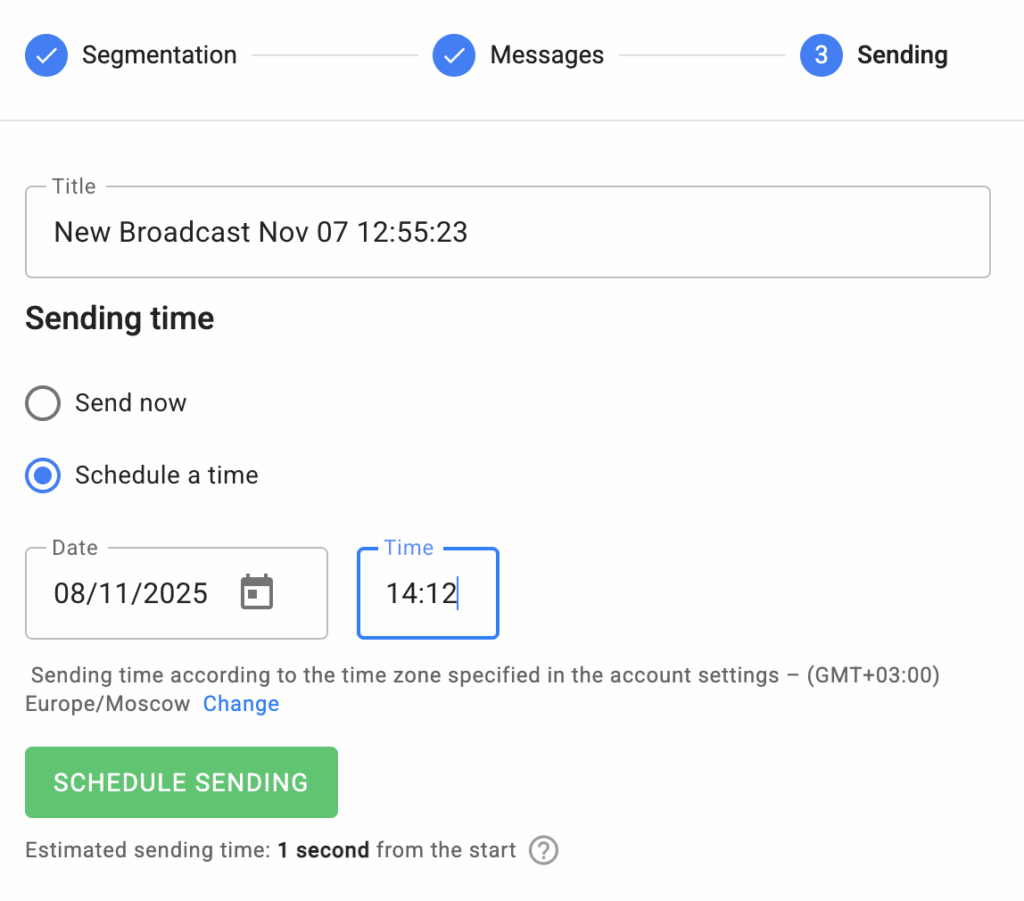
Scheduled broadcasts are displayed in the corresponding section.
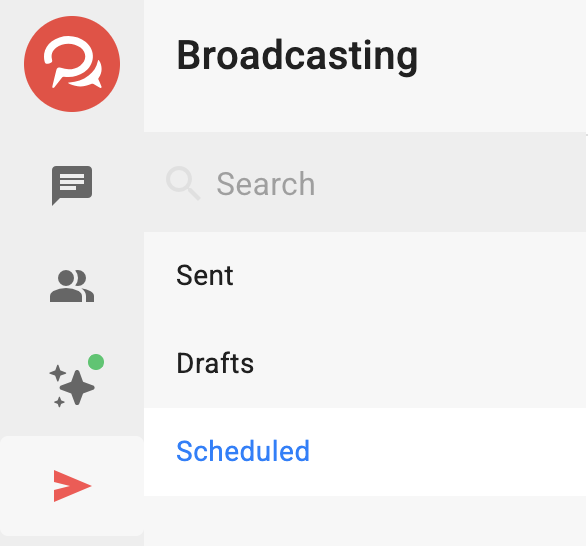
Sending speed and limits
The sending speed depends on the messenger and the type of messages: text, text + image, and others. Each messenger has its own API limits on the number of messages sent per minute per subscriber and per group.
Approximate sending times for a database of 10,000–15,000 subscribers are as follows:
-
Facebook* — 7–10 minutes
-
VKontakte — 20–25 minutes
-
Telegram — 30–35 minutes (has very limited limits)
-
Viber — the messenger’s documentation does not specify any limits
The sending speed also depends on the number of messages in the broadcast. If the broadcast contains more than one message or includes attachments, it will take longer to send.
The number of messages affects the sending speed, but the size of attached files does not. That is, a message with a video will not take longer to send than a text-only message.
Before sending a broadcast, we display an estimated time for its delivery. This time is theoretical and does not account for the number of messages in the broadcast, peak hours, or possible queues. In practice, the actual sending time may be longer.
Sending broadcasts in WhatsApp*
For WhatsApp*, broadcasts are sent slightly differently. Only pre-approved templates can be sent. Detailed instructions are provided in the article: WhatsApp Broadcasts*.
Broadcast copying specifics
After copying a broadcast, if you change the channel type from WhatsApp* to any other type (for example, Telegram) or from any other type to WhatsApp*, the message content in the copy will not be preserved. Therefore, the second step of the broadcast will need to be configured again.
This also applies to other messengers: if they have unique types of message cards, those cards will be deleted when copying a broadcast to another messenger.
Broadcast statistics
Detailed information about manual broadcast statistics can be found in this article.
What to do if the broadcast didn’t send?
If you had a scheduled broadcast that didn’t send, please contact our support team and provide the link to it so we can identify the cause.
* Owned by Meta, an organization banned in the Russian Federation.
If you did not find the answer to your question, feel free to contact us in the chat inside your dashboard, message us on Telegram at @BotHelpSupportBot, or email us at hello@bothelp.io.
Get 14 Days of Full Access to the Platform
Enjoy the full functionality of the BotHelp platform for creating broadcasts, automated funnels, and chatbots — free for 14 days.