The integration allows you to automatically send BotHelp person and order data to GetCourse. This happens through the “Action” block in the flow constructor. Based on this data, a new order will be created in the GetCourse database.
IMPORTANT! To integrate on the GetCourse side, you have to have a paid plan.
Work features
- The following person data is transmitted from BotHelp to GetCourse:
- First name, last name, email, and phone number are the default.
- If a person in BotHelp has neither an email nor a phone number, their data will not be transmitted to GetCourse.
- Additional custom fields, including the CUser ID system field, are transmitted if you set up their transmission.
- The person in the GetCourse database is identified by email or phone.
- If GetCourse receives an email and a phone number, the person will be identified in the GetCourse database primarily by email.
- If there is no person in the GetCourse database with the email or phone number received from BotHelp, a new person will be created and a new order will be created for them.
- If there is already a person in the GetCourse database with the email or phone number received from BotHelp, a new order will be created for this person.
- “Order price” is a required field. Therefore, by default, BotHelp transmits the order price of 0. In the action settings, this is displayed as a “No Price” price option.
- When creating an order, you can transmit the values of custom fields from BotHelp to its fields.
- IMPORTANT! An order will be created for an offer with the specified Unique offer code. Not to be confused with the regular offer number. We will describe how and where to set the unique offer code below.
Setting up GetCourse
Where to get the data for integration
To set up integration in the BotHelp profile, you have to specify the secret key and Account name of your GetCourse account. To do this, follow the link: http://YOUR_АCCOUNT.getcourse.ru/saas/account/api
Instead of the text YOUR_ACCOUNT, you have to enter the name of your account in GetCourse. For example, like this:
http://mygcaccount.getcourse.ru/saas/account/api
If you have your own domain connected to your GetCourse account, then follow the link:http://YOUR_DOMAIN.ru/saas/account/api
Instead of the text YOUR_DOMAIN, you have to enter your domain connected to the GetCourse account. For example, like this:
http://mygcdomen.ru/saas/account/api
To set up the integration, you will need the values of the Account name and Your secret key fields.
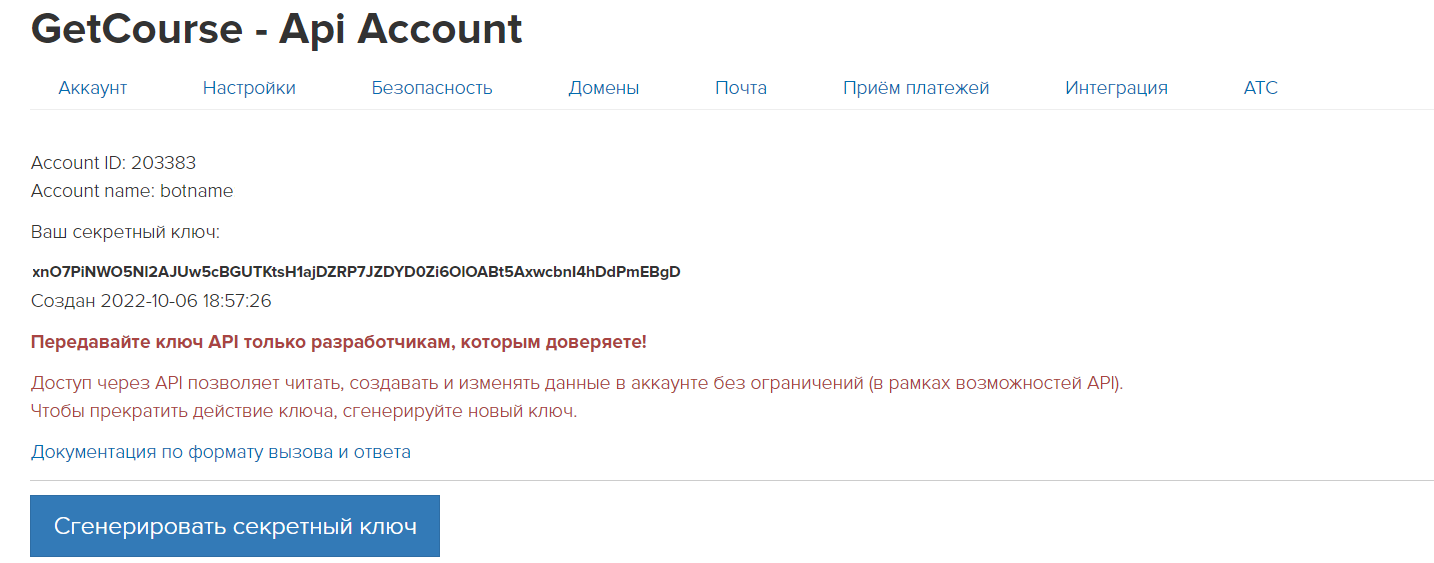
Where to get a unique offer code?
1. Log in to your GetCourse account and open the list of “Products”.
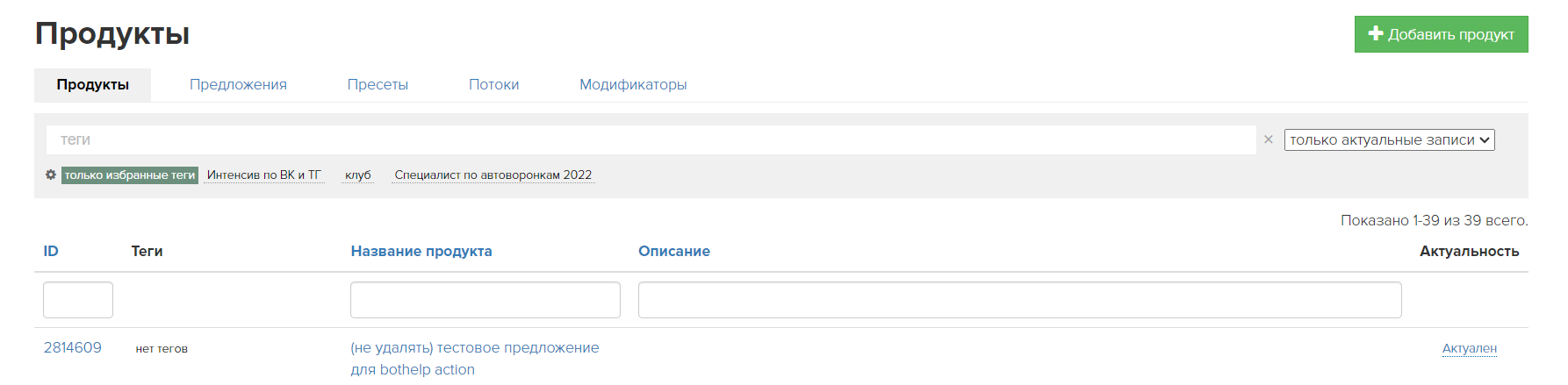
2. Open the product you need.
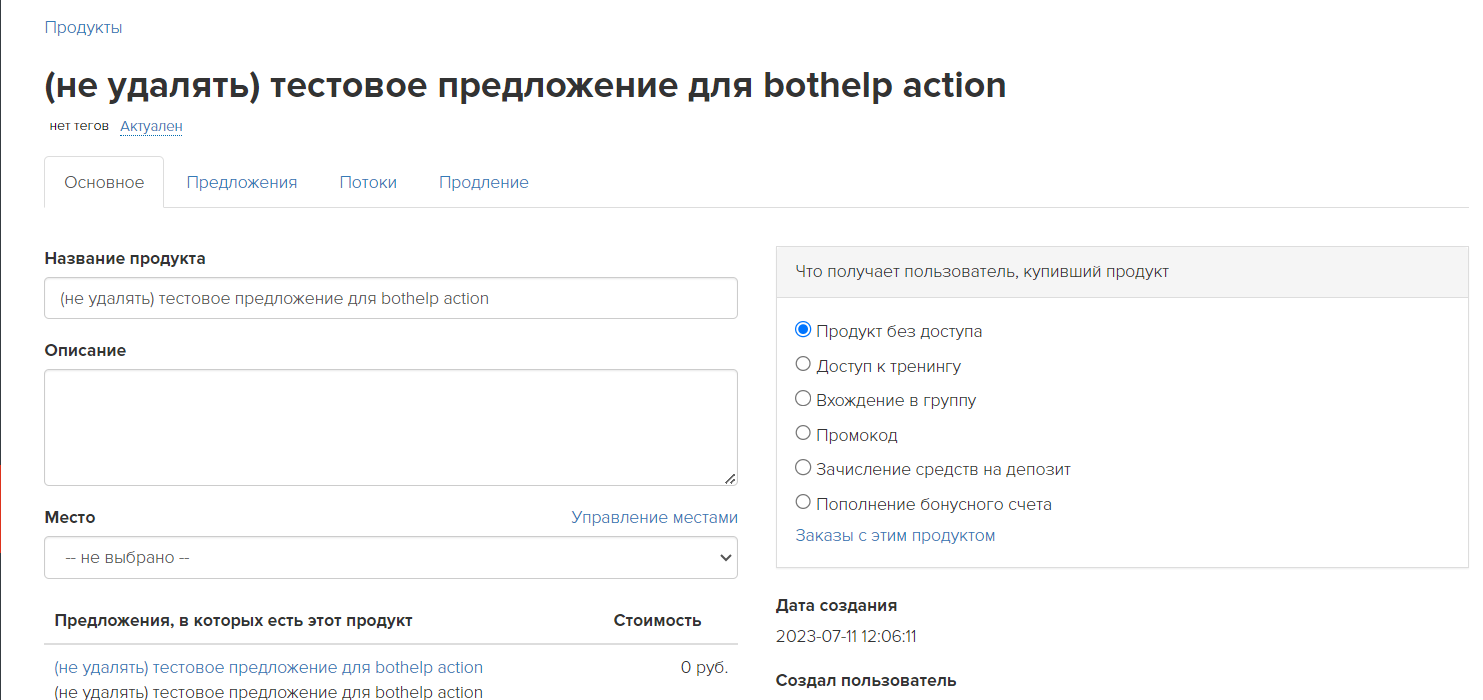
3. Go to the settings of the offer for which an order will have to be created.
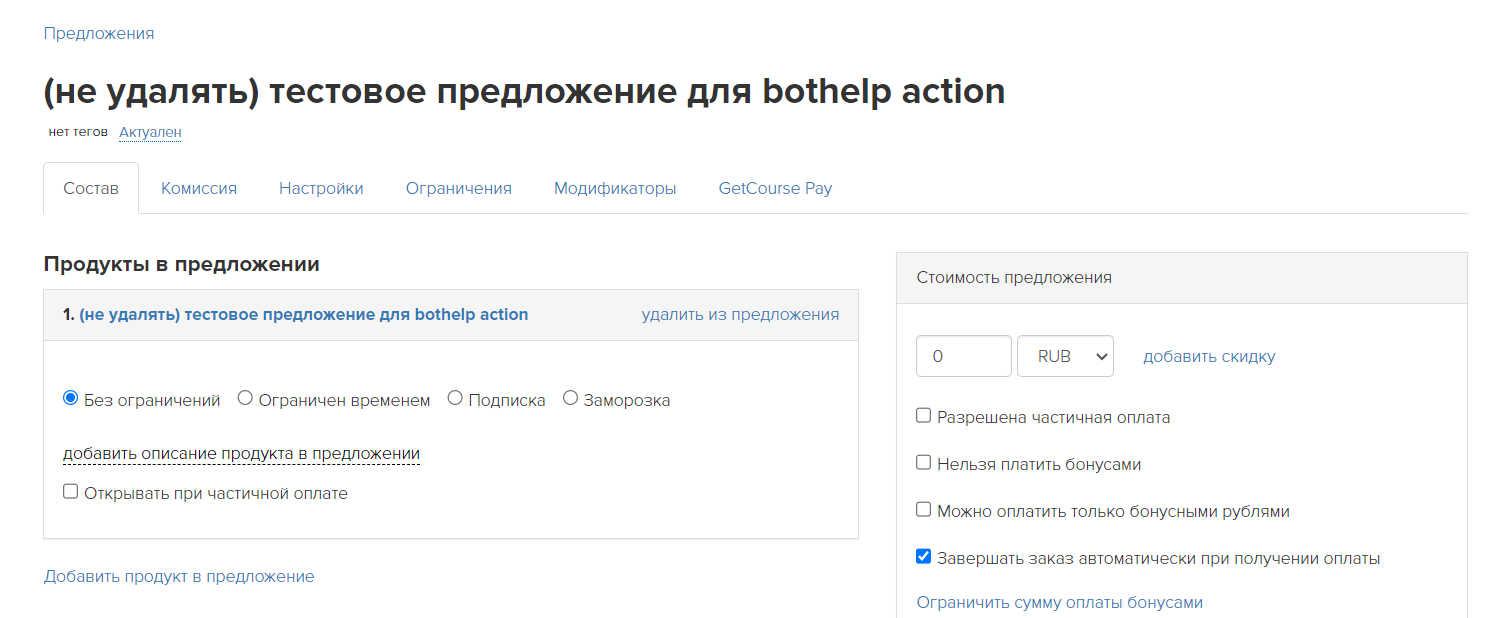
4. Open the “Settings” tab.
In the “Unique оffer сode” field, enter the offer code, which you will then need to enter in the action settings in the BotHelp flow.
We recommend using only numbers and Latin letters in the name.
Click the Save button.
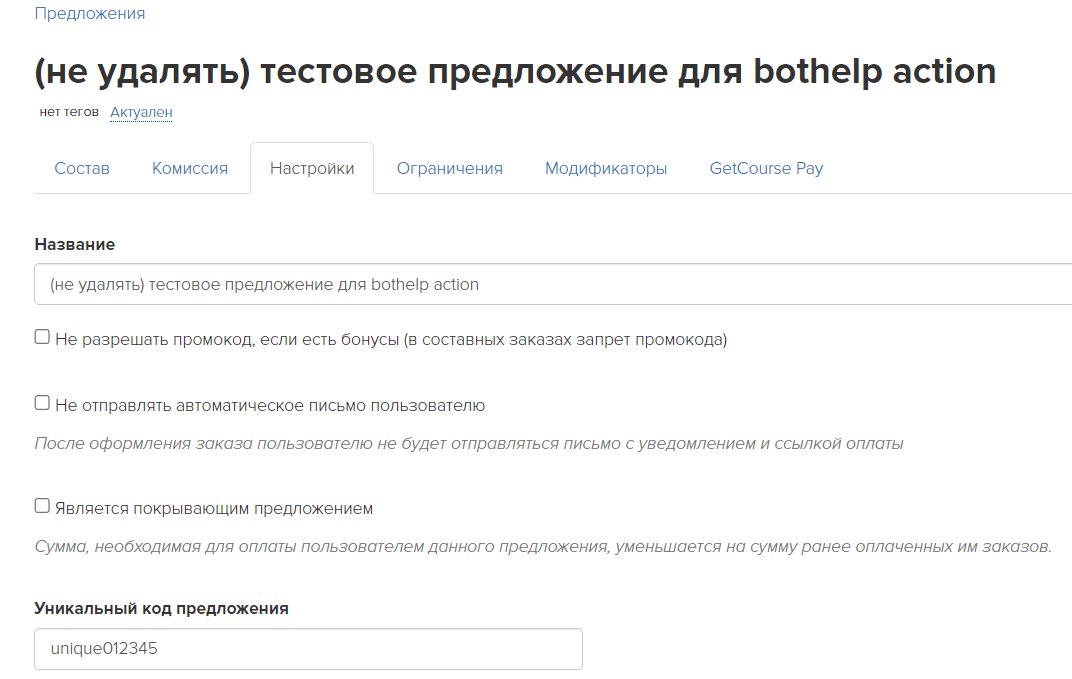
Setting up BotHelp
Setting up Integration
1. Go to your profile settings in the “Integration” subsection.
2. Find the “GetCourse” block from the list of integrations and click Add Integration.
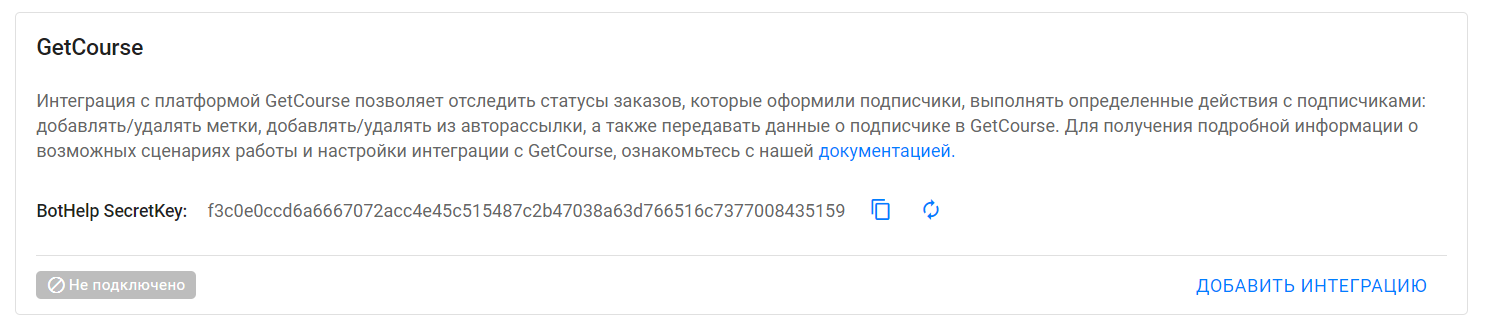
3. In the window that opens, enter Account name and API secret key, the values of which you copied earlier in the GetCourse profile settings.
- IMPORTANT! You have to specify the exact value from the Account name field from the page where you previously received your secret key. If you just specify the domain of your website or the name of your profile, then there will be no integration.
4. Click Save. That’s it — integration with GetCourse is set up.
Setting up data transmission
1. Go to the flow constructor and add the “Action” block.
2. In the list of actions, select “Send person data to GetCourse”.
3. Set up the action:
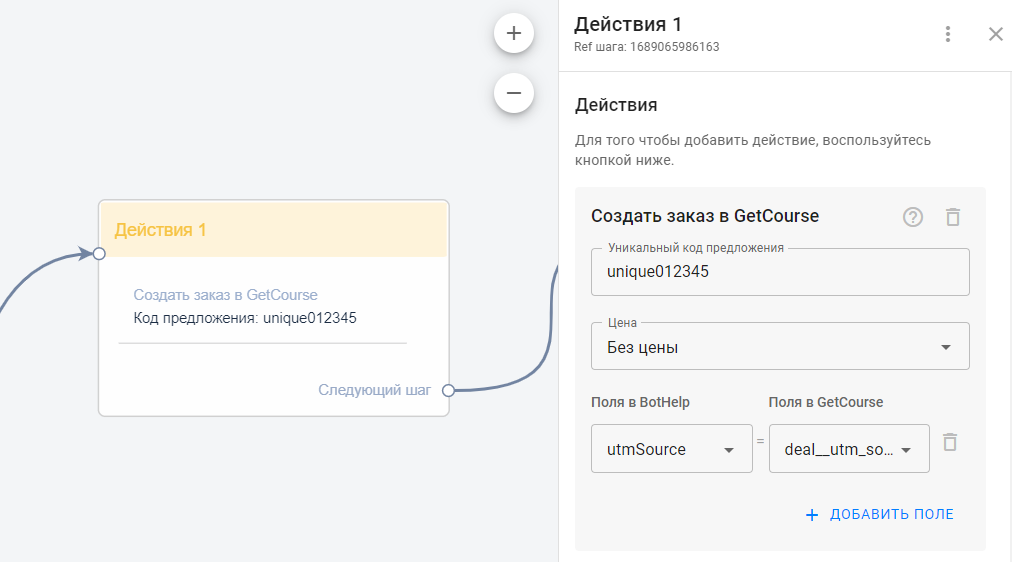
- The person’s first name, last name, email address, and phone number are transmitted to GetCourse by default. You don’t need to set up anything else.
- In the “Unique offer code” field, enter the code value that you previously specified in the offer settings in your GetCourse profile.
- In the “Price” field, specify the custom field from which you want to transmit the price value.
- By default, the “No price” option is selected. In this case, a null order will be created in GetCourse with the value 0 in the “Price” field.
- Add custom fields to send to GetCourse.
- To add a custom field, the value of which needs to be transmitted to GetCourse, click Add Field.
- In the fields that appear, select two fields: 1) the person field in BotHelp, the value of which will be transmitted to GetCourse; 2) the order field in GetCourse, where the value received from BotHelp will be recorded.
- IMPORTANT! The types for the field pairs have to be the same (both fields are numeric, text, or date), otherwise the data will not be transmitted.
- Click Save and Close.
IMPORTANT! To ensure that data is transmitted correctly to GetCourse, we recommend inserting a delay of N seconds (at least 3 seconds) before the “create order” action, if it occurs immediately after the “send user data to GetCourse” action.
4. It’s done! Now the data of the person who gets to this step of the flow will be automatically transmitted to GetCourse, and based on this data, an order for the specified offer will be created in GetCourse.
If you haven’t found the answer to your question, contact us in the chat in your profile or email hello@bothelp.io😃
Get 14 days of full functionality of BotHelp, a platform for creating broadcasting, autofunnels, and chatbots.