Now you can create multi-channel mailings. Such a mailing is set up simultaneously for several channels across different messengers. This significantly speeds up the process when you need to send the same message to multiple channels at once.
Attention! We recommend creating a multi-mailing for only two channels the first time and setting up a test send to yourself (select your subscriber profile by name or tag).
If you haven’t used one-time mailings before, it’s better to start with a regular mailing.
Features
-
Multi-channel mailings support text messages up to 2000 characters.
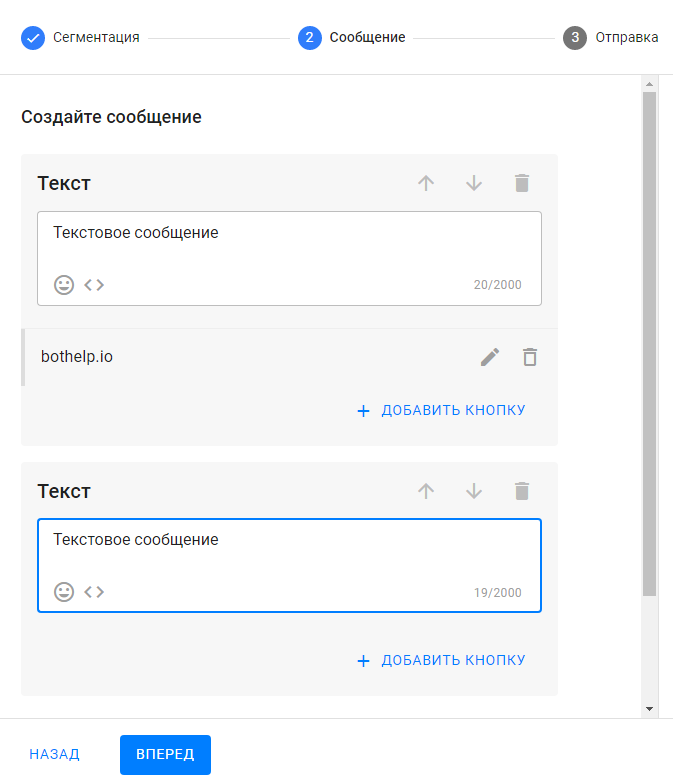
-
You can add up to three URL-type buttons to the text message.
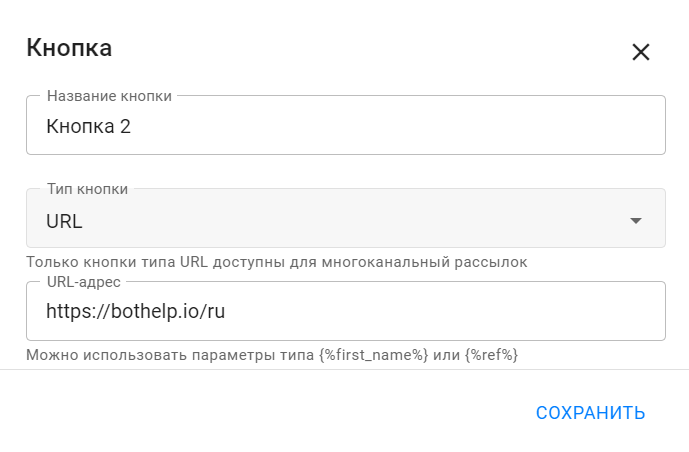
-
Each messenger has its own features and limitations, so currently, you cannot add images or files.
Availability of Multi-Channel Mailings
Can be used in messengers:
-
VKontakte
-
Telegram
-
Viber
-
Facebook*
For WhatsApp*, only single-channel mailings are available because it supports only template messages. More details in the article.
No mailings are available for Instagram* yet.
Setup
-
In the “Mailings” section, click “New mailing” and select “Multiple channels”.

-
In the channel selection window, tick the needed channels.
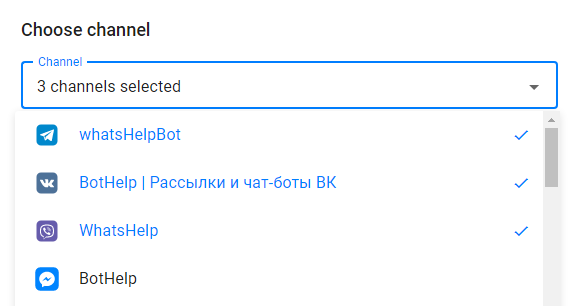
-
Set the conditions.
(!) Conditions apply to all subscribers across all selected channels.
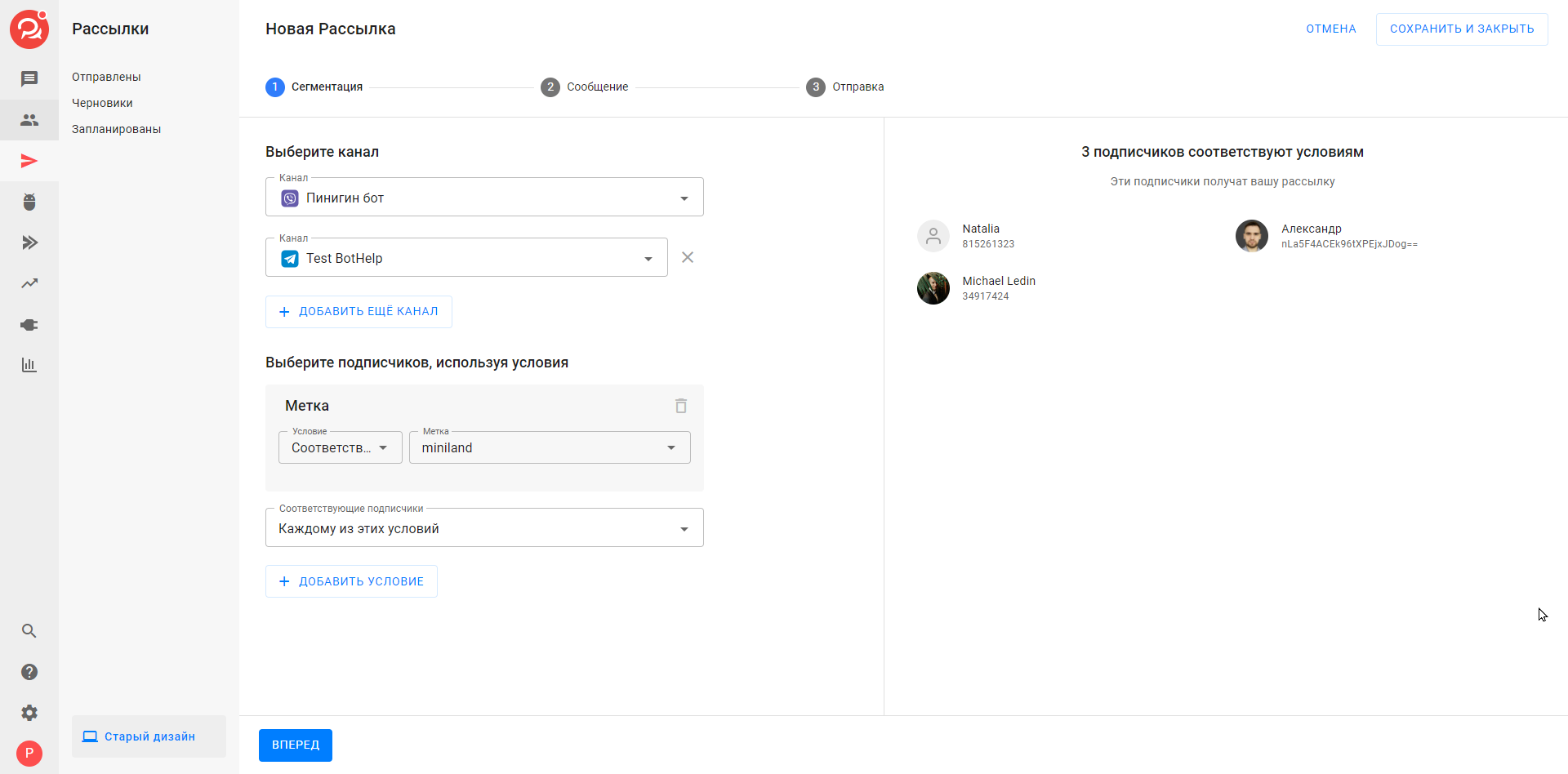
-
Click “Next” and add the mailing text. You can add additional text blocks if needed.
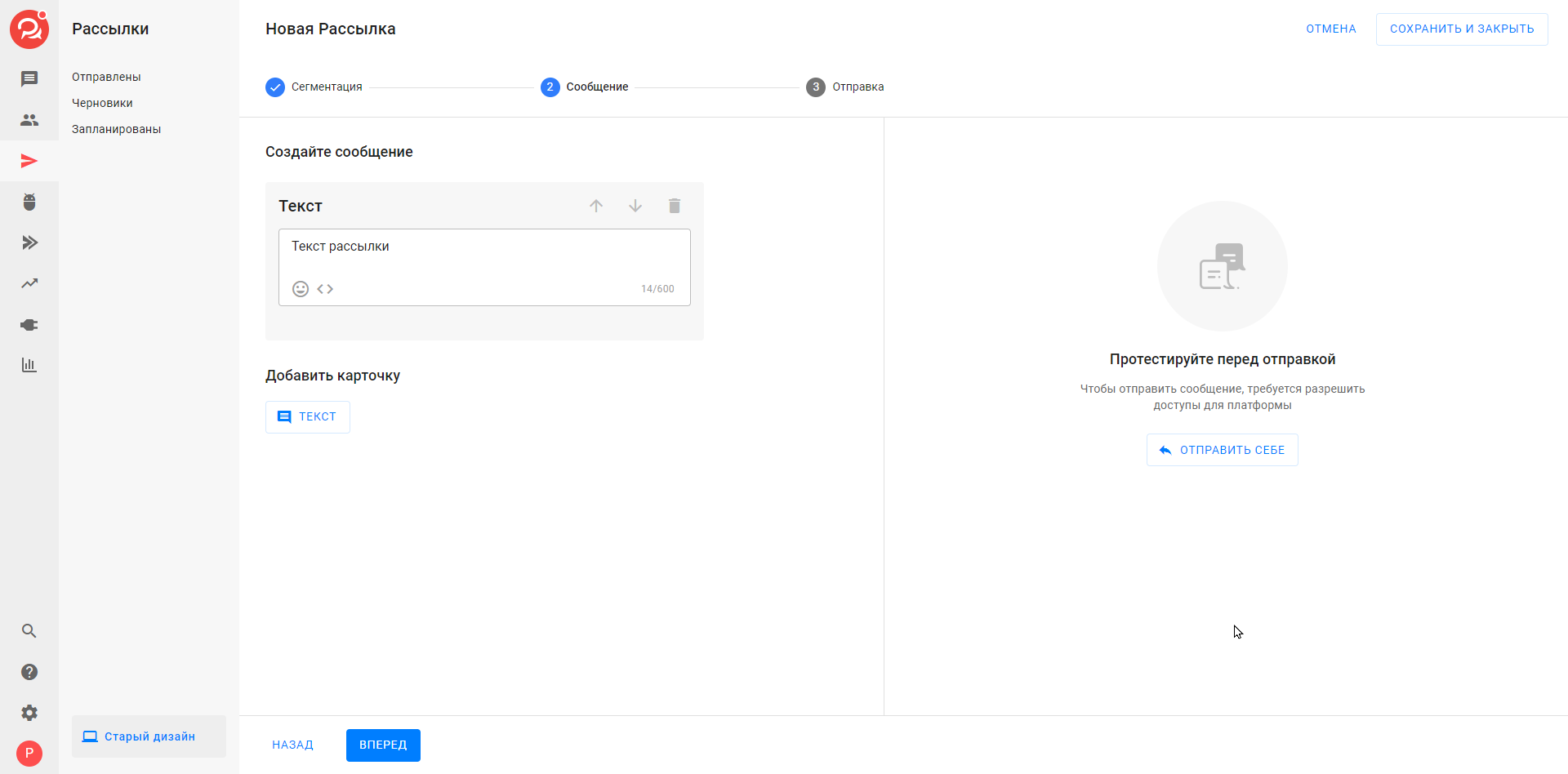
-
Before sending, check the segmentation rules and message text.
On the “Sending” step, there are three options:
-
Send now. The text will be sent immediately to all channels.
In the “Sent” section, mailings with the same name will appear for each channel. These mailings cannot be canceled or edited. -
Schedule mailing. Scheduled mailings will appear in the “Scheduled” section for each channel. You can edit or cancel each separately.
-
Save and close. Mailings will appear in “Drafts.” To send them, open each one and schedule a time or choose “Send now.”
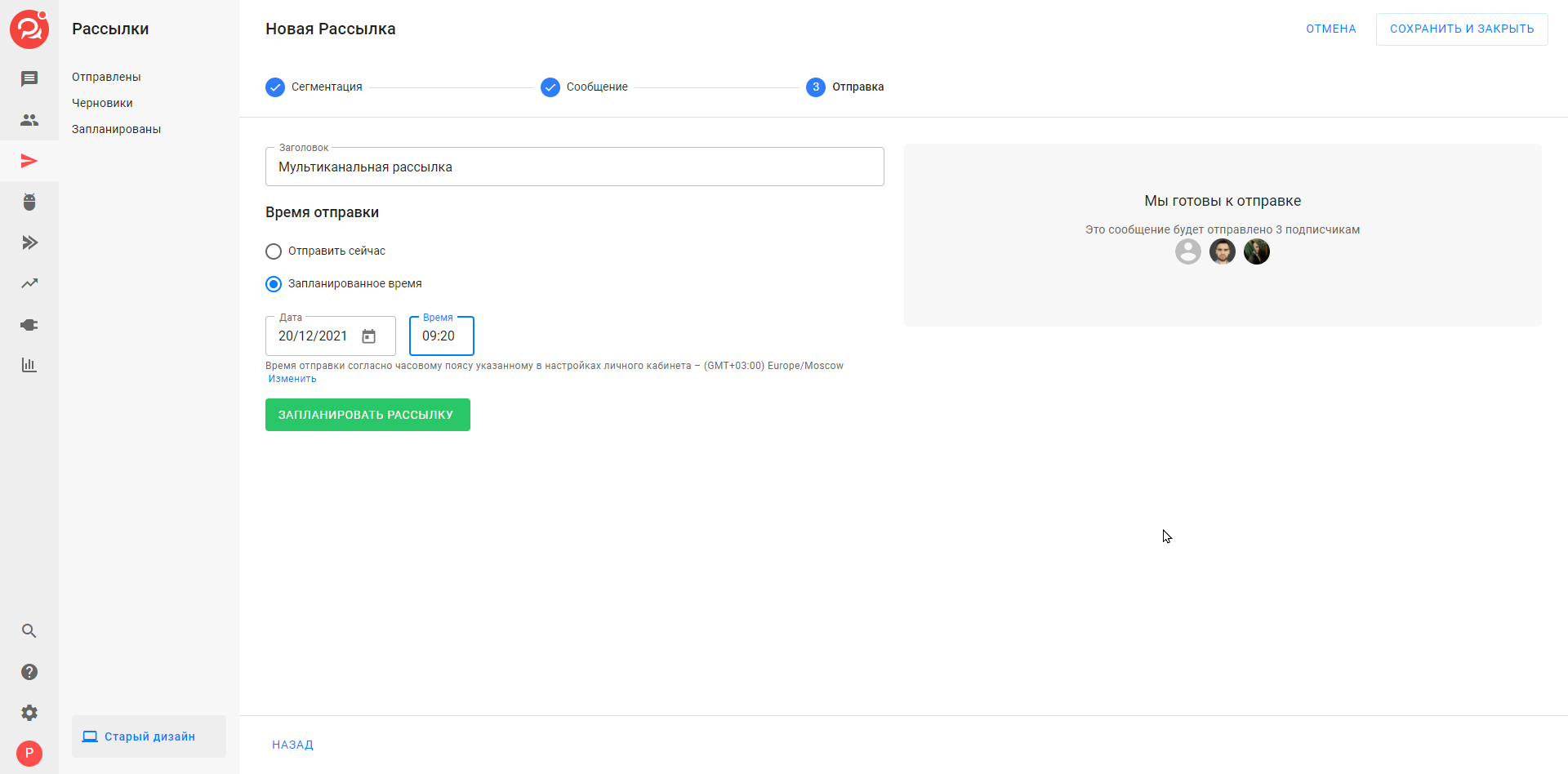
Special Features
-
Editing
After saving or sending a multi-mailing, it appears as regular one-time mailings for each channel separately.
Mailings saved in “Drafts” or “Scheduled” can be edited manually as usual one-time mailings. You can add images, files, and other blocks according to each messenger’s capabilities.
Sent mailings cannot be edited. -
Copying
Multi-mailings must be set up from scratch each time. They are saved as regular one-time mailings, so copying a multi-mailing is not possible. -
Statistics
Statistics are available separately for each channel in the sent mailings.
*Belong to Meta, recognized as extremist and banned in the territory of the Russian Federation.
If you did not find the answer to your question, feel free to contact us in the chat inside your dashboard, message us on Telegram at @BotHelpSupportBot, or email us at hello@bothelp.io.
Get 14 Days of Full Access to the Platform
Enjoy the full functionality of the BotHelp platform for creating broadcasts, automated funnels, and chatbots — free for 14 days.