Testing
For testing, we recommend setting the minimum delay to 1 minute so you don’t have to wait long for all the steps. After testing, set the desired time.
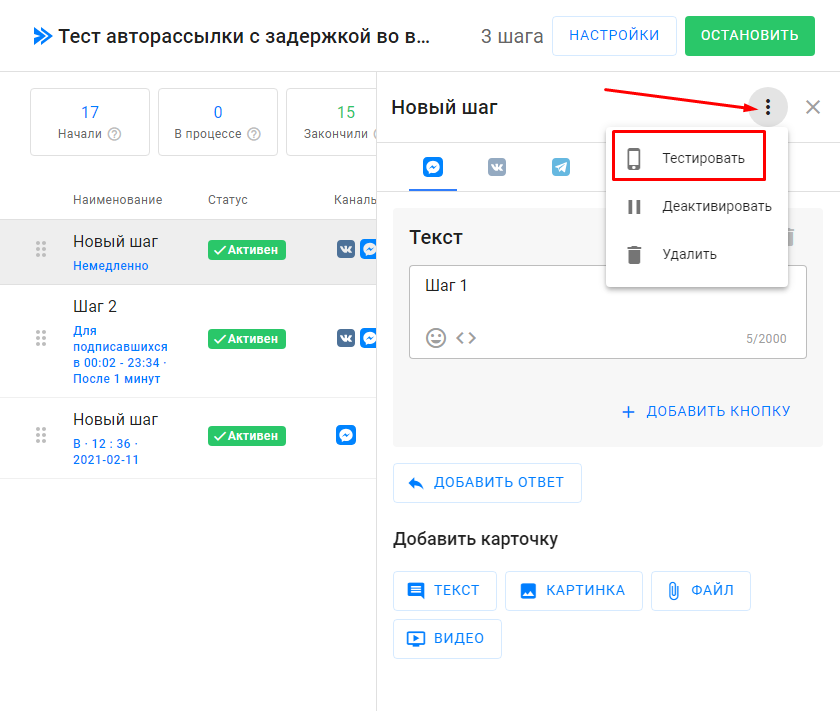
Editing
You can edit the text and sending time of messages in the autoresponder without stopping it.
Keep in mind that the scheduling of a step happens immediately after the previous step is completed. Only the next step is scheduled.
If the user received step 3, then step 4 is already scheduled for them, so step 4 will be sent as it was before editing. However, steps 5 and onward will be updated.
Adding New Steps
If the subscriber has completed the autoresponder (i.e., received all its messages), they will not receive any newly added messages.
If the user is still in the autoresponder sequence, new messages will be sent to them.
Deleting an Autoresponder Step
If you delete an autoresponder step with subscribers currently on it, they will automatically move to the next step after the delay of the deleted step ends. Users will not receive the deleted message.
Automatic Removal from Autoresponder
This setting allows you to remove a subscriber from the sequence when a specified event occurs.
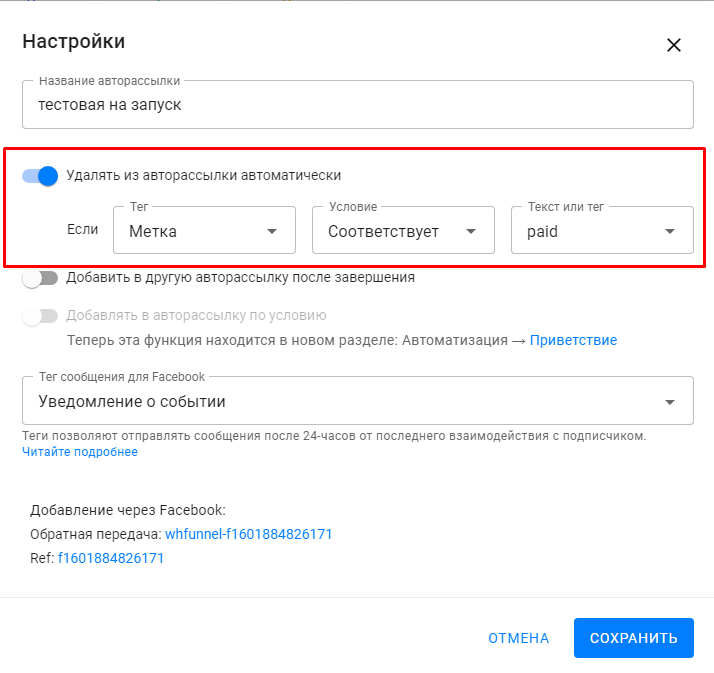
The removal from the autoresponder does not happen at the moment the condition occurs (e.g., a tag is set, a click happens), but immediately before the next step executes.
Stopping
If you stop the autoresponder, all subscribers will be removed from it and will not be added back.
Before stopping the campaign, make sure no one is currently going through it.
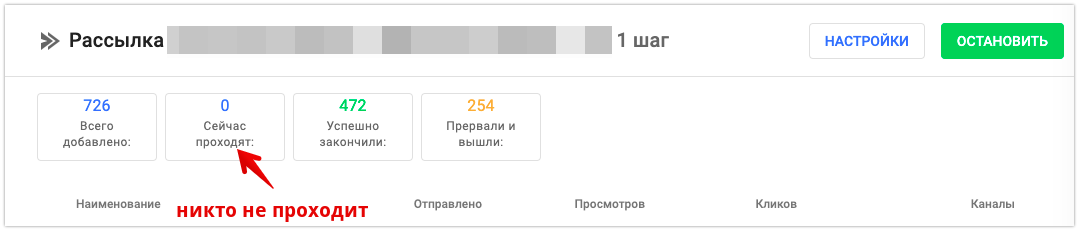
If you did not find the answer to your question, feel free to contact us in the chat inside your dashboard, message us on Telegram at @BotHelpSupportBot, or email us at hello@bothelp.io.
Get 14 Days of Full Access to the Platform
Enjoy the full functionality of the BotHelp platform for creating broadcasts, automated funnels, and chatbots — free for 14 days.