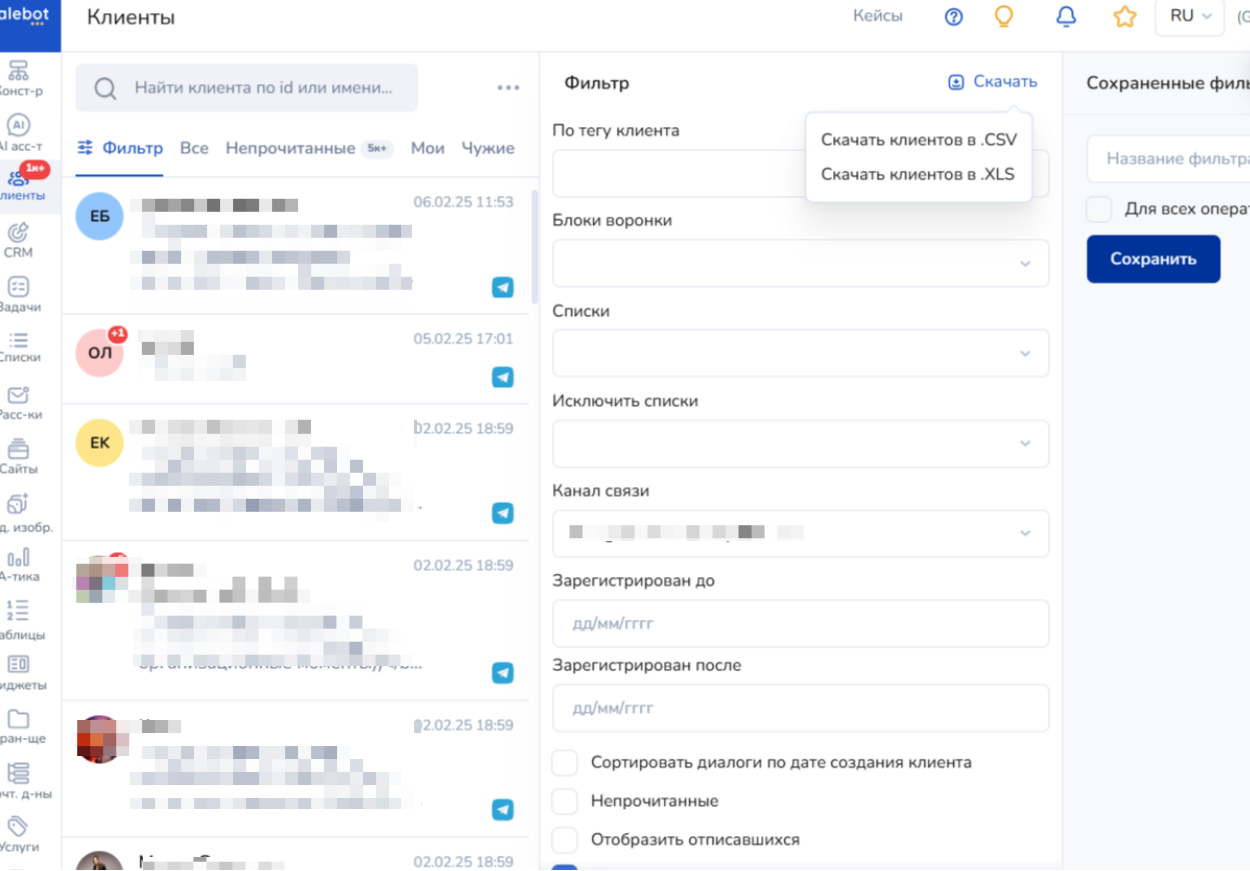To switch from the Salebot service to the BotHelp platform, you need to transfer subscribers, disconnect communities and bots from Salebot, and connect them to BotHelp.
Exporting Subscribers
Open Salebot and go to the Clients section. Use filters to select the subscribers you want to transfer to BotHelp. It is recommended to transfer subscribers from one bot or community at a time.
Click the Menu button labeled Download, then select Download clients in .CSV
A CSV file will be downloaded. You will need this file later.
Important: If you exported subscribers with all data fields, you must keep only the field titled Messenger Subscriber Identifier.
Reconnecting a Community
To disconnect bots from Salebot, go to the Messengers and Chats section, find the required bot, click the ⋯ menu button, and then select Delete Bot.

Importing Subscribers
Now it’s time to upload the subscribers. In your BotHelp dashboard, go to the Subscribers section and then to Import. Click the Import Subscribers button.
Select the appropriate channel (community or bot). Add a tag to help you identify which subscribers were imported. Choose the file containing the subscriber IDs that was downloaded earlier, and click Import.
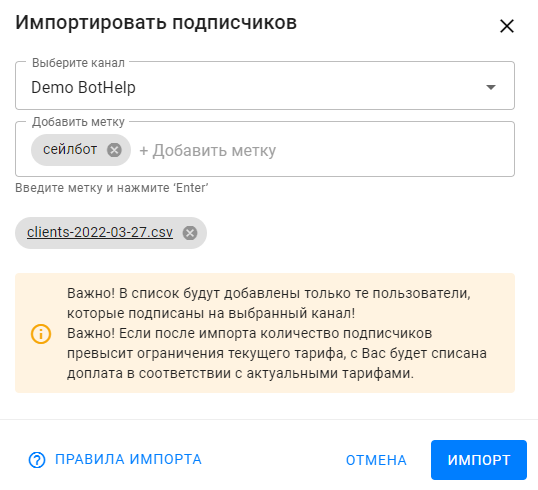
Return to the list of subscribers and make sure the required subscribers have been added and the appropriate tag has been assigned to them.
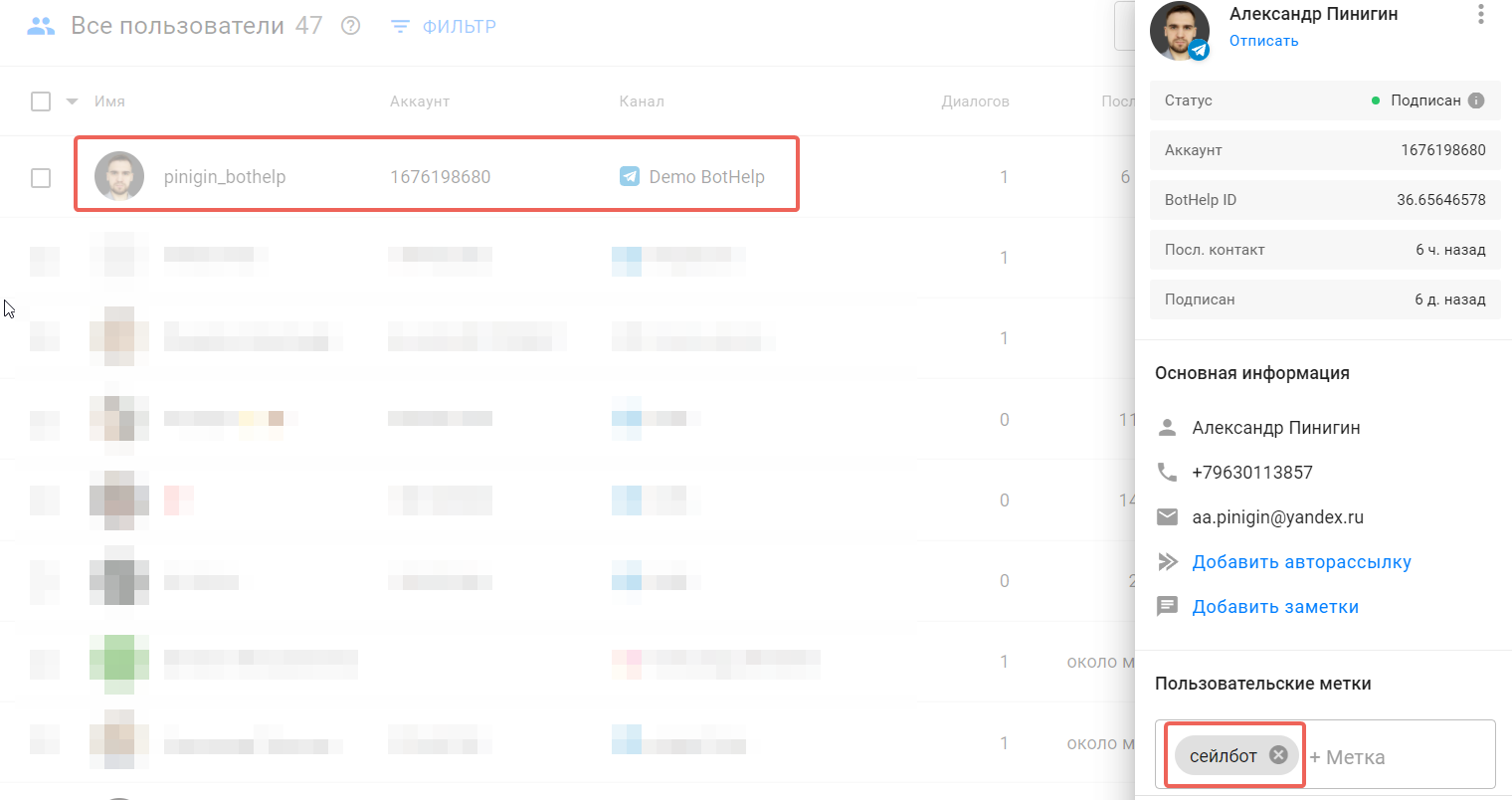
Repeat the steps above for each bot you are transferring from Salebot to BotHelp.
You can learn more about working with subscriber imports in this article.
If you did not find the answer to your question, feel free to contact us in the chat inside your dashboard, message us on Telegram at @BotHelpSupportBot, or email us at hello@bothelp.io.
Get 14 Days of Full Access to the Platform
Enjoy the full functionality of the BotHelp platform for creating broadcasts, automated funnels, and chatbots — free for 14 days.