BotHelp now offers the ability to upload, store, and automatically send video files up to 2 GB via Telegram bots.
This opens up new opportunities for automated delivery of webinars, training courses, and other large video materials to your subscribers.
For a bot to be able to send videos larger than 50 MB, three steps are required:
- Upload the video to the Storage.
- Activate the video.
- Add it to the desired bot step.
Uploading videos to the Video Storage
The video storage is a special section in the BotHelp personal account where all uploaded video files for Telegram bots are stored. After uploading, the video becomes available for insertion into the steps of the bot.
There are two ways to upload a video to the storage:
1. Through the Telegram bot step
- Go to the Flows section.
- Select an existing bot or create a new one.
- Open the bot in edit mode.
- Add a new Message type step.
- Add a card Video up to 2 GB inside the step.
- Download the required file from your device.
The download will start automatically:
- Videos up to 50 MB are uploaded immediately to the Storage and to the step card. After successful download, activation is not required — the video can be used immediately.
- Videos over 50 MB are uploaded only to the Storage. To use it in the bot, you must first activate the video (see below in “Activating video”).
2. Through the Video Storage
- Go to the Storage section in your merchant profile.
- Drag and drop the video file to the download area or click on it to select the file manually.
The video will appear in the file list and the download will start automatically:
- For videos up to 50 MB, activation is not required after successful download — the video can be used immediately.
- For videos over 50 MB, after successful download, you must activate the video (see below in “Activating video”).
Important! During the download, do not close the browser tab and do not log out of your personal account. This may cause the download to fail and the video file to be lost.
3. Via a Mini-Landing or VK Landing
- Go to the Growth Tools section in your personal dashboard.
- Create a new tool and select Mini-Landing or VK Landing.
- In the page content, add a video and upload it from the Storage or upload a new one. After uploading, the video will be automatically saved to the Storage.
Supported video formats for upload: .mp4 or .mov.
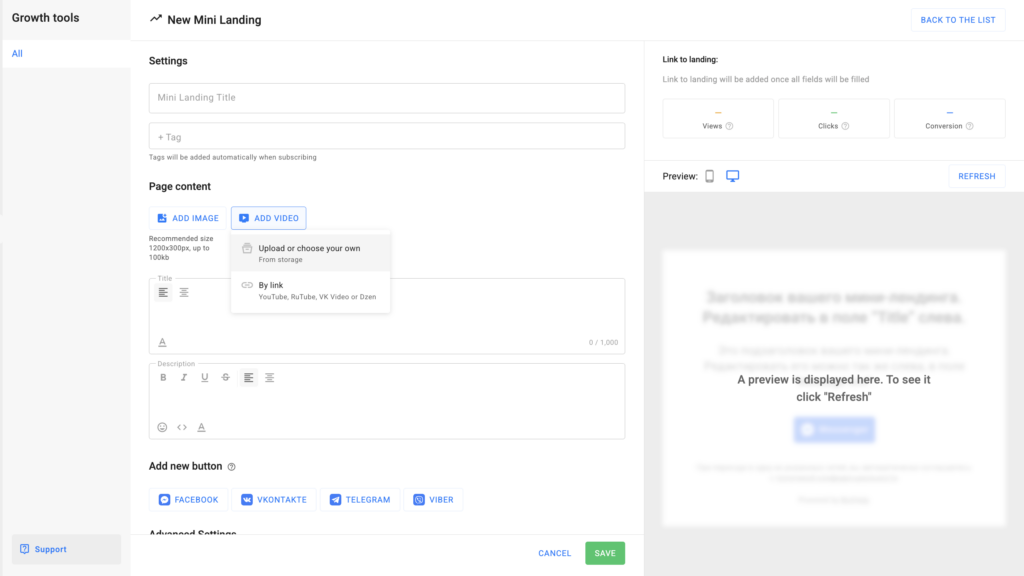
Video activation
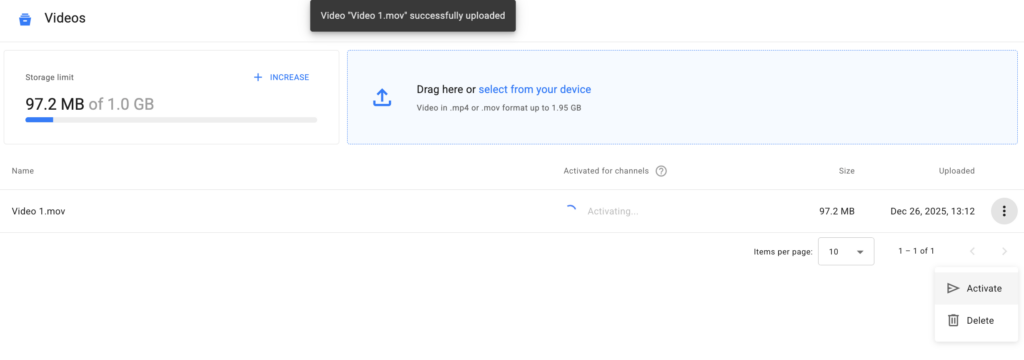 Activation is required to send videos larger than 50 MB via the Telegram bot. It guarantees fast and uninterrupted video delivery to subscribers.
Activation is required to send videos larger than 50 MB via the Telegram bot. It guarantees fast and uninterrupted video delivery to subscribers.
To activate it, you must:
- Access to the video in the BotHelp account.
- An authorized Telegram account.
- The Telegram channel connected to BotHelp.
Where can I activate the video:
- Through the card Video up to 2 GB in the Message step in the Bot Constructor.
- Through the Storage section.
How is the activation going:
- Click Activate next to the desired video.
- Select the Telegram channel for activation: There is no choice required in the Bot Constructor, the channel has already been defined.
- You will be automatically redirected to Telegram.
- The selected video will be sent to the chat with your bot.
- After successful submission, the video is considered activated and will be available for adding to the step.
If videos from the Storage have already been activated for the channel, new uploaded videos can be activated automatically for the same channel — without additional actions.
To disable automatic activation, delete the subscriber who is being activated.
Pop-up windows in Chrome
- Open the Chrome browser on your computer.
- In the top-right corner, click the three-dot icon and select Settings.
- Go to Privacy and Security → Site Settings → Pop-ups and redirects.
- Enable the setting that will apply by default.
Pop-up windows in Safari
- To allow pop-ups in Safari, open the browser settings and go to Websites.
- In the Pop-up Windows menu, select Allow for the desired site, or disable the general blocking option in Settings → Safari → Block Pop-ups.
Pop-up windows in Yandex Browser
- To allow pop-ups in Yandex Browser, go to Settings → Sites → Advanced site settings.
- In the Pop-up Windows section, select Allowed.
- You can also allow pop-ups on a specific site by clicking the lock icon in the address bar and adjusting the settings in the Permissions section.
Adding a video to the bot step
To insert a video into a Telegram bot step:
- Go to the Flows section.
- Select the desired bot.
- Open it in edit mode.
- Add the Message step.
- Add a card Video up to 2 GB.
- Select a video from the list:
- Videos up to 50 MB can be used without activation.
- Videos over 50 MB must be pre-activated.
- Save the step.
- Test the script to make sure that the video is being sent correctly.
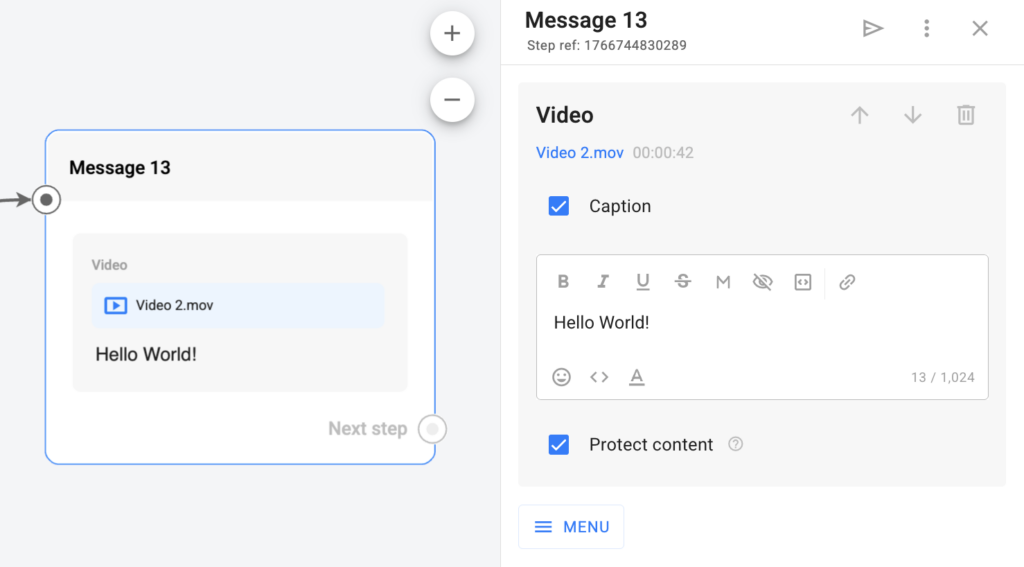
In the settings of the card Video up to 2 GB, you can:
- Add a caption to the video.
- Enable content protection to limit the possibility of forwarding.
When sending a video to Telegram:
- The subscriber will receive a preloaded video available for instant playback.
- A preview is automatically generated for the video.
- Only one file can be uploaded to one card Video up to 2 GB. If you want to send multiple videos, add a separate card for each one.
Answers to questions
Where can I use videos over 50 MB?
- Sending videos larger than 50 MB is only available for Telegram bots.
What gets into the Storage?
- Videos uploaded:
– manually via Storage,
– via a card Video up to 2 GB in the Telegram Bot Constructor. - The following videos are not saved to the Storage:
– videos uploaded via Telegram broadcasts or auto-broadcasts.
– videos from other messengers (e.g., WhatsApp*, VKontakte, and others).
Which video can I upload?
- Please note the name of the video file — it cannot be changed after uploading. This is the name that your followers will see in the messenger. The maximum length of the name is up to 125 characters.
- Formats: MP4, MOV
- File size: up to 2 GB
- Upload: One file at a time (bulk upload is not supported)
- Videos from the Storage can be previewed by clicking on the name and the file will open in a new tab.
Is it possible to delete uploaded files?
Yes. Each video has a Delete button in the Menu. Before deleting, make sure that the video is not used in active bots — it is impossible to restore deleted files.
Who has access to storage management?
Editing and deleting videos is available to agents with the following roles: Administrator and Editor. Analysts only have Video views, without the ability to make changes.
Why is the Storage extension not available in my account?
- The extension is available only for paid accounts. To activate this feature, you need to purchase a subscription using a Russian card via CloudPayments.
- Accounts paid through Robokassa or FastSpring currently do not have access to the extension.
What to do if the Video Storage runs out of space?
You can increase the storage limit in the Billing section.
*Owned by Meta, recognized as an extremist organization in Russia.
If you haven’t found the answer to your question, contact us in the chat in your profile or email hello@bothelp.io
Get 14 days of full functionality of BotHelp, a platform for creating broadcasting, autofunnels, and chatbots.
