Integration with the Vakas-tools service will automate and speed up the process of data exchange between BotHelp and other services: Bizon365, amoCRM, Bitrix24, GetCourse, SMS and email broadcasting, Tilda, LP Platform, Google and others.
Use the promo code when signing up for Vakas.tools and get 500 contacts and 28 days of free access to the platform.
Promo code: DNEBGGBDIJ
Video on YouTube
The overall interaction scheme consists of three services:
- third-party service,
- Vakas-tools,
- BotHelp.
Logic of interaction:
- Person data is transmitted to Vakas-tools from the BotHelp database.
- Full name, email, phone, ID, and others are transmitted.
- From a third-party service, Vakas-tools receives a set of data about a person who performed a certain action in this third-party service.
- Person data includes full name, email, and phone number, as well as others that can be transmitted in the integration settings.
- Vakas-tools processes the received data:
- Finds a person in the BotHelp database who performed an action in a third-party service.
- Performs the actions specified in the integration settings with the found person. Currently, there are 3 types of actions that Vakas-tools can perform with a person in the BotHelp database: starting/stopping the flow, starting/stopping sequences, and transferring values to custom fields.
- Thus, Vakas-tools serves as an intermediary between BotHelp and third-party services.
Let’s have a closer look at the integration options using the example of the “BotHelp+Bizon365” link.
Configuring BotHelp and Bizon365 integration
The integration will allow you to set up automatic people management in the BotHelp database based on the data received: from the registration form, reports after the webinar, payment data.
You can also study the instructions and the video on how to set up this integration from the Vakas-tools service at the link.
Getting Vakas-tools ready for work
- Connect BotHelp to Vakas-tools. To do this:
- In the BotHelp profile, in the “Settings” in the “Integrations” section, find and copy the ID and Secret fields in the Open API section.
- In the Bizon365 profile, in the “Accesses” section of the “Chatbots” subsection, open the BotHelp page and paste the copied ID and Secret values.
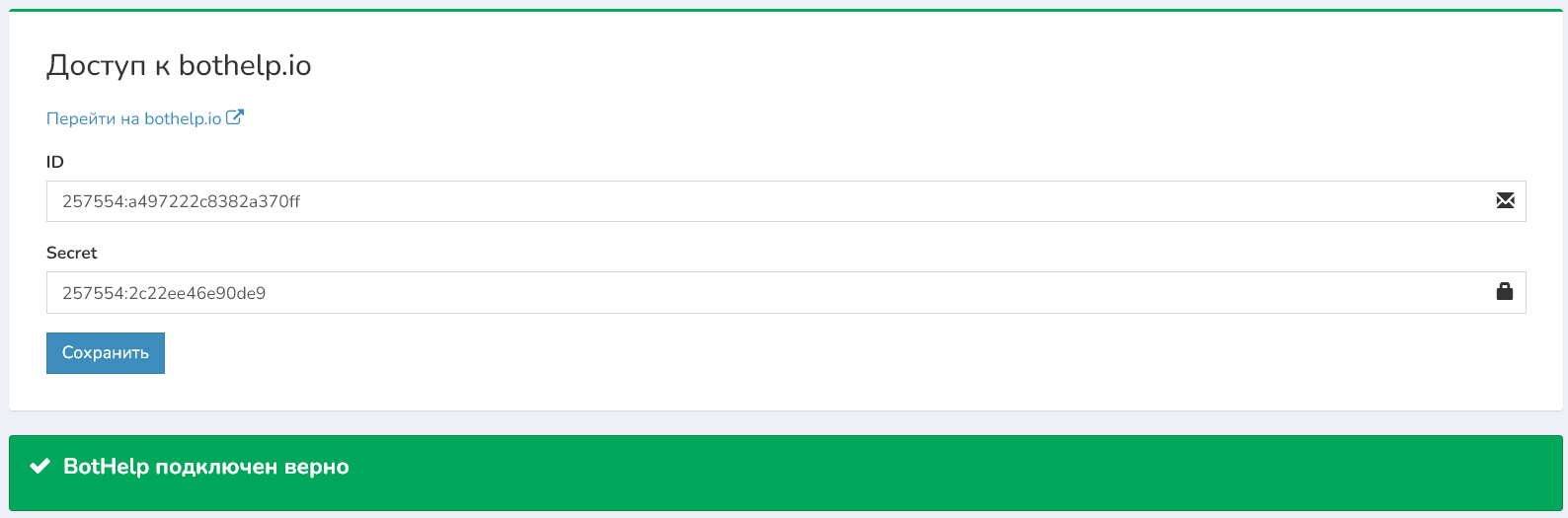
- Create a new database in the “People Databases” section. After it has been created, the database will appear in the general list of databases:

- Go to the editing section of the created database and click on the “pencil” icon.
- In the section that opens, specify the link to the Bizon365 webinar room. Later on, you can configure the transfer of this link to the BotHelp flow so that it can send it to the person.
- You can get a link to the webinar room in the Bizon365 profile in the webinar room settings.
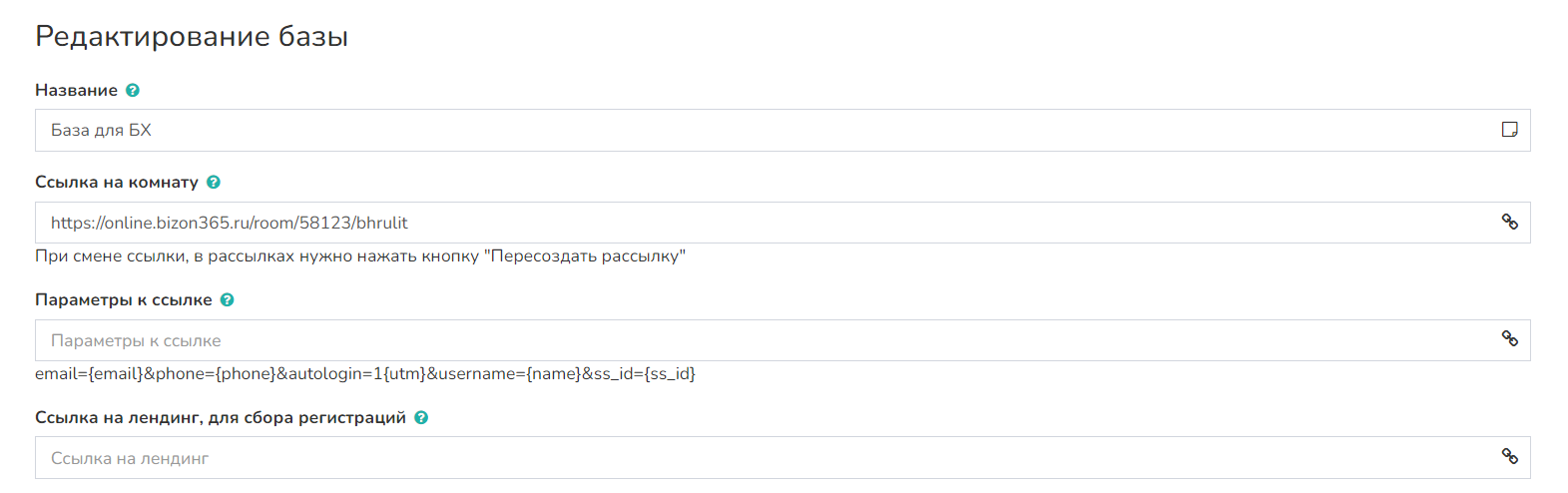
Transferring data from BotHelp to Vakas-tools
Person data from the BotHelp flow is transferred to the Vakas-tools database via a webhook.
- Create a flow and add the “Send person data via webhook” action to it.
- In the action settings, you will have to insert a link through which person data will be transmitted to Vakas-tools.
- To get this link, in the list of your Vakas-tools databases, click on the </> Links button to the right of the name of the desired database.
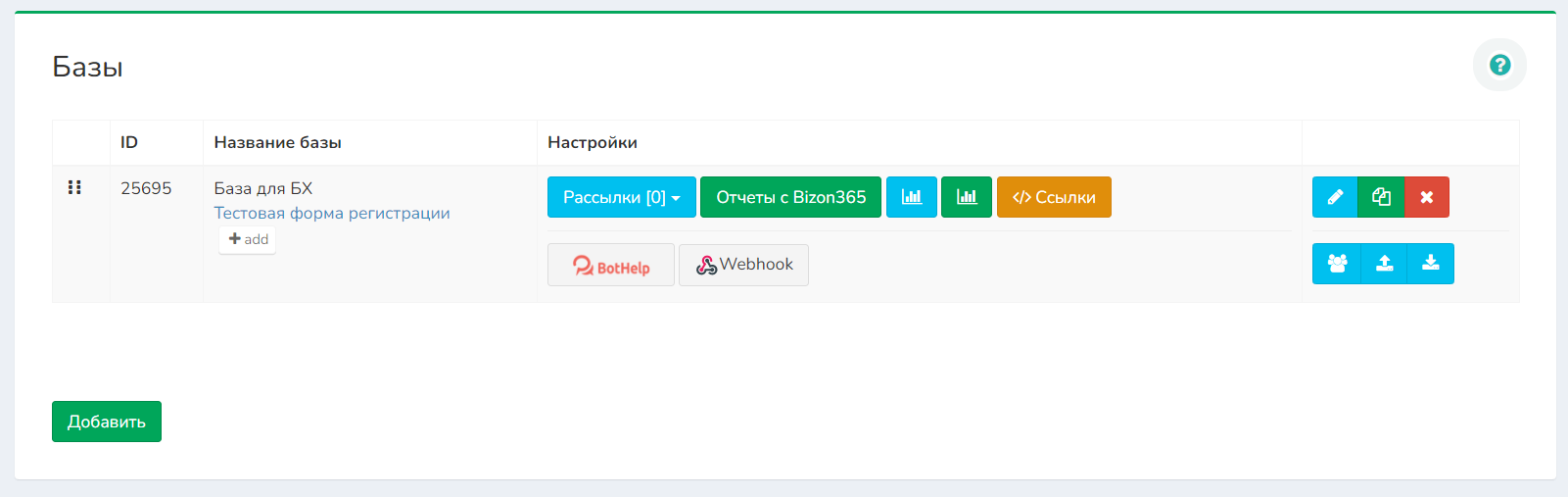
- In the window that pops up, copy the link from the “Webhook for BotHelp” section.

- Paste the copied link into the “Actions” block in the flow.
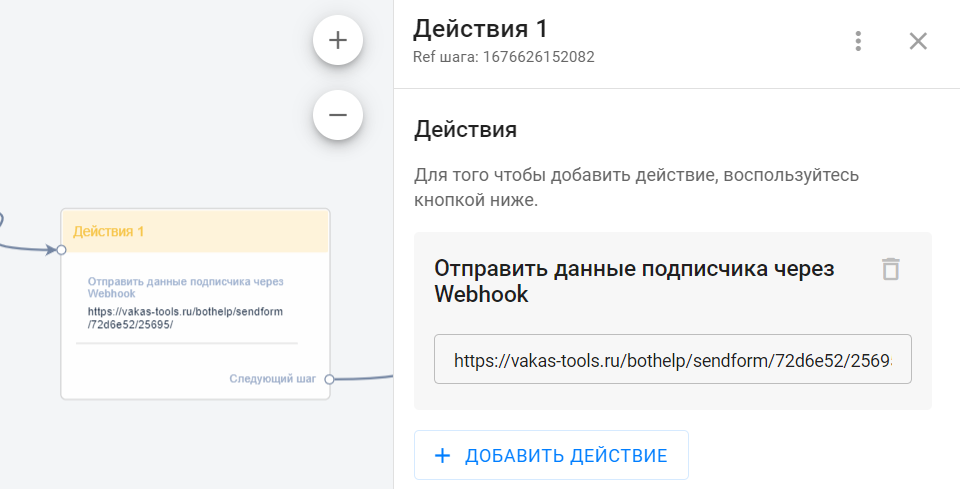
- Here is the resulting flow:
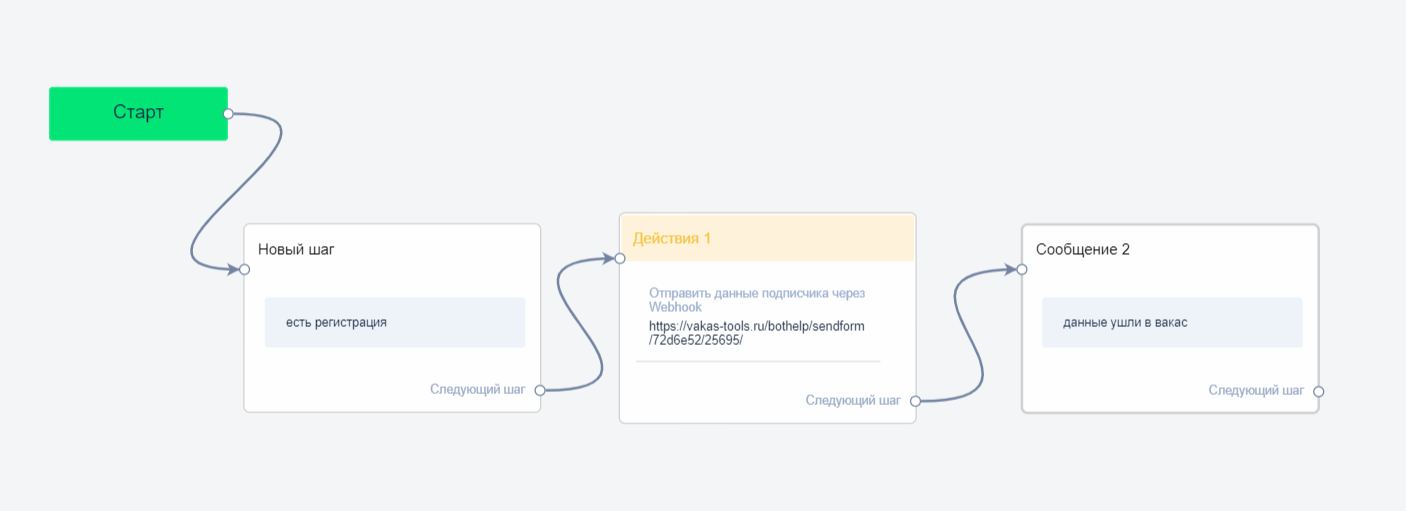
Transferring registration
1. Setting up the Vakas-tool for transferring registrations
- Open the database list in the Vakas-tools profile.
- Activate the transfer of registrations from Vakas-tools to BotHelp. To do this, click on the “BotHelp” icon next to the name of the database.

- Activate the “Upload registrations to BotHelp” checkbox.
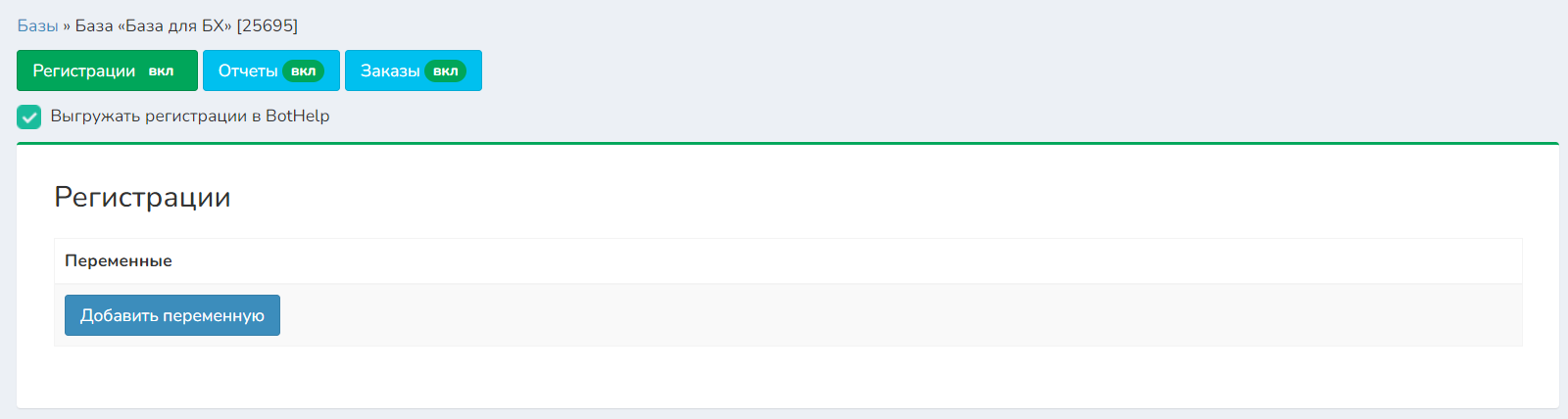
- Now configure the transfer of variables from Vakas-tools to BotHelp. Click Add Variable, and in the window that pops up, click Add.
- In the window that pops up, specify:
- “Variable name” is the name of the custom field of the BotHelp person to which the data will be transferred. Important: this custom field should already be in your BotHelp profile.
- “Field in the database” is a parameter in the Vakas-tools database, the value of which will be transferred to the above variable.
- In our example, we will send a link to the webinar room (we specified the link value earlier) in the “link” field of BotHelp people.
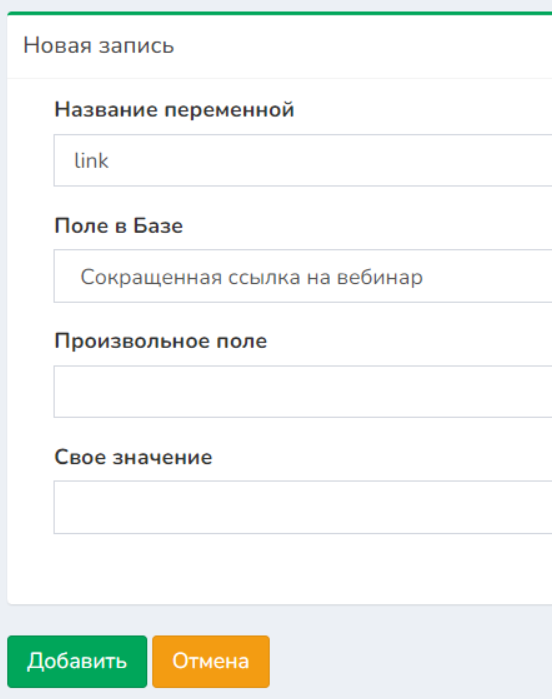
- Click Add.
- As a result, you should get this list of variables.
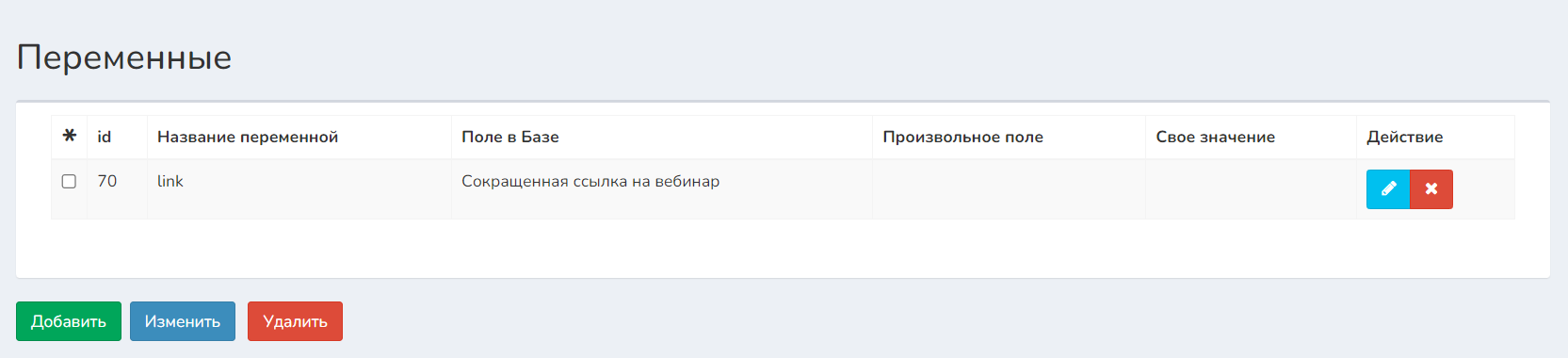
2. Setting up the landing page and the BotHelp button widget for transferring registrations
In this example, we will put together a work scheme in which landing page requests are sent to BotHelp. And then — from BotHelp to the Vakas-tools database. After that, additional person data will be transmitted from Vakas-tools back to BotHelp.
- In BotHelp, create a widget button that people will use to log into your BotHelp flow.
- For the created widget button, specify the flow to which people will be redirected. That is, a flow in which the action with sending data to Vakas-tools via a webhook was added earlier.
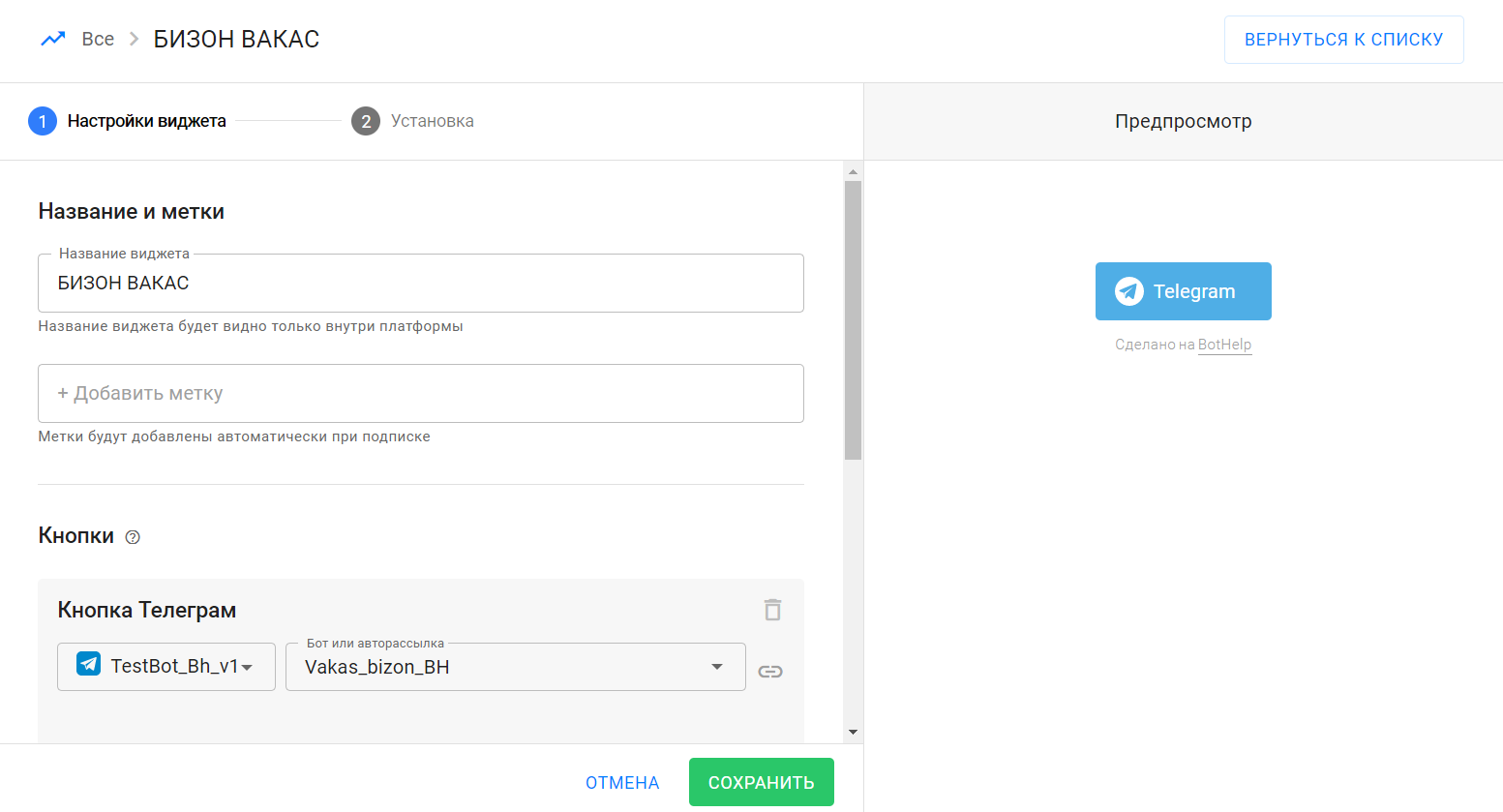
- In this example, the landing page will be placed on Tilda. Create two pages in the Tilda constructor:
- the page with the registration form. In the registration form, the person leaves their data and clicks the Send button;
- the “Thank you” page. The person gets to this page after the data from the registration form has been sent. There will be a widget button for subscribing to the BotHelp flow.
- Add the “HTML code” block to the registration form page and paste the script from Vakas-tools into it, which will transfer data from the form to the “Thank You” page:
<script>
var thanks_pages = [];
thanks_pages[1] = '{ссылка_на_страницу_спасибо_1}';
</script>
<script src="//vakas-tools.ru/f/s/to_thank.js"></script>
- Instead of the text
{link_ to the page_1}, specify the link of your “Thank you” page. - On the “Thank You” page, place the widget button you created earlier in BotHelp.
Done! As a result, we have the following work scheme:
- The person gets to the landing page with the registration form.
- Fills out the form and submits their data.
- Goes to the “Thank You” page and subscribes to the BotHelp flow.
- The data from the registration form is recorded in the person’s card.
- After launching the flow, person data is automatically sent to Vakas-tools via a webhook.
- Vakas-tools processes the received data and automatically sends the value of the specified variables back to BotHelp in response. In our example, we are transmitting a link to a webinar room.
Configuring BotHelp, Bizon365, and Vakas tools for transmitting reports
1. Setting up Bizon365
In the Bizon365 profile, you have to specify the link which the reports to Vakas-tools will be sent through. To do this:
- In the list of your Vakas-tools databases, click the </> Links button to the right of the name of the desired database.

- Go to the “Webinar Reports” section and copy the “For Bizon365 reports” link.
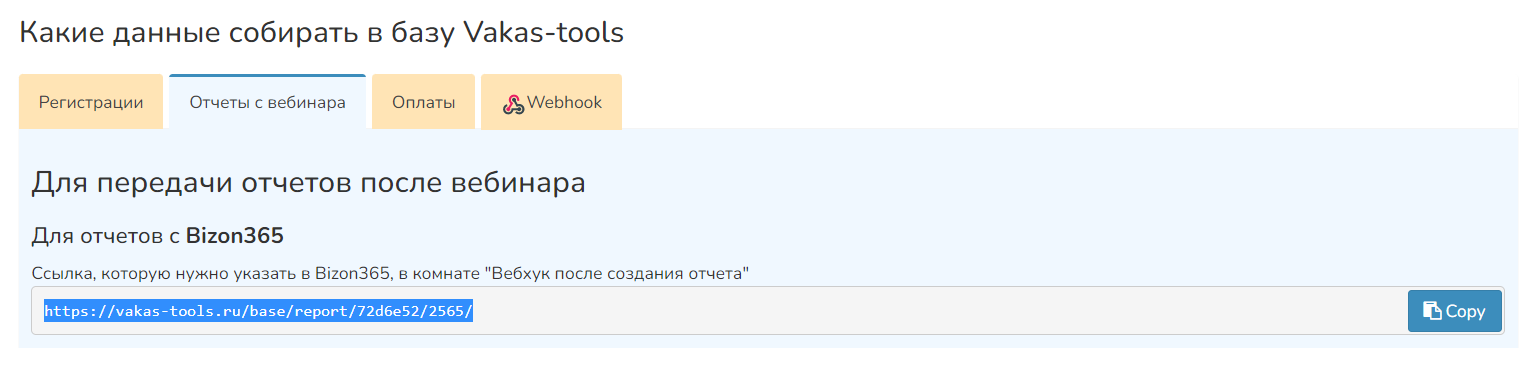
- In your Bizon365 profile, go to the webinar room settings, open the “Miscellaneous” settings section, the “After the Webinar” subsection. Paste the copied link into the “Webhook after creating the report” field.
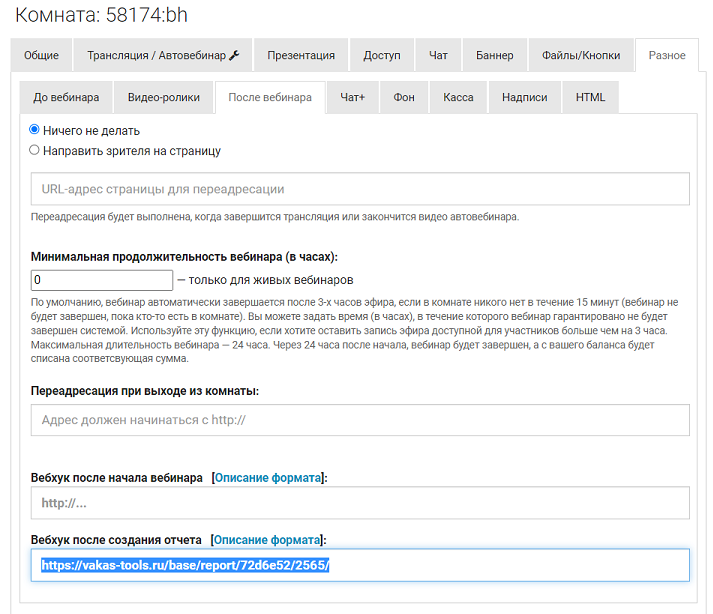
2. Configuring Vakas-tools
- Open the list of databases in the Vakas-tools profile.
- Activate the transfer of reports from Vakas-tools to BotHelp. To do this, click on the “BotHelp” icon next to the name of the database.

- Activate the “Upload reports to BotHelp” checkbox.
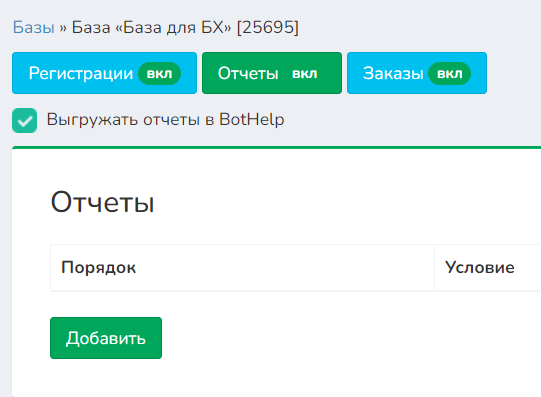
- IMPORTANT! In order for the report to be generated, Vakas-tools has to receive registrations from BotHelp, meaning the report will be generated only for those who have subscribed to the flow. registrations and reports should be collected in one database.
- Add the report and set the trigger condition.
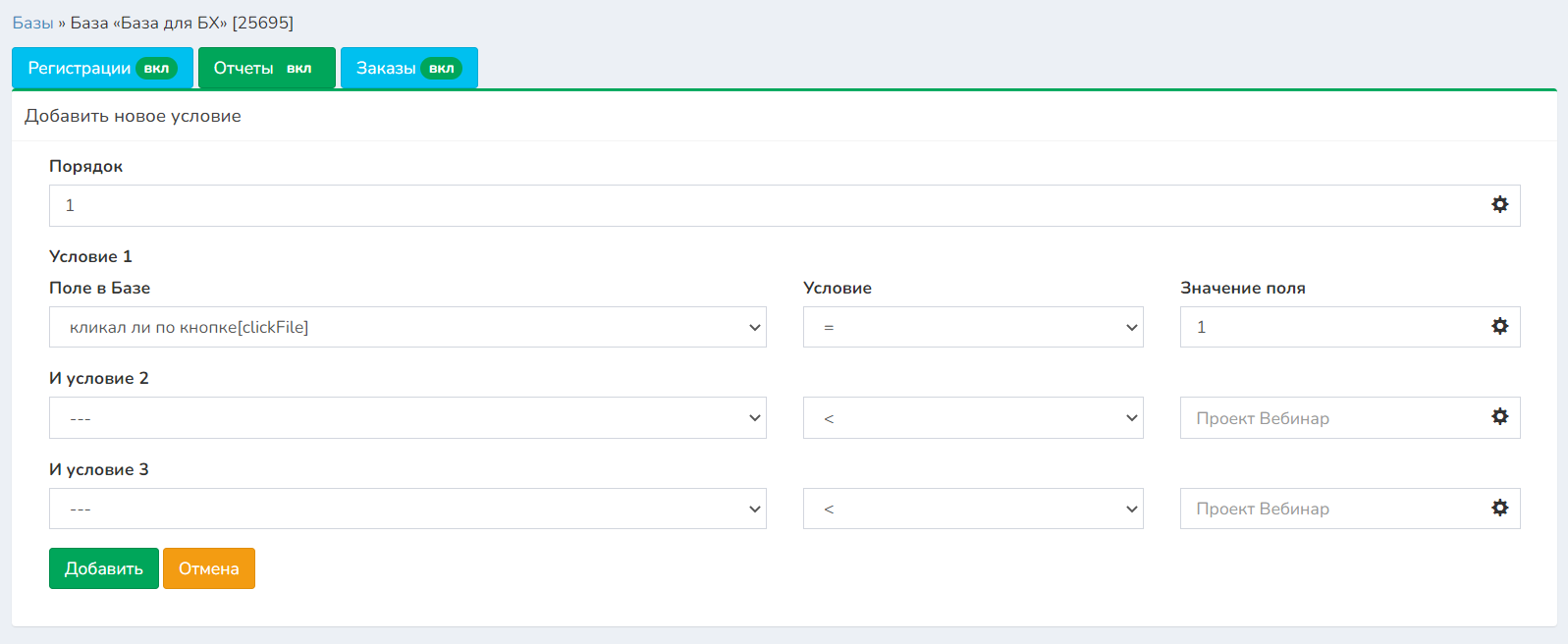
- From the standard list of Vakas-tools fields, in the “Field in the database” item, select the one you need and specify its value in the “Field value”. Then the actions specified in this report will be performed.
- In our example, the actions will be performed if the user clicked the button in the webinar room once.
- Click Add. You will have a list of reports like this:
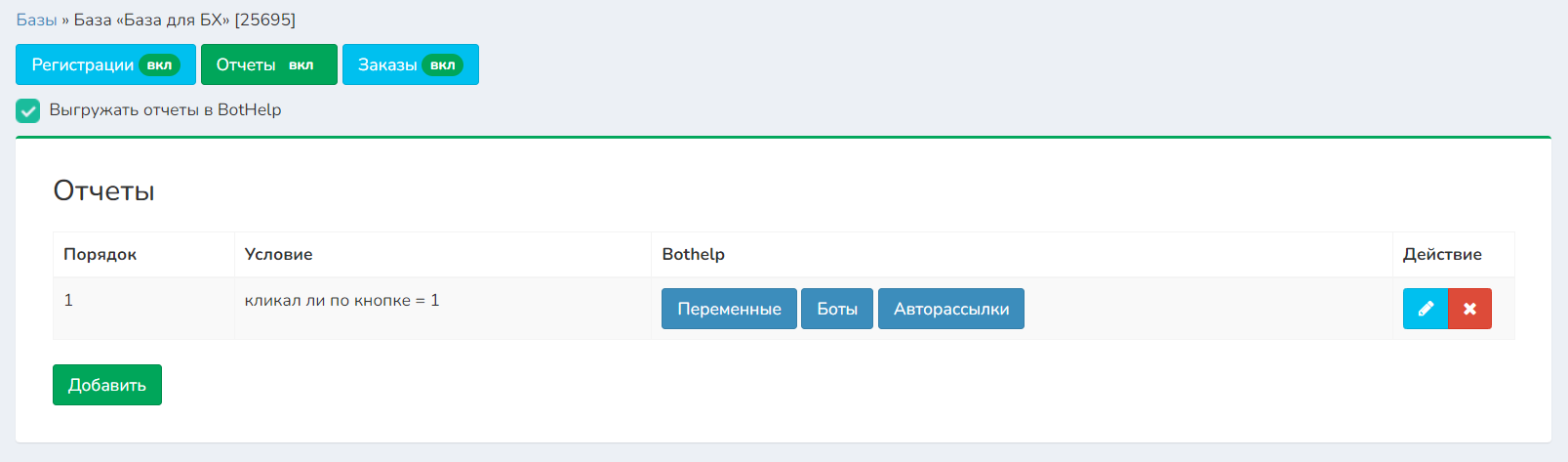
- You can now set up 3 types of actions in this report.
- Passing variable values to custom fields of the BotHelp person. To configure it, click on the Variables button.
- Starting or stopping the BotHelp flow for the person. To configure it, click the Flows button.
- Starting or stopping the BotHelp sequences for the person. To configure it, click the Sequences button.
Done! As a result, we have the following work scheme:
- Vakas-tools automatically receives a report from Bizon365 for a specific person.
- The data received from Bizon365 meets the conditions specified in the report in Vakas-tools.
- Vakas-tools performs the actions specified in the report with the same person in BotHelp.
Setting up BotHelp, Bizon365, and Vakas tools for transferring orders
1. Setting up Bizon365
In the Bizon365 profile, you have to specify the link which the order data to the Vakas-tool will be sent through. To do this:
- In the list of your Vakas-tools databases, click the </> Links button to the right of the name of the desired database.

- Go to the “Payments” section and copy the “For payments and orders from Bizon365” link.

- In your Bizon365 profile, go to settings, open the “Yandex.Checkout Settings” section, the “Integration” subsection. On the “Forwarding to URL” tab, paste the copied link into the “Forwarding address 1” field.
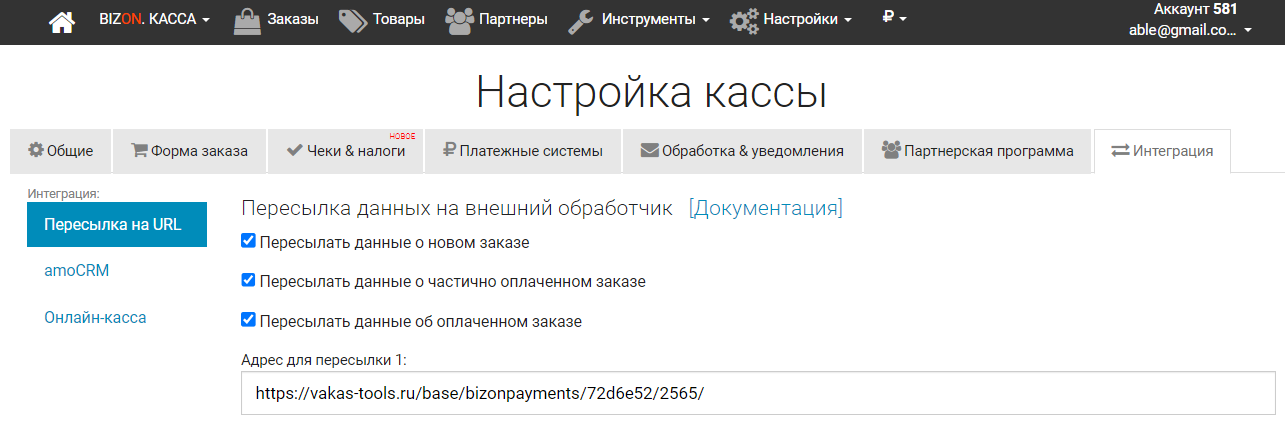
2. Configuring Vakas-tools
- Open the list of databases in the Vakas-tools profile.
- Activate the transfer of orders from Vakas-tools to BotHelp. To do this, click on the “BotHelp” icon next to the name of the database.

- Activate the “Upload orders to BotHelp” checkbox.
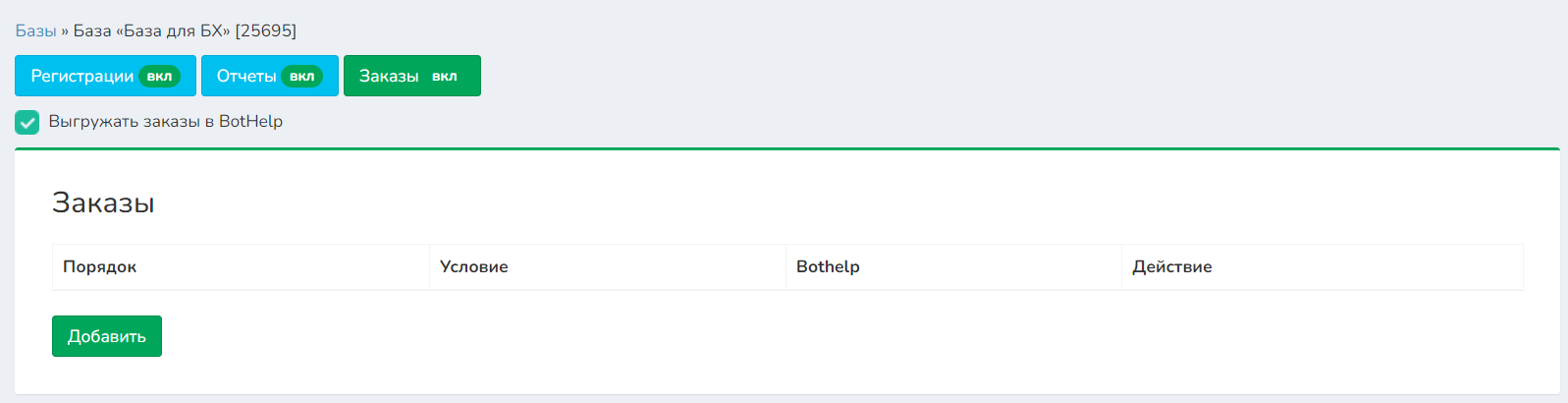
- Add the conditions that will be followed when the order data is received.
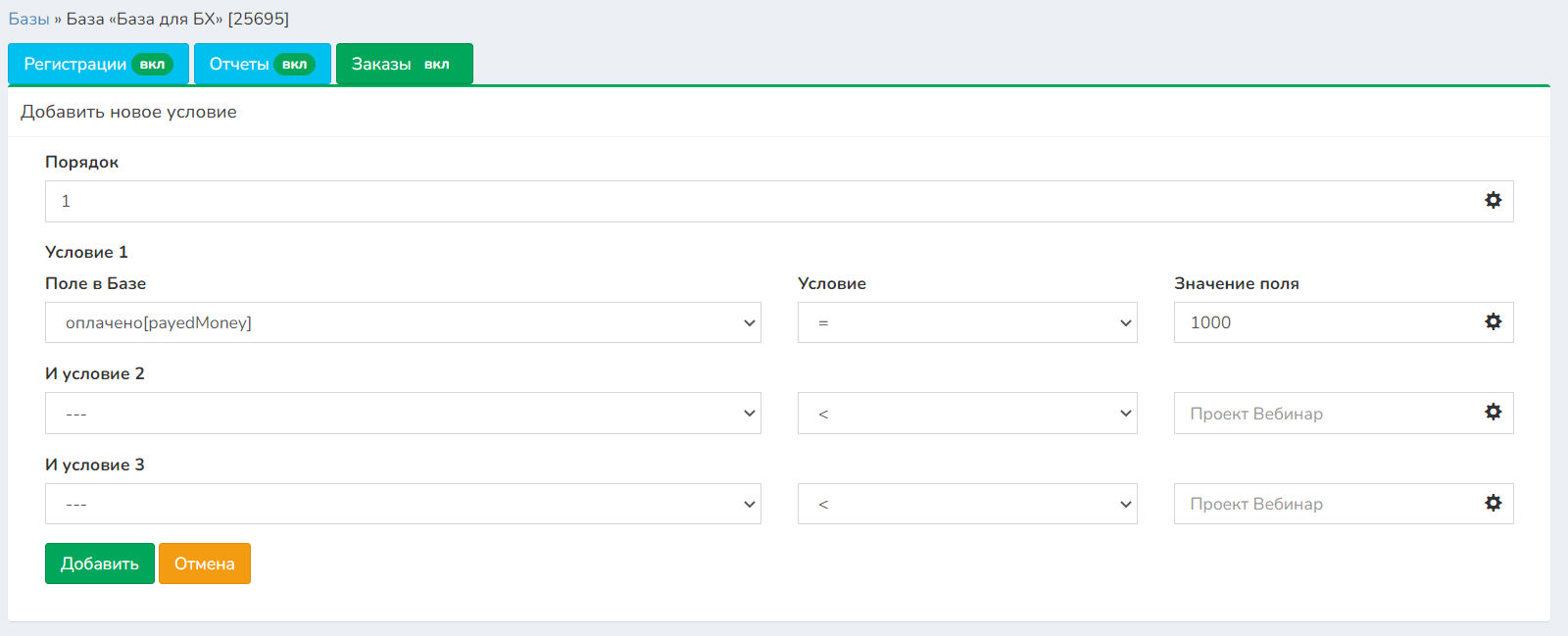
- IMPORTANT! For the conditions to work, registrations, reports, and payments have to be collected in one database.
- From the standard list of Vakas-tools fields, in the “Field in the database” item, select the one you need and specify its value in the “Field value”. Then the actions specified for this order will be performed.
- In our example, the actions will be performed if the amount paid by the user in the order is 1000.
- Click Add. You will have a list of reports like this:
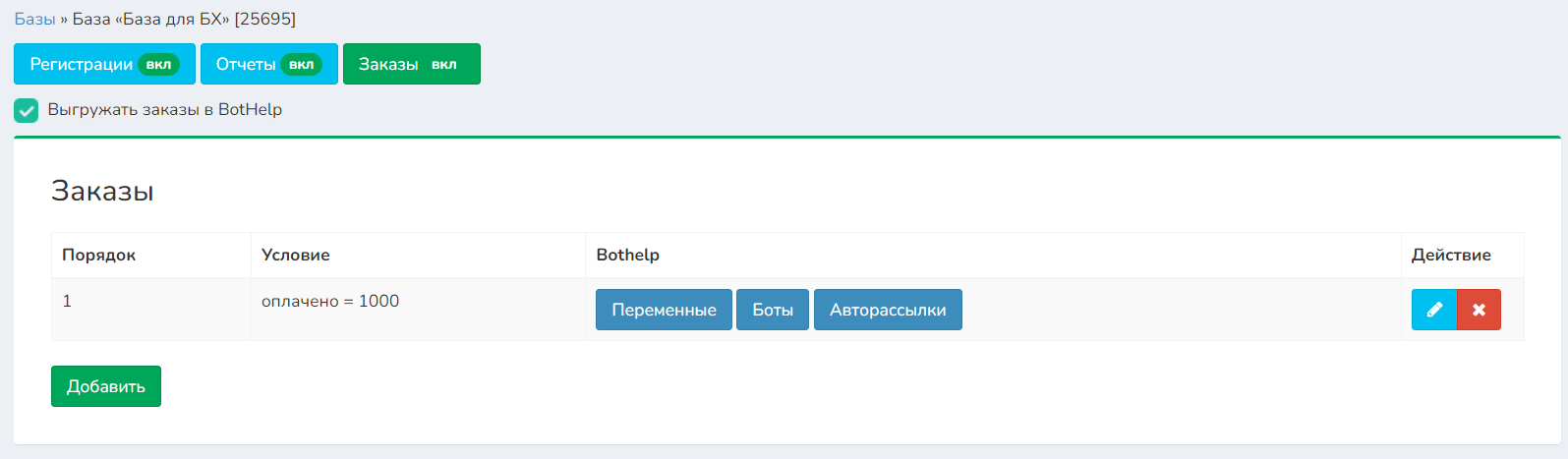
- Now, for orders that have the specified condition triggered, you can configure 3 types of actions.
- Transferring variable values to custom fields of the BotHelp person. To configure it, click on the Variables button.
- Starting or stopping the BotHelp flow for the person. To configure it, click the Flows button.
- Starting or stopping the BotHelp sequences for the person. To configure it, click the Sequences button.
Done! As a result, we have the following work scheme:
- Vakas-tools automatically receives a payment/order report from Bizon365 for a specific person.
- The data received from Bizon365 meets the conditions specified for orders in the database in Vakas-tools.
- Vakas-tools performs the actions specified in the order settings with the same person in BotHelp.
You can study the instructions and the video on how to set up this integration from the Vakas-tools service at the link.
In addition to integration with Bizon365, Vakas-tools allows you to configure integrations with other services. More detailed information can be found on the Vakas-tools website.
If you haven’t found the answer to your question, contact us in the chat in your profile or email hello@bothelp.io😃
Get 14 days of full functionality of BotHelp, a platform for creating broadcasting, autofunnels, and chatbots.