How to Create Quizzes or Tests Using a Multistep Bot
You can conduct quizzes or tests with a multistep bot, delivering answers based on the points scored. To do this, follow these steps:
1. Create a “Number” Field
-
Go to your profile settings.
-
Find Custom Fields.
-
Click Add New Field.

-
Enter the field name.
-
Select the field type Number.
-
Click Save.
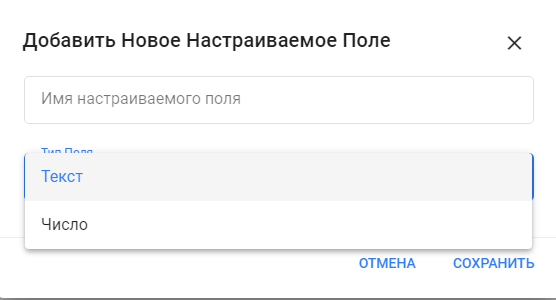
2. Create a Multistep Bot
-
Go to the Bots tab in the left menu and click Create Bot.
-
Choose the channel for which you want to create the bot.
-
Name the bot and select the community from the dropdown list.
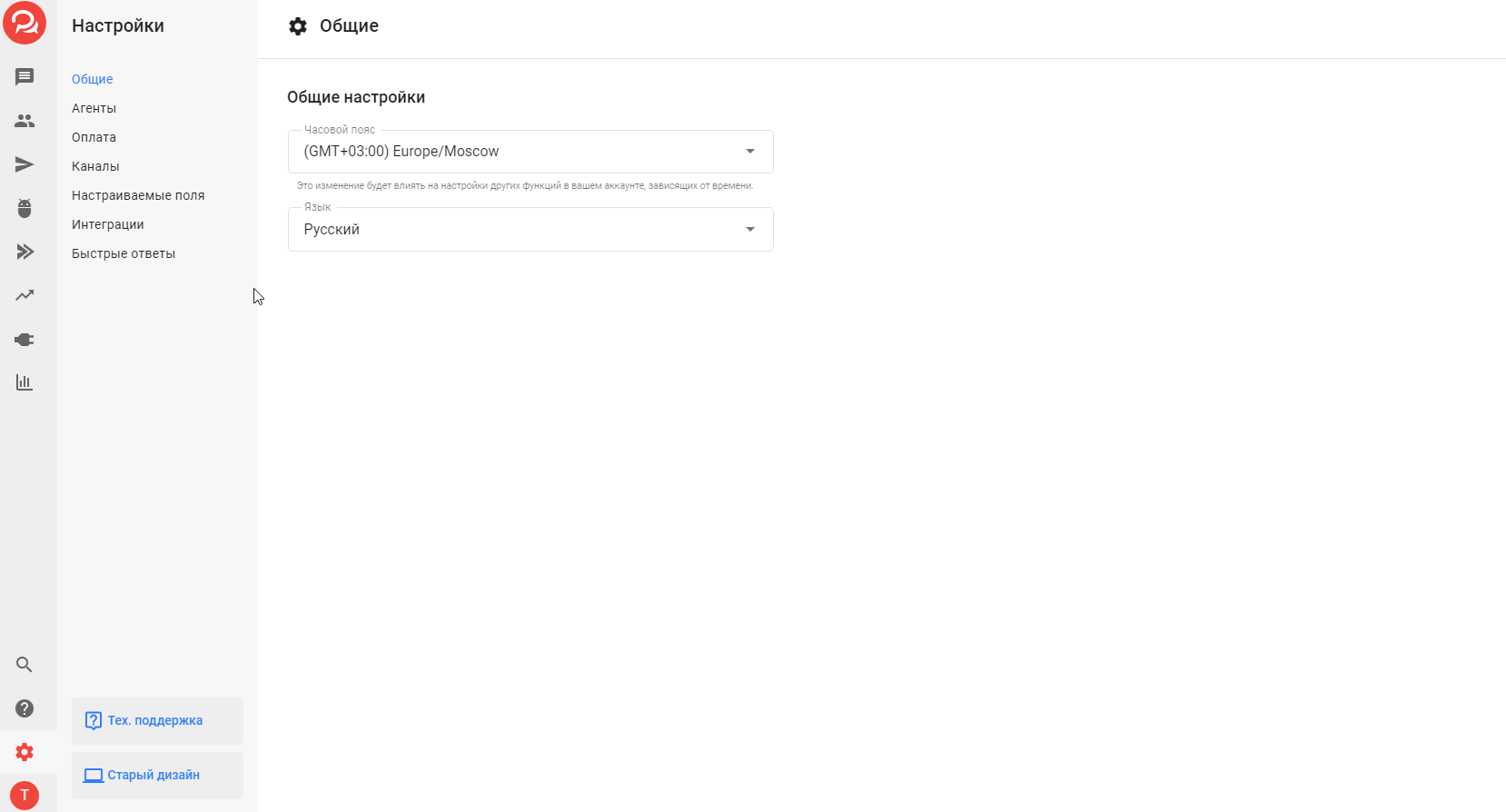
3. Reset Points
-
Add an action right after the start.
-
Set the value of the “Points” field to 0.
This ensures that the points are reset for each quiz attempt and do not accumulate from previous results.
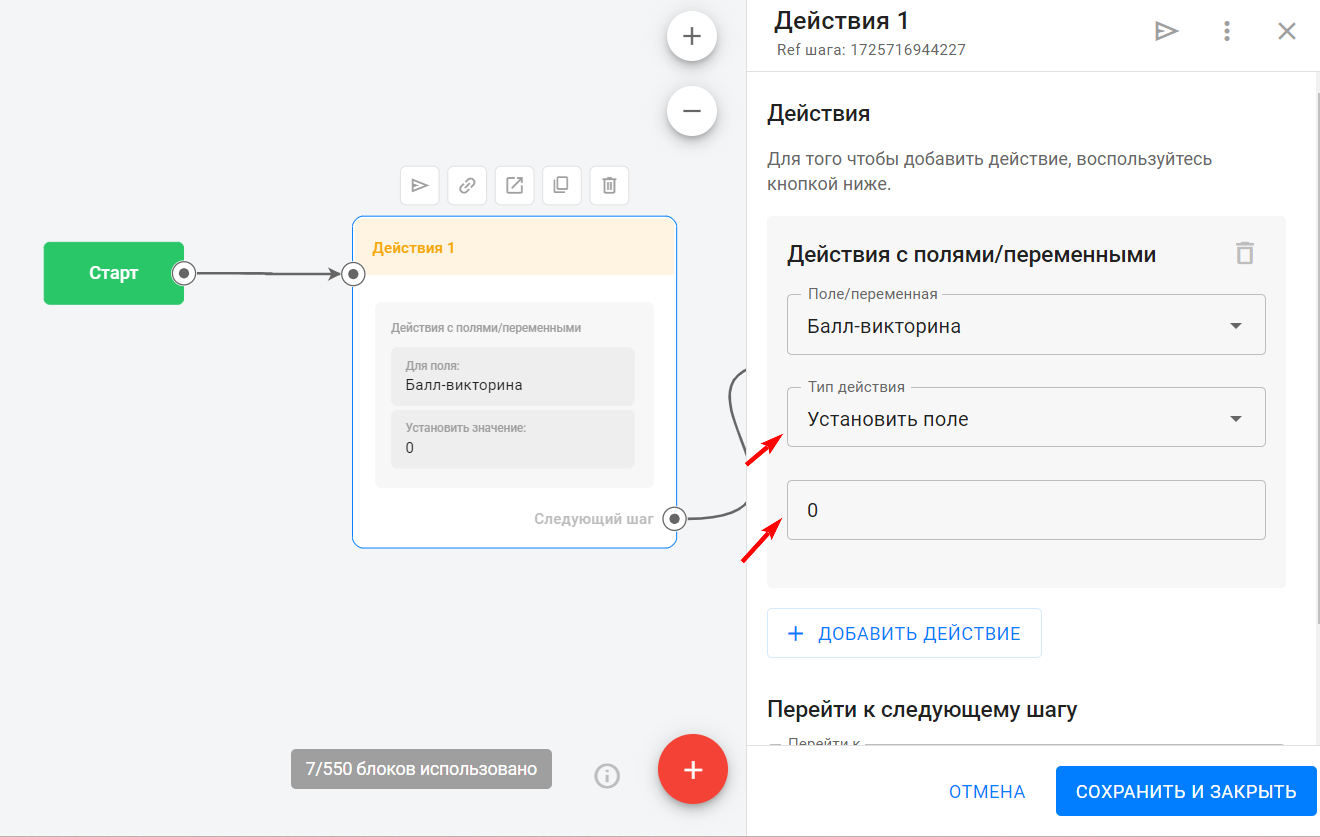
4. Create the First Question
-
Click on the first message window and delete the “text” card.
-
For quizzes, use question blocks.
-
Greet the user in the first message.
-
The bot has already loaded the profile data and knows the subscriber’s name. You can address the user by name by clicking the variable selector icon
<...>. -
Write the first question.
-
Then go to settings and specify the answer options.
Sometimes the subscriber writes the answer manually. To account for that, save the answer to the user profile using a field. By default, the platform already has several fields, but you can create your own by following the field creation instructions. Don’t forget to save the step.
-
Name the step to avoid confusion later.
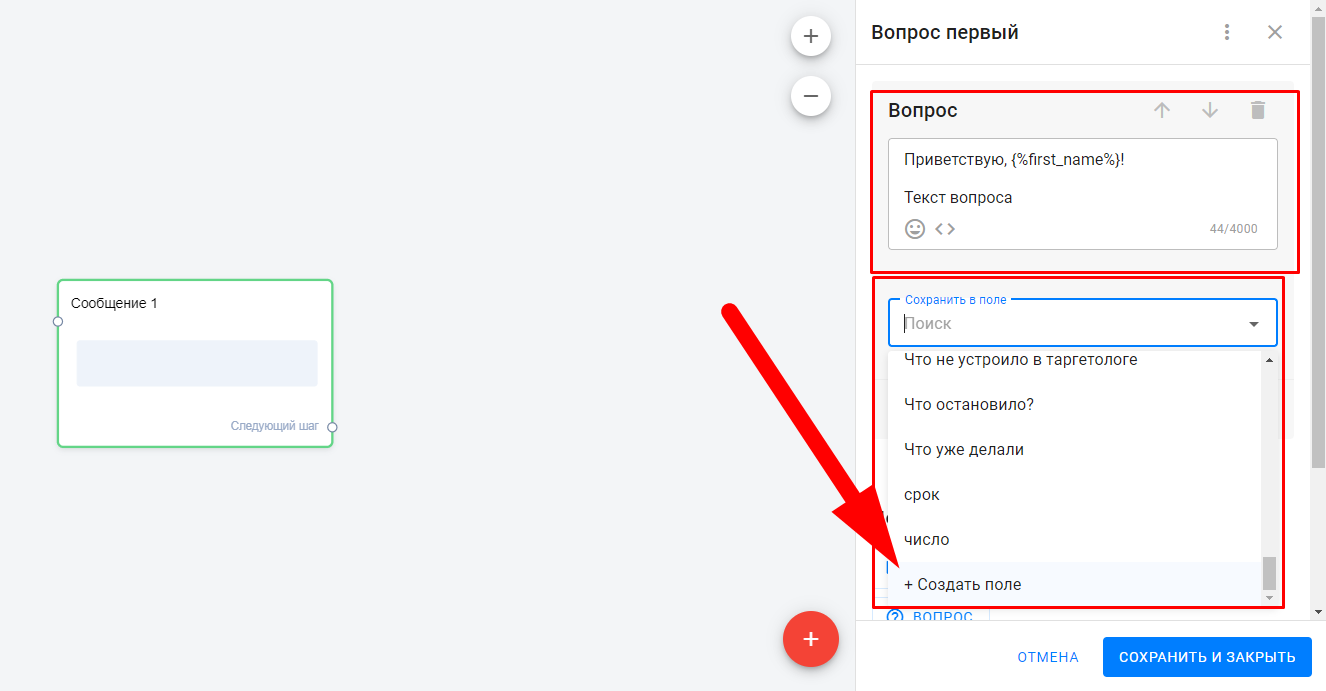
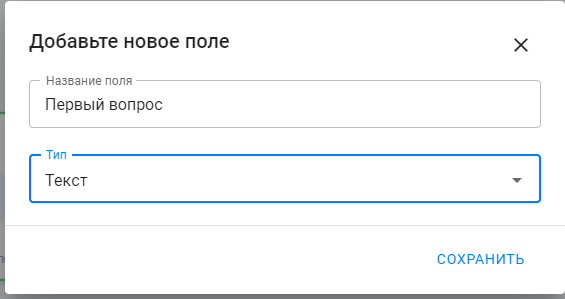
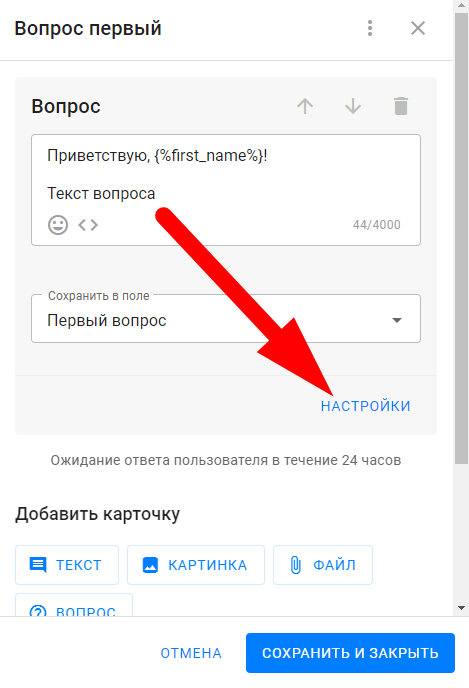
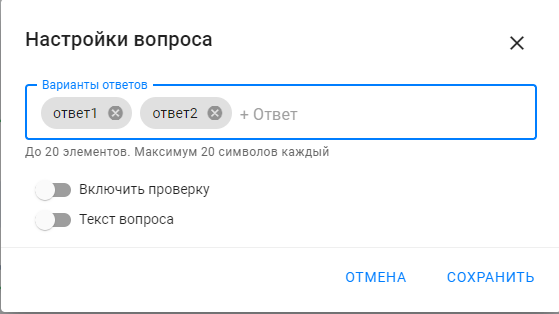
5. Create the Action “Increase the Value of the ‘Points’ Field by …”
-
Give the step a name, e.g., Action #1.
-
Add the action Increase by.
-
Specify which field value to increase.
-
Indicate by how much to increase the points.
-
Link the correct answer option to Action #1.
You can learn more about actions here.
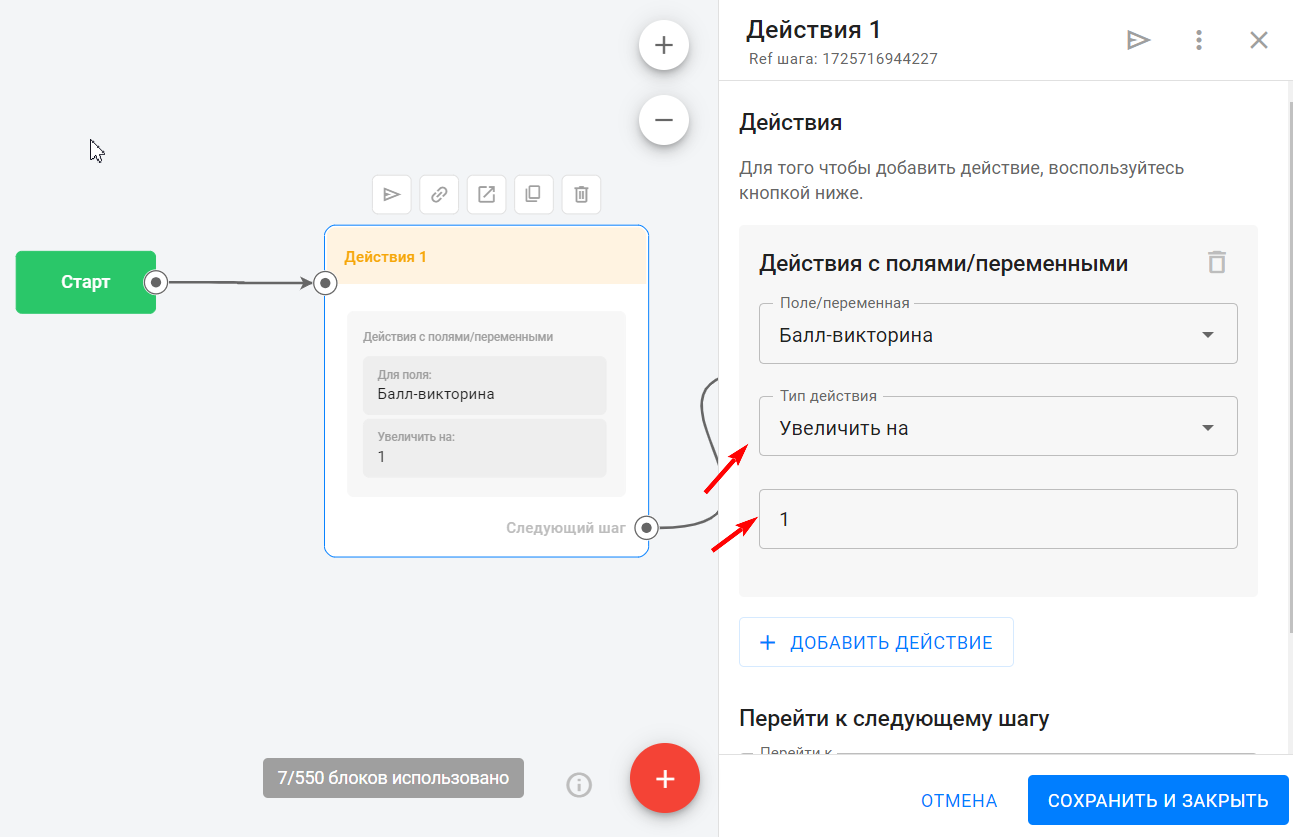
For incorrect answer options, link directly to the second question step since the points do not change.
6. Add a Condition to Check Manually Written Answers
-
To accept manual answers, add a condition with a rule:
The field quiz answer contains (the correct answer).
It’s better to create multiple rules with different answer variations. For example, the user may type “1” for the first option or write “first.” -
If the user’s answer matches the condition (YES), proceed to Action #1.
If it does not match, go directly to the second question.
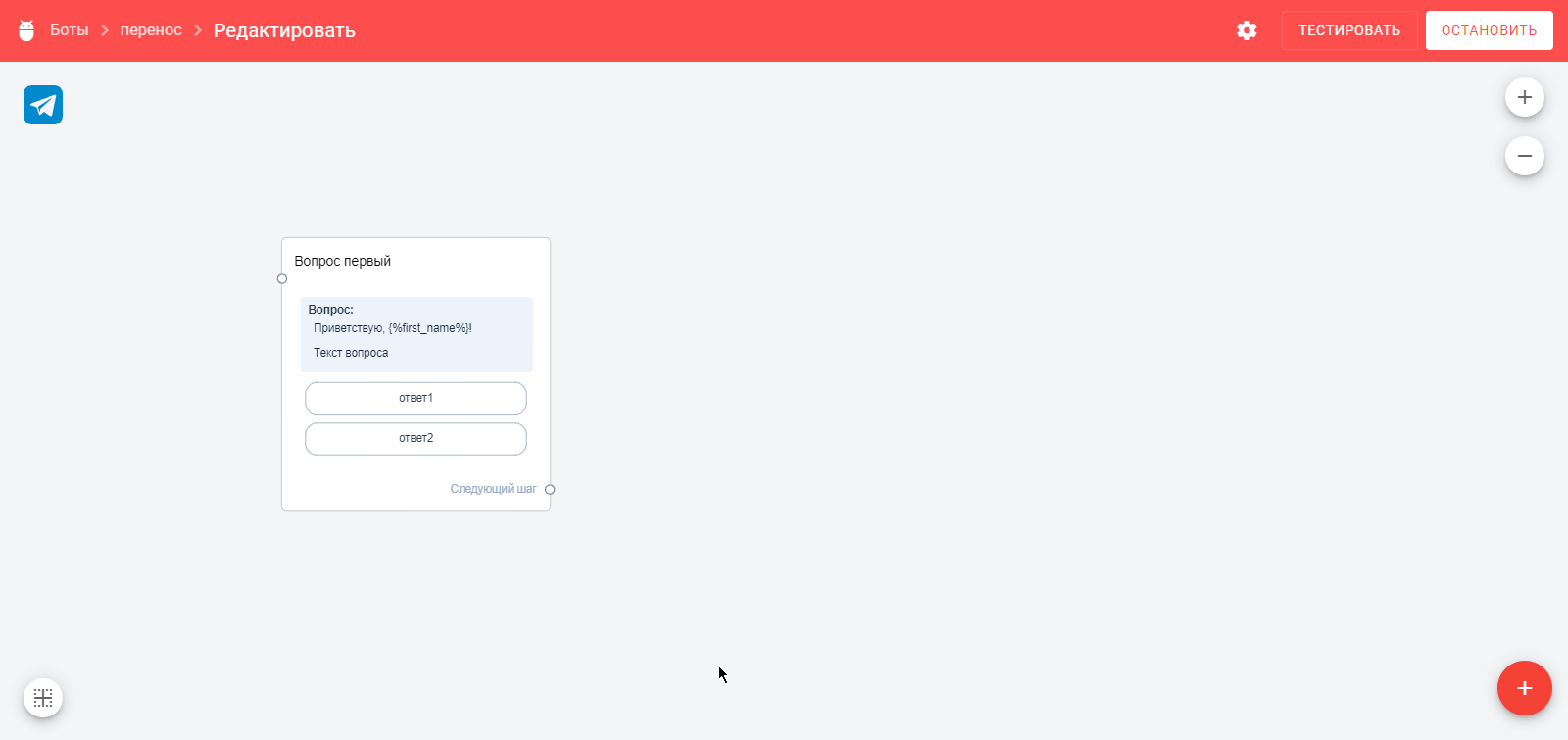
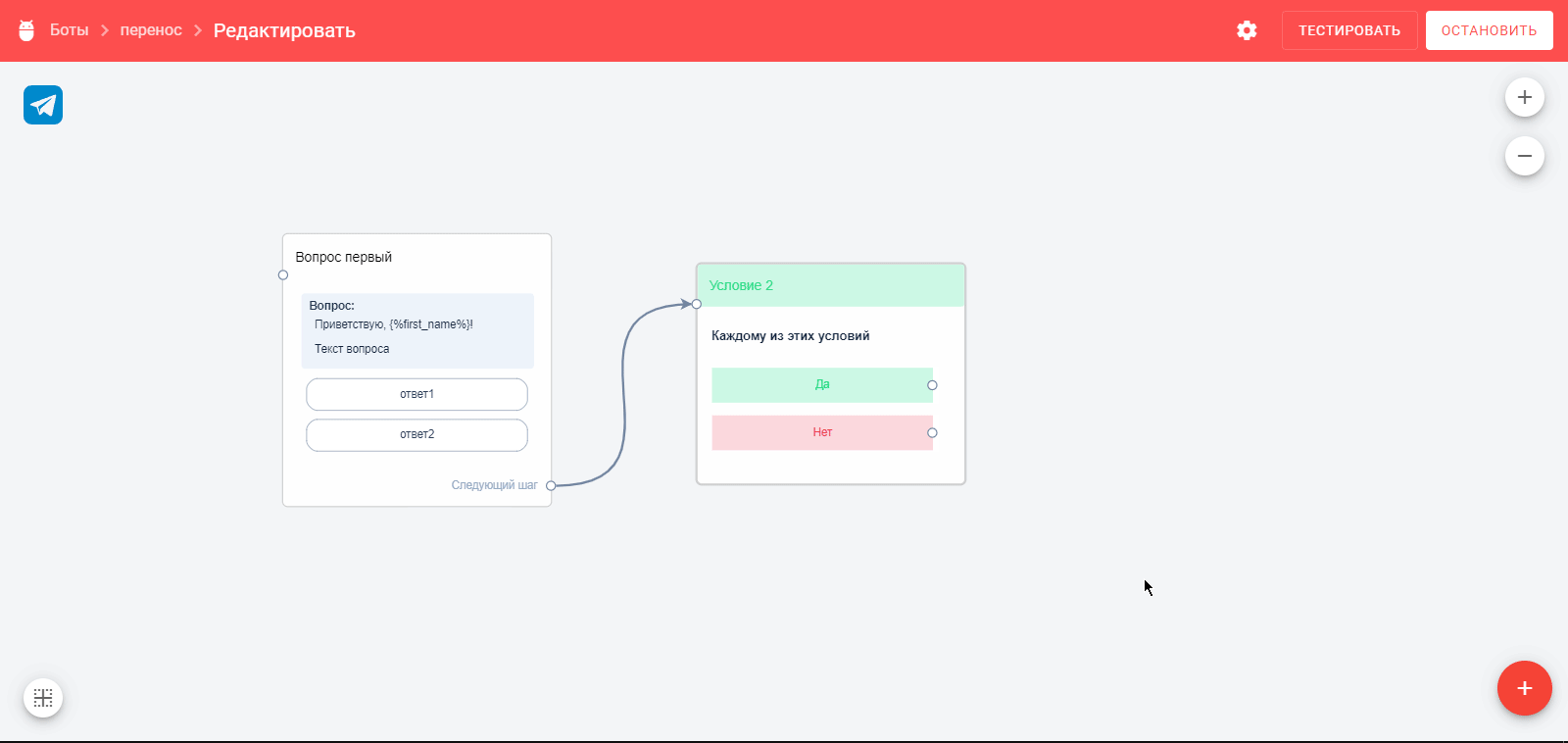
Learn more about conditions in BotHelp here.
7. Create a New Step for the “Correct” Answer
-
In the question block, inform the subscriber that they answered correctly and then immediately ask the next question (you can split this into separate “text” and “question” cards).
-
Connect Action #1 to the second question.
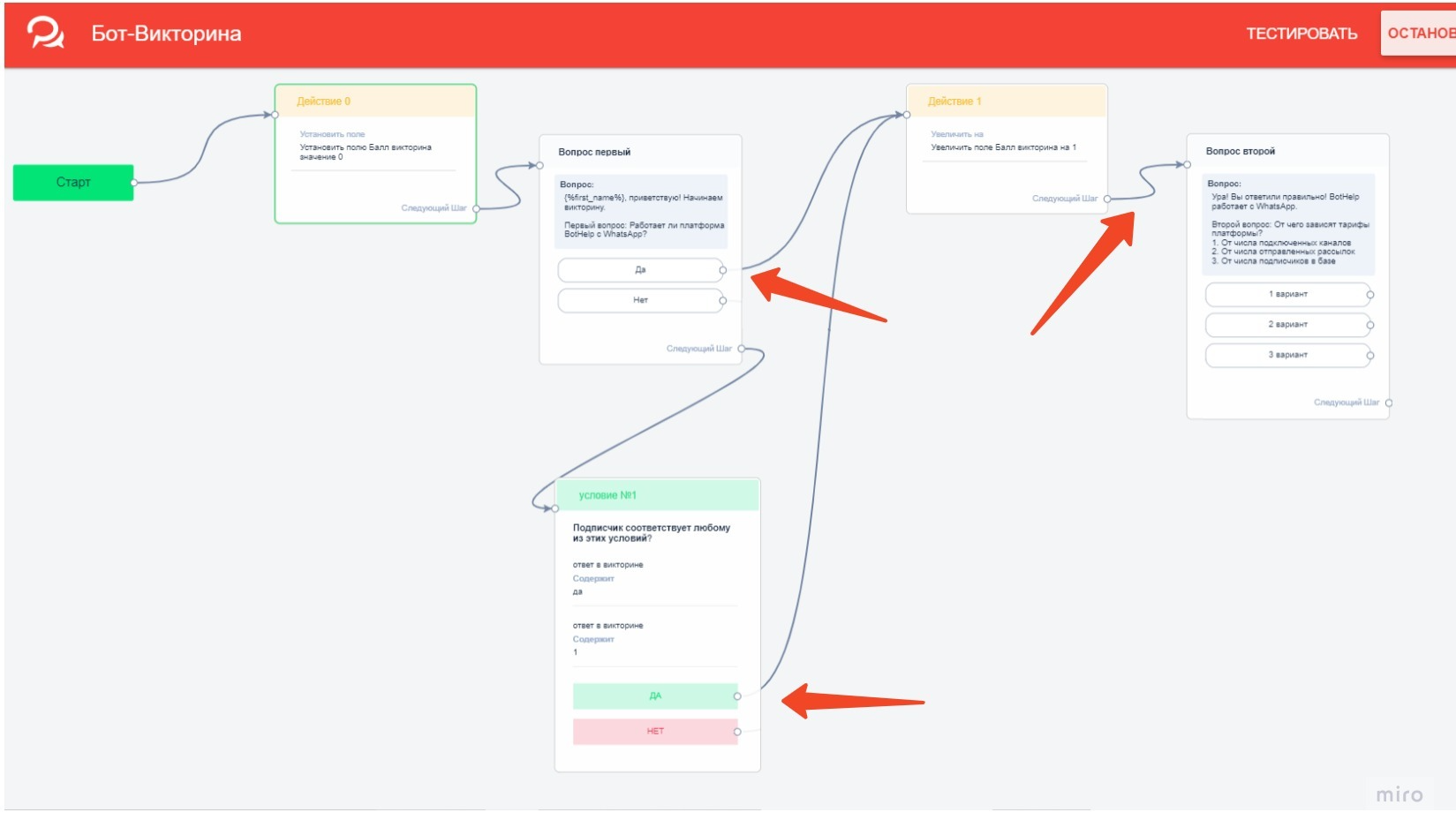
8. Create a New Step for the “Incorrect” Answer
-
In the question block, inform the subscriber they answered incorrectly (and optionally provide the correct answer), then ask the next question.
-
Link incorrect answer options to this step, as well as the condition where the quiz answer field does NOT contain the correct answer.
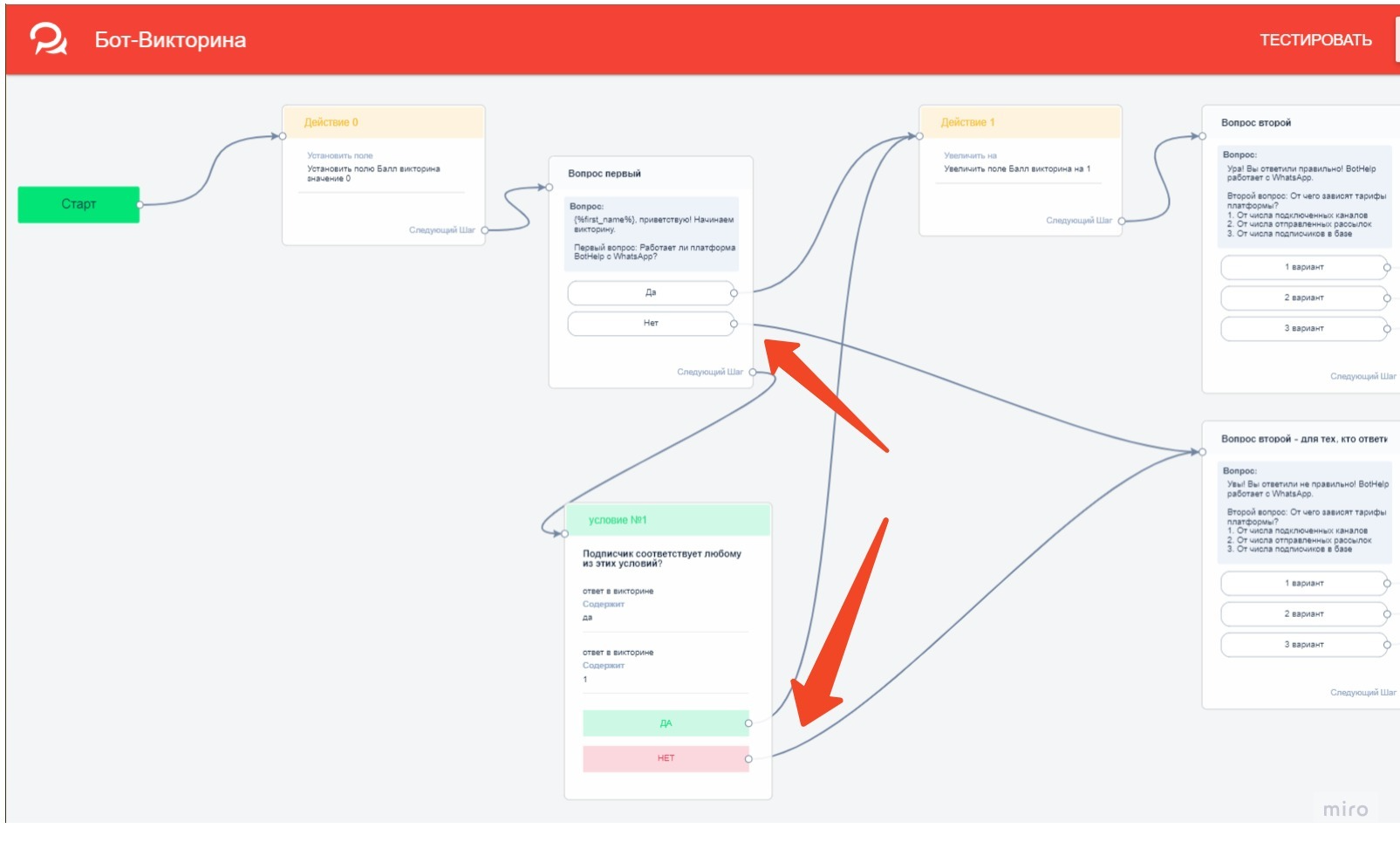
9. Create Subsequent Steps — Questions
-
Add new question messages.
-
Add actions to increase the “Points” field value.
-
Add conditions to check manual answers.
You can copy bot elements: select them with the left mouse button while holding Shift, then copy with Ctrl+C and paste with Ctrl+V. Move them to the desired position and change texts.
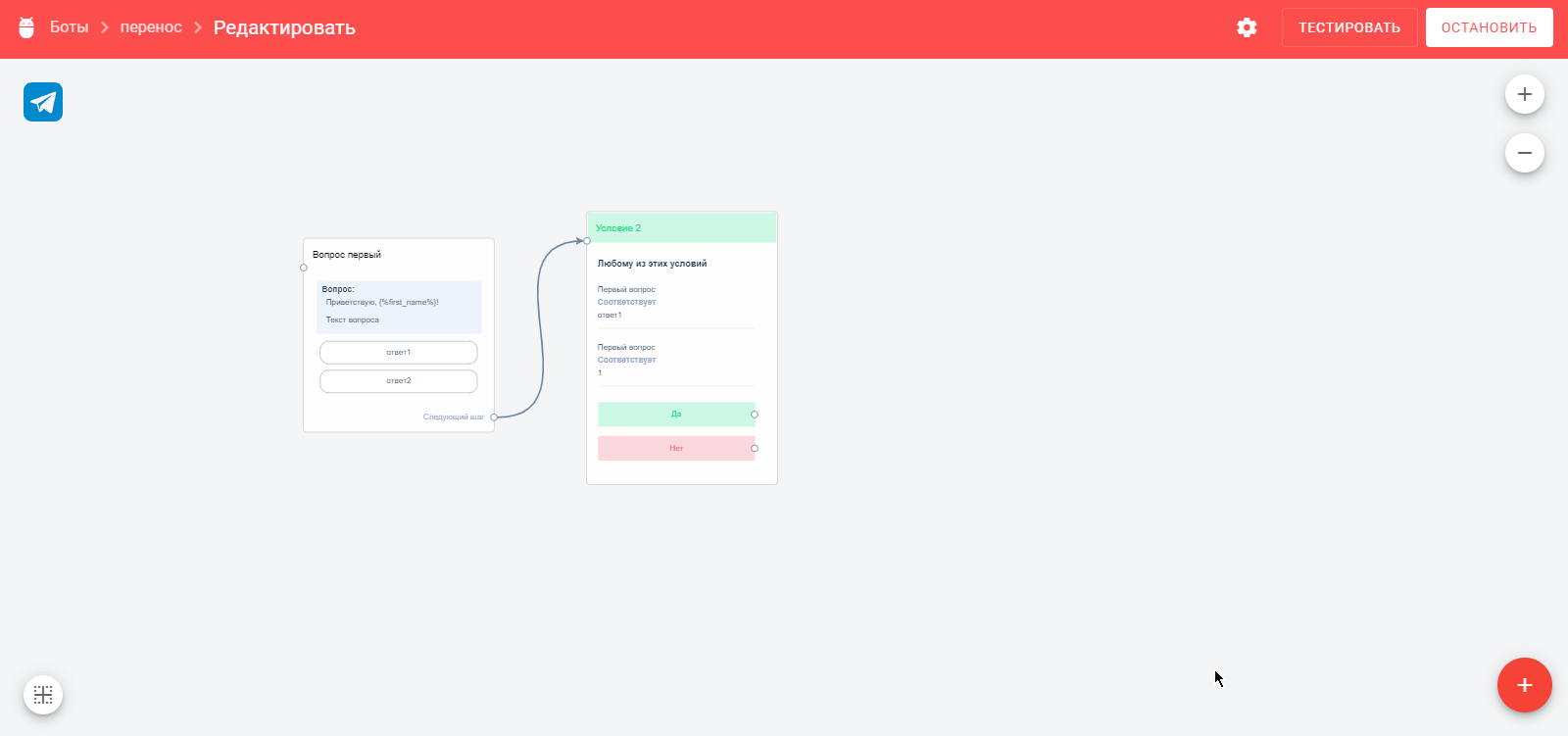
10. Calculate Points at the End of the Quiz
-
Create a condition called Results and set the rule “field ‘Points’ greater than or equal to” the minimum value for the highest score.
Set the transition to the step for users who scored the highest. -
If the condition is not met, create a transition to the next condition where the rules are:
User matches each rule: “field ‘Points’ less than” (previous score) AND “field ‘Points’ greater than or equal to” (middle score).
Users who don’t meet these rules (i.e., scored lower) move to the third step for those who didn’t pass the quiz.
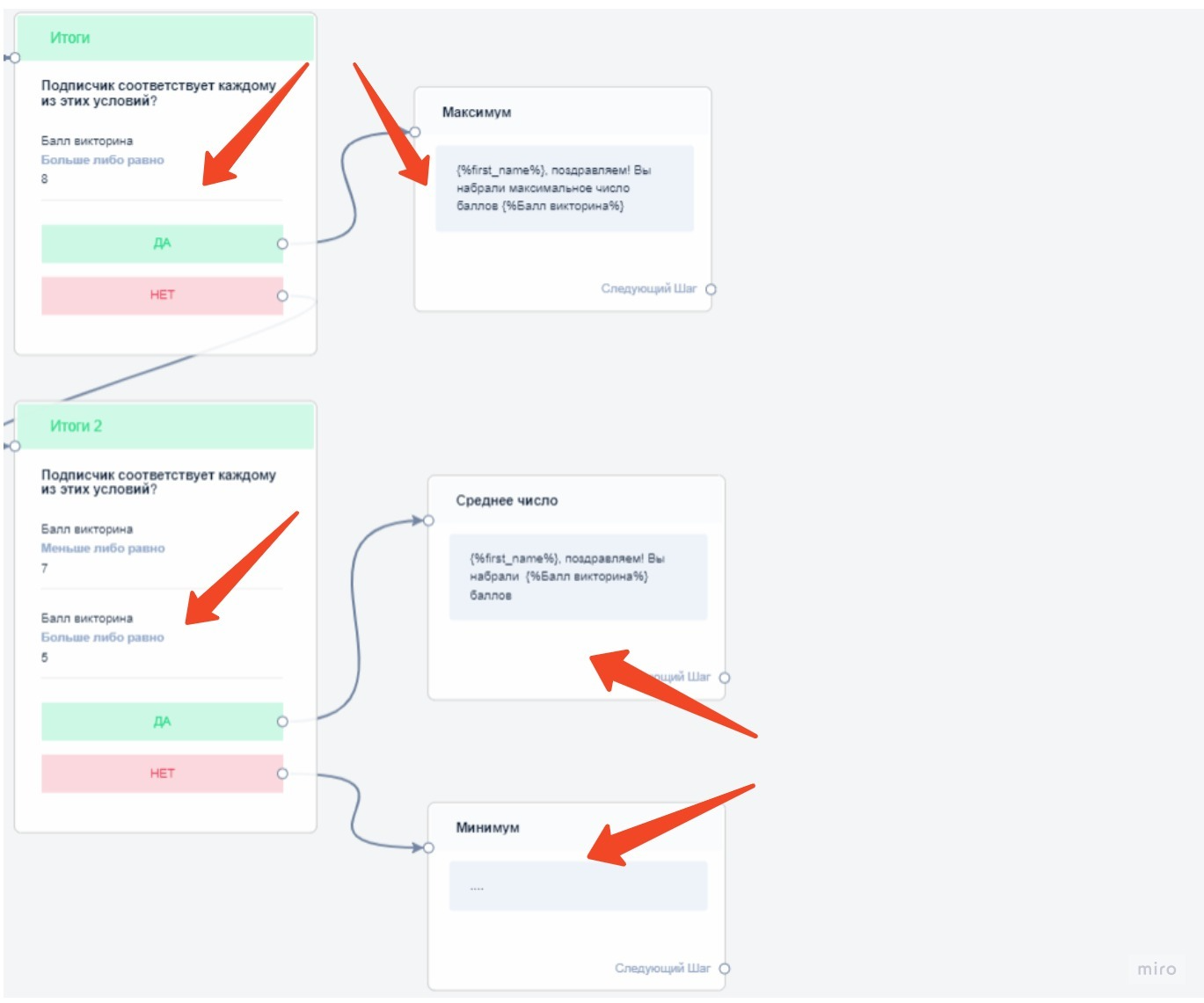
11. Create Final Quiz Messages
-
For users who scored the highest.
-
For users who scored average points.
-
For users who didn’t pass the quiz.
You can display the score using the variable selector icon <...>.
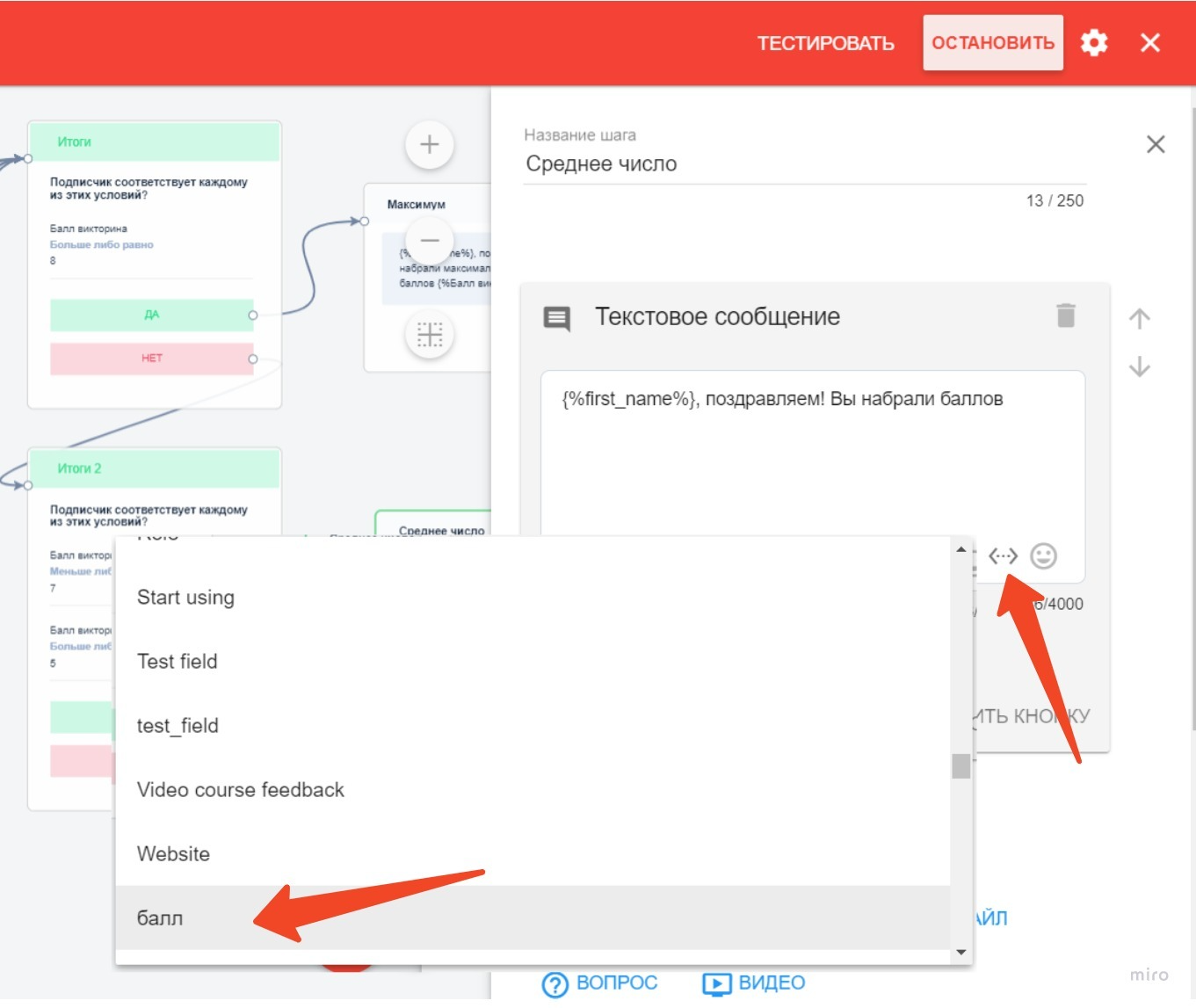
Important! Activate the bot to start working.
How to launch the bot after activation — see the article Launching a Bot.
You can watch a video tutorial on creating a quiz bot.
To allow users to restart the bot and retake the quiz, create automation triggered by a keyword. Learn how to set it up here.
You can convert your quiz bot for other messengers by following the instructions for Converting Multistep Bots.
If you did not find the answer to your question, feel free to contact us in the chat inside your dashboard, message us on Telegram at @BotHelpSupportBot, or email us at hello@bothelp.io.
Get 14 Days of Full Access to the Platform
Enjoy the full functionality of the BotHelp platform for creating broadcasts, automated funnels, and chatbots — free for 14 days.