Video about what VK landing is for:
Video on YouTube
VK landing allows you to efficiently and with high conversion rate collect people and automatically include them in the funnel. These landing pages are located inside the social network, in the application. The user will not have to leave VKontakte or fill out additional forms to subscribe to your broadcasting or flow.
When clicking a button on the landing page, the user gets into the flow or the sequence that you have selected in the settings.
The person’s path on the VKontakte landing and similar paths in other messengers compared:
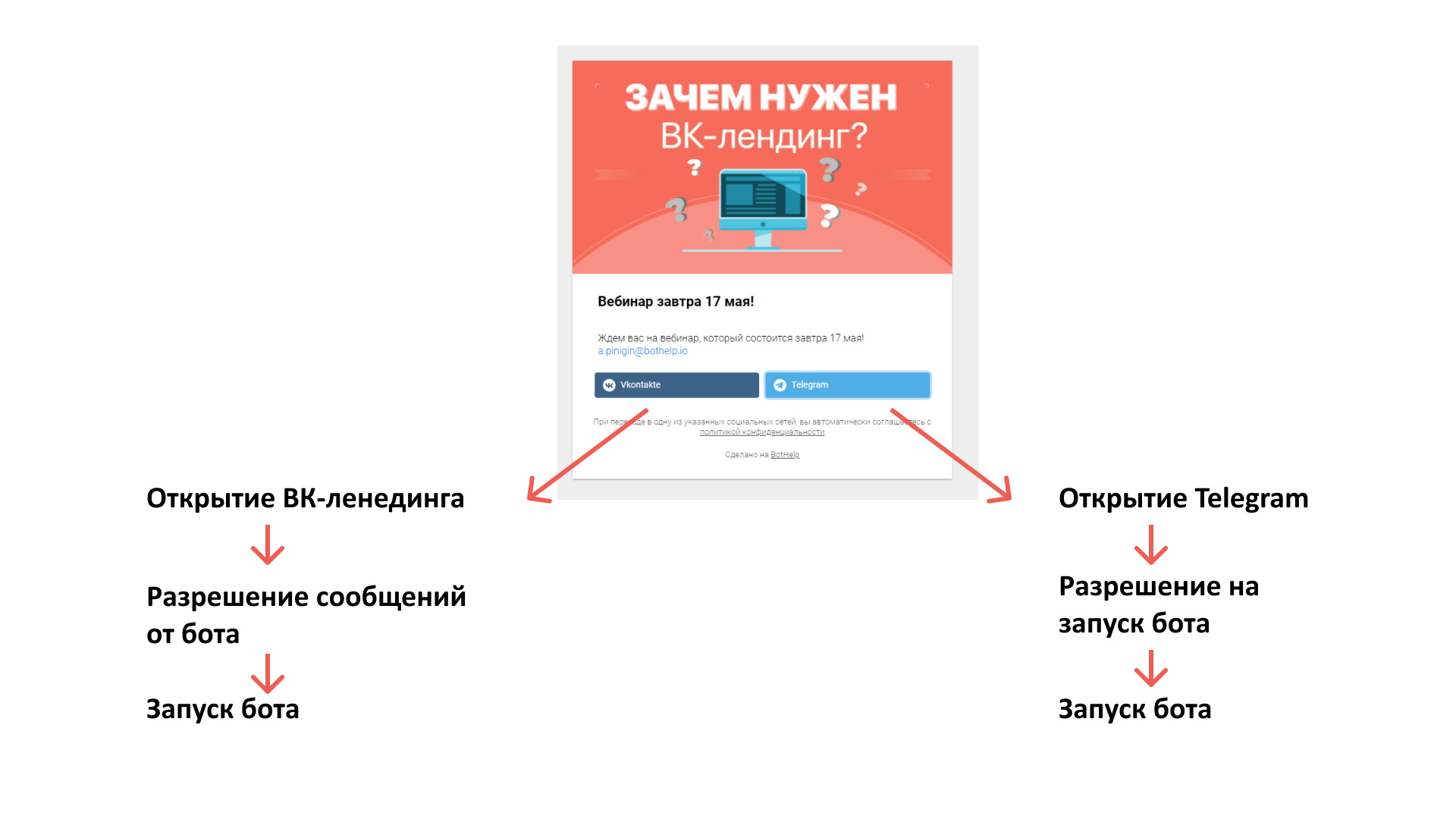
Creating a VK landing page
1. Go to the “Growth Tools” section and click on the New VK landing.

2. Enter the name of the VK landing page. It is just for you to see: the name will only be displayed inside BotHelp.
3. Select the page you want to connect the landing page to. You can read how to connect the page itself to BotHelp here.
4. Enter a tag that will be assigned to everyone who subscribes to this landing page. In the future, you will be able to filter these people and include them in broadcasting.
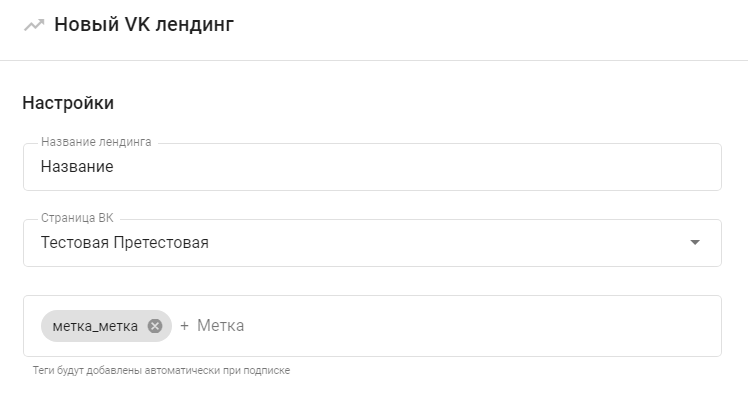
IMPORTANT! If several landing pages have been created in your VKontakte community and when subscribing there appears at least one identical tag, then after subscribing to one of them, the person will automatically be considered subscribed to other VK landing pages.
For a person, this will manifest itself as follows: on all such landing pages, instead of the Subscribe button, the Unsubscribe button will be displayed.
5. Upload an image that will become a banner on the page. We do not recommend uploading images that are too long. The recommended image size is 1200×300px.
6. Write the title of the landing page, it will be displayed in bold.
7. Make a description. We do not recommend making it too long. It is advisable that the entire landing page fits on 1-2 mobile screens. If you enter too much text, the page may start to be displayed incorrectly.
8. Enter a name for the button that the user has to click on to become your person.
9. Select the flow or the sequences that will start after the user clicks on the button.
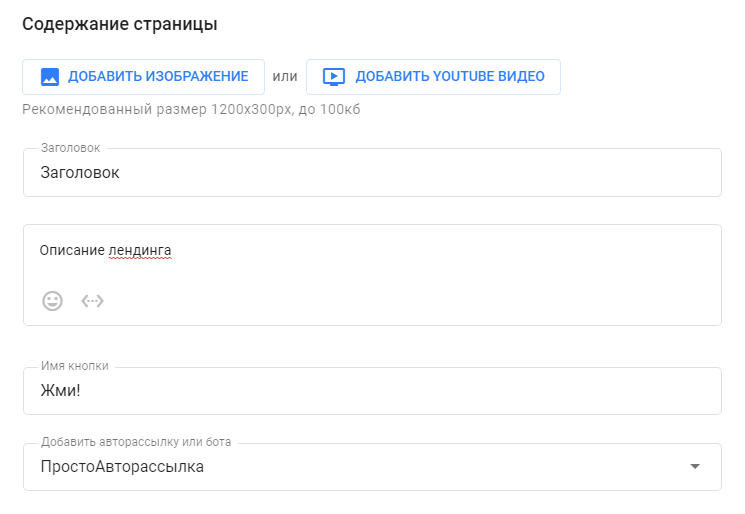
Advanced settings
- You can request an email or phone number directly on the landing page. However, if the person does not fill in these fields, they will not be able to click on the subscribe button. Therefore, we recommend requesting this data inside the flow. In this case, the conversion rate is usually higher.
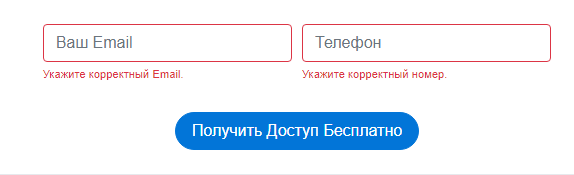
The phone number has to be entered using the “+” sign in the international format. The validator will not accept spaces, brackets and other characters in the number. The allowed number of digits is from 7 to 15.
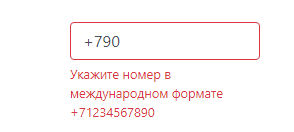
- You can add a VK pixel.
- Or track subscriptions to landing page via Google Analytics or Yandex Metrika.
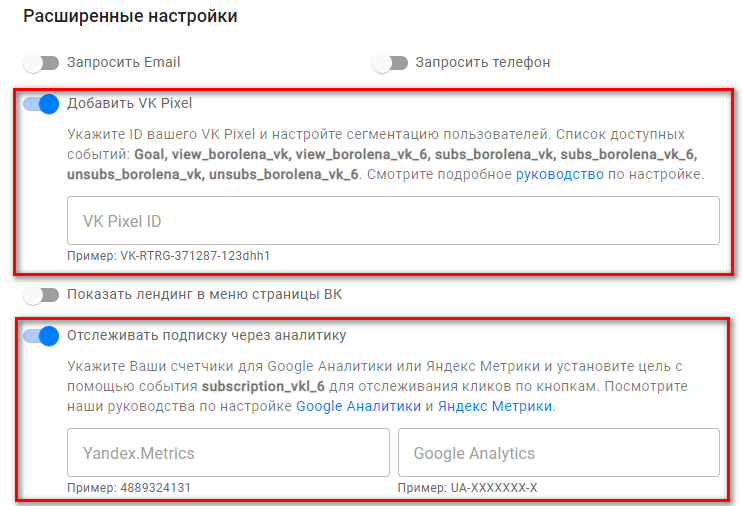
- You can also choose which landing page will be displayed in the VKontakte group menu. At least one has to be visible.
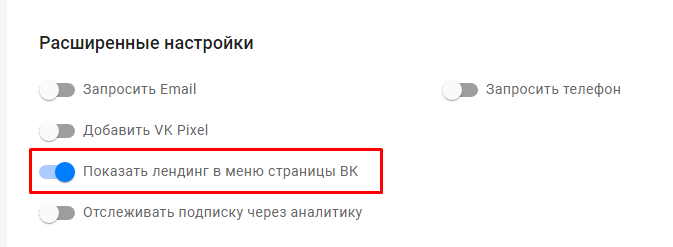
- If you want to show several buttons for different landing pages in the community menu, you can manually copy links from the landing page and create them in the menu.
An example of a ready-made VK landing page
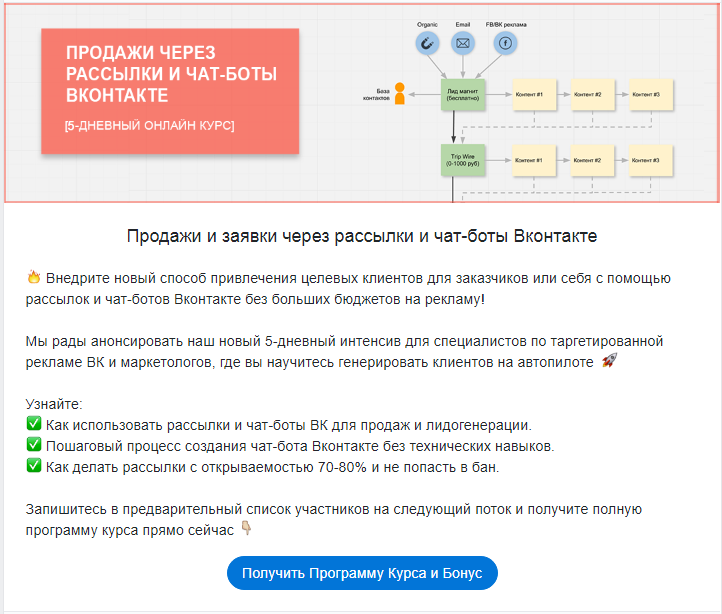
Video Tutorial:
Connecting the app
After the landing page is created, save the changes and connect it to your community. To do this:
1. Click the Connect App button.
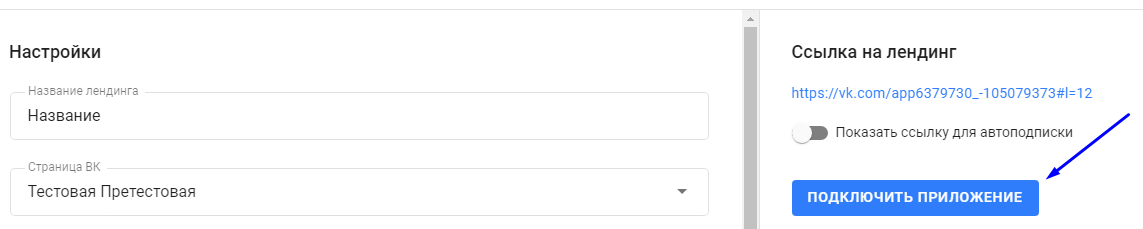
2. Select the community which you want to connect the landing application to and click Add.
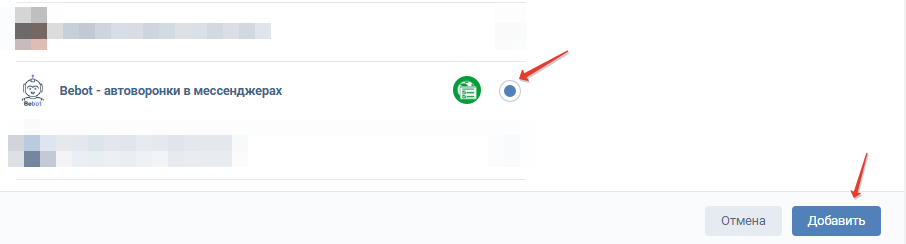
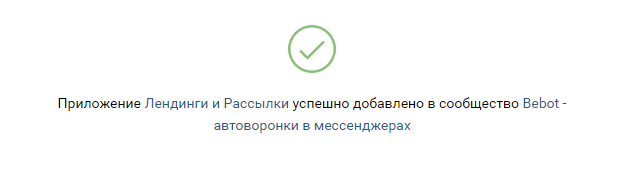
Setting up the app
Go to the group settings, find the “BotHelp Broadcasting and Chatbots” application in the list of connected applications and click the Edit link.

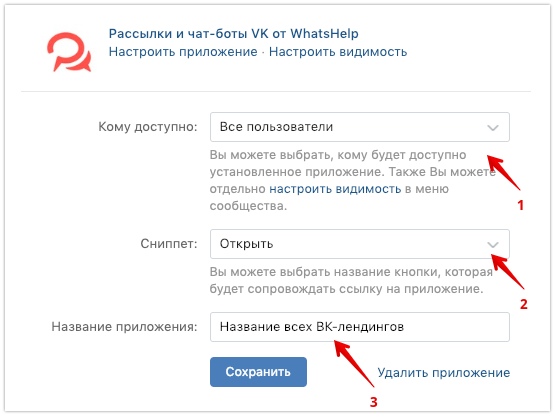
1. Accessibility
Make the app accessible so that all users can use it. Otherwise, they simply won’t be able to access your landing page, and a standard stub will be displayed.
2. Snippet
Select the snippet (button) of the application. There are several options available.
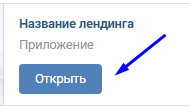
3. Visibility
If you want this landing page to be displayed in the community menu, go to the menu settings and add a link to your VK landing page.
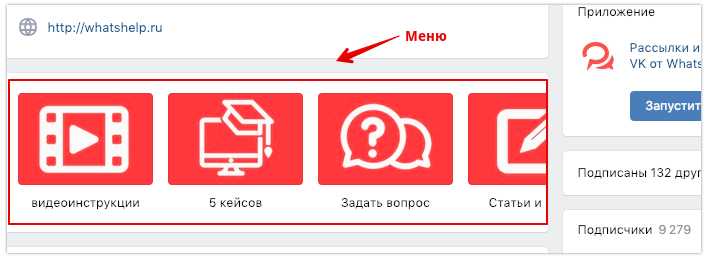
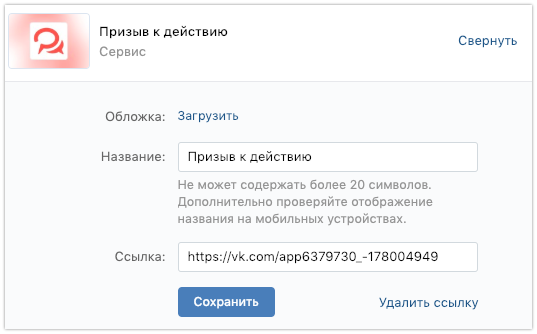
Here you can upload the cover for the landing page (size 376×256px), enter the name and add a link. You can add several VK landing pages to the community menu.
FAQ
- How the landing page works
- The user follows the link to your landing page.
- They are interested in your offer and click the CTA (Call To Action) button.
- They give your group permission to send messages to them.
- They receive messages in their private messages from the flow or the sequences that you have connected to this landing page.
- When the button changes to “Unsubscribe”
The Subscribe button changes to Unsubscribe if the user is already in the funnel to which this landing page leads, or there has already been the tag set for the person that you specified in the settings.
If two or more VK landing pages have the same tag, then when subscribing to one of them, the Unsubscribe button will be displayed in the rest of them.
- How auto-subscription works
Auto-subscription means that a person is immediately asked for a permission to send messages when they go to the landing page. That is, as if they have already pressed the button.
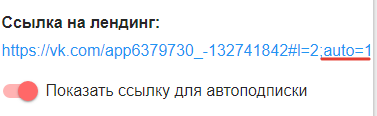
-
VK landing page when switching from a mini-landing page
- VK landing saves email and phone number if they were filled in earlier on the mini-landing, even if there are no fields for entering email and phone number in the first one.
- Currently, VK landing automatically enables auto-subscription if users switch to it from a mini-landing page.
Auto-subscription will not be enabled only if there is not enough data: e.g., there is an email/phone input field that is not present on the original mini-landing page.
- Which users are shown in the landing page statistics
The landing page statistics show ALL traffic to it, not just unique traffic.
- VK landing page is not displayed
(the link only shows our app)
Possible reasons:
- You didn’t add our app.
- The application was not allowed access to the page. In the editing mode for the landing page, click Connect app on the right and grant it access to the page.
- Your access to the platform is over, select a tariff and pay.
- The user who went to the landing page is not logged in to VKontakte.
- Only the page admins have access to the landing page, so you have to change the accessibility to “All users”. Go to the app settings and change the visibility.
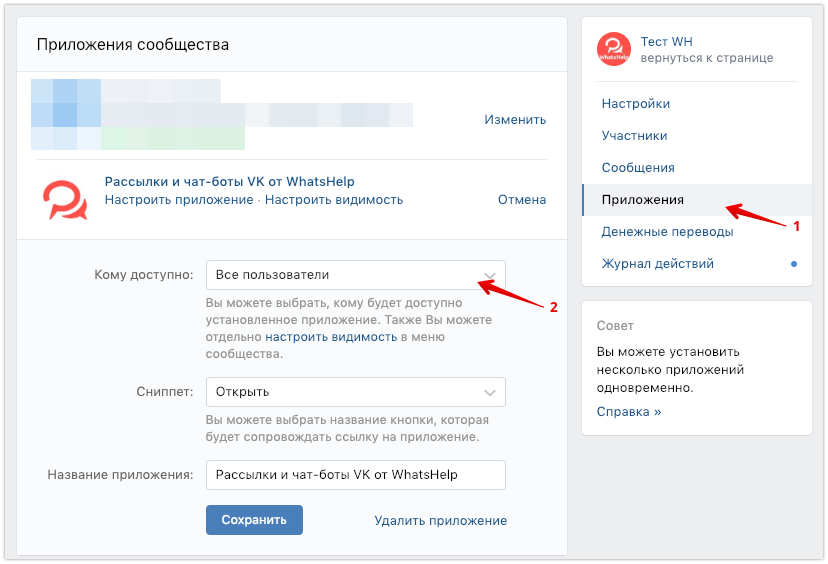
- There is no message after there has been a subscription to the VK landing page.
- Check if the flow or the sequence is listed in the VK landing settings (second line).
- The flow/sequence is inactive. Activate the chain.
_____________
After creating a landing page, you can set up ads for it and gain your first people.
If you already have people, you can import them.
If you haven’t found the answer to your question, contact us in the chat in your profile or email hello@bothelp.io😃
Get 14 days of full functionality of BotHelp, a platform for creating broadcasting, autofunnels, and chatbots.