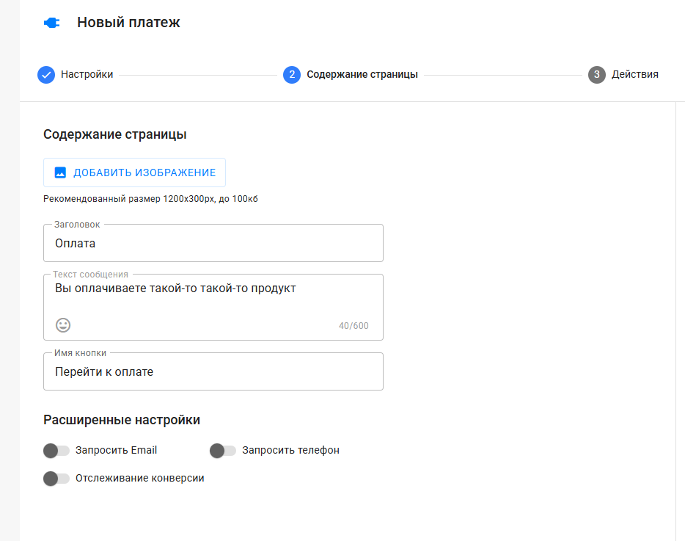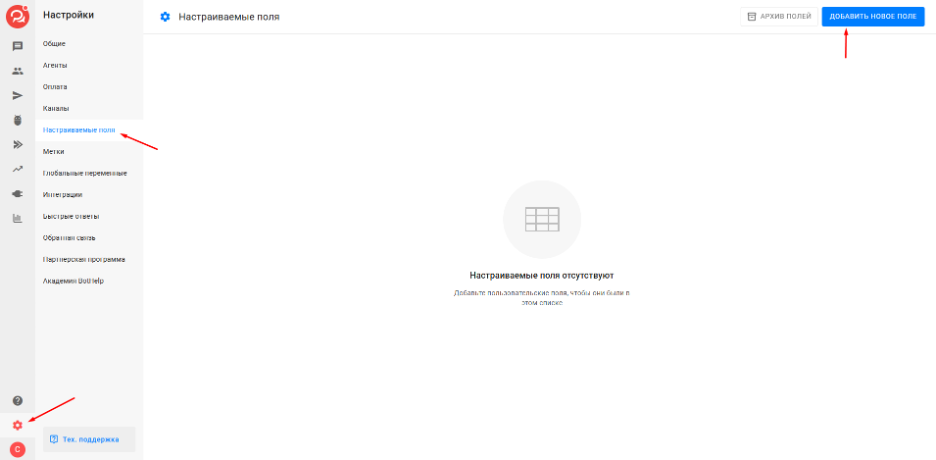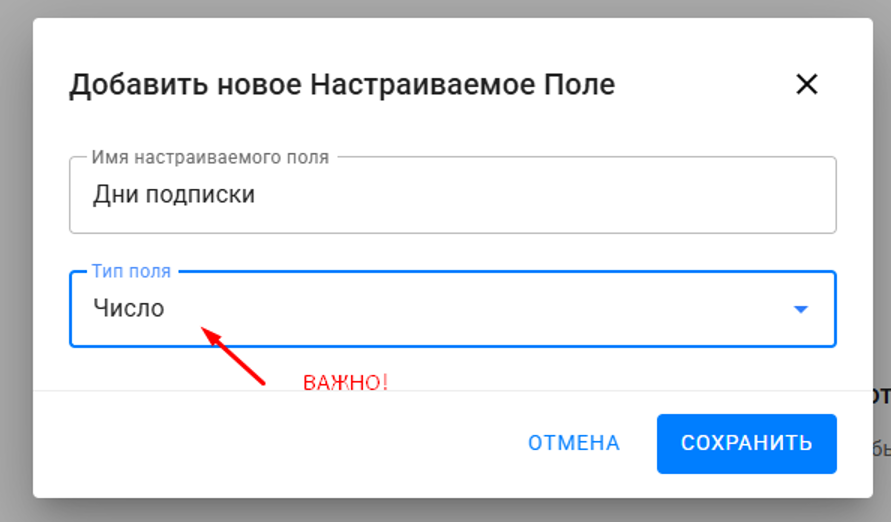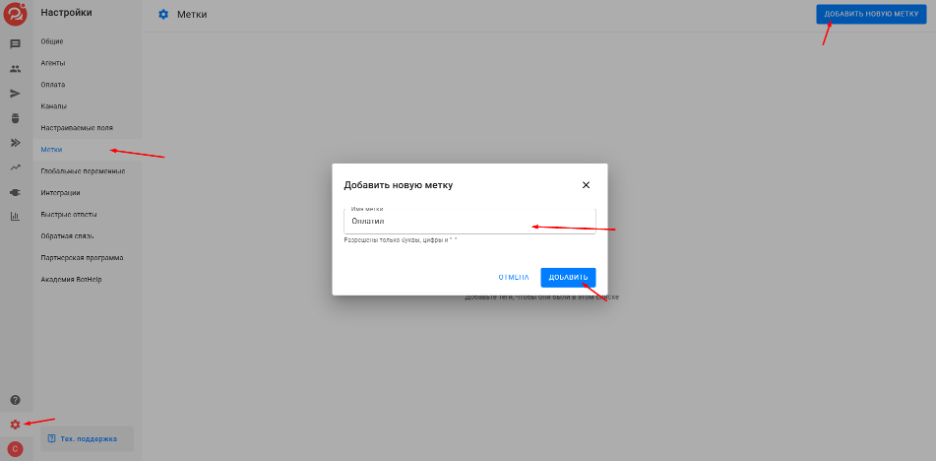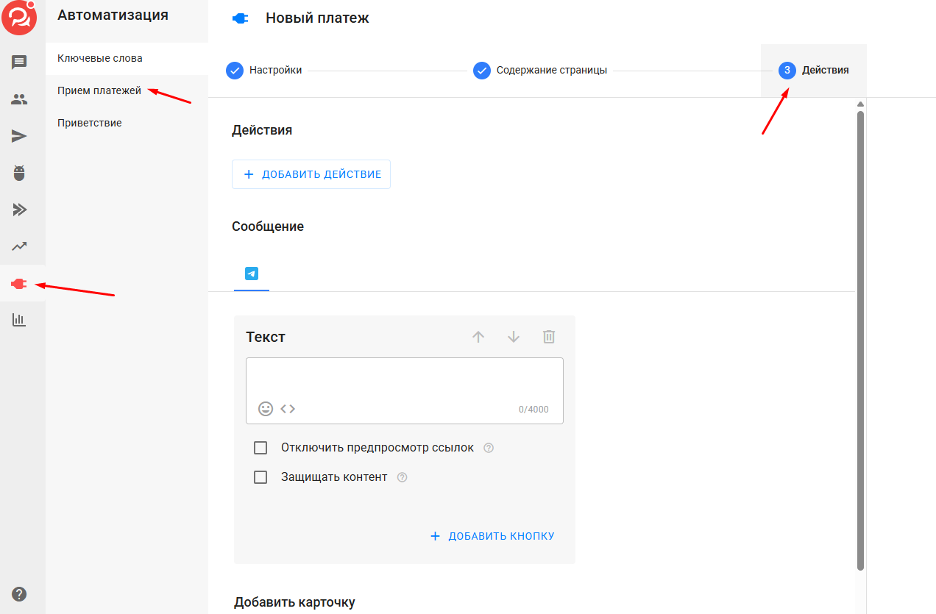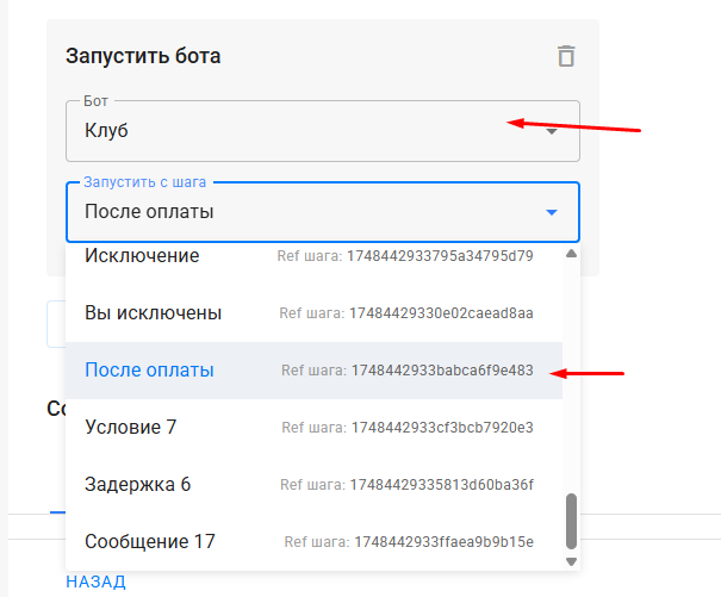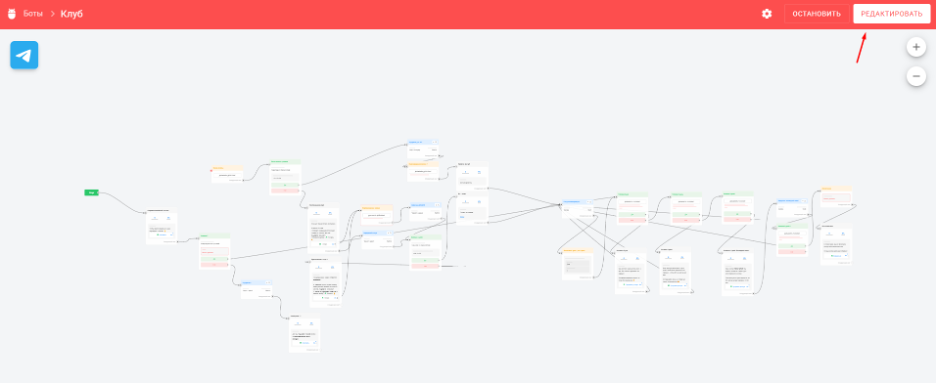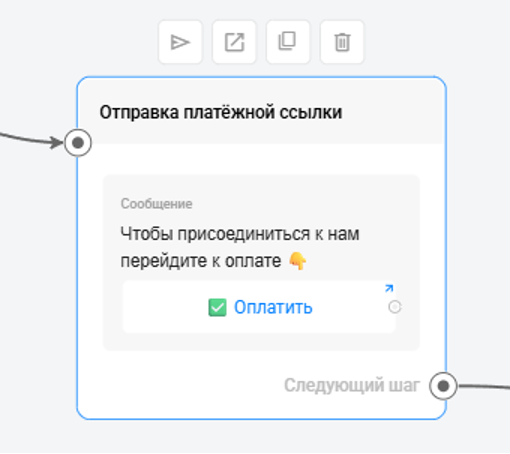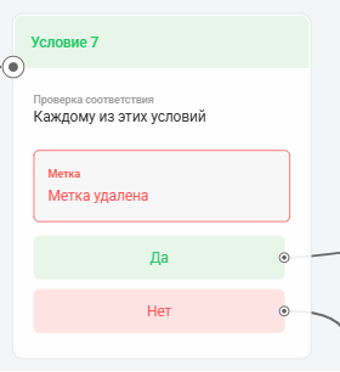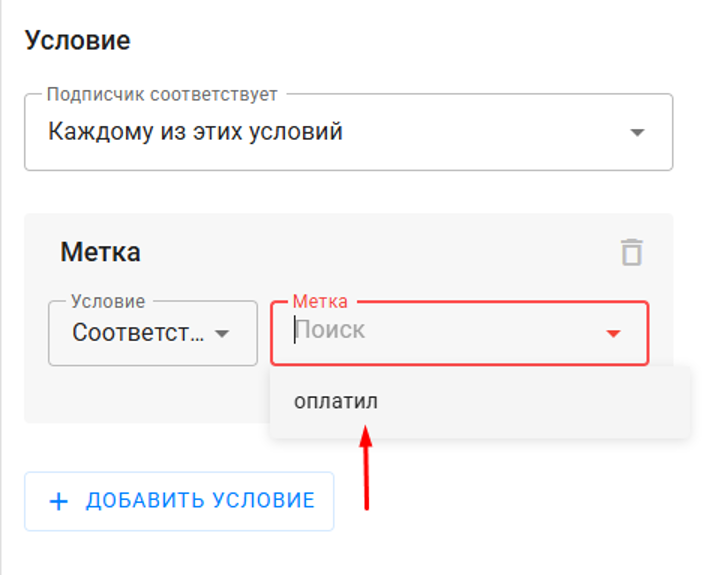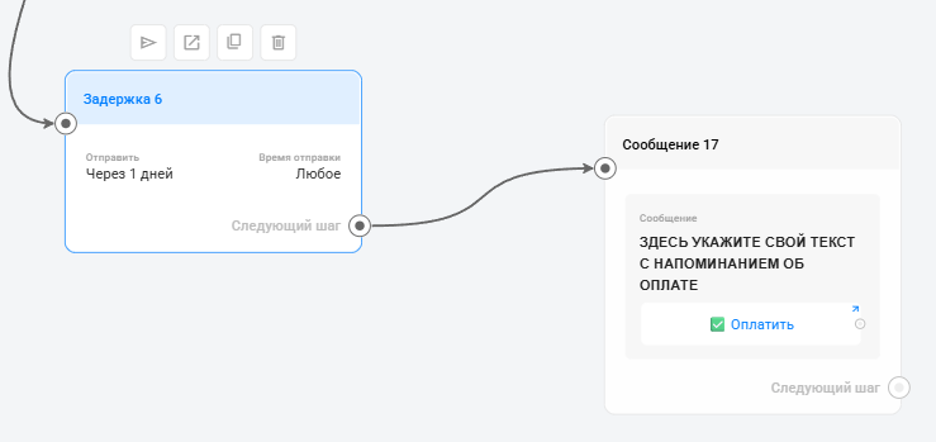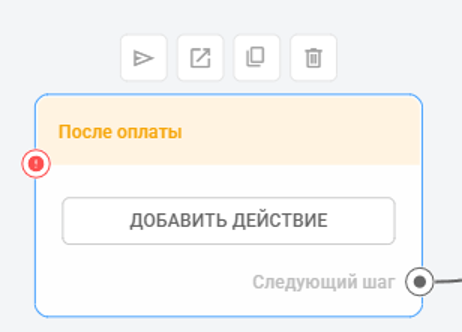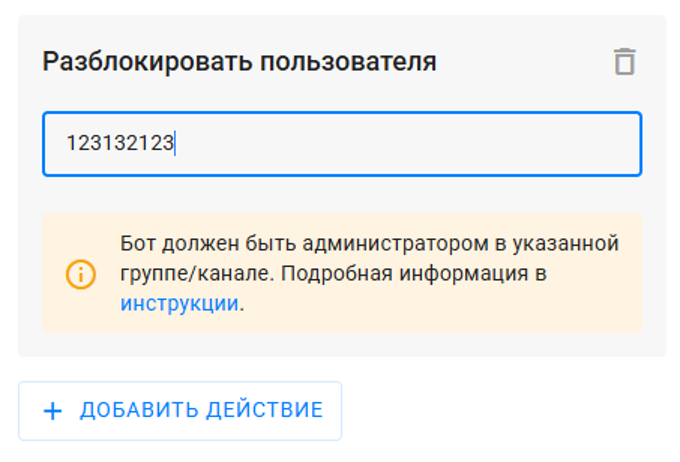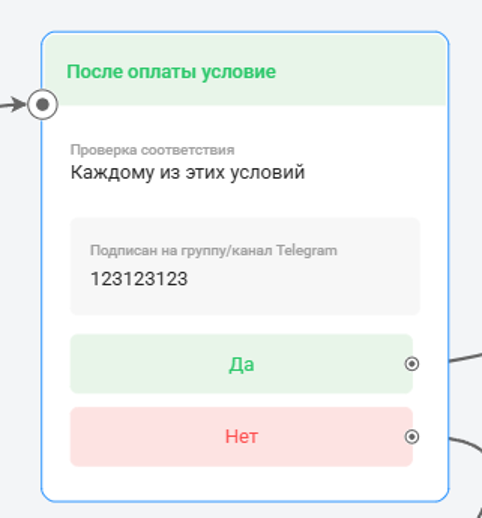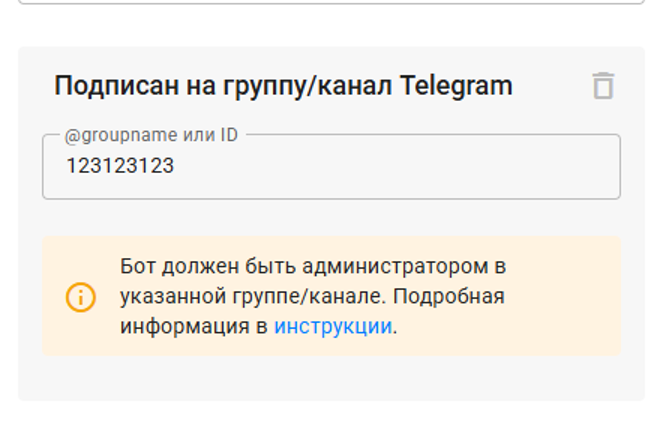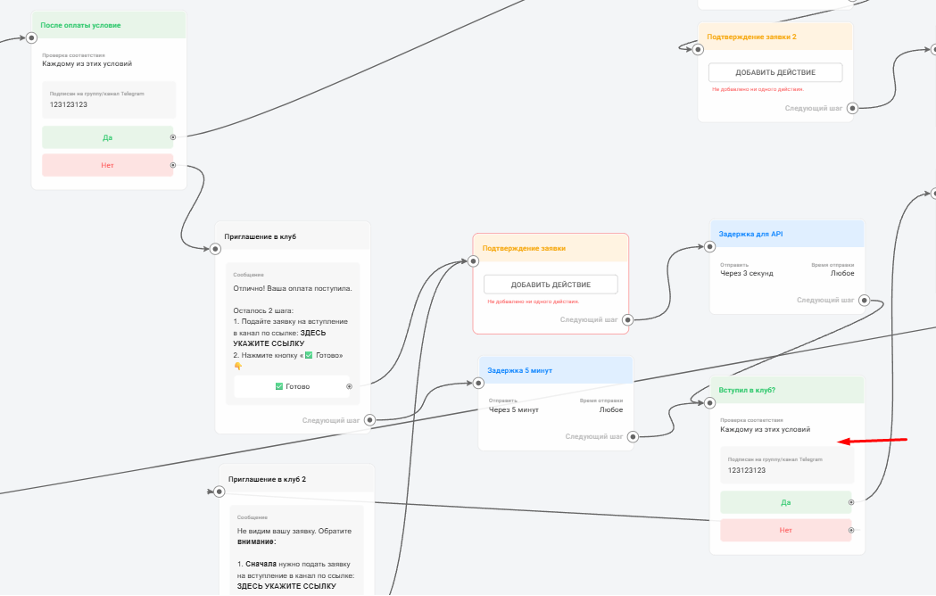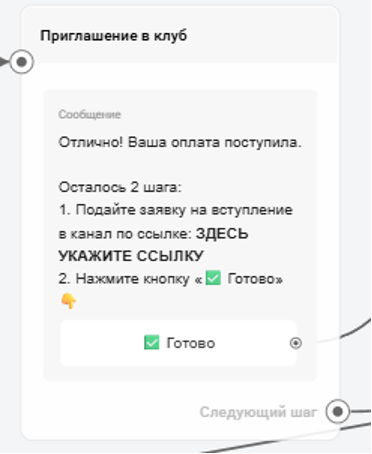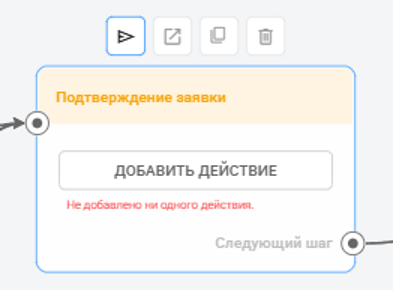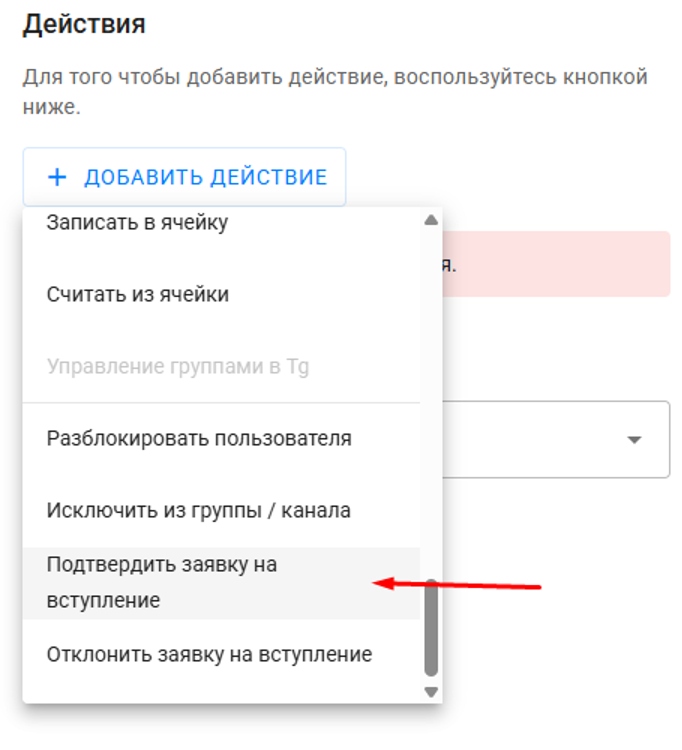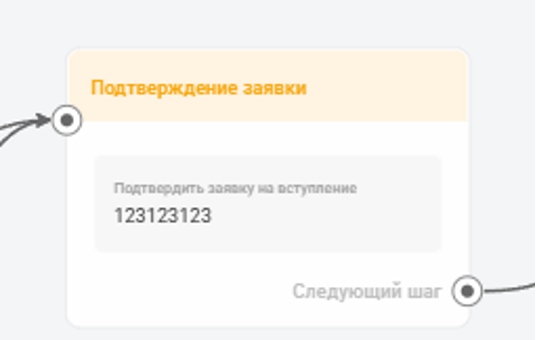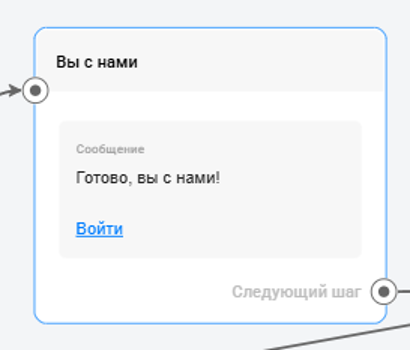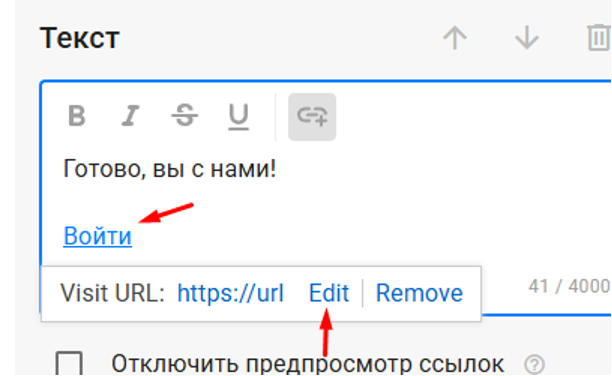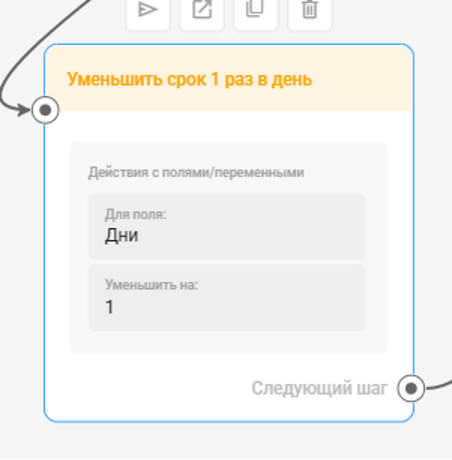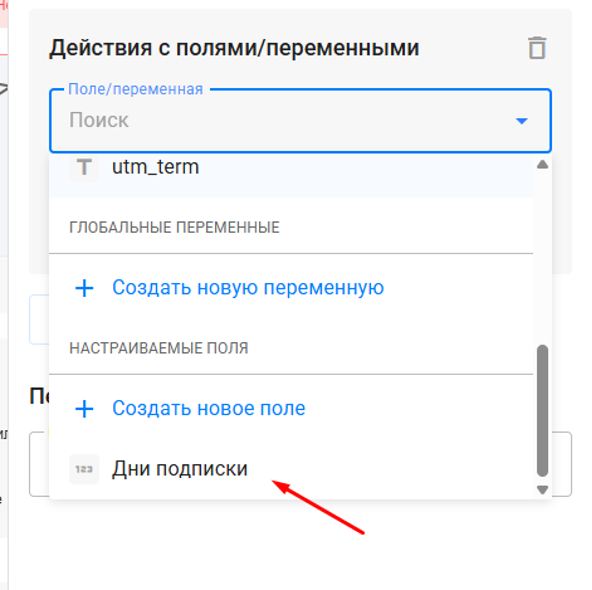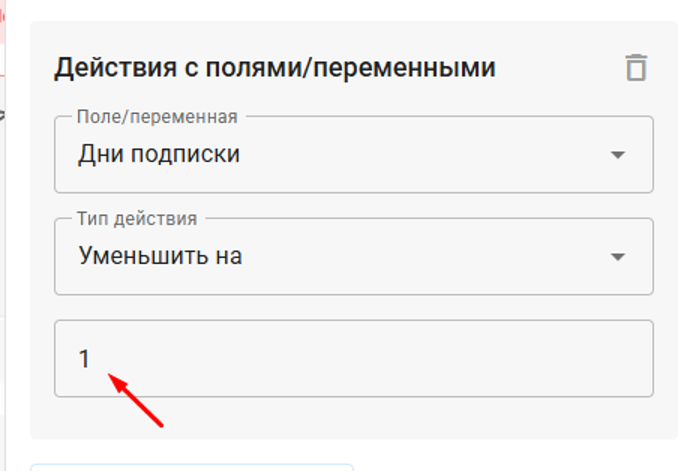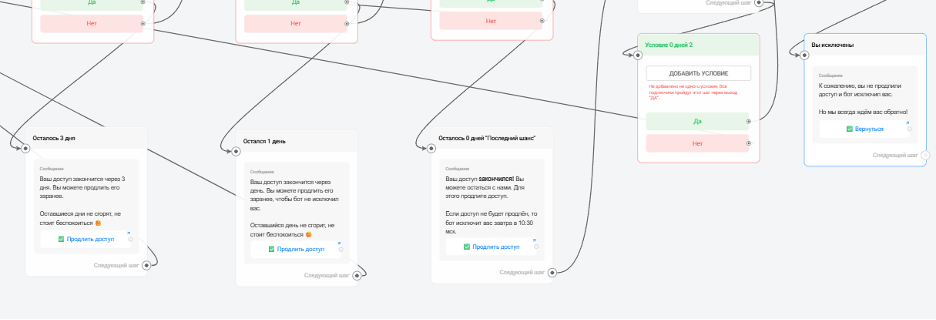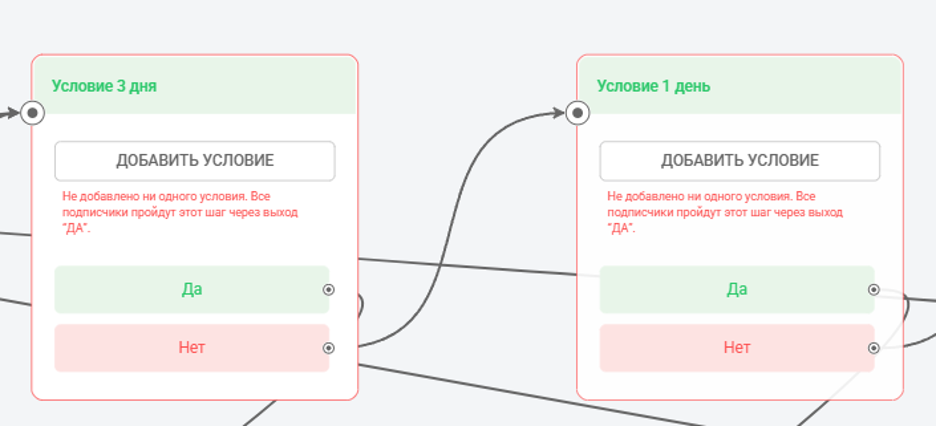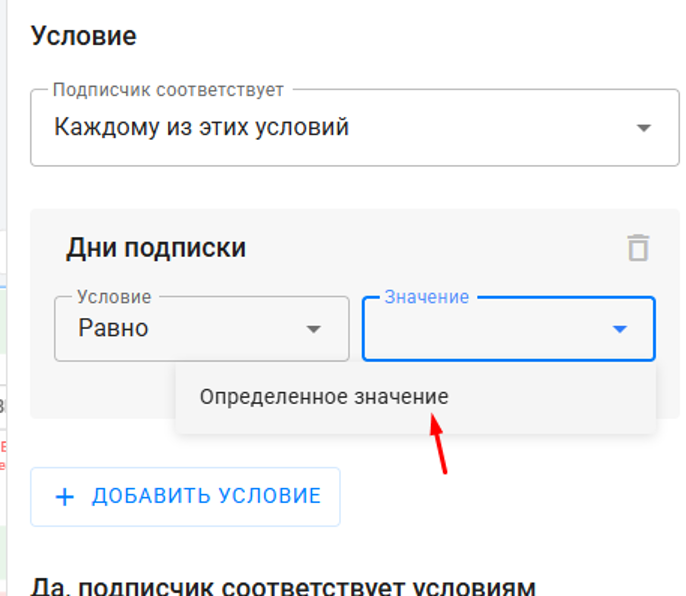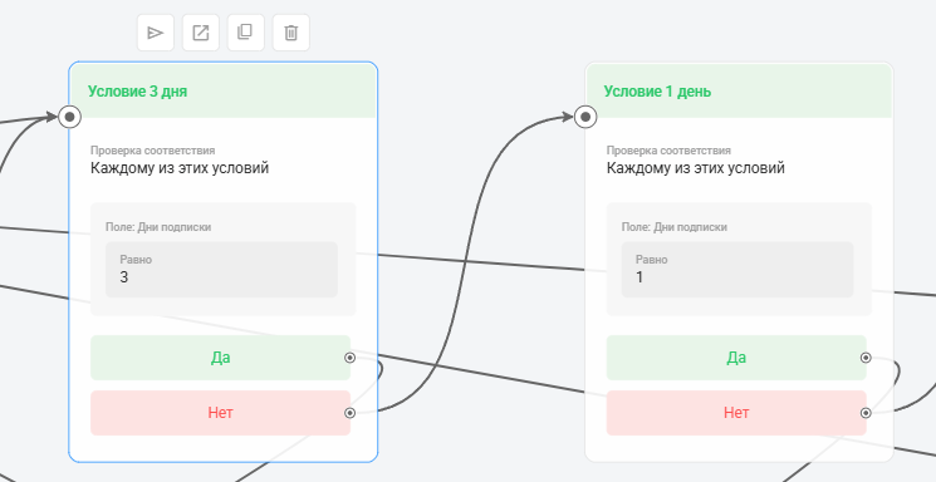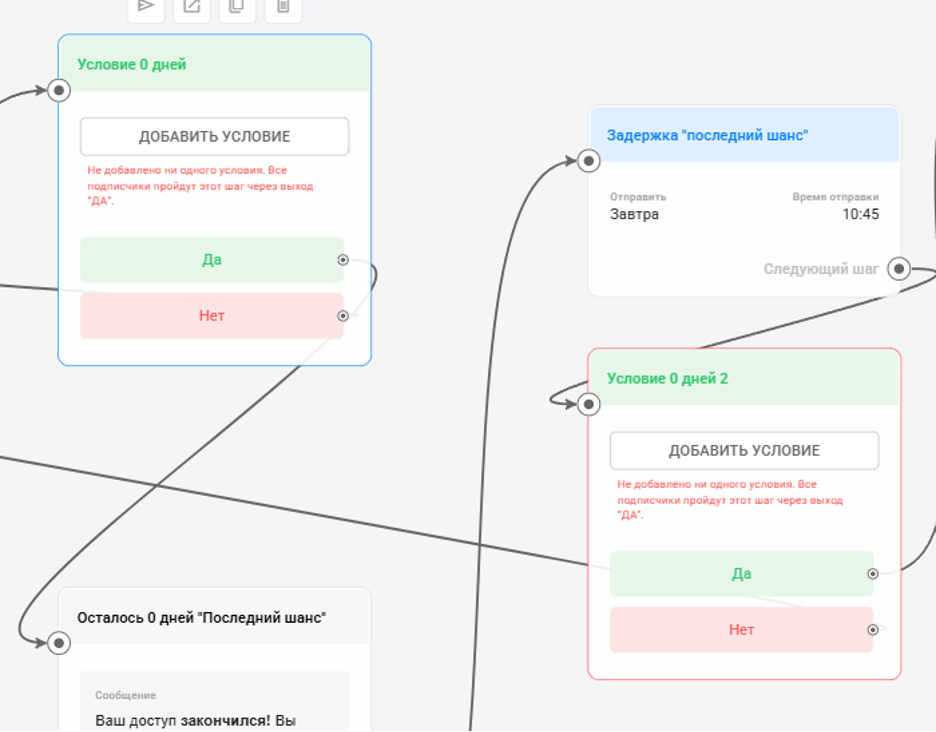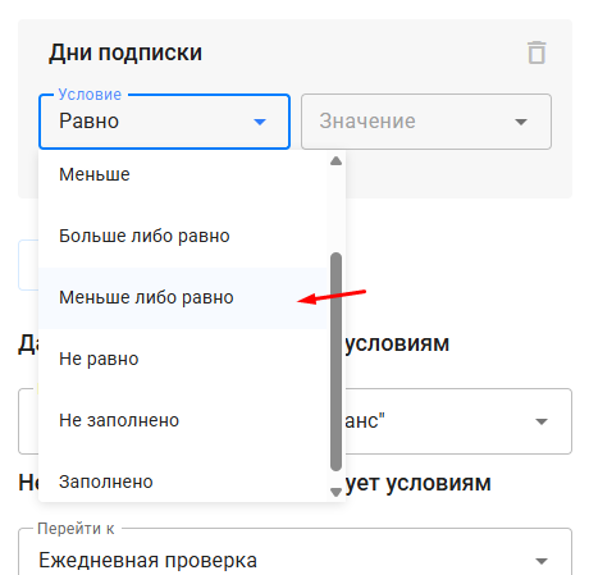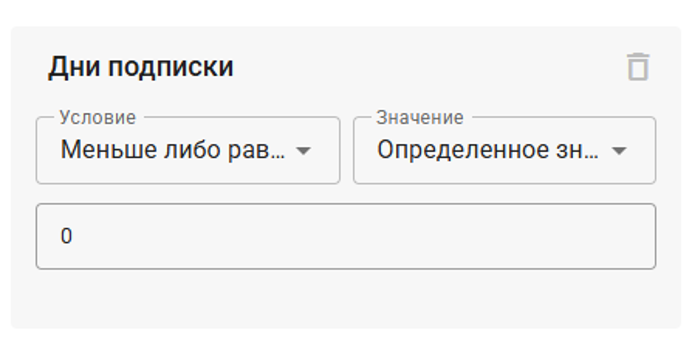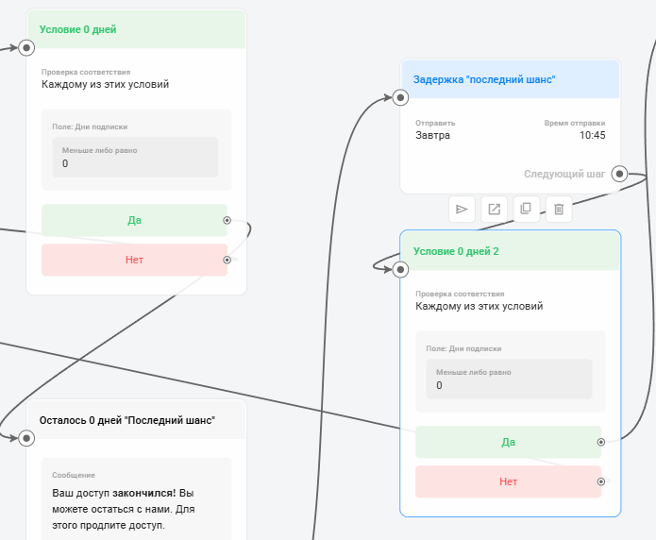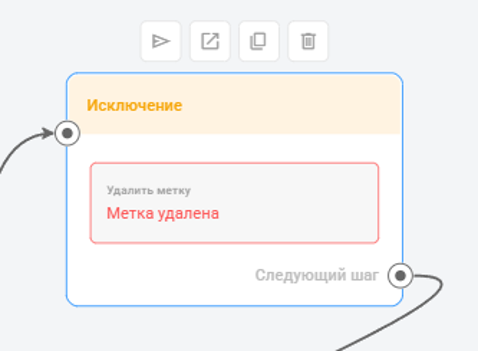How to set up a subscription-based club for YooMoney, YooKassa, Robokassa, Prodamus
Connecting the bot and installing the template
First, connect your bot token (channel) to your account. You can connect it following the guide: https://help.bothelp.io/podklyuchenie-telegram/
Once connected, the channel will appear in the Channels section.
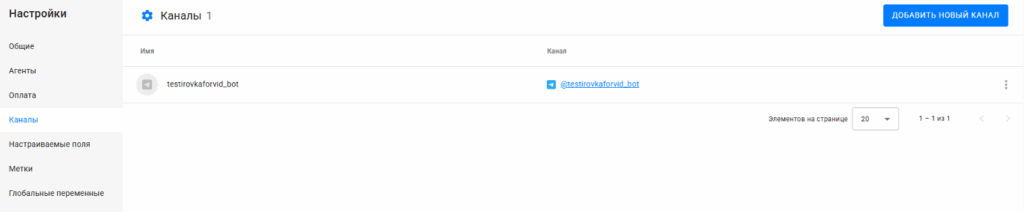
Next, copy the template using the provided link.
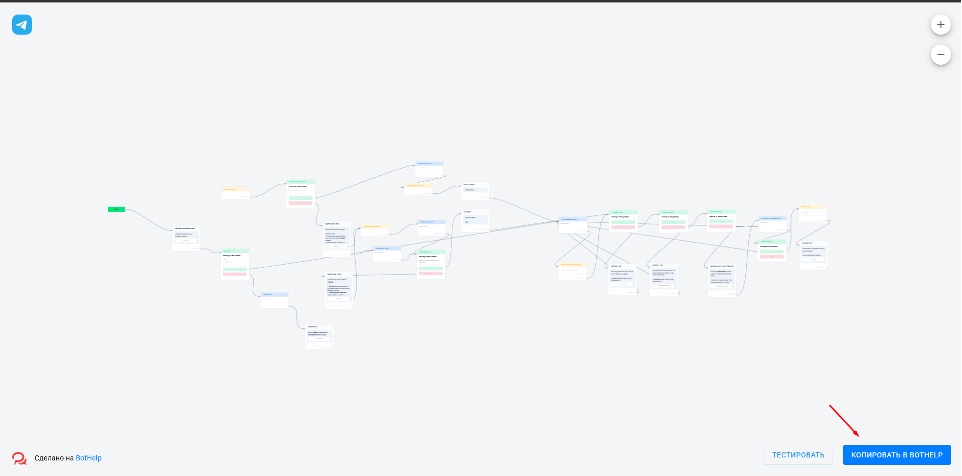
A window with the template will open. In the bottom right, click Copy → Copy to BotHelp, specify your domain, and select the channel.
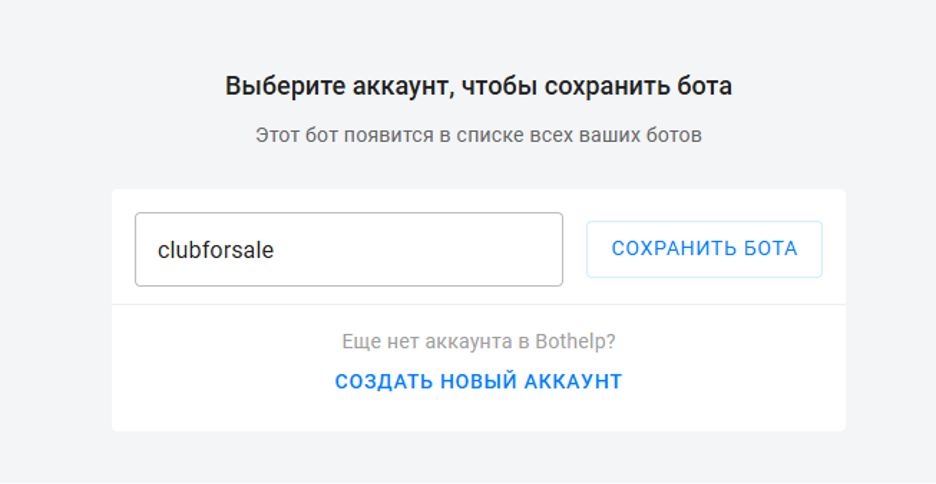
The domain name can be found in the browser address bar.

Click Save Bot → Create Bot. A new bot will appear in your account.
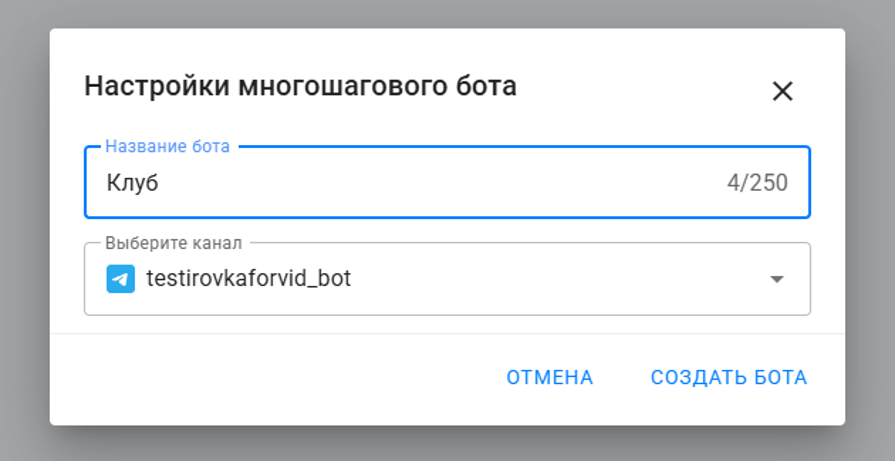
Important: Activate the bot immediately and set up the Welcome automation.
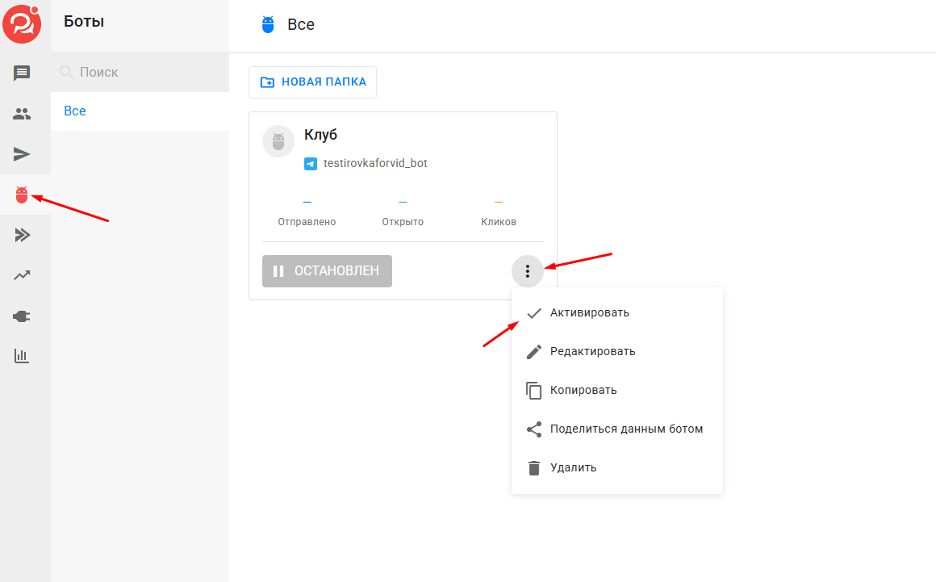
Payment acceptance
Before editing the bot, you need to set up payment acceptance.
You can integrate payments via one of the following services: YooMoney, YooKassa, Robokassa, or Prodamus.
Go to the Payment Acceptance tab and create a new payment page.
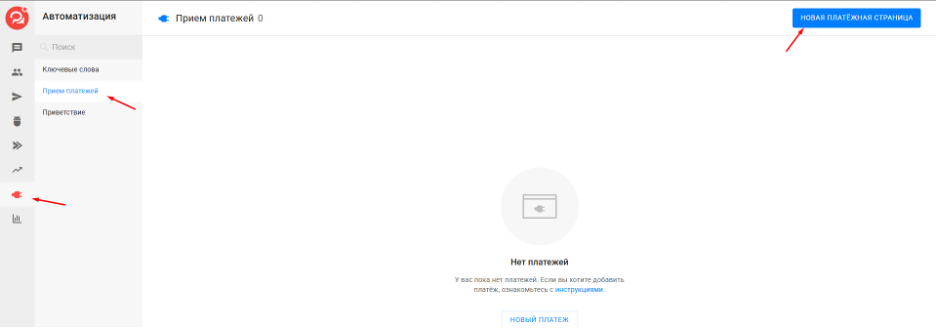
-
Select the payment service for integration.
-
Fill in the required data on the first page according to the guide of your chosen payment system.
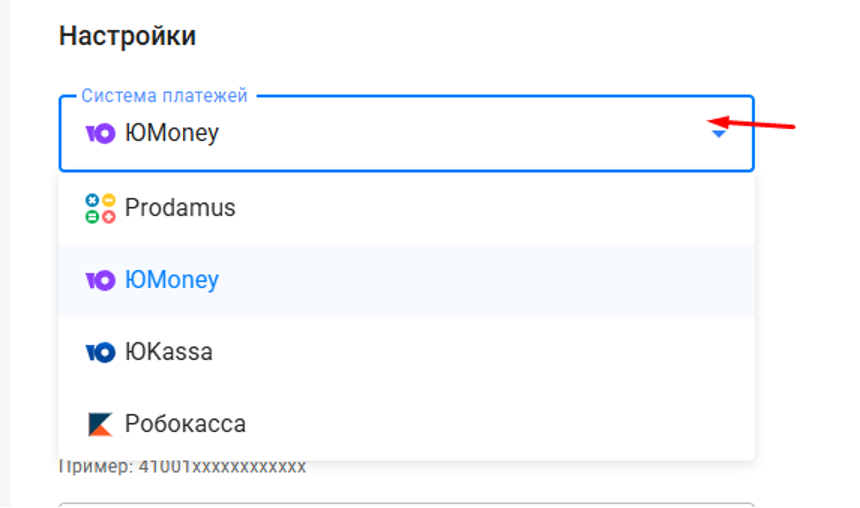
For example, in YooMoney, the Settings tab for integration looks like this:
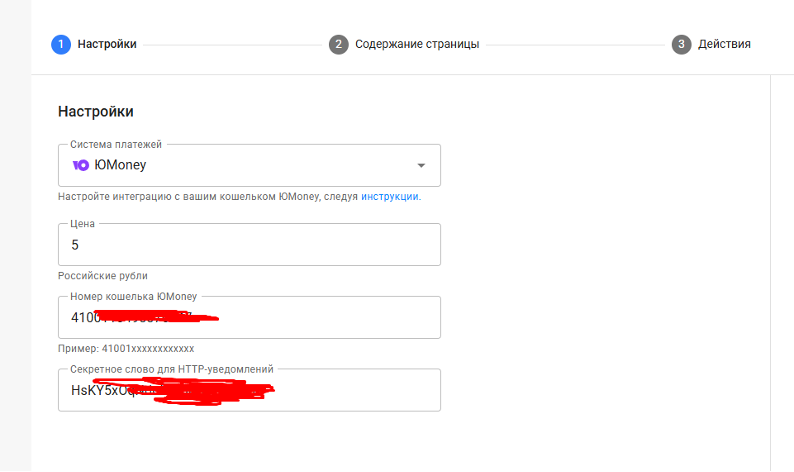
-
Click Add Action → Add Tag
-
Add another action Increase by and select your Number Field
-
Specify the number of days to assign after payment (e.g., 30 for a 30-day subscription, 15 for a 15-day subscription).
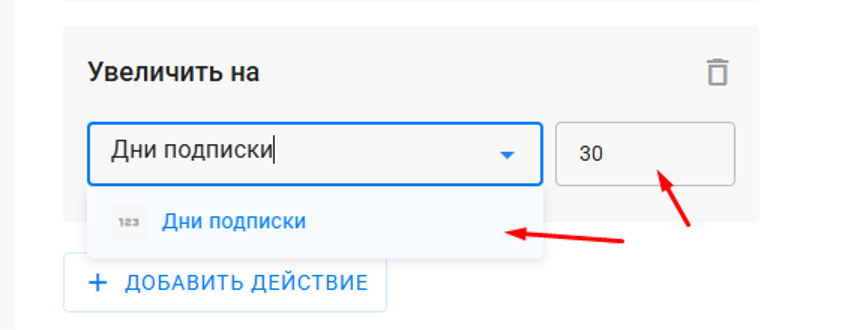
-
The last action will be to Launch Bot. Select the club bot.
Important: The bot must have been activated previously.
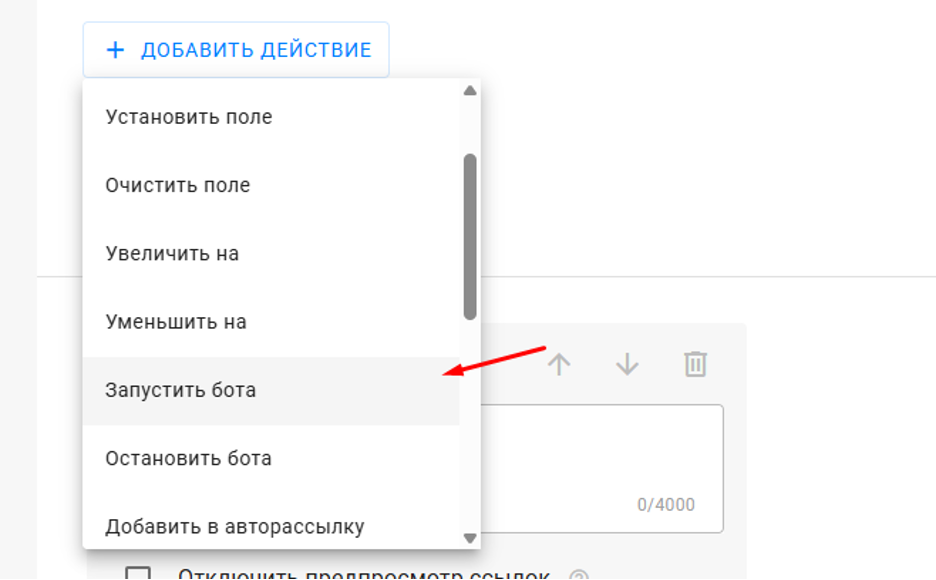
-
Choose Start from step “After Payment”.
Important: After saving, go to Payment Acceptance and copy the macro {%payment_2%}.
-
Your number may differ if you previously created a payment acceptance.
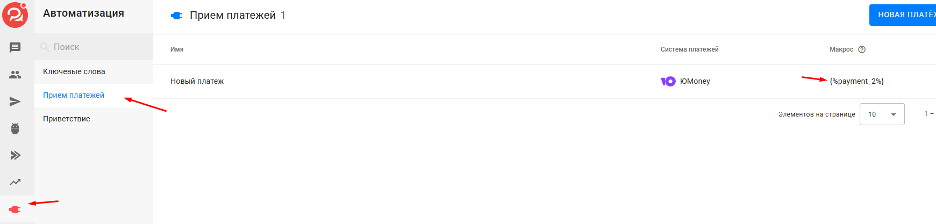
Channel and link setup
Before setting up the bot, connect it to the channel where subscribers will go after payment.
Detailed guide for connecting a channel is in the article.
Important: The bot must have full permissions in the channel.
The channel ID can be found at https://web.telegram.org/.
-
Click on your channel, and the ID will appear in the address bar.

In the bot, you will also specify the channel link. In the invite link settings, enable Join Requests.
Important: Do not use the general public link.
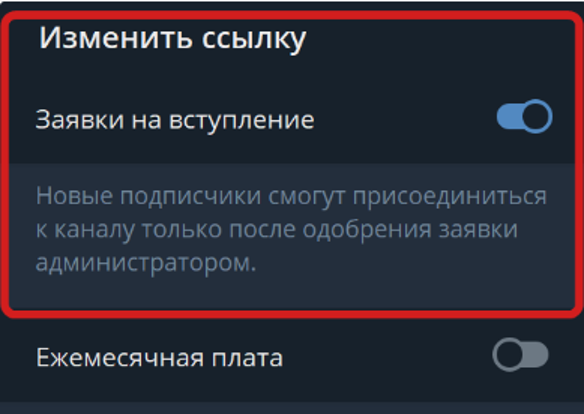
Copy the channel ID, invite link, and macro to a text file — you will need them for bot setup.
Bot setup
-
Change the macro in the button. By default, it is
{%payment_2%}. If yours is different, replace it.
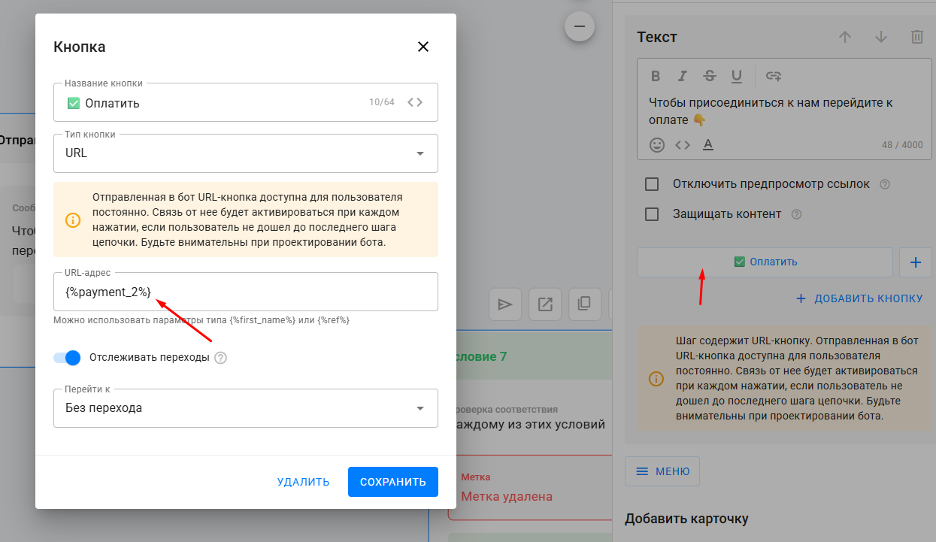
-
You can also change the button text and block text.
-
If the subscriber has not paid, after the specified delay, they receive a reminder.
-
In Message 17, specify your text and macro for the button as in the first block.
-
Replace the text “INSERT LINK HERE” with your channel link.
-
Steps Daily Check and Last Chance Delay do not need editing.
-
Step Condition 0 Days
-
Find Remove Tag action and select the tag from payment acceptance.
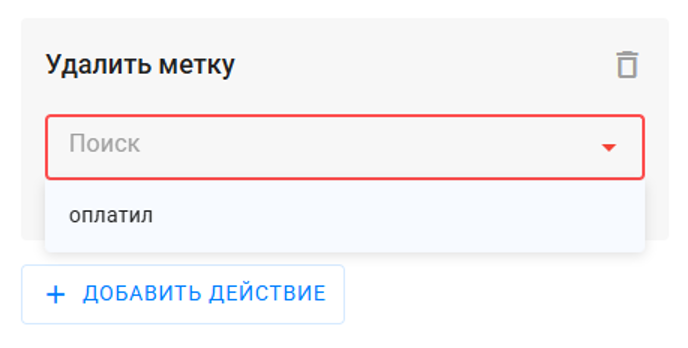
-
Find Remove from Group/Channel action and specify your channel ID.
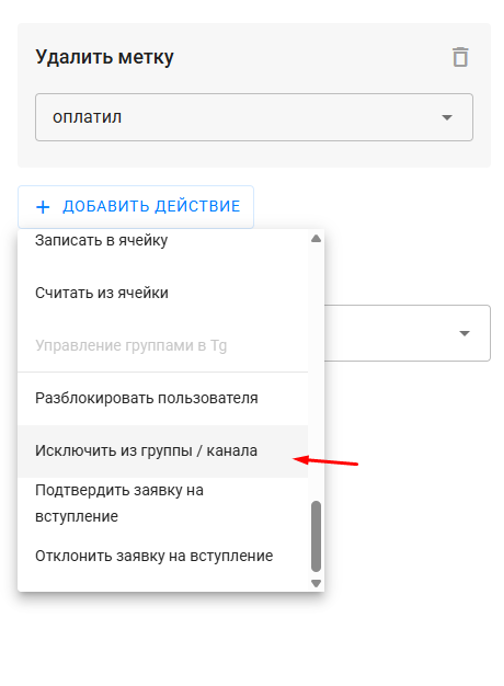
Done!
How to pause a paid club
Goal: Temporarily restrict subscription renewal during vacation or pause.
Solution:
-
Create a tag, e.g.,
club_on_pause -
In the scenario, before the Renew button, add a condition:
-
If the tag exists → redirect subscriber to a message step that club is paused (no payment link)
-
If the tag does not exist → redirect to step with payment button
-
-
To pause the club, go to Subscribers → Bulk Actions and assign the
club_on_pausetag to all. -
After the pause, remove the tag in bulk.
How to convert a free club to a paid subscription
If you already have a free club, you don’t need to create a new one — just connect the bot and set up subscription payments.
The bot will automatically:
-
Add paying members to the club
-
Remove participants when payment fails or is canceled
Migration options:
-
Soft migration (recommended)
-
Keep the current free club as a “demo club” for news and announcements
-
Create a private channel/chat for paid access
-
Set up payment via bot → after payment, bot automatically adds the subscriber to the paid club
-
Free club continues as a funnel for warming up and conversion
-
Hard migration
-
Make the current club paid
-
Bot removes all non-paying members
-
Downside: higher risk of negative feedback and loss of part of the audience
Soft migration plan:
-
Announce transition 7–10 days in advance
-
In a pinned post and 2–3 reminders, place a Get Access button
-
After clicking, user goes to bot, pays, and is automatically added to the private club
-
Enable recurring payments; bot automatically renews access and removes users if payment fails
Important: Soft migration works better — preserves contact with the free audience and increases conversion to the paid club.
If you haven’t found the answer to your question, ask us in the chat inside your account, write to us in Telegram at @BotHelpSupportBot, or email us at hello@bothelp.io.
Get 14 days of full access to BotHelp — a platform for creating newsletters, automated funnels, and chatbots.