Relative Date helps easily set up funnels for webinars or online schools. It allows you to insert a date relative to the current day. The format template is {%today+1 (d F)%}, where:
-
today+N — number of days relative to today. You can specify a number from 0 to 999. For example, +0 means “today,” +1 means “tomorrow,” +2 means “the day after tomorrow,” and so on.
-
(d F) — date display parameters. Different symbols with different cases are used to show day/month/year. You can change their order and add other characters.
Date in messages
You can add the relative date macro to any text message.
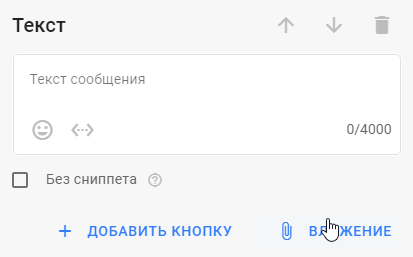
By default, {%today+1 (d F)%} is inserted. This means “day and month of the day following today.” For example, if today is April 25, the macro will output “26 April.”
To change the day, replace the number 1 in the macro with any number from 0 to 999. For example, +1 means “tomorrow,” +2 means “the day after tomorrow,” etc.
❗ Make sure the macro is entered without errors or extra characters; otherwise, it won’t work.
❗ This macro works only in bot messages, mailings/autoresponders, or direct messages to subscribers. It does not work in mini-landing or VK landing texts. For landings, a different macro is used (explained below).
Time zone
By default, the day boundary is based on the account’s time zone. You can specify the time zone manually inside the macro, e.g. {%today+1 UTC+3 (d F)%}.
Examples of time zones: UTC+3 / UTC / UTC-7
Date formatting
You can customize the date format by changing the symbols inside the parentheses.
Default is (d F) — two digits for the day and full month name, e.g., “12 апреля” (12 April).
Symbols meanings:
-
d— two-digit day -
j— single-digit day -
F— full month name -
M— short month name -
m— numeric month -
Y— four-digit year -
y— two-digit year
You can add any text inside the parentheses, and it will be sent as-is. You can rearrange the symbols and add other characters.
The backslash \ allows you to send the following symbol literally, e.g., \d sends “d”.
Important: Full month names display only in Russian. English and other languages are not supported yet.
Macro examples and results
-
Tomorrow, January 28 at 19:00 = Tomorrow {%today+1 (d F)%} at 19:00
-
Today, January 28, 2019 at 19:00 = Today {%today (d F Y)%} at 19:00
-
Course Jan 01–03 = Course {%today+1 (d)%}–{%today+4 (d F)%}
-
Jan 30 – Feb 2 = {%today (d M)%} – {%today+4 (d M)%}
-
Course starts in a week on 08.01.2019 = Starts in a week {%today+7 (d.m.Y)%}
-
Already tomorrow 08/01/2019 at 19:30 = Already tomorrow {%today+1 (d/m/Y)%} at 19:30
Date on landings
On VK landings and mini-landings, you can show relative dates with day-splitting. This allows displaying different dates depending on when a visitor accesses the landing.
You can add the macro in descriptions or titles, but only descriptions support macros fully. For titles, you must write the date manually.
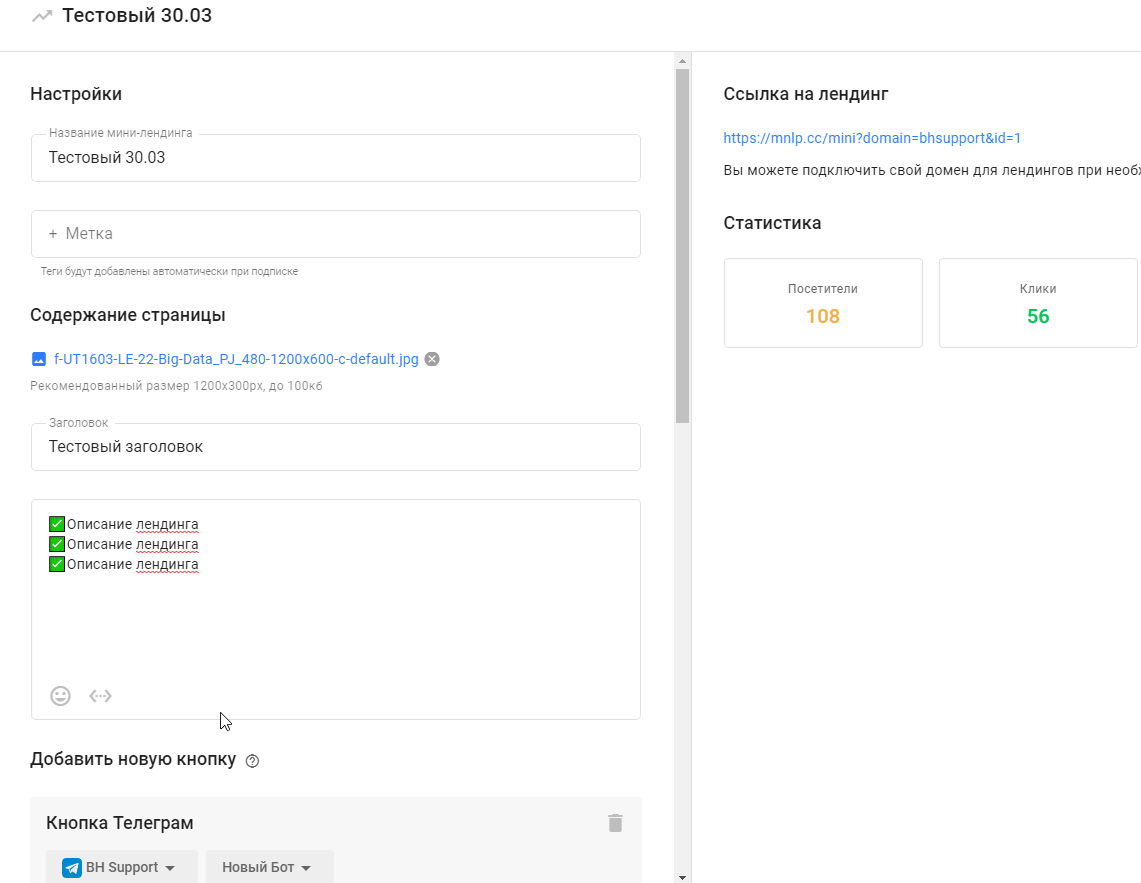
Example:{%split 18:00 today (d F) | today+1 (d F)%}
This macro works as: “Use {%today (d F)%} before 18:00 (account time), and {%today+1 (d F)%} after 18:00.”
You must specify the split time manually; default is 18:00.
Date formatting is set as in messages (see examples above). The %split placeholder is mandatory.
Example for landing:
Start today April 25 at 19:00 = Start {%split 18:00 today (сегодня d F) | today+1 (завтра d F)%} at 19:00.
Example for tomorrow:{%split 00:00 today (d F) | today+1 (d F)%}
Current time condition
Inside multi-step bots, you can add a Current Time condition. It allows segmenting users by whether they pass a step before or after a certain time.
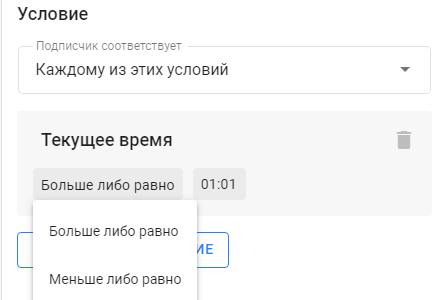
If you did not find the answer to your question, feel free to contact us in the chat inside your dashboard, message us on Telegram at @BotHelpSupportBot, or email us at hello@bothelp.io.
Get 14 Days of Full Access to the Platform
Enjoy the full functionality of the BotHelp platform for creating broadcasts, automated funnels, and chatbots — free for 14 days.