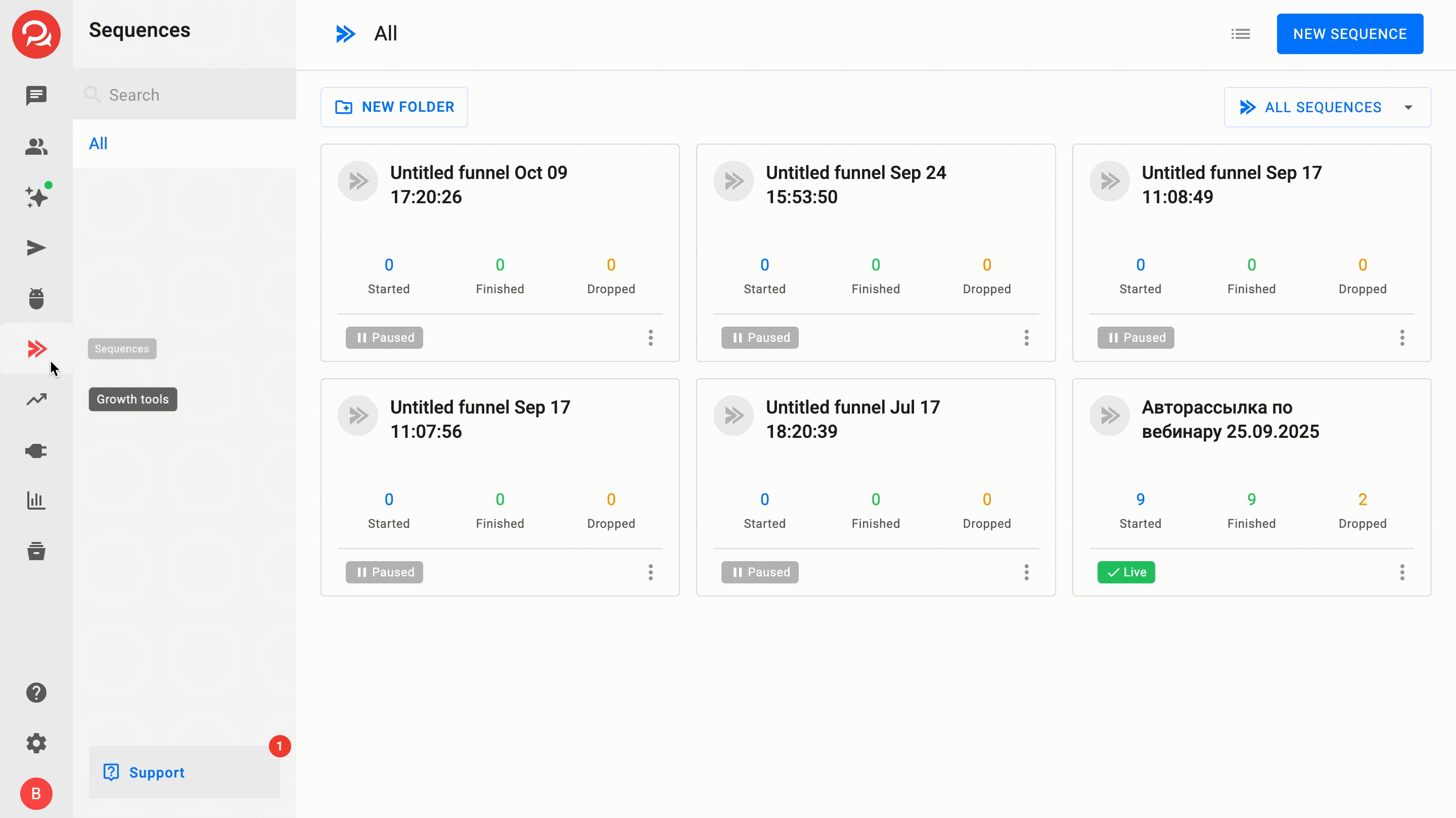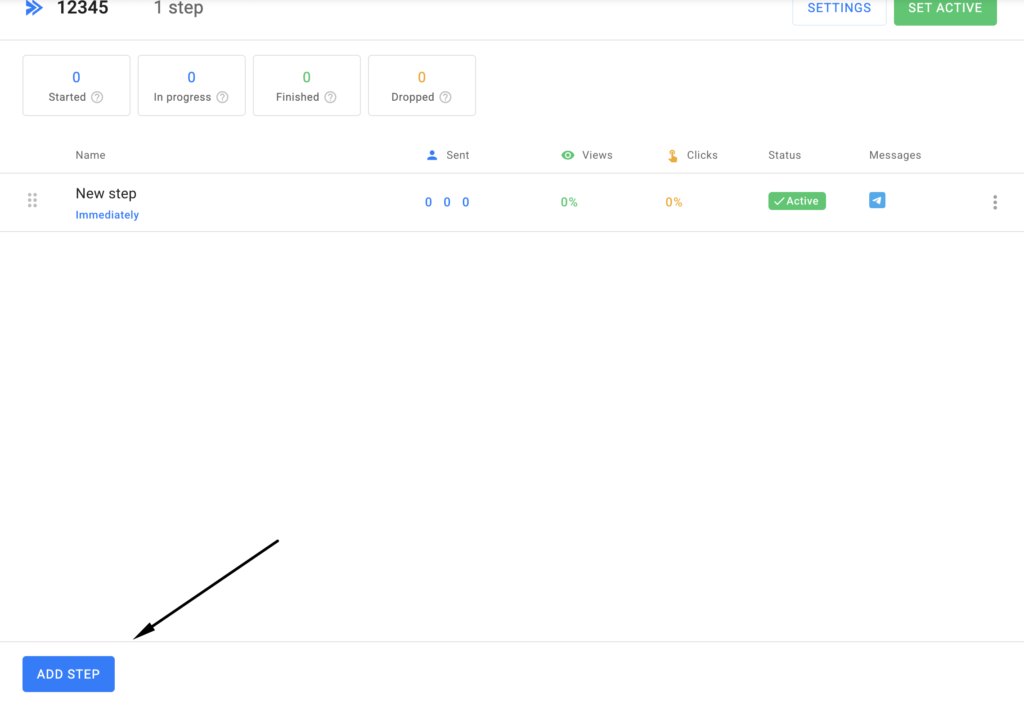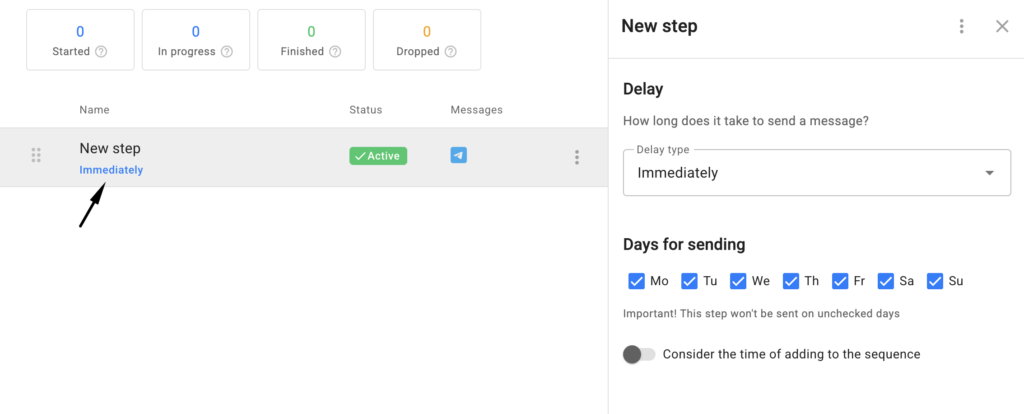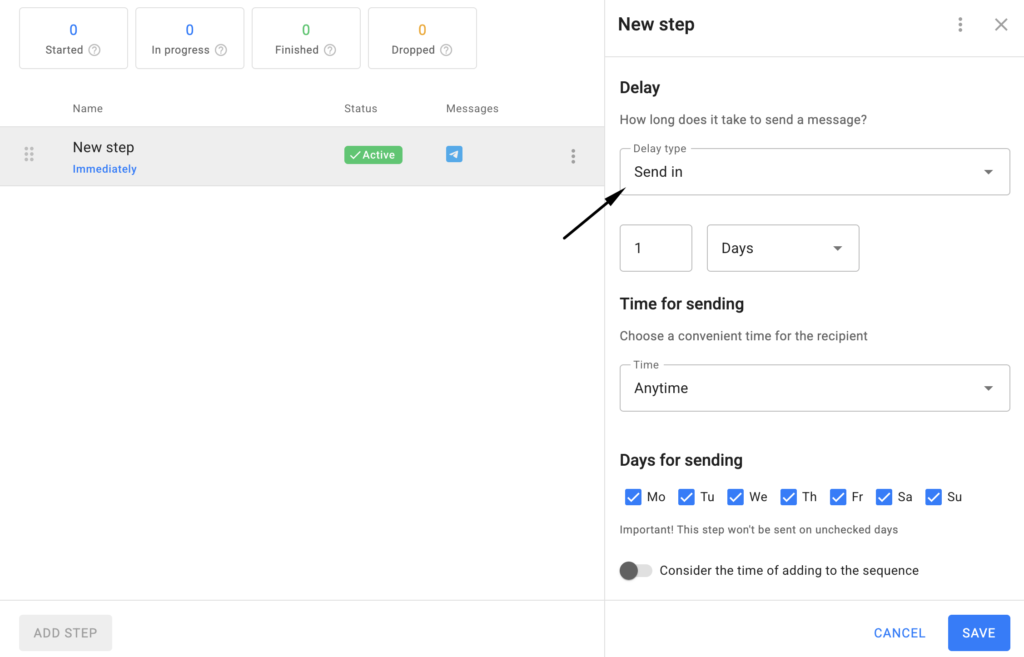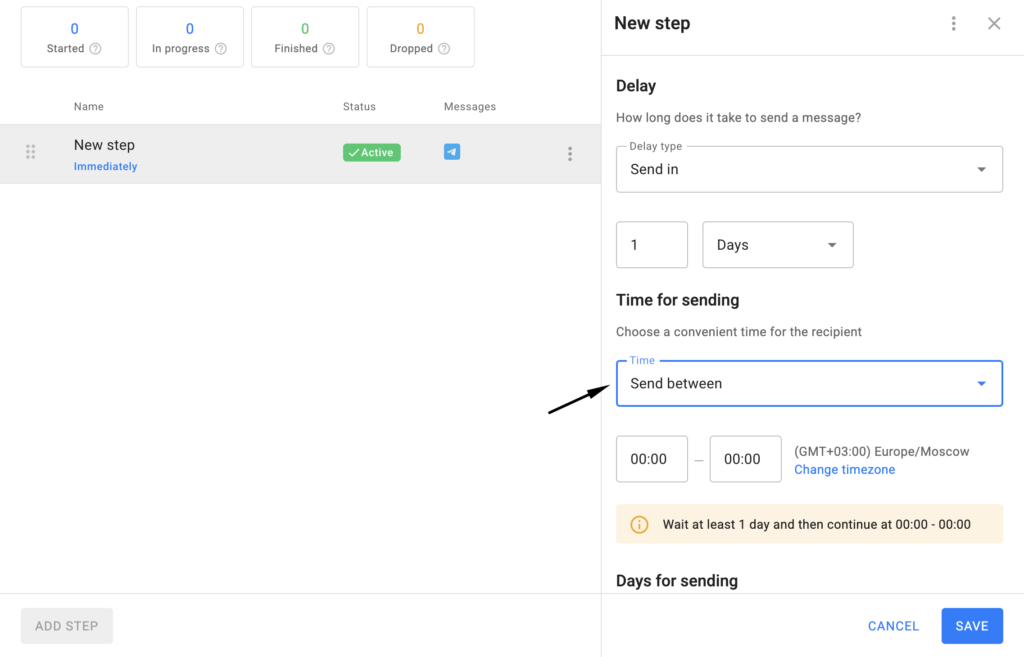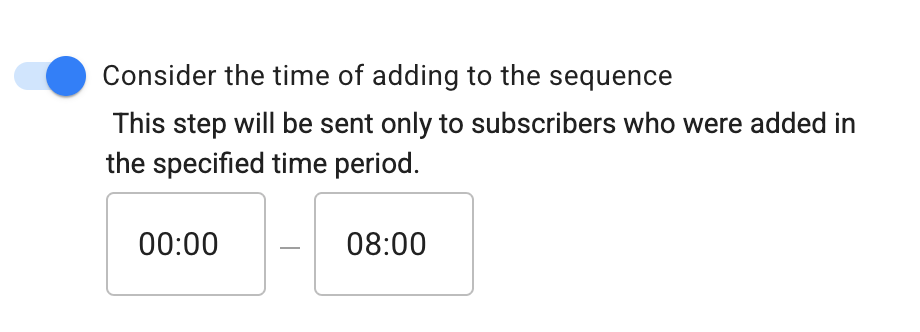YouTube
An automated broadcast is an automatic sequence of several messages with delays.
How to create an automated broadcast?
In your dashboard, go to the “Sequenses” section. Create a new automated broadcast and add the first step.
To create an automated broadcast, at least one channel must be connected to your account.
An automated broadcast is not tied to a specific group or bot. It can work simultaneously in several communities. Where it operates depends only on where it was launched.
In an automated broadcast, you can add:
-
text;
-
image;
-
file (document or GIF up to 50 MB);
-
audio (.mp3 or .m4a audio up to 50 MB);
-
video note (“circle” .mp4 video up to 1 minute long and up to 10 MB in size);
-
voice message (.ogg audio file up to 50 MB);
-
video (.mp4 or .mov up to 50 MB);
-
gallery of multiple images;
You can also add a button or a caption.
Setting up an automated broadcast
An automated broadcast consists of steps. The entire sequence starts from the first step — it is not possible to start receiving messages from the middle.
You create a new step and configure what will be sent in it. Keep in mind that all blocks within a step are sent simultaneously. A delay can only be added between steps.
Filling out blocks
Since messenger functionality varies, creating a broadcast will differ for each channel.
When creating a broadcast, you will need to fill out blocks for each messenger separately. The corresponding channels must be connected in your account — then the messenger tabs will appear.
Delay
The sending delay is counted from the previous step in the broadcast.
Types of delays:
-
Immediately
No delay; the next step is sent right after the previous one or according to conditions. -
Tomorrow
The message is sent the next day after the previous step, plus a few hours up to the specified time. -
After X minutes/hours/days
The bot waits for the specified time, then sends the step according to the set conditions.
Note: “After 1 day” means after 24 hours, not the next calendar day. -
Off
Means the step is disabled and will be skipped; the next step will then be sent.
Sending time
To choose a specific sending time, select the delay type “Send at.”
Send at
The bot first waits for the specified delay, then waits until the date and/or time defined in the condition, after which it sends the step.
- Exact time
The bot waits until the specified time. If no other conditions are set, the message will be sent on the nearest day when this time occurs. - Exact date
The bot checks whether the specified date for the subscriber has arrived. If it’s in the future, the bot waits until that date and then sends the step.
Time interval
You can specify a time range during which the bot is allowed to send the step. In this case, the broadcast waits for the delay time and then waits for the appropriate interval.
Example: you set a delay “after 2 hours” and a time interval “from 8 to 14.”
If the subscriber received the first step at 18:00, the bot waits 2 hours (until 20:00). Since 20:00 is outside the interval 8–14, the bot waits until the next permitted day.
Days of the week
You can select the days when the step should be sent. Days without checkmarks will be skipped.
Important: If a specific date is set, you cannot select days of the week.
Subscription time
You can specify a relative date in the message text and send different messages depending on when the subscriber joined the automated broadcast. This is useful for auto webinars.
Specify the time by which subscribers should be divided in the step settings.
Subscription to automated sequences
Information about the subscription to automated sequences is displayed immediately. The profile shows the sequence the subscriber is currently in.
Once a person exits a sequence (either based on a condition or after its completion), the sequence will no longer be shown in the subscriber’s profile.
After setup
After creating an automated broadcast, we recommend testing it on your own profile before launching it for everyone.
If you did not find the answer to your question, feel free to contact us in the chat inside your dashboard, message us on Telegram at @BotHelpSupportBot, or email us at hello@bothelp.io.
Get 14 Days of Full Access to the Platform
Enjoy the full functionality of the BotHelp platform for creating broadcasts, automated funnels, and chatbots — free for 14 days.