Video Tutorial:
Verification
In order to connect WhatsApp Business API (WaBA)*, you need a verified Facebook Business Manager*.
You have to send your legal entity registration documents to Facebook* or an identity card if you work as an individual.
The verification process takes 12 minutes of active actions and 2-7 days of waiting for a response from Facebook*.
In this article, we will tell you how to do everything step by step. Good luck 🙂
Signing up
Step 1.
If you already have a Facebook Business Manager account*, then skip this step and move on to the next one.
Go to link.facebook.com/overview.
and click Create Account in the upper-right corner.
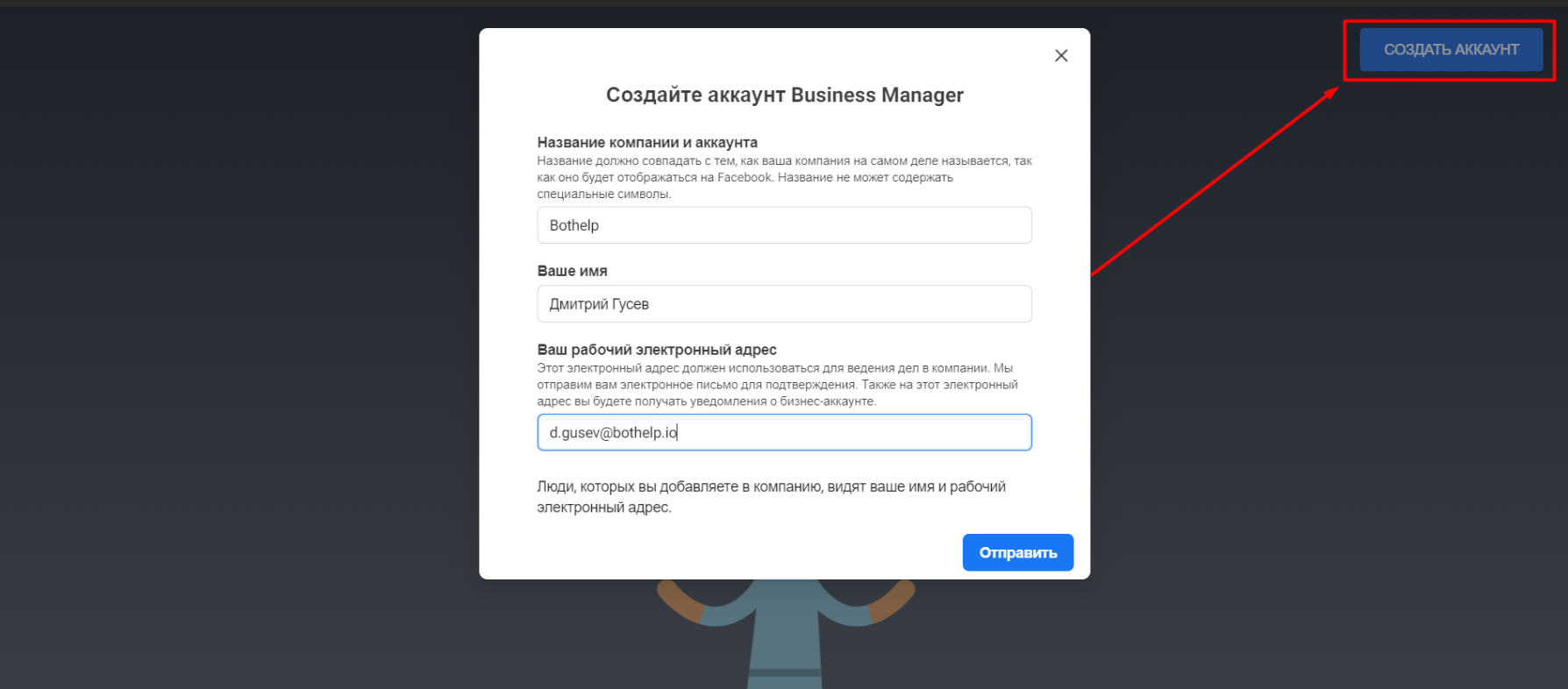
The system will ask you to log in if you are not logged in to Facebook*. After that, you can create a Business Manager account*.
In the window that pops up, enter the account name, your name and your email address, and click Send.
You will receive a confirmation email. Click Confirm in the email.
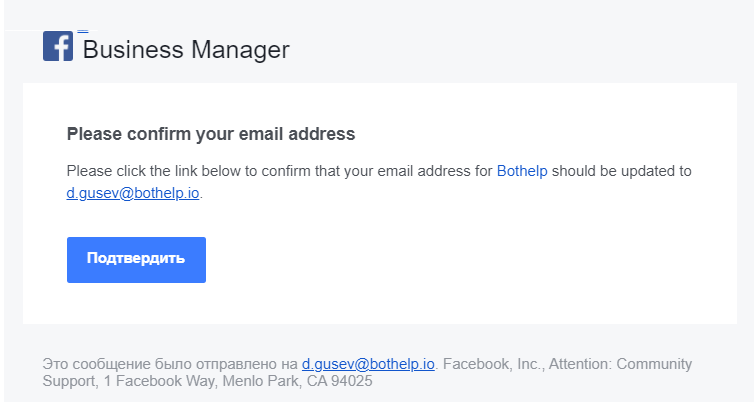
Filling out a profile
Step 2.
Log in to Facebook Business Manager* using the link link.facebook.com/overview.
In the upper-right corner, click Log in and enter your Facebook* username and password.
In Business Manager, on the main dashboard, select the desired account, if we have several of them, and click Settings (the gear at the bottom).
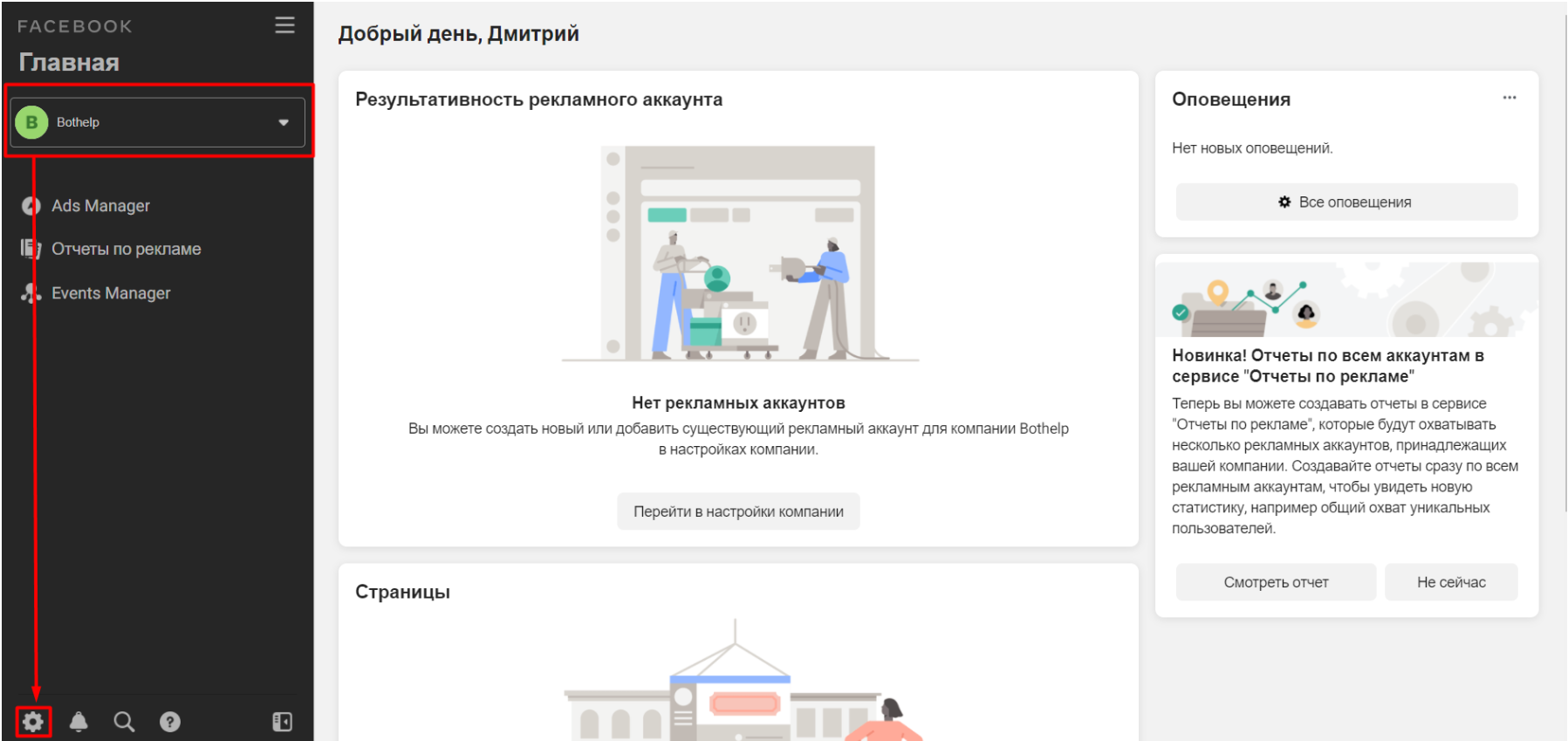
In the “Settings”, go to the “Company Information” section and click Edit.
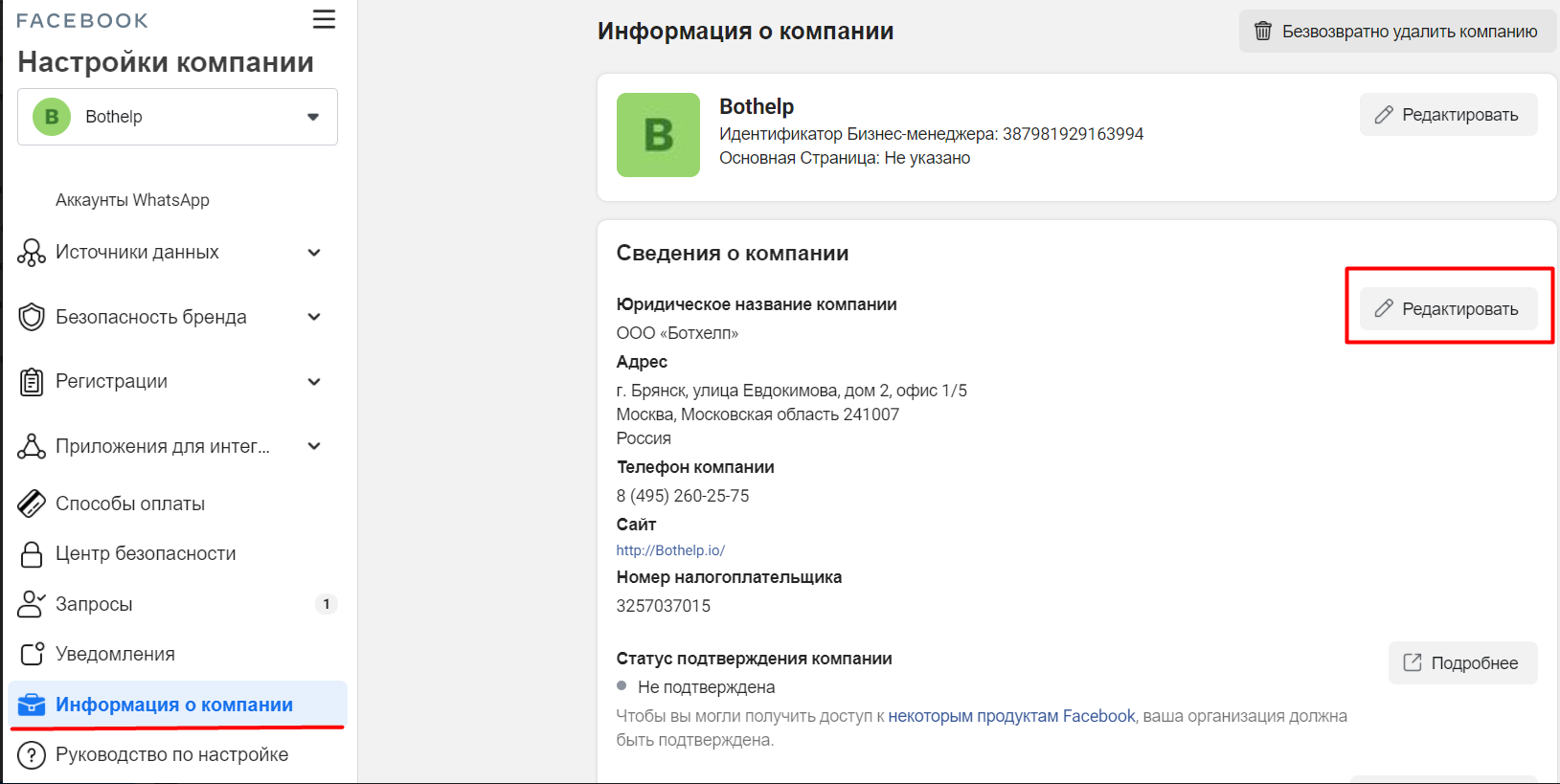
Enter all the information about the company. It is advisable to take the email with the site domain.
The rest of the information is in the documents for the legal entity or in the identity card. It is important.
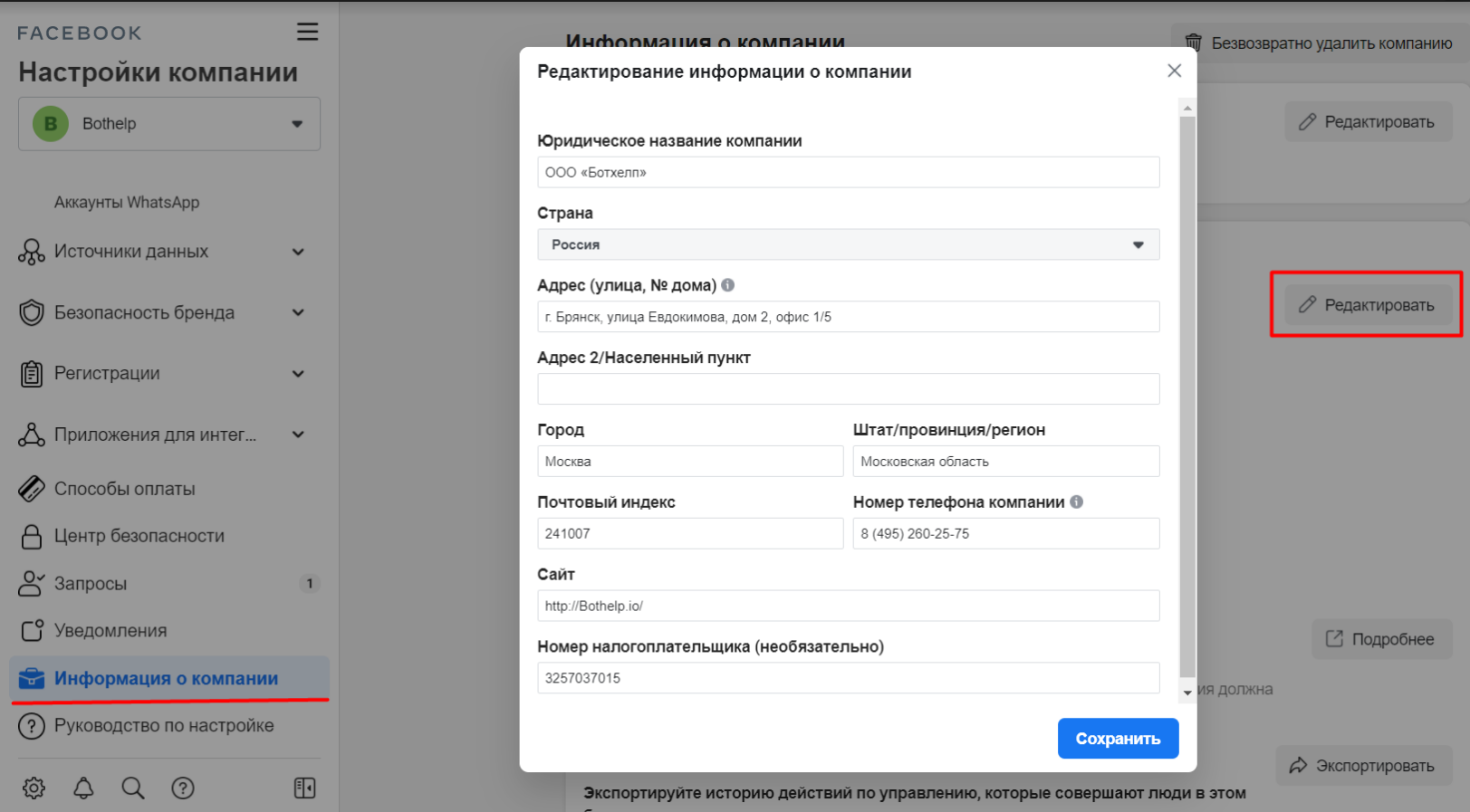
After that, go to the “Security Center” section, there is a Start confirmation button. In 90% of cases, this button is inactive.

Company Confirmation
Step 3.
If the Start Confirmation button is active, skip this step.
Go to developers link.facebook.com.
In the upper-right corner, click Log in and enter your Facebook* username and password.
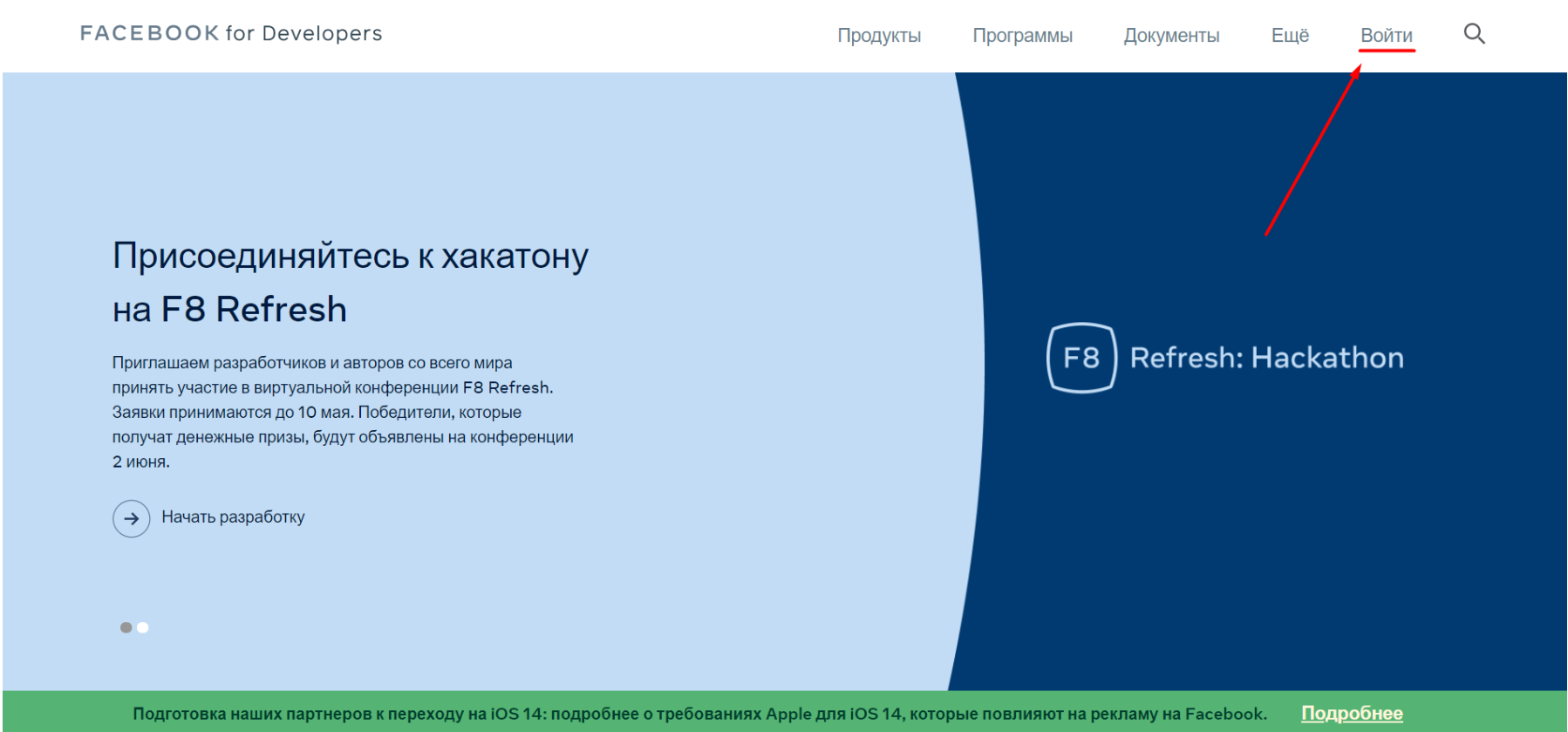
Next, you will be taken to the Facebook for Developers* section, click the green Create Application button.
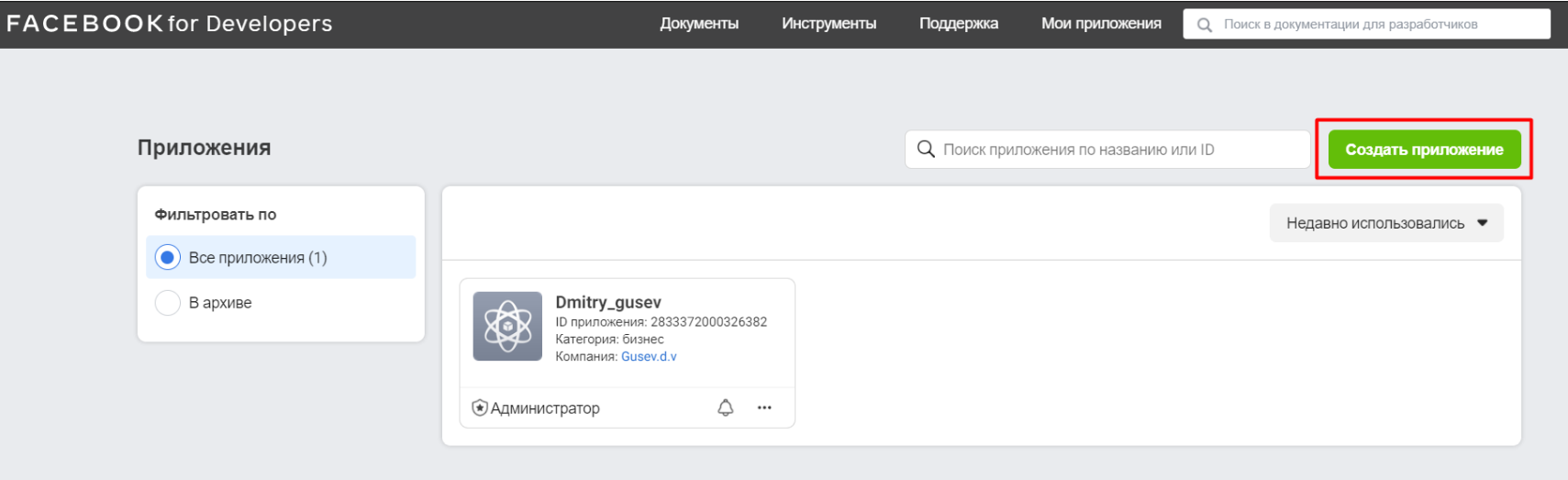
Select the “Company” section.
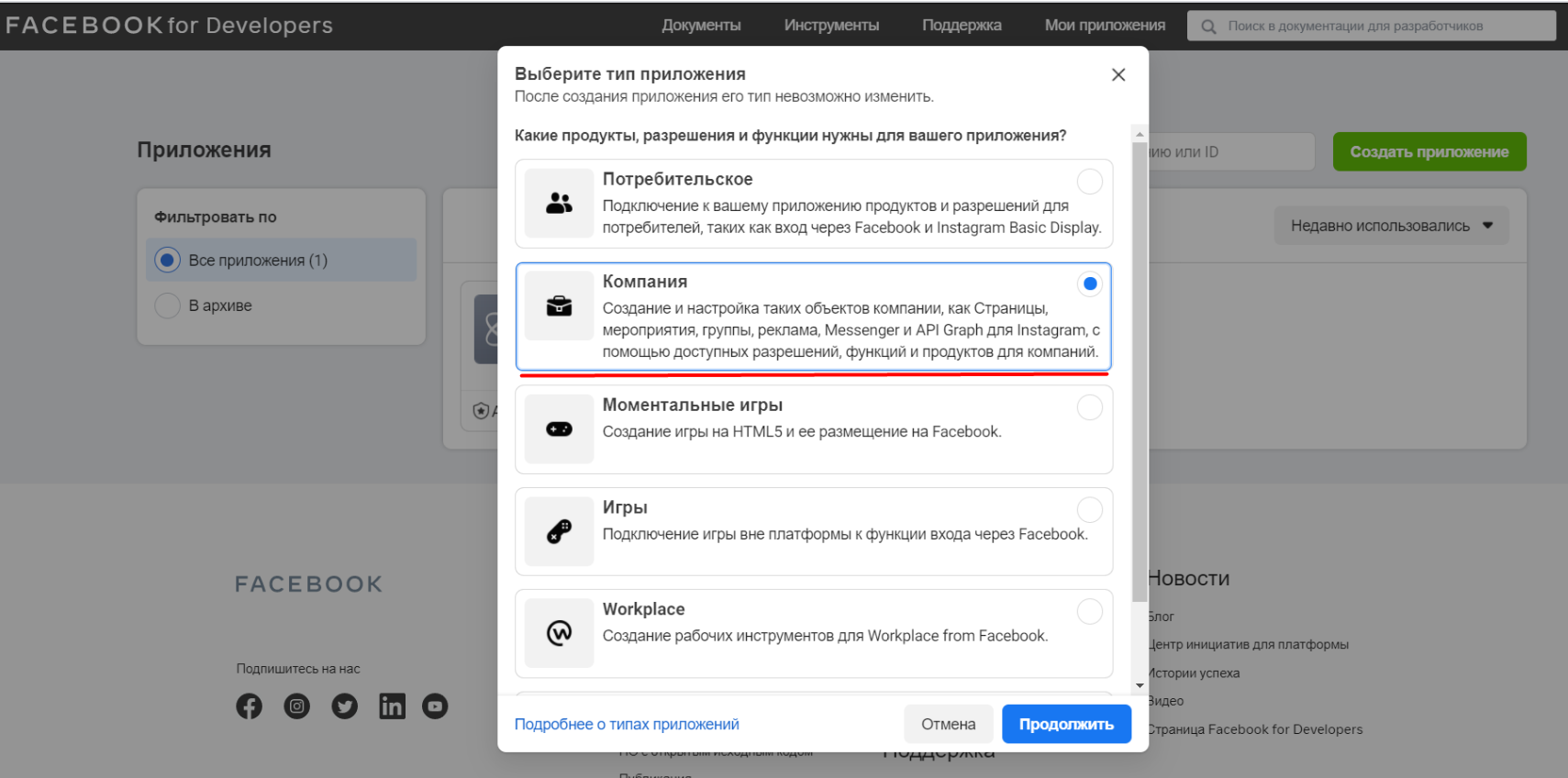
Fill out the form and select the required Business Manager account. Click Create an application.
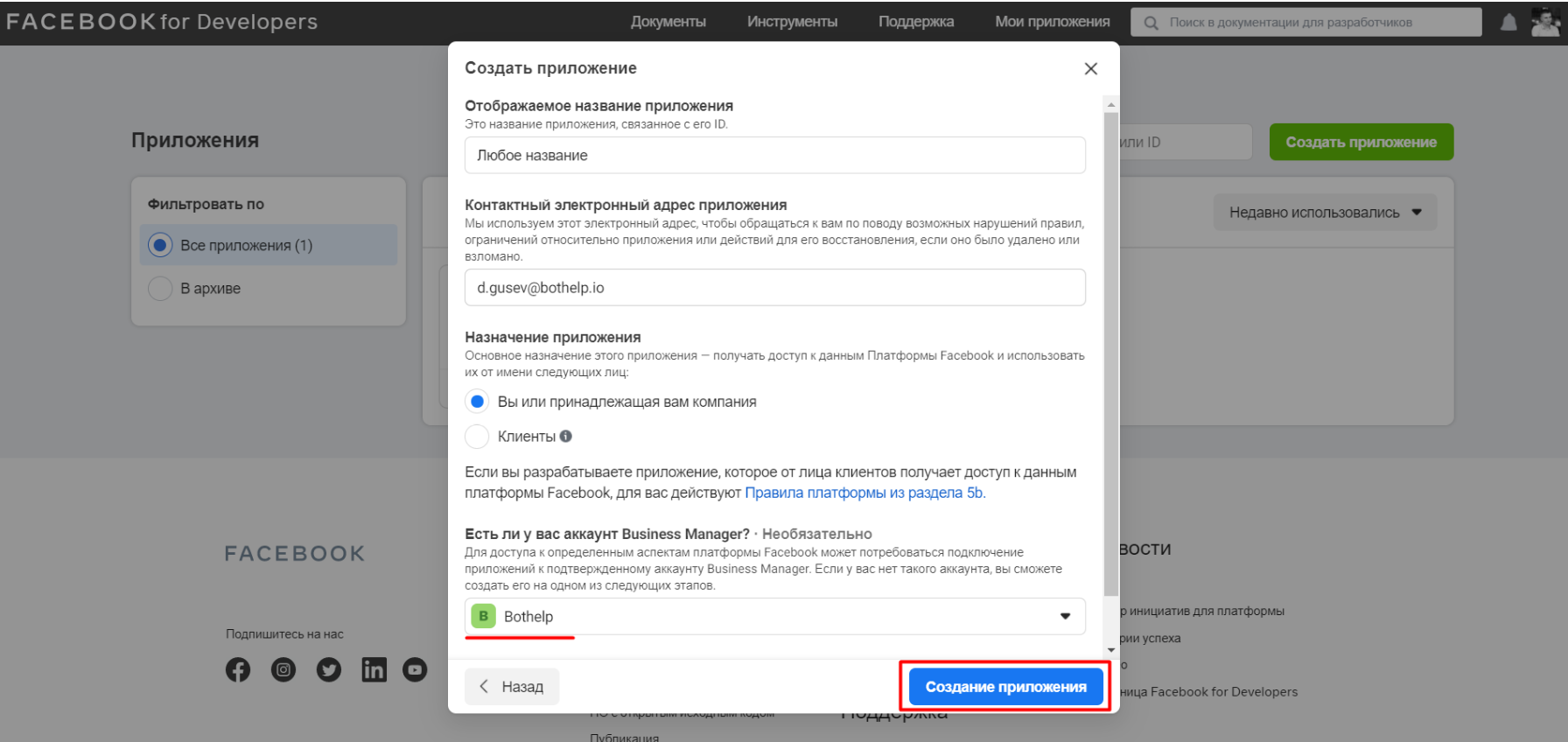
Company confirmation in Business Manager
Step 4.
We return to the Business Manager, the “Security Center” section. The Start Confirmation button is now activated.
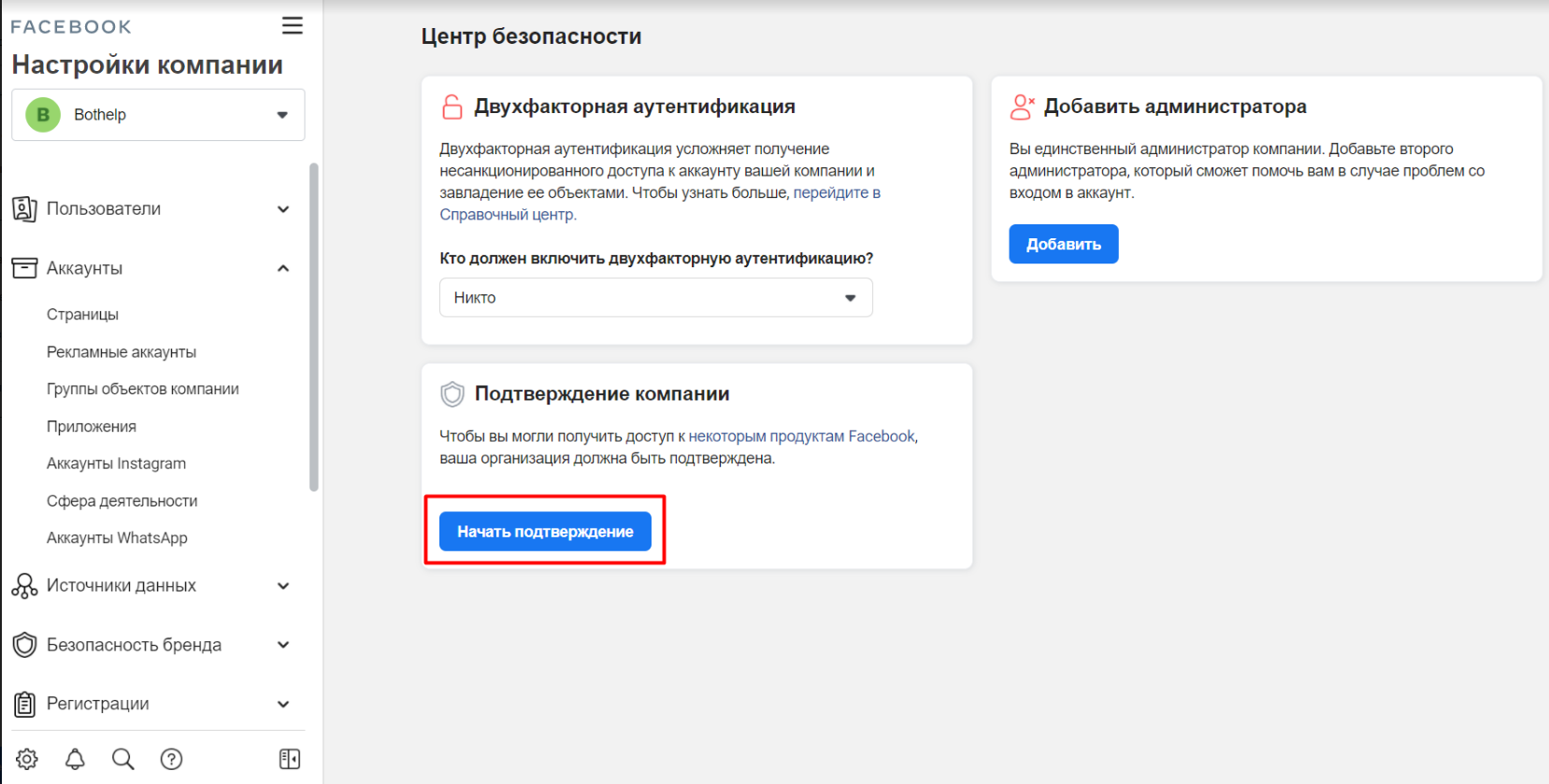
Click on the Start Confirmation button. You will be redirected to the confirmation of the legal entity section.
Check again if the data corresponds to your legal documents. If everything is correct, click Next.
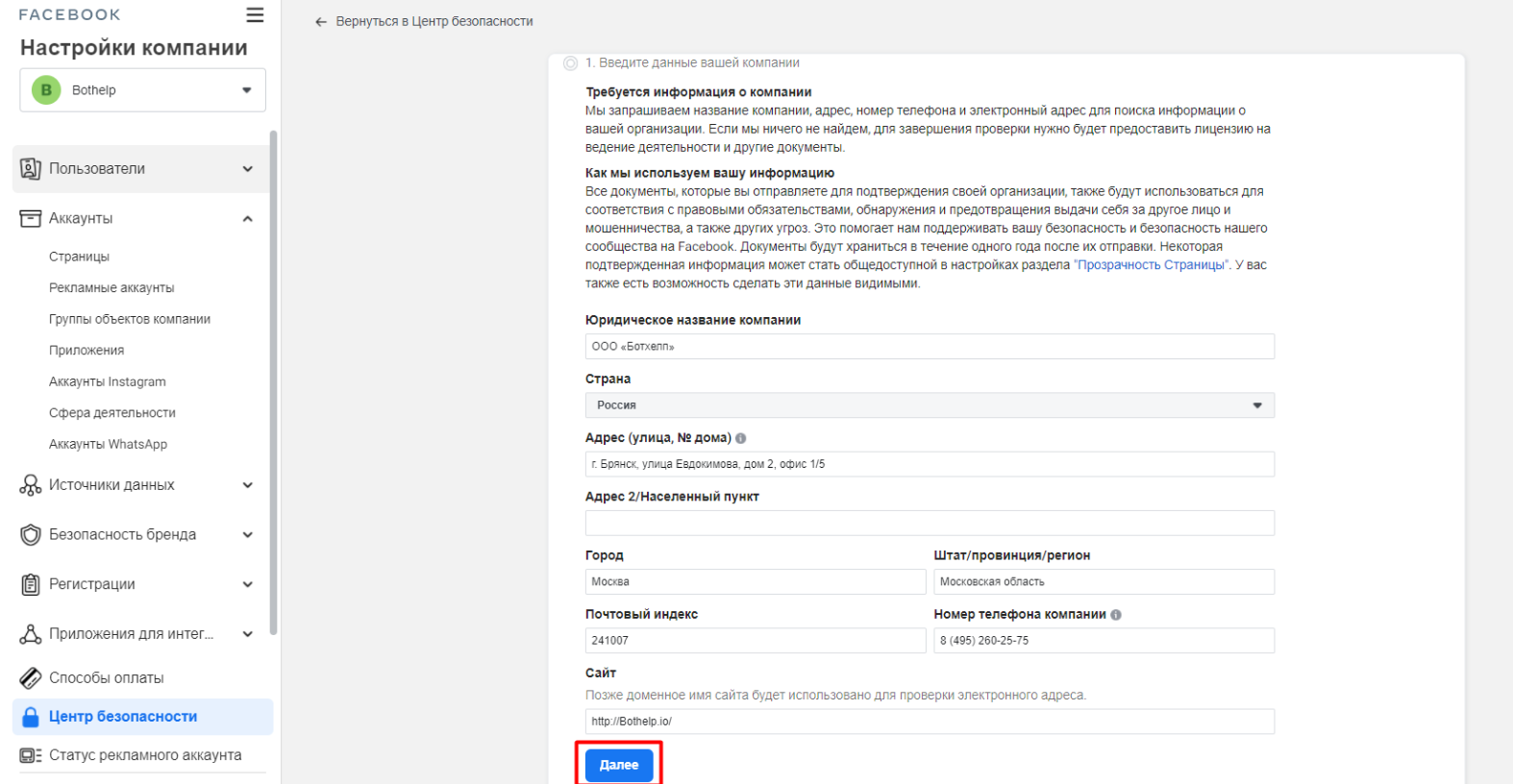
In the next step, select your legal entity, if it is in the list. If it doesn’t exist, click None of this fits at the end of the list and click Next.

In the next step, select the language of the documents and attach the official documents that confirm that the legal entity corresponds to the specified one.
Documents for signing up
For an organization (LLC)
- Certificate of state registration of the organization, indicating the TIN and PSRN.
- Certificate of tax registration.
For individual entrepreneurs (sole proprietors)
- The entry sheet of the Unified State Register of Individual Entrepreneurs in PDF format.
- Notification of registration with the tax authority. In our case, this is a document for an individual. The document contains the registration address, TIN, PSRNSP, etc.
- Preferably your passport.
For the self-employed
- Passport.
Important: the images of the documents have to be color copies, and the color cannot be changed.
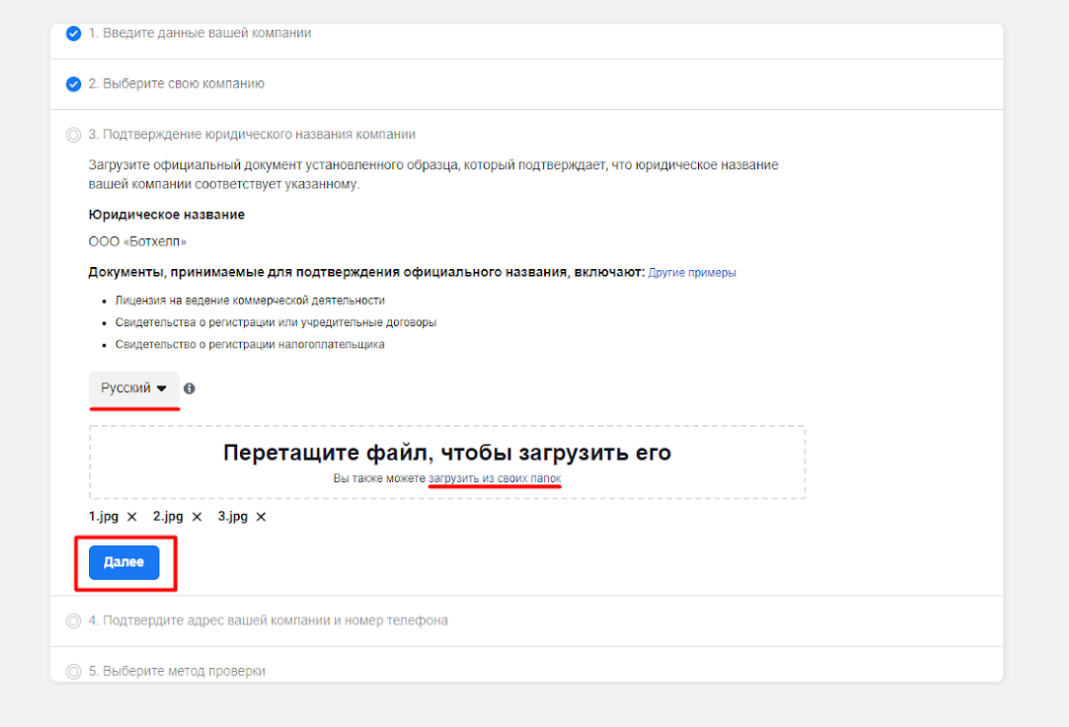
In step 4, you can use any of the following documents to confirm the address: a utility bill, a business license, a phone bill, an office lease agreement, etc. The main thing is that the documents contain the address and the phone number. Attach several documents and click Next.
In the next window, select the application verification method. With Facebook*, it is better to choose email, it speeds up the process. It is even better if it’s an email with a website domain.
You will receive a 5-digit code in your email, which you will have to enter in a special field.
If you select a phone number, the robot will call you and repeat this code.
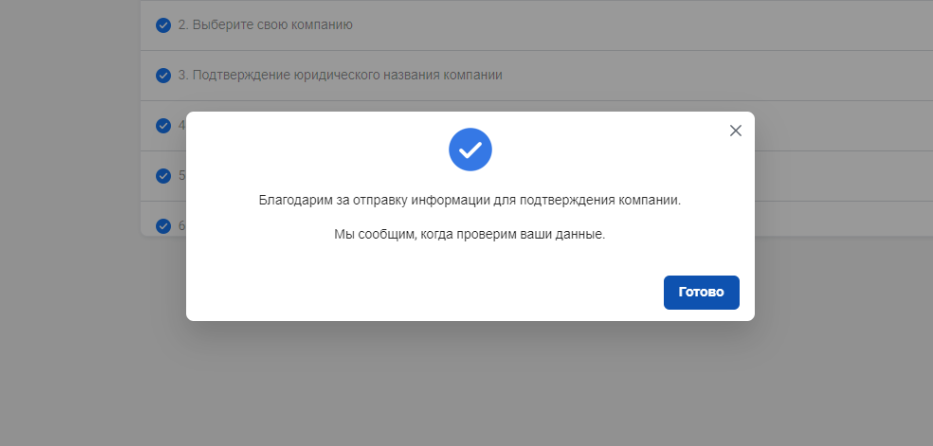
Congratulations! The most difficult step in connecting WaBA is over. Now expect a response from Facebook*, it will arrive within 2-7 days, but it usually does in 3 days.
If Facebook* doesn’t let the application through right away, don’t worry. Just send the documents that it will request in addition to those already submitted.
Now proceed to the next step: connecting the number to WaBA.
* Owned by Meta, an organization recognized as extremist and banned in Russia.
If you haven’t found the answer to your question, contact us in the chat in your profile or email hello@bothelp.io😃
Get 14 days of full functionality of BotHelp, a platform for creating broadcasting, autofunnels, and chatbots.