Delay is a step in a bot that allows you to create a pause before sending the next message.
Like “Action” steps, “Delay” steps are not directly visible to users, unlike text messages. They are used for internal funnel setup.
All delays in bots and autoresponders operate according to the time zone of the account. You can select the account’s time zone in the settings.
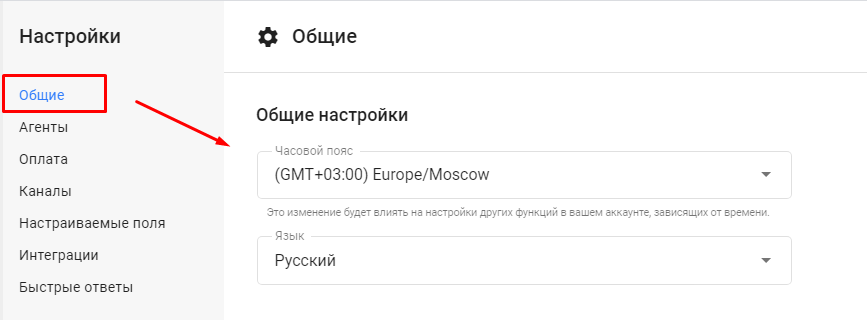
Where to Find Delays
In multi-step bots, there’s a separate step that adds a delay. This step can be added at any point in your funnel.
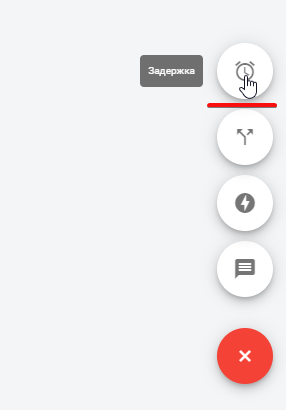
Settings
The delay time is counted from the previously sent step.
Example: the subscriber will receive one message per minute.
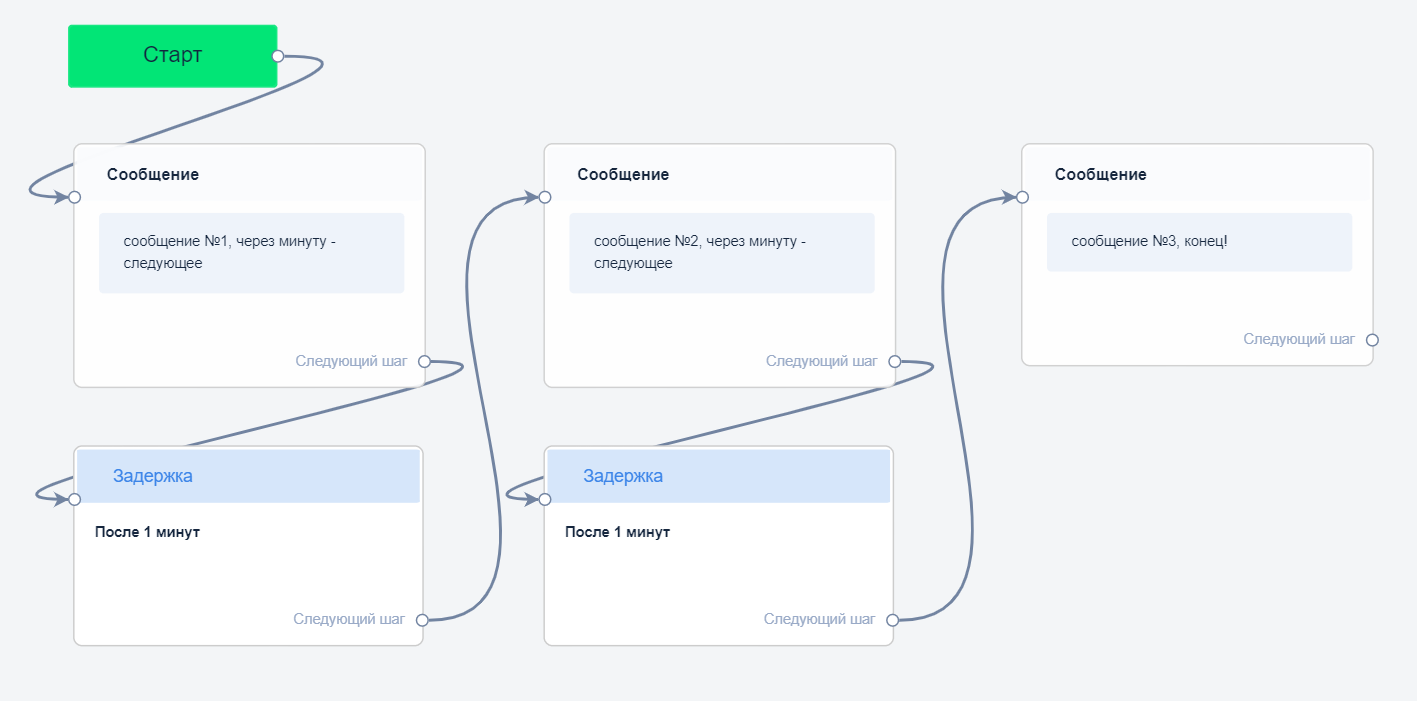
Or, they will receive one message every day at 12:00.
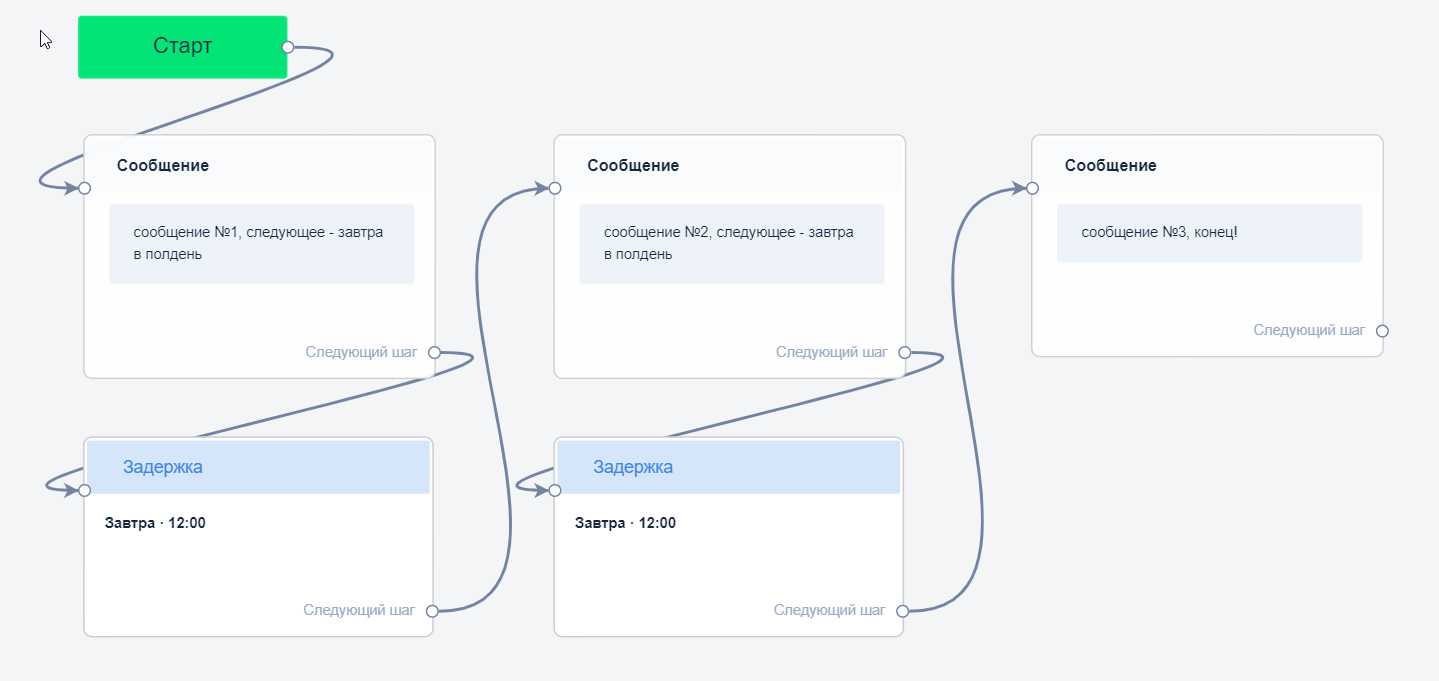
Types
Send After a Certain Period
Send the next message after N seconds/minutes/hours/days.
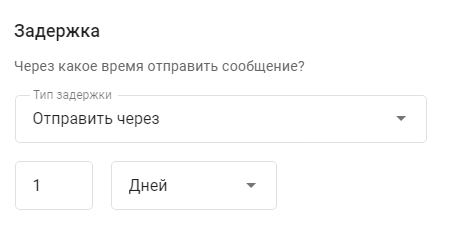
-
Example: “Send after 1 day” means waiting 24 hours after the previous message, then sending the next one.
-
If you set “1 day at 8 AM” and the subscriber receives the first step at 9 PM, the bot will wait until 9 PM the next day, then send the next message in the next allowed time slot — 8 AM the following day.
-
You can configure second-based delays (from 0 to 60) in bots. This is not available in autoresponders.
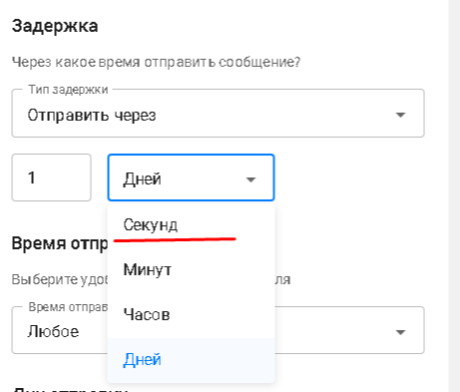
-
Important: Cycles are not allowed for second-based delays. Trying to save such a step will trigger a warning.
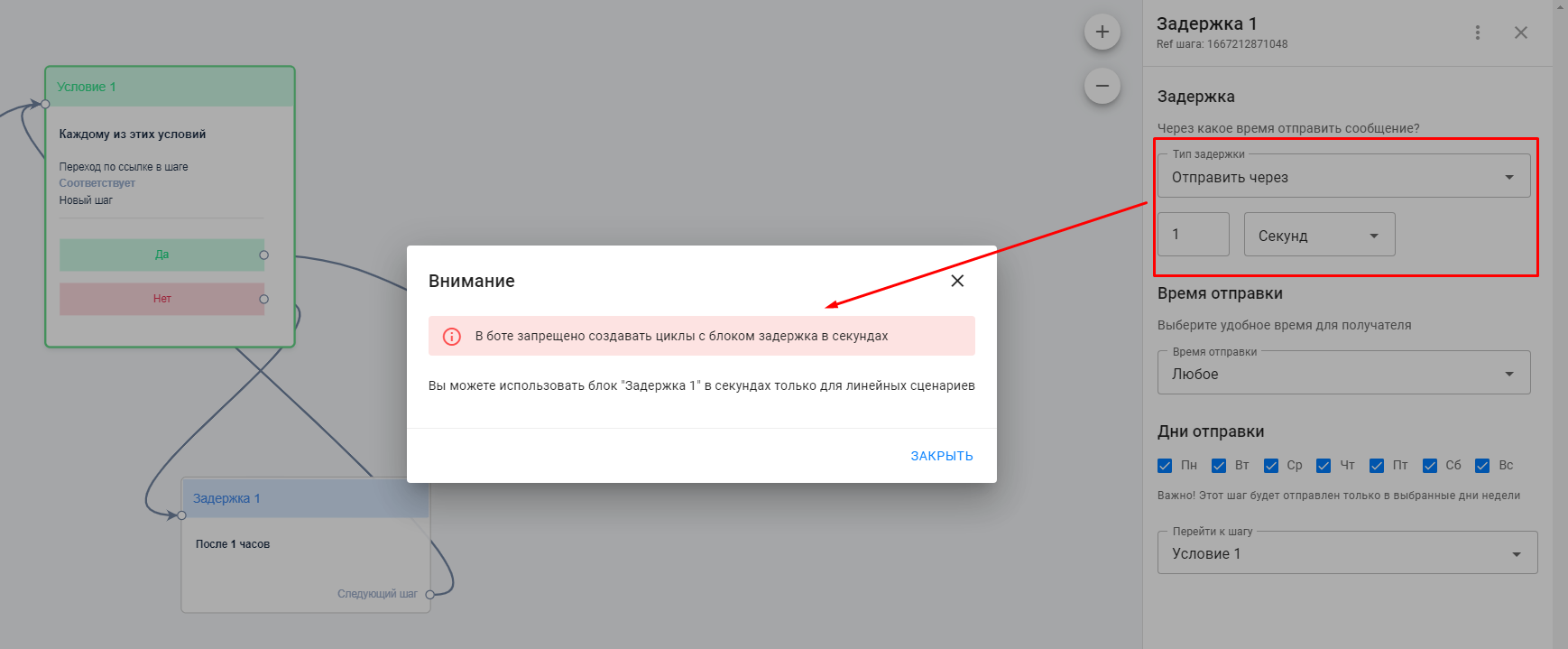
Send Tomorrow
The bot waits until the next day (00:00) + specified time, if any, and then sends the message.

Send At…
The bot waits until a specific time and sends the next message.

-
Example: Delay set to “Send at 7:00”. If a subscriber enters the delay at 7:02, the next step will be sent at 7:00 the next day.
Send After…
You can define a time range during which the delay is allowed to send the next message.
-
Example: If the range is 08:00–18:00 and the delay ends at 19:20, the message will be sent at 08:00 the next day.
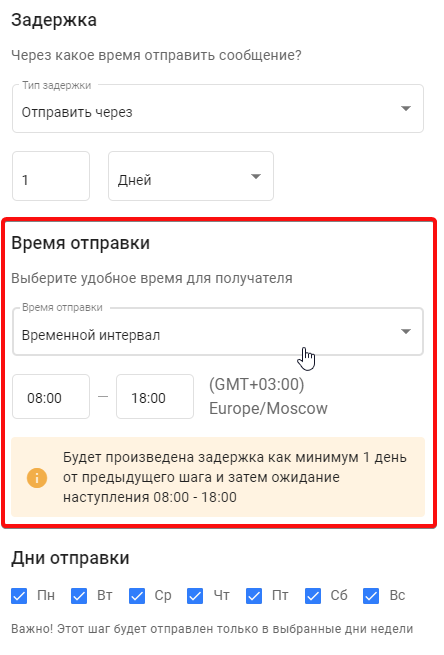
Day of the Week Selection
You can choose which day(s) of the week the next message will be sent.
-
Important: If set to “Tuesday at 10:00” and the subscriber enters the delay at 10:02, the bot will wait until next Tuesday at 10:00.
Key Timing Notes
The time is always counted from the previous step.
-
Example 1: First step sent at 16:10, second should come at 16:40. Use either “after 30 minutes” or “at 16:40.”
- Example 2: If the first step is set for “Thursday at 16:10” and the second should also be on the same day at 16:40, then set the second step’s delay to “after 30 minutes” without selecting a weekday again.
If you did not find the answer to your question, feel free to contact us in the chat inside your dashboard, message us on Telegram at @BotHelpSupportBot, or email us at hello@bothelp.io.
Get 14 Days of Full Access to the Platform
Enjoy the full functionality of the BotHelp platform for creating broadcasts, automated funnels, and chatbots — free for 14 days.