Conditions allow you to add variability to your funnel. With conditions, you can create several possible developments.
For example, if a person leaves their phone number, one thing happens; if not, another. See other examples below.
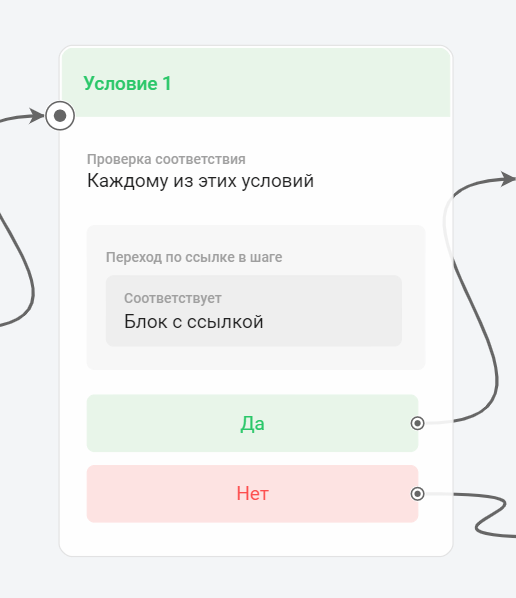
How to add a condition?
Conditions are available only in multi-step bots. You can add them using a special block at any stage of the funnel.
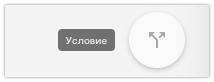
Matching
When you select more than one condition, there are two options for matching. The condition will trigger if the subscriber matches:
-
each of these conditions,
-
any of these conditions.
For example, the subscriber must provide both email and phone.
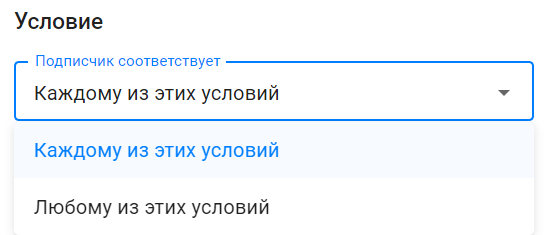
Each condition
You can set conditions so the bot checks both the phone and email presence and only then continues the sequence. This requires all specified rules to be met simultaneously.
Any condition
For “any condition,” it’s enough to meet at least one rule. The bot continues even if only one contact — phone or email — is provided.
Types of conditions
Tag
Checks if a specific tag is present or absent.
Matches
For example, you assigned a tag to everyone who clicked a link to watch a video. Using this condition, you check if the tag exists. If yes, you send a link to the second video; if not, a reminder to watch the first.
Does not match
You can set a condition checking multiple tags. For example, you sell several products and assign a tag after each purchase. To continue the sequence only for those who haven’t bought yet, add all purchase tags to the condition.
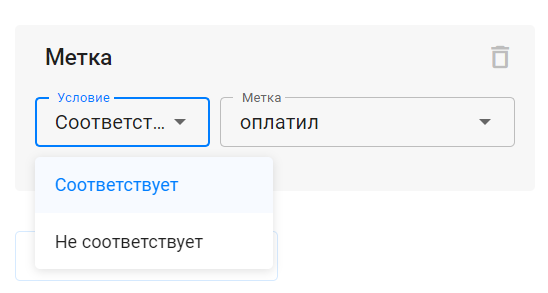
Current time
This condition checks the subscriber’s current time relative to the current day and the time zone set in your account.
There are two check types: greater than or equal, and less than or equal. After selecting, specify the time to check, e.g., 18:00.
Greater or equal means if the current time is equal to or later than 18:00, the condition is true (yes), and the sequence continues. If earlier, it’s false (no).
Less or equal works oppositely. If the subscriber’s time is earlier than set time, the condition is true; if later, false.
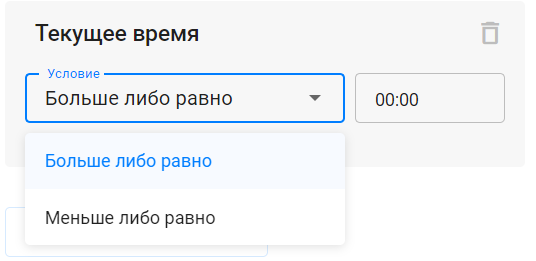
Use this to send different content based on time. For example, for auto-webinars, subscribers signing up in the morning get today’s webinar; those in the evening get tomorrow’s. You can split subscribers into different sequences with this condition.
Link click in a step
This condition checks if a link was clicked in a specific bot step, chosen from a dropdown.
Add a step with a link in text or button, then add a delay and a condition block checking the click.
If clicked — condition triggers (yes).
If not — condition fails (no).
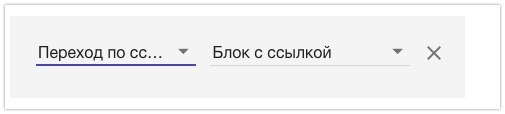
(!) This condition does not work for “Launch mini-app” buttons, as those links open directly in Telegram without BotHelp analytics. Such buttons will show a notification that the condition can’t be triggered. For “URL” type buttons, the condition works properly.
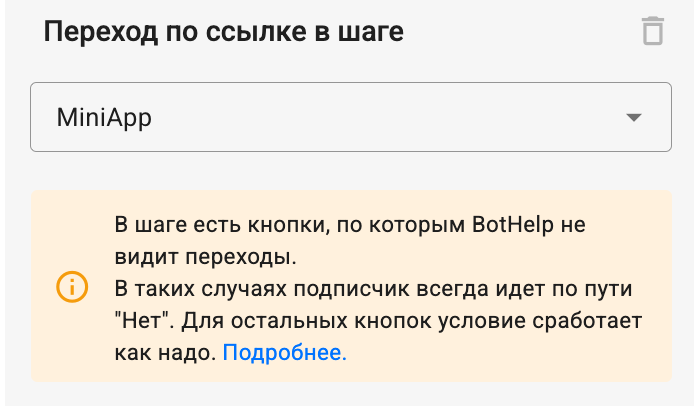
(!) Run this condition some time after sending the step with the link. Give subscribers time to click. Always place a delay block before the condition check. Set the delay duration based on how long users need to receive the message and click.
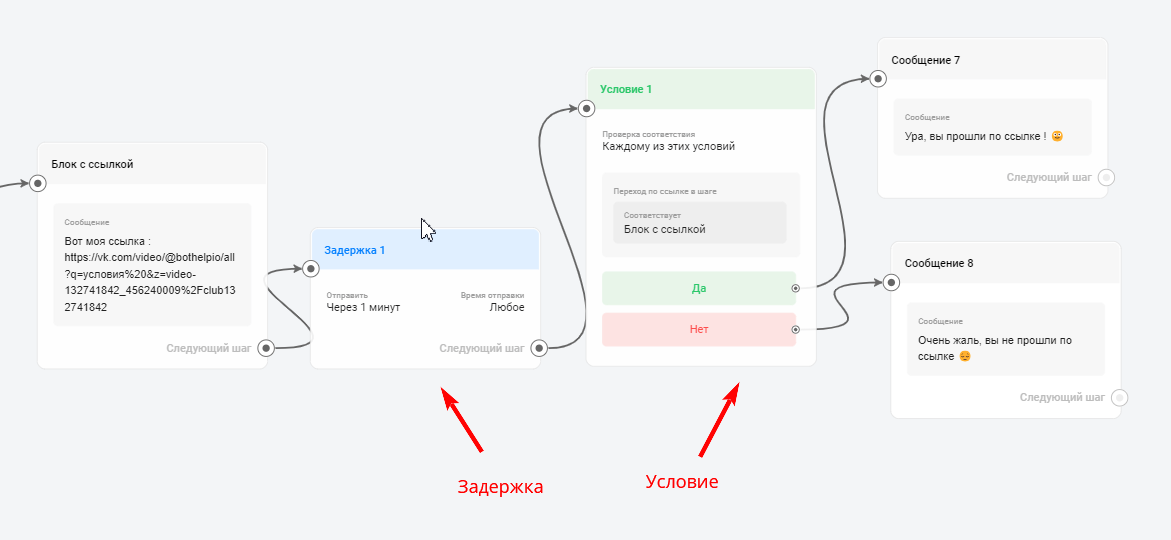
Link modification
The link in the checked step’s message will automatically change for the subscriber to a tracking link like https://s.bothelp.io/r/4rkc0 to track clicks.
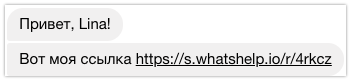
Link format
Check the link’s correctness — it must be valid and start with “https”. Spaces or Cyrillic characters are not allowed. URL-type buttons’ links can also be tracked with this condition.
Text fields
Conditions let you check any field. By default, you have fields for “Name,” “Email,” “Phone,” “UTM tags” (one per each). Others are created by you.
This condition has several matching options.
Matches
The field exactly matches a specified value, which you enter yourself.
(!) Case matters in text field checks.
Example: Condition “Field matches ‘Moscow’” triggers only for users who entered exactly “Moscow” as their city. Variants like “Moscw,” “Moscva,” or “Moscow” with different cases won’t match.

Does not match
Works like “matches” but checks the field does NOT equal a specified value you set.
Example: Condition “Field does not match ‘Moscow’” triggers for users whose city field is not “Moscow.”

Contains and does not contain
Works like matching but checks for presence or absence of any entered substring.
Example: Condition “Field contains ‘Mosc’” triggers for “Moscow,” “Moscva,” “Moscow region,” or any word containing these letters.

Unknown
Triggers if the chosen field is empty. For example, if the person didn’t select a city. Use this to ask again.

Has some value
If the field contains anything (anything at all), the condition triggers. Recommended if you’re unsure what users will write.

Numeric fields
For numeric fields, different conditions apply: equals, greater than, less than, greater or equal, less or equal, not equal, filled, not filled.
Read more about numeric fields and conditions in the article: Numeric Fields ↗
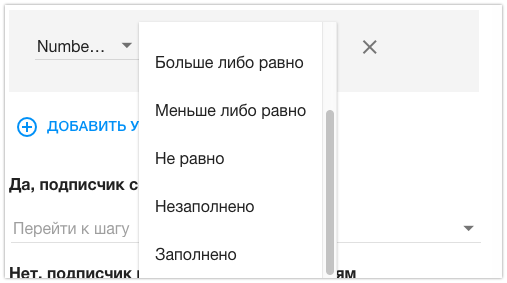
Current date and day of week
This condition checks the current date and/or weekday, helping you easily customize funnels for auto-webinars or online schools. Subscribers can be routed to different scenarios depending on the date or day they enter the funnel. You can also set reminders about webinar start times.
Examples of using these conditions are described in the article.
Limit on the Number of Conditions
In the “Condition” step, you can add no more than 15 conditions.
When you try to add the 16th condition, the “Add” button becomes inactive.
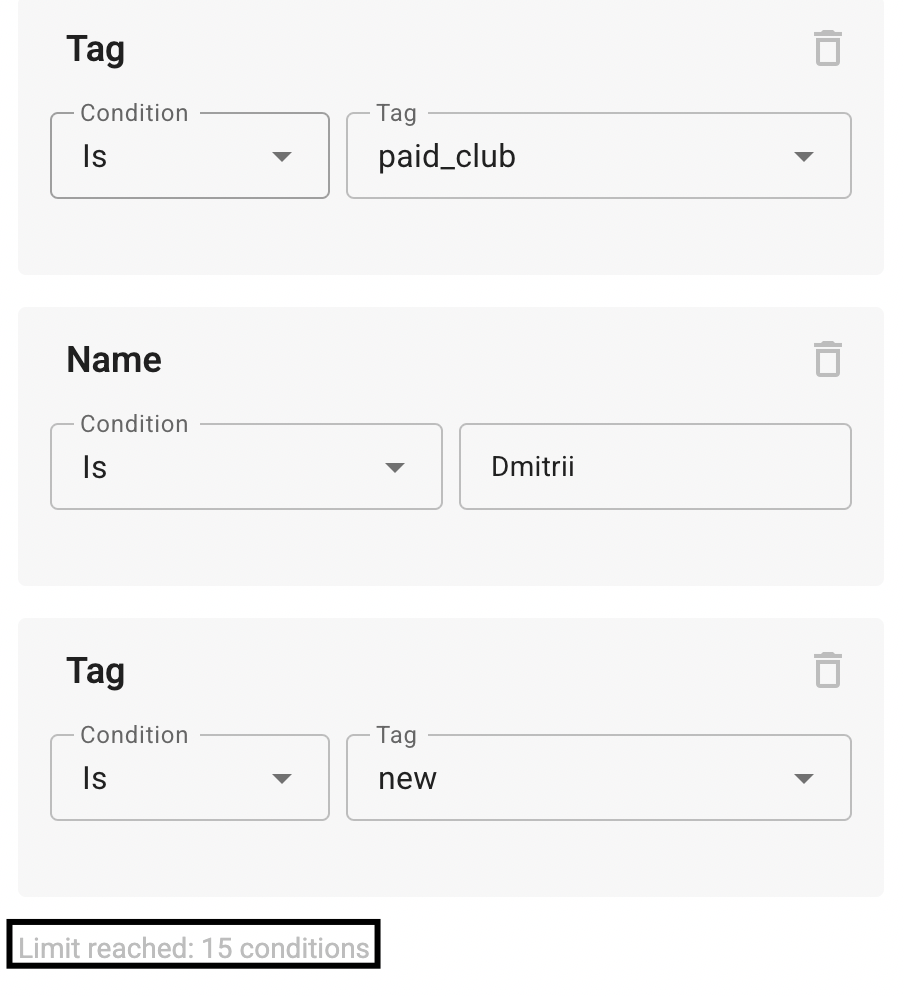
If a step was created earlier and already contains more than 15 conditions:
-
It will continue to work as before, but when editing, a warning about exceeding the limit will appear.
-
Such a step can be viewed and closed without saving, but you cannot save changes until the number of conditions is reduced to 15.
Copying steps between bots and workspaces is not limited.
everyone.
If you did not find the answer to your question, feel free to contact us in the chat inside your dashboard, message us on Telegram at @BotHelpSupportBot, or email us at hello@bothelp.io.
Get 14 Days of Full Access to the Platform
Enjoy the full functionality of the BotHelp platform for creating broadcasts, automated funnels, and chatbots — free for 14 days.