AI Agent
The AI Agent is a powerful and versatile tool based on artificial intelligence. It automatically interacts with clients: collects data, provides consultations, answers questions, and generates personalized content — all based on predefined instructions and a connected Knowledge Base.
What the AI Agent Can Do:
-
Greet subscribers and handle the first interaction
-
Collect personal data and save it to the subscriber’s profile
-
Provide product or service consultations based on your Knowledge Base
-
Generate unique content tailored to a specific request or communication scenario
Didn’t find the feature you need? Let us know — just fill out a short form, and we’ll help expand the AI Agent’s functionality for your project.
How to Create an AI Agent: Step-by-Step Guide
-
Go to the Bots section and open a new or existing bot in edit mode.
-
Click the + button in the bottom-right corner of the builder.
-
In the list that appears, select the AI Agent step — it will appear on the canvas.
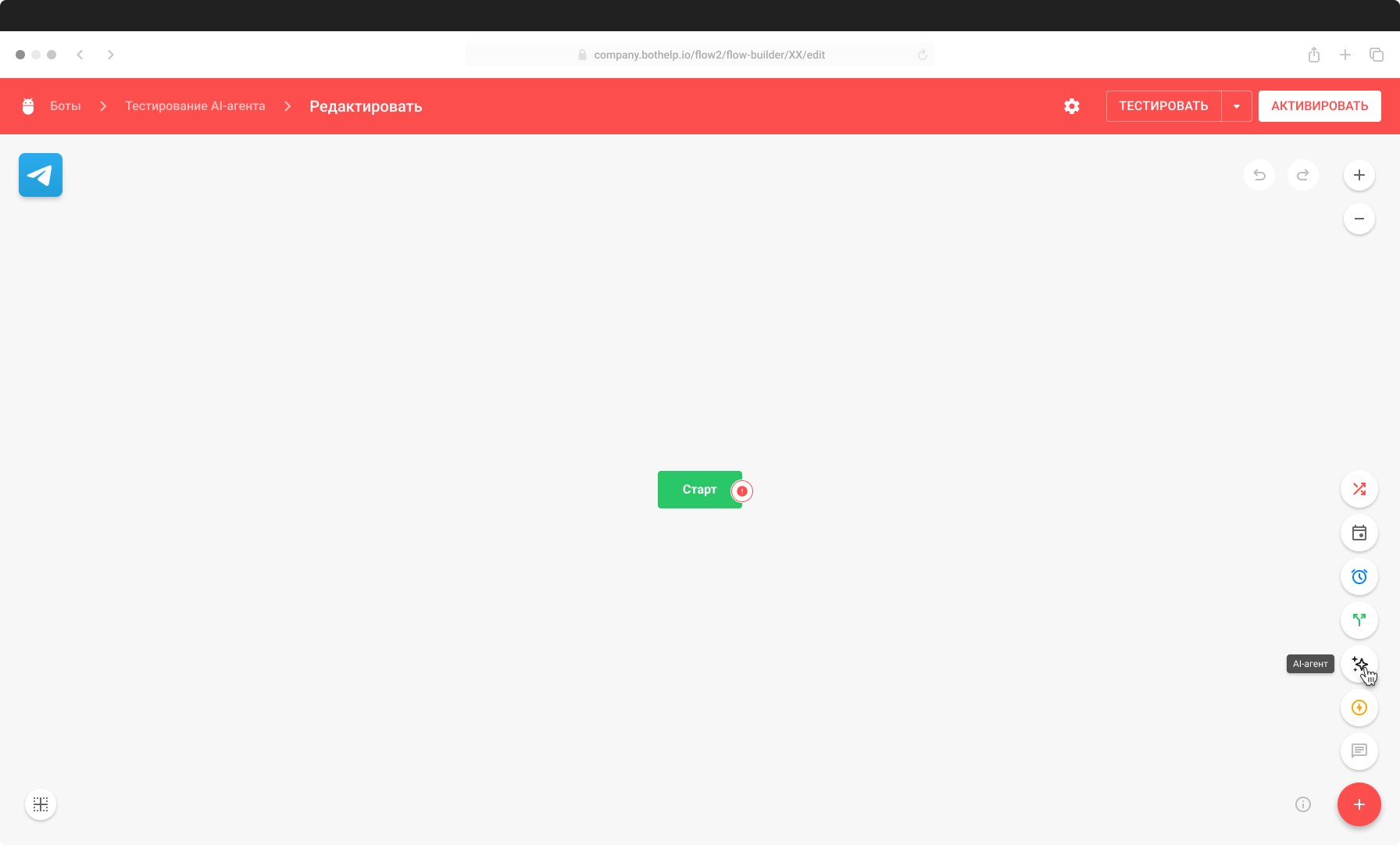
-
Click on the added step to open it for editing.
-
In the Goals field, describe what the AI Agent should achieve during the conversation with the subscriber.
Example: collect contact details, answer product-related questions, generate a gift idea, etc.
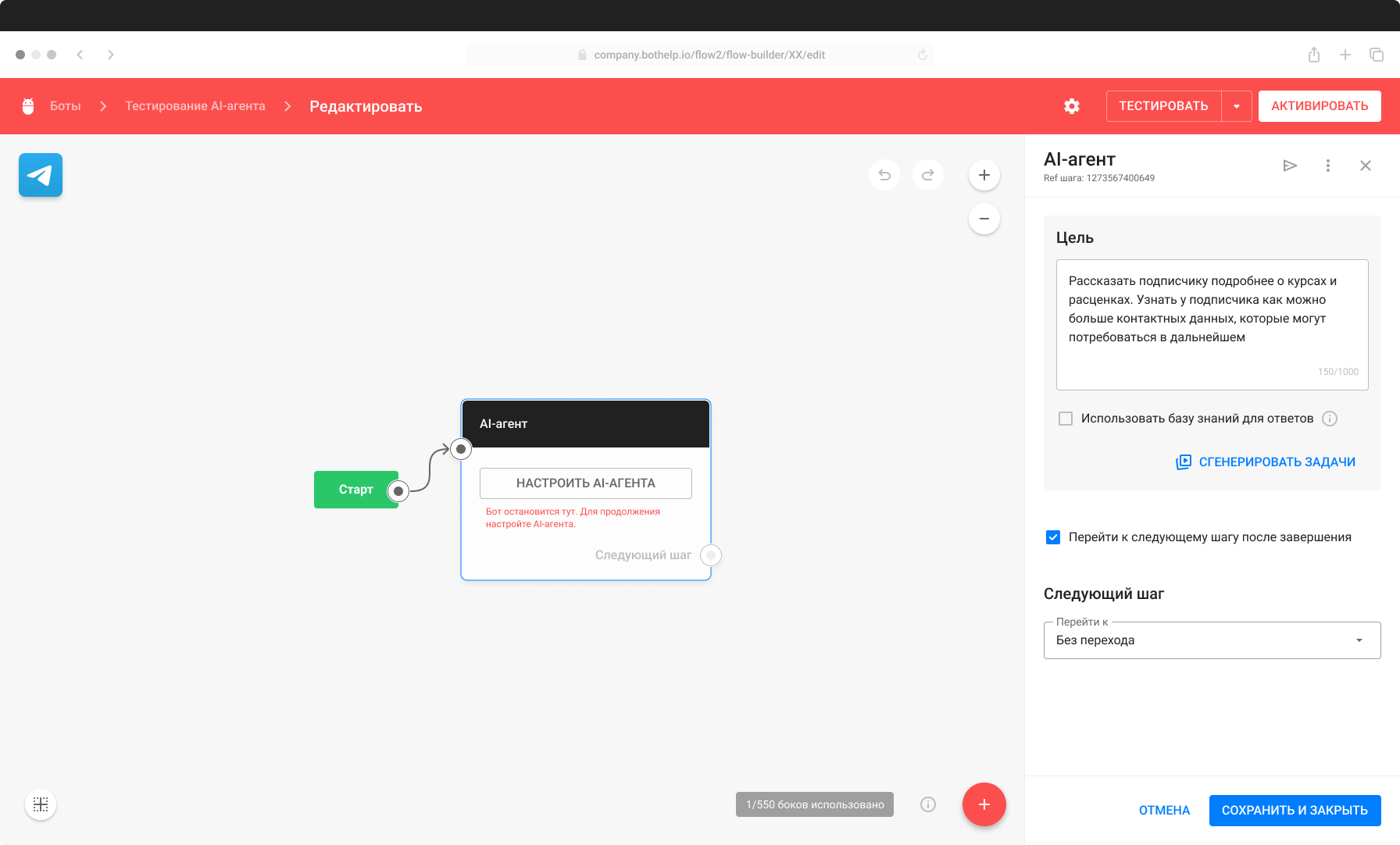
-
Activate and complete the Knowledge Base if your goal includes product consultation.
If the Knowledge Base is turned off, the AI Agent may “hallucinate” — i.e., generate made-up responses. This is acceptable if you are using the AI Agent for creative content generation.
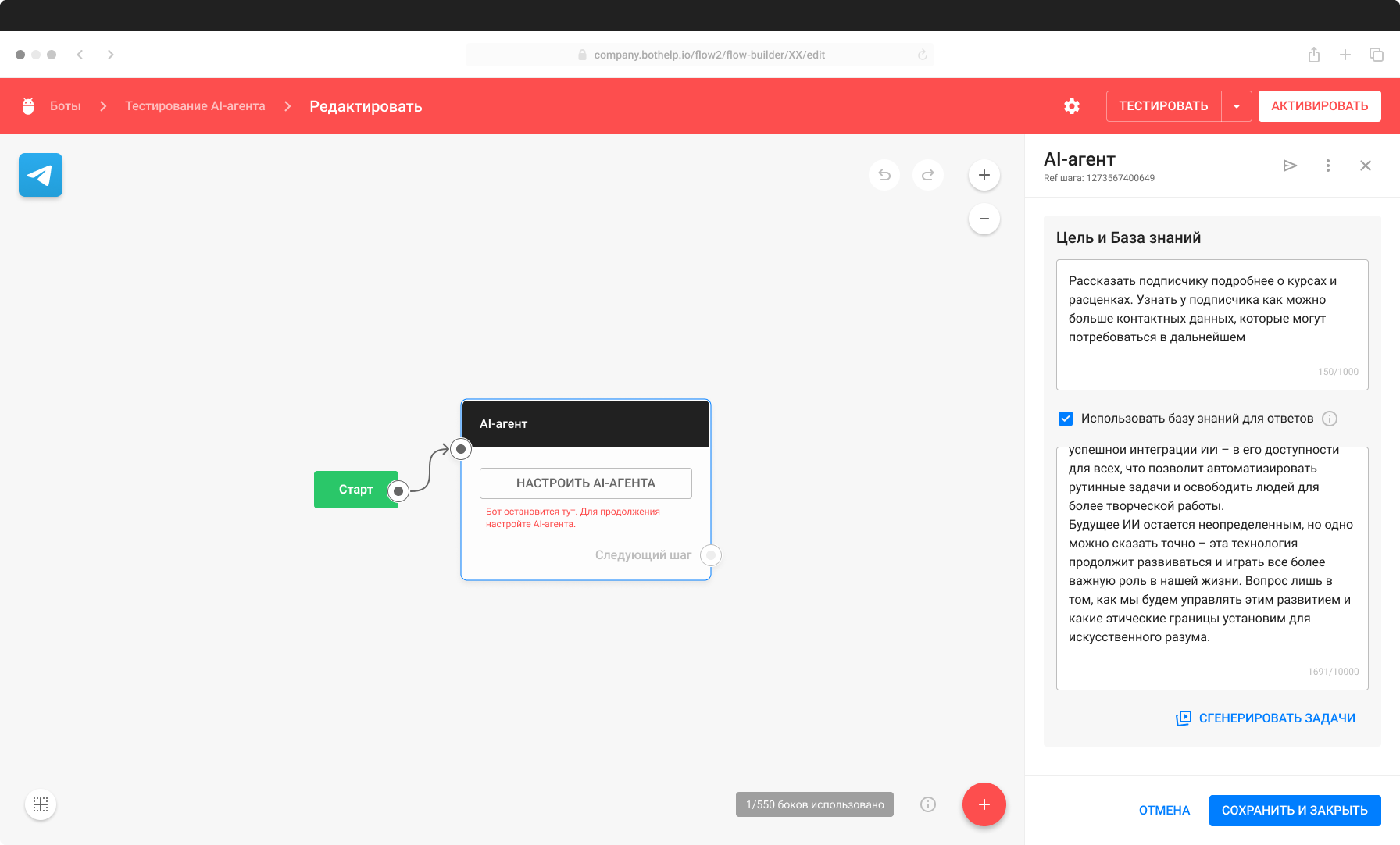
-
Click the Generate Tasks button.
After a few seconds, a list of tasks will appear based on the goals you’ve described. These are the tasks the AI Agent will carry out in the dialogue.
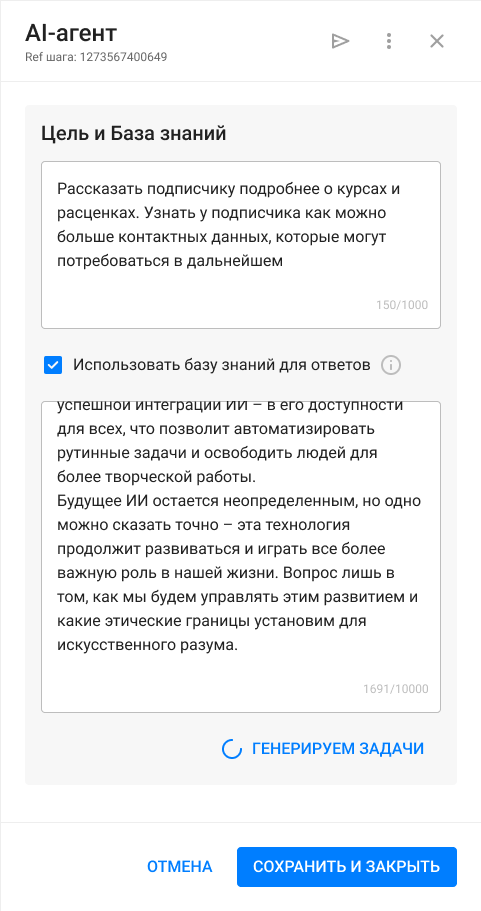
-
If you want to save the subscriber’s responses to their profile, be sure to include that in the generated tasks.

-
Edit, add, or remove tasks as needed.
Note: if the tasks are described incorrectly, the AI Agent may ignore them. To regenerate the tasks, simply update the Goals text and click Generate Tasks again — the AI Agent will rebuild the task list based on the new goal.
-
Save the step and configure the transitions to other steps in the bot.
-
To ensure your AI Agent works correctly, test it thoroughly.
Important: Generating tasks uses token limits the same way conversations with subscribers do.
Additional Features
- Add a Deep Link to the Step:
You can create a direct link (deep link) that takes users straight to the AI Agent step. - Navigate via Buttons: Guide users to the AI Agent step using buttons from other steps or from the menu.
Download a Virtual Support Agent Template
You can download a ready-made template and adapt it to your project.
Frequently Asked Questions
What if I run out of tokens for the AI Agent?
- You can increase your token limit in the Billing section. You’ll also see an option to purchase tokens directly from tooltips inside the AI Agent step.
- The tokens listed in your dashboard are BotHelp tokens. They are not the same as the tokens used by neural networks.
- Token consumption will depend on the complexity of requests and the volume of interaction with the Agent.
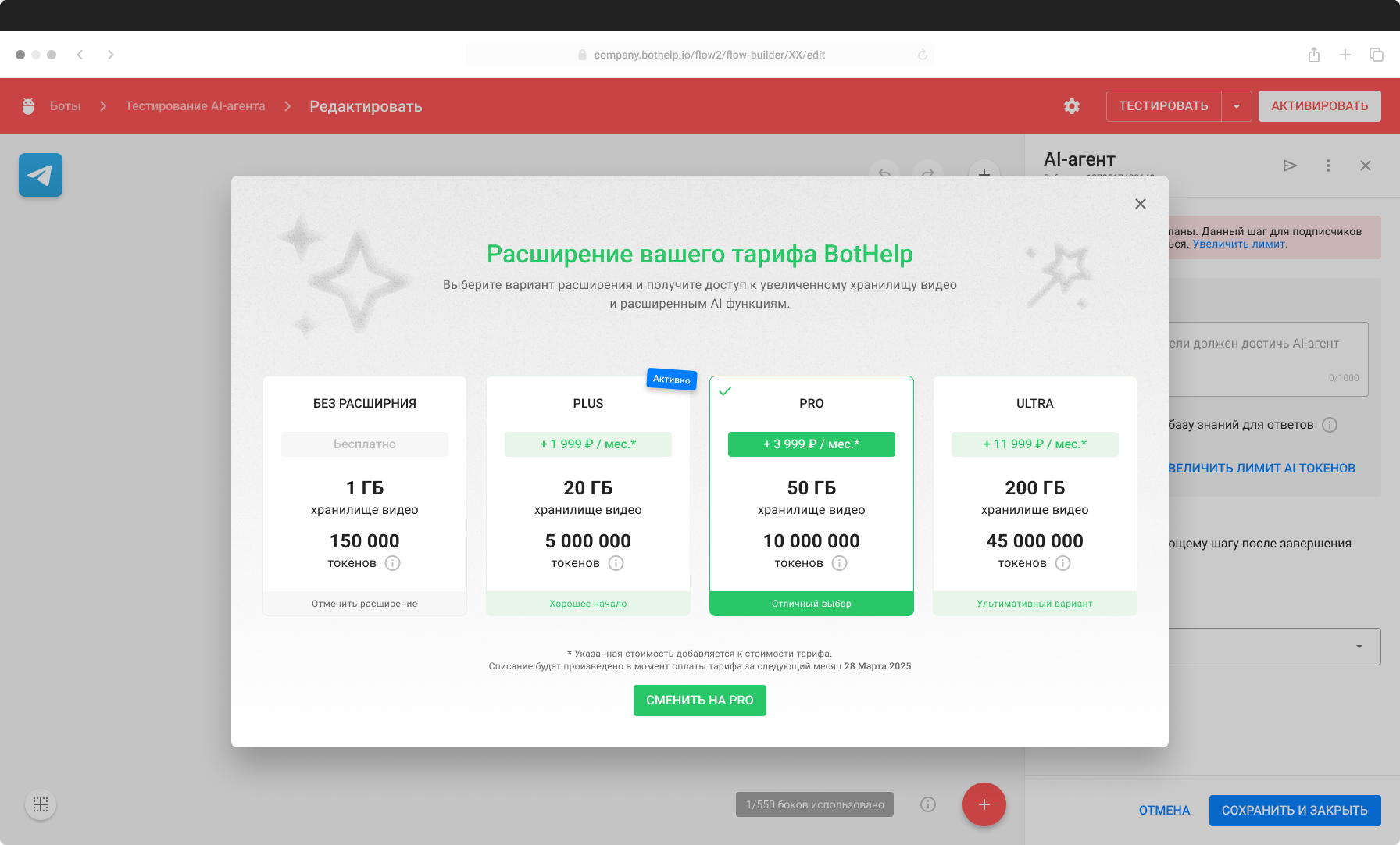
How long does a subscriber stay in the AI Agent step?
A subscriber remains in the step until the AI Agent completes all assigned goals.
If a subscriber refuses to engage (e.g., doesn’t respond or ignores prompts), the Agent will skip such goals and automatically move to the next goal or pass control to the next step in the flow.
Why is the AI Agent unavailable in my dashboard?
The AI Agent is only available in paid accounts. To activate this feature, you need to purchase a subscription using a Russian card via CloudPayments.
Accounts paid through Robokassa or FastSpring currently do not support the AI Agent.
If you did not find the answer to your question, feel free to contact us in the chat inside your dashboard, message us on Telegram at @BotHelpSupportBot, or email us at hello@bothelp.io.
Get 14 Days of Full Access to the Platform
Enjoy the full functionality of the BotHelp platform for creating broadcasts, automated funnels, and chatbots — free for 14 days.