Dialogs is a platform section where you can chat with your subscribers. Messages from all connected channels appear in Dialogs.
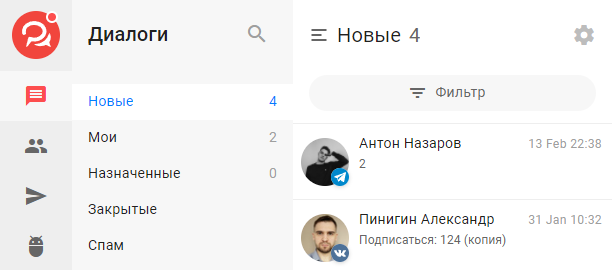
You can use the AI agent capabilities to communicate with subscribers.
The virtual support agent embedded in the bot helps users by answering questions based on a Knowledge Base related to the client’s product or project. Users can switch to the “Support Agent” step at any time and ask questions about the product topic.
Learn more about setting up the AI agent in the article.
You can copy and adapt the template for your project here.
To open a dialog with a user, click on them in the dialog list:
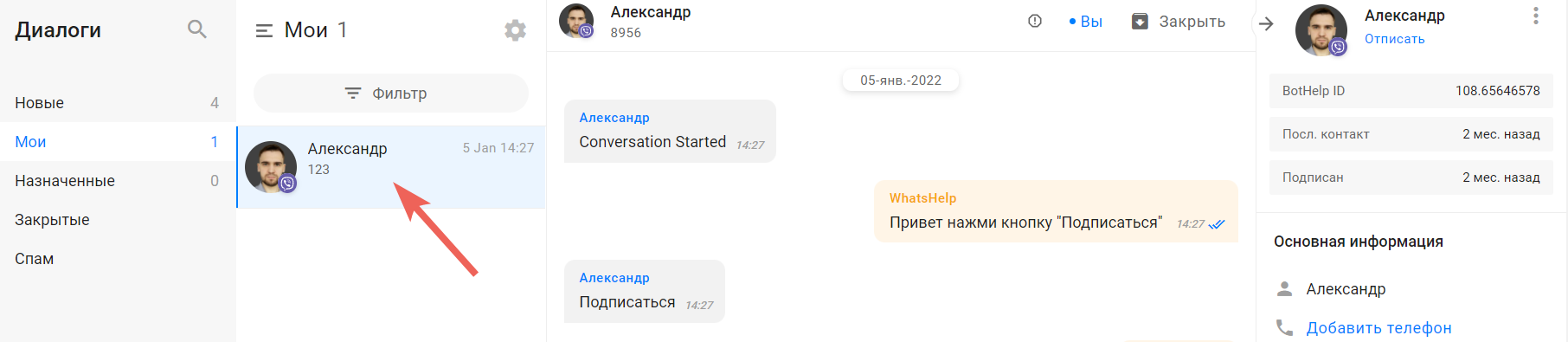
Messages display in dialogs:
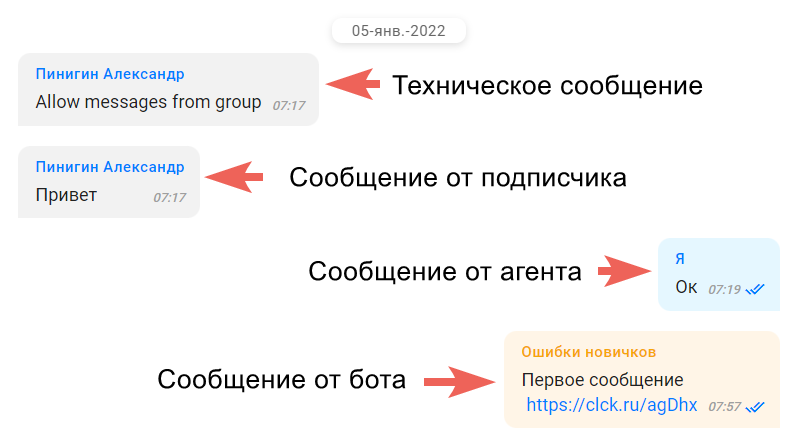
-
Messages from subscribers are highlighted in gray. Clicking a bot button looks like a message.
-
Technical messages look like subscriber messages but are visible only to you. They usually notify about the dialog start and indicate which bot and mini-landing page triggered the message chain.
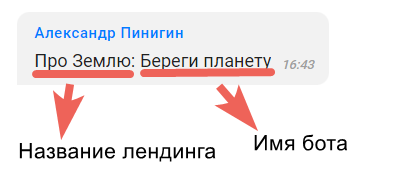
-
Messages from you, agents, and broadcasts are highlighted in blue.
-
Broadcasts show the broadcast name as the sender.

-
Messages from bots and autoresponders are highlighted in yellow, with the bot or autoresponder name as the sender.
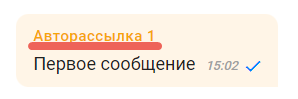
Dialog sections:
-
New — all messages sent by subscribers in chat with your bot or community. To appear here, messages must not be replies to the bot’s “question” block.
-
Assigned — dialogs assigned to specific employees (if you have multiple agents). Click the icon and select an employee to assign. The dialog moves to Assigned with a notification.
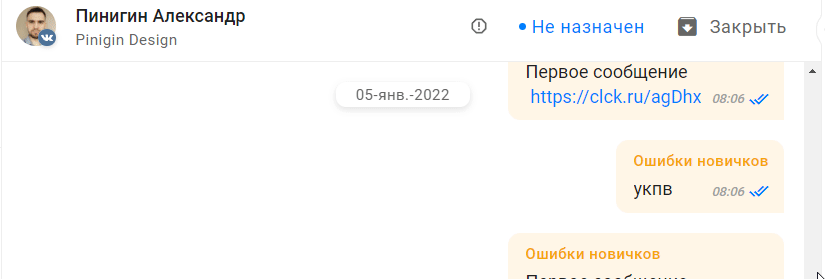
-
Mine — dialogs assigned to you or those where you sent a message. If an agent assigns it, it moves to Assigned.
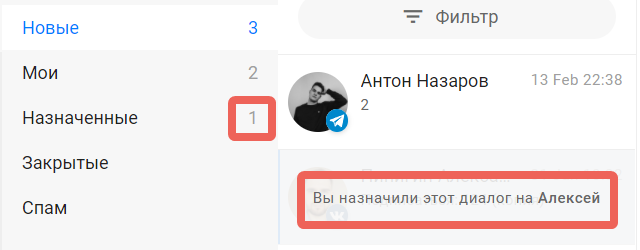
-
Closed dialogs — dialogs where subscribers sent no messages except replies to the “question” block or were manually closed. A technical message shows who closed the dialog.

You can close dialogs without opening them using this button:
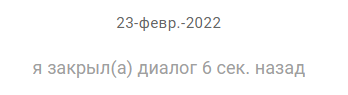
Important: only messages from the last month are shown, regardless of subscription date.
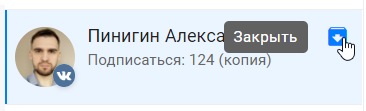
Closing all dialogs:
You can close all dialogs at once in dialog settings.
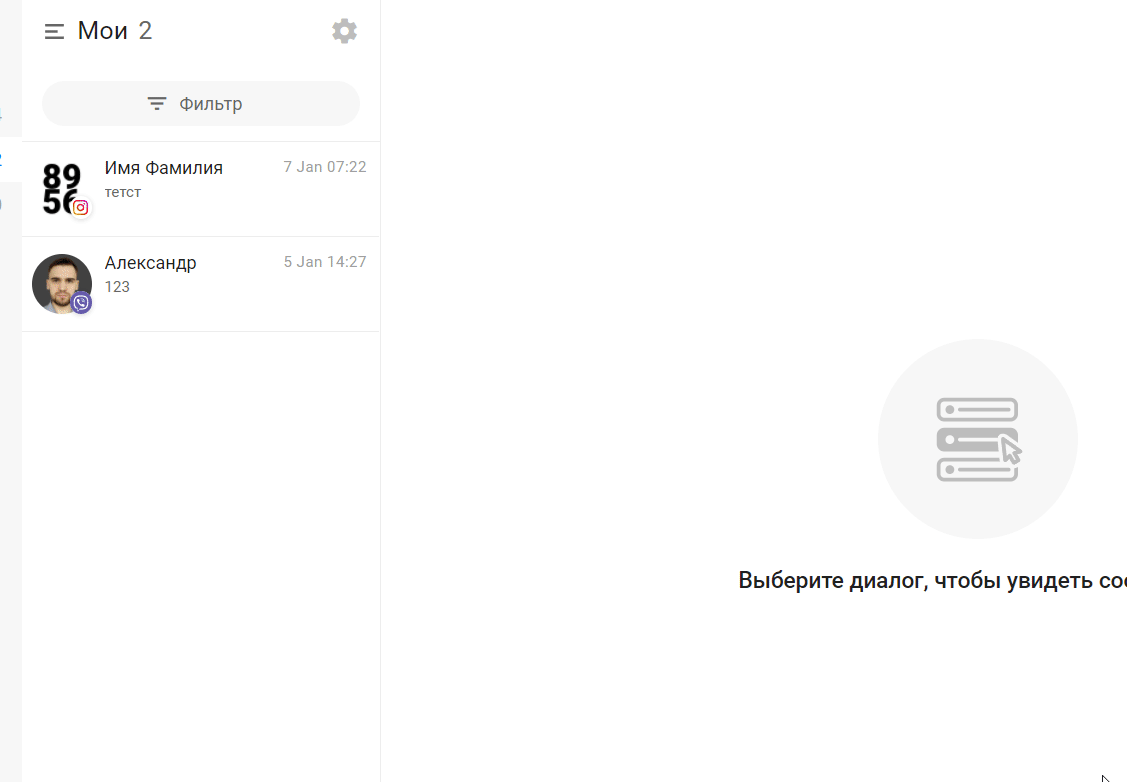
You can reopen a dialog to return it to the folder it was closed from.

Spam:
You can send dialogs to Spam. While in spam, users don’t show in subscribers but are still billed. If a subscriber passes any bot, their dialog leaves spam. To mark a dialog as spam, click the button:

To restore from spam, click Open.

Filtering:
Filter dialogs by messenger, unread messages, or subscribers with certain tags.
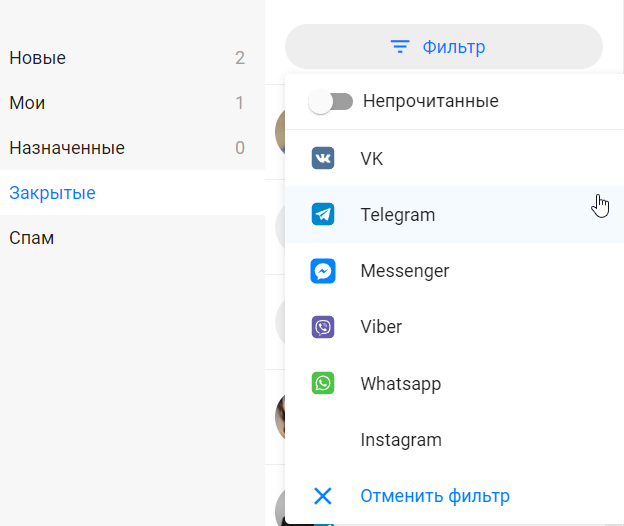
Filters can be combined, e.g., show unread dialogs from two messengers.
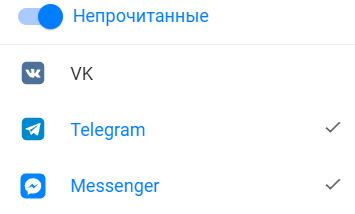
Dialog features:
-
Emojis can be added not only in bots and broadcasts but also in manual messages.
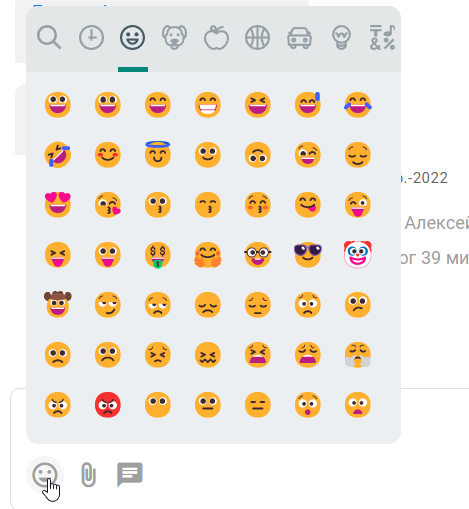
-
Attach files (multiple files allowed, each up to 10MB).

-
Quick reply templates for frequently asked questions can be created and used in conversations. Create new templates in account settings, accessible directly from dialogs.
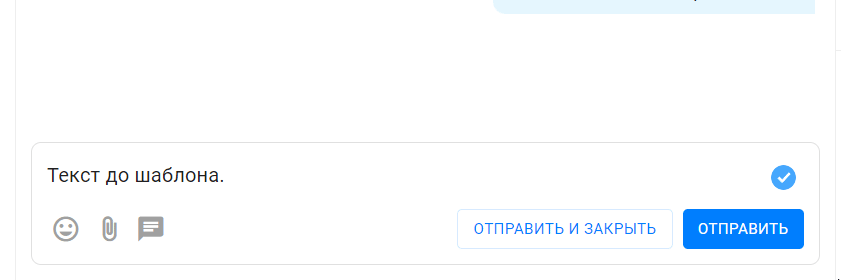
Create new templates in account settings, accessible directly from dialogs.
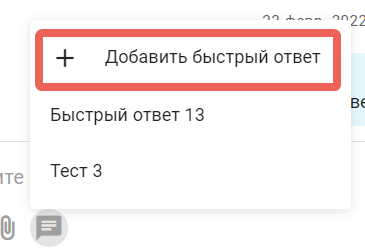
Editing and deleting messages in subscriber dialogs:
Useful if you or another agent sent a message with an error and want to edit or delete it.
Available in the web version and BotHelp mobile app for Telegram bot dialogs.
Admins, editors, and agents can delete/edit messages within 48 hours after sending, regardless of which agent sent them.
More about message actions — in the article.

Dialog settings:
To open dialog settings, click this button:

-
Auto-reply: Set a message that will automatically be sent to every new dialog — always or only when all agents are offline.
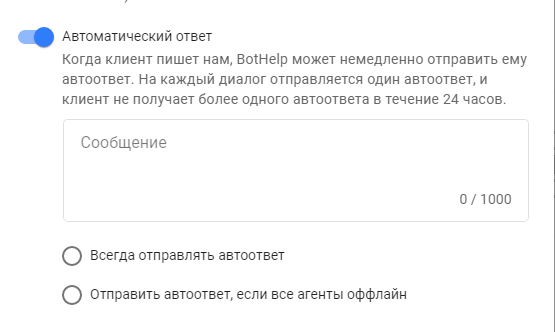
-
Dialog opening: Enable an option to automatically close all dialogs except those started via the “Chat with agent” action — useful if you have many spam or irrelevant messages.
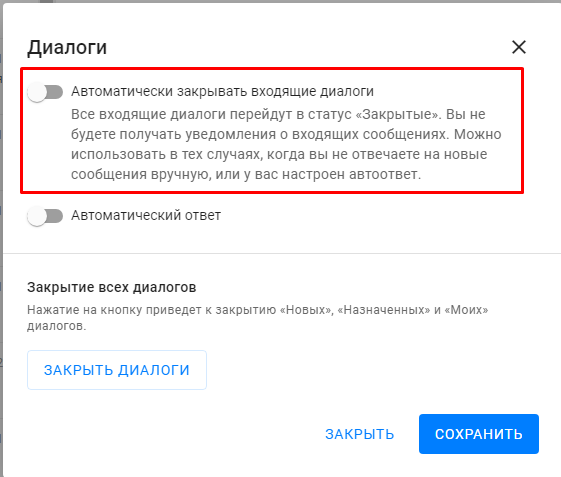
“Chat with agent” action:
We recommend adding places in the chain where subscribers can ask questions. Add a button like “Ask a question” or “Write to operator” (button name is arbitrary) or keywords and select the “Chat with agent” action.
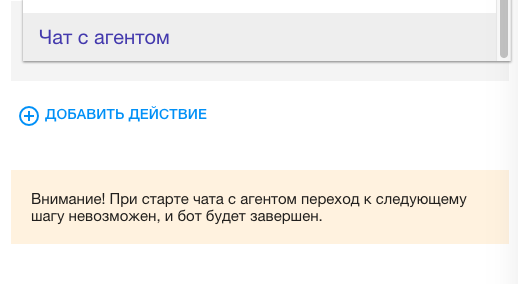
When this action starts, the chain pauses, and your agent can continue communicating with the client. The dialog appears in the “New” section.
If the agent replies outside the “Chat with agent” block, the chain continues.
If you did not find the answer to your question, feel free to contact us in the chat inside your dashboard, message us on Telegram at @BotHelpSupportBot, or email us at hello@bothelp.io.
Get 14 Days of Full Access to the Platform
Enjoy the full functionality of the BotHelp platform for creating broadcasts, automated funnels, and chatbots — free for 14 days.