Prodamus — integration with payment services allows you to process orders for LLC, sole proprietors and the self-employed.
To connect, you will need a configured account in Prodamus.
Use the promo code or the link when signing up for Prodamus and get a 20% discount, as well as a 3-month grace period.
Promo code: BOTHELPIO
Link: https://connect.prodamus.ru/?ref=BOTHELPIO
Basic settings
There are several important fields in the settings of the Prodamus form that will help simplify the work with this integration:
- A set of fields and buttons for the client. In the settings of the fields and buttons for the client, it is possible to display the buyer’s data in the receipt. This data, email and phone number, is taken from the BotHelp customer card.
- The secret key. It is required for settings in the BotHelp profile.
- Success URL and Fail URL. These are two types of pages — when making a successful payment and when it is declined for a certain reason.
- Notifications. Notifications about the payment made by the client are sent via email, via a request to your server, or via SMS to your phone. If you do not fill in the notification fields, the client’s payment will be displayed only in the Prodamus payment list.
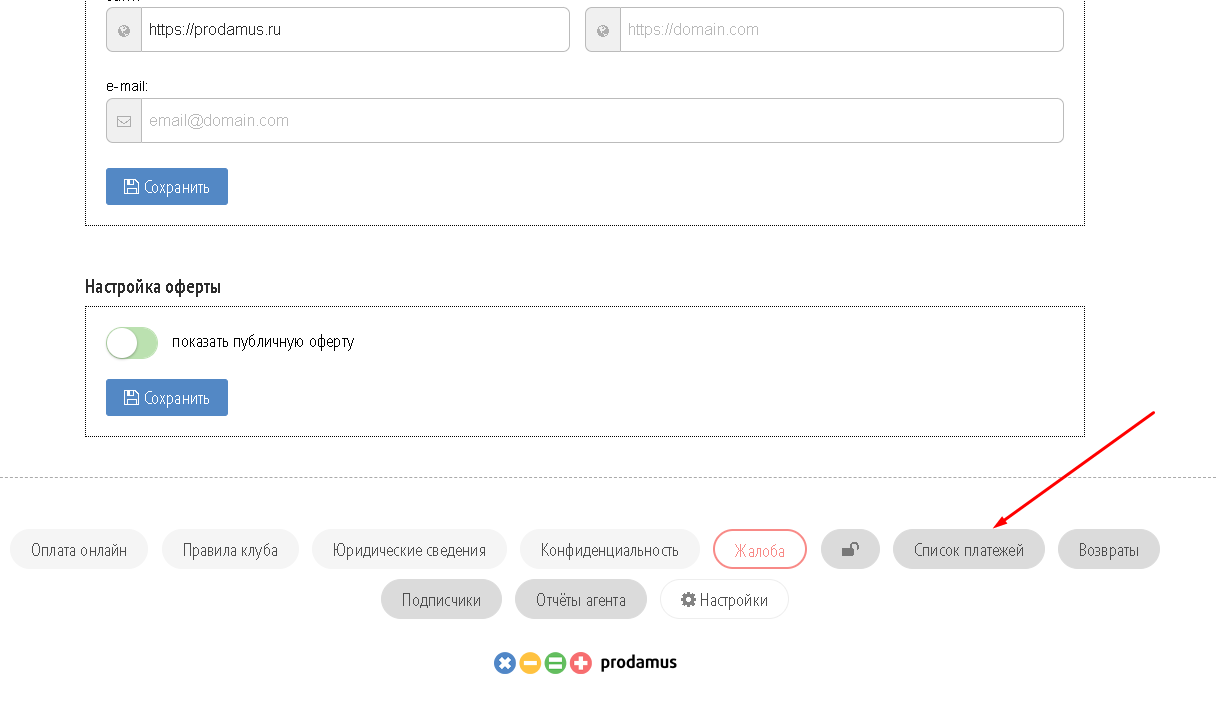
(!) For a payment with the “product” type, you do NOT have to specify the “Notification URL” in the Prodamus settings.
The “URL for notifications” is specified only for recurring payments, that is, for payments with the “subscription” type.
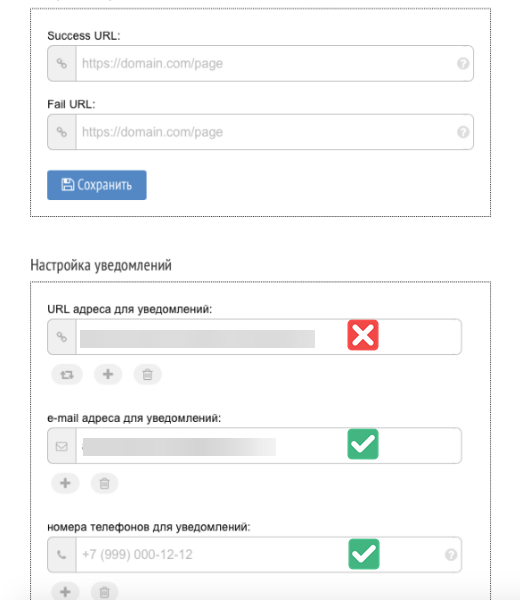
- Contact information. The data that the client will see when making the payment. Here you can specify the name of the product or service, contact phone number, a comment on it, your website and contact email address.
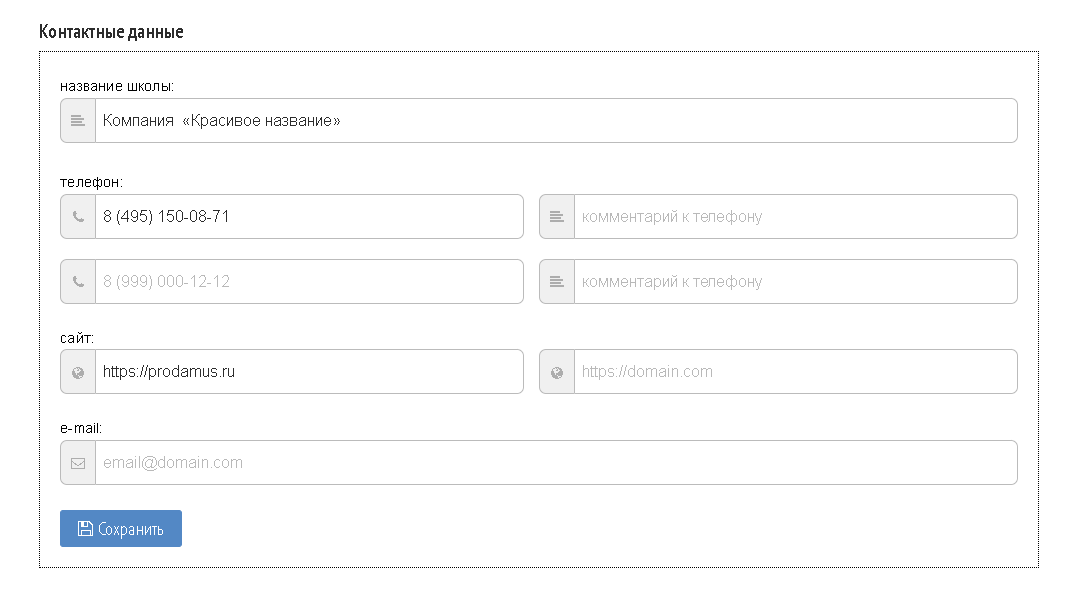
Important! To enable SMS notifications, your Prodamus account balance has to be positive. The messages are paid according to the tariffs of the mobile operators.
Connecting to BotHelp
1. In the “Automation” — “Payment acceptance” section, create a new payment page and select Prodamus. The payment type is “product”.
2. In the settings, you have to specify the price (at least 50 rubles), the product name, domain, and secret key. Copy the domain name from the browser line on the Prodamus settings page.
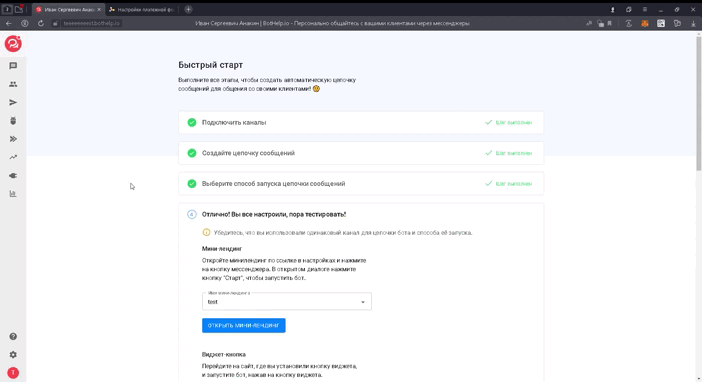
3. In the “Page Content” section, if necessary, you can enable the transmission of the main fields and UTM tags from the person’s card. In BotHelp, the main fields are phone and email.
4. You can set an unlimited link validity or validity with an absolute value. If you select the latter, the link will be active until the date and time you specify. After this time, payment via this link will not be possible.
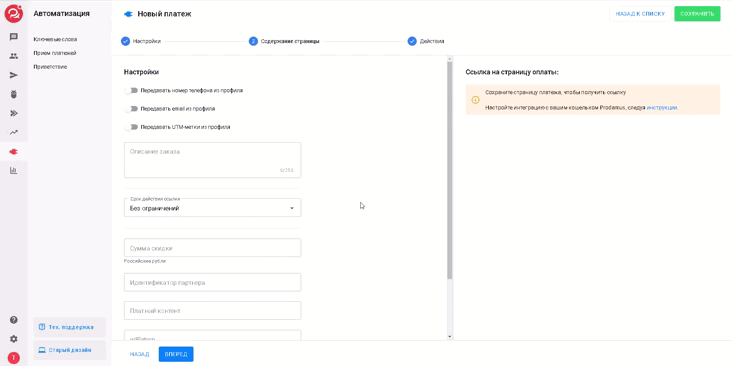
5. If necessary, you can specify the discount amount. The discount is indicated in rubles.
Note. To make a test payment, we recommend specifying a discount of 49 rubles with a minimum amount of 50 rubles.
6. “Partner ID” is an optional field. Filled in if several identical payment pages are created. However, it is necessary to track which page the payment was made from in Prodamus. You can learn more about this in the article.
7. “Paid content” is also an optional field. After successful payment, information from this field will be sent to the client’s email.
8. urlReturn and urlSuccess are fields for specifying links in case of successful payment and decline of payment for a certain reason. The fields are optional, but they can be used to provide additional material.
9. Add an action that will be performed after a successful payment. We recommend setting a tag for further segmentation of paid people and/or launching a flow. You can also specify a message that the person will receive in the messenger.
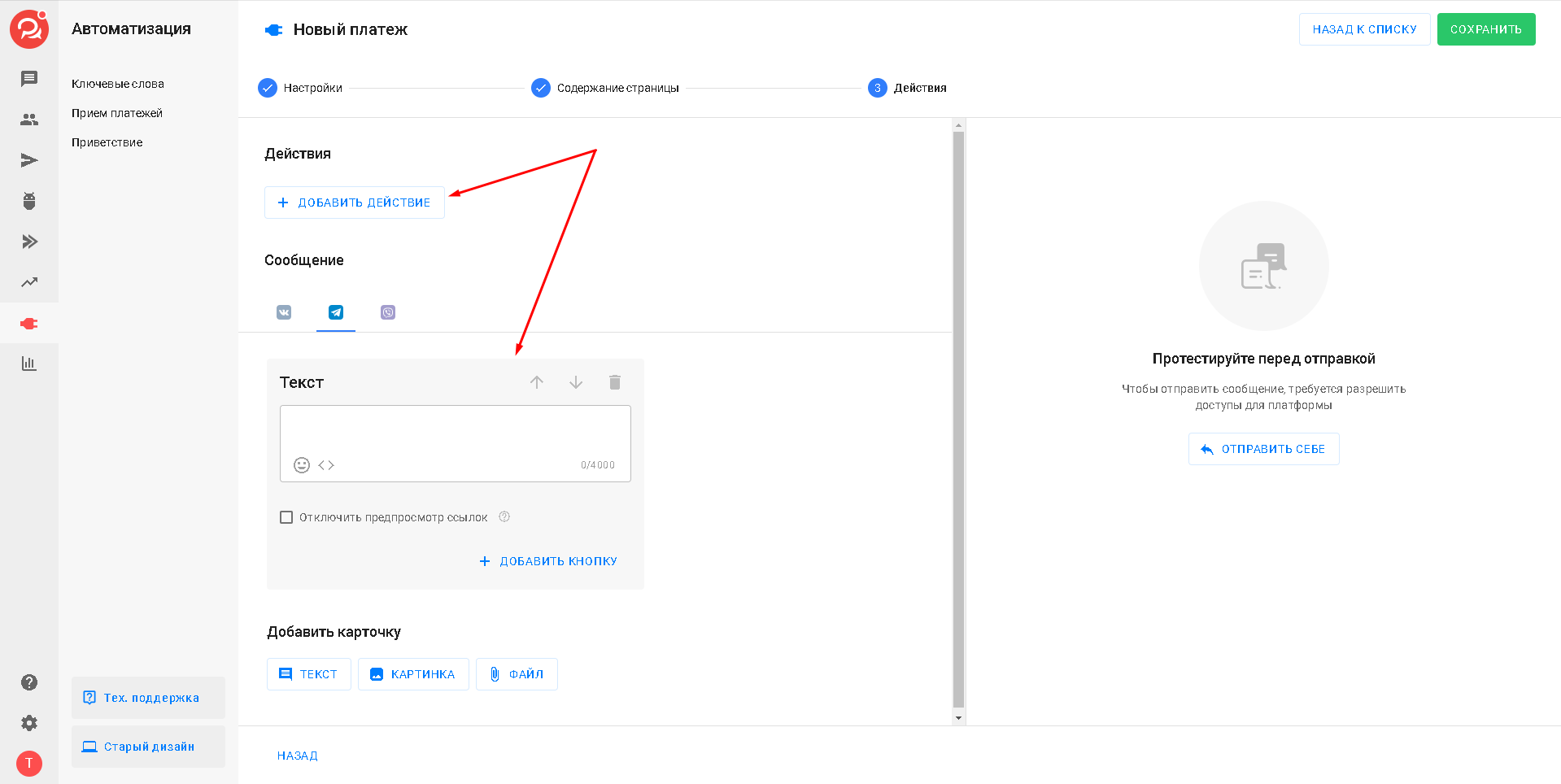
IMPORTANT: The specified actions and messages will not work for Instagram* channels.
10. Save the created automation.
After successful saving, you will be able to use a payment macro like {%payment_1%}, which will be converted into a unique payment link.
Testing
After setting up, be sure to check the automation operation. Go to the conversation with your profile and edit the macro of the created automation. For example, {%payment_4%}. The macro is specified in the automation settings.
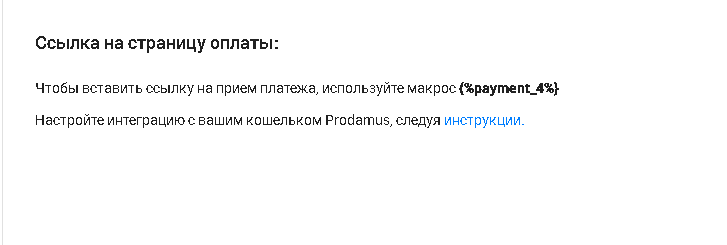
Example of a message:
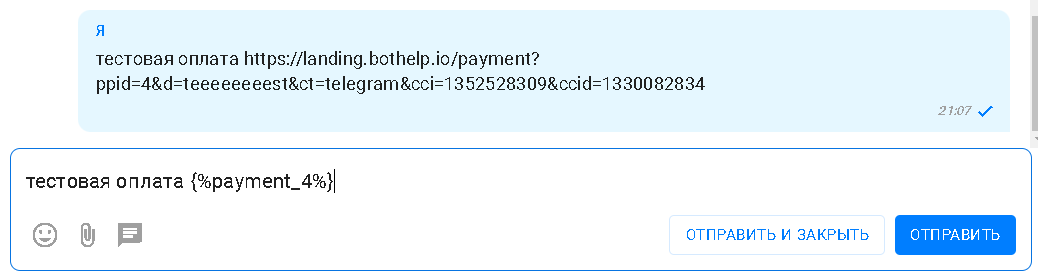
(!) Please note that the payment link is generated after sending the message and only works within the chat with this user. You cannot send it in another messenger or to another user. You cannot use this link in another service. The payment works only through a macro.
Follow the link from the message in your messenger and test the payment.
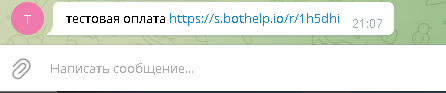
After a successful test, you can use this macro in other messages in the chain.
Recurring payments
Read this article
If you haven’t found the answer to your question, contact us in the chat in your profile or email hello@bothelp.io😃
Get 14 days of full functionality of BotHelp, a platform for creating broadcasting, autofunnels, and chatbots.