These features are useful if you or another agent in the BotHelp cabinet sent a message with an error in a subscriber dialogue and want to delete or edit that message.
The functions are available in the web version of the service and in the BotHelp mobile app in dialogues with Telegram bot subscribers.
An agent with the role of “Administrator,” “Editor,” or “Agent” can delete or edit a message within 48 hours after sending. The message can have been sent by them or another agent.
Deleting messages
If a message is deleted from the chat with the subscriber in Telegram, it will remain in the “Dialogs” section in BotHelp marked as “Deleted by subscriber.”
Important! You cannot delete messages sent by the bot, broadcast, or autoresponder from the “Dialogs” section.
How to delete or edit messages sent via broadcast can be found in this article.
To delete a message in the web version:
-
Go to the “Dialogs” section.
-
Open the necessary dialogue with the subscriber.
-
Click the “Actions” button on the required message.
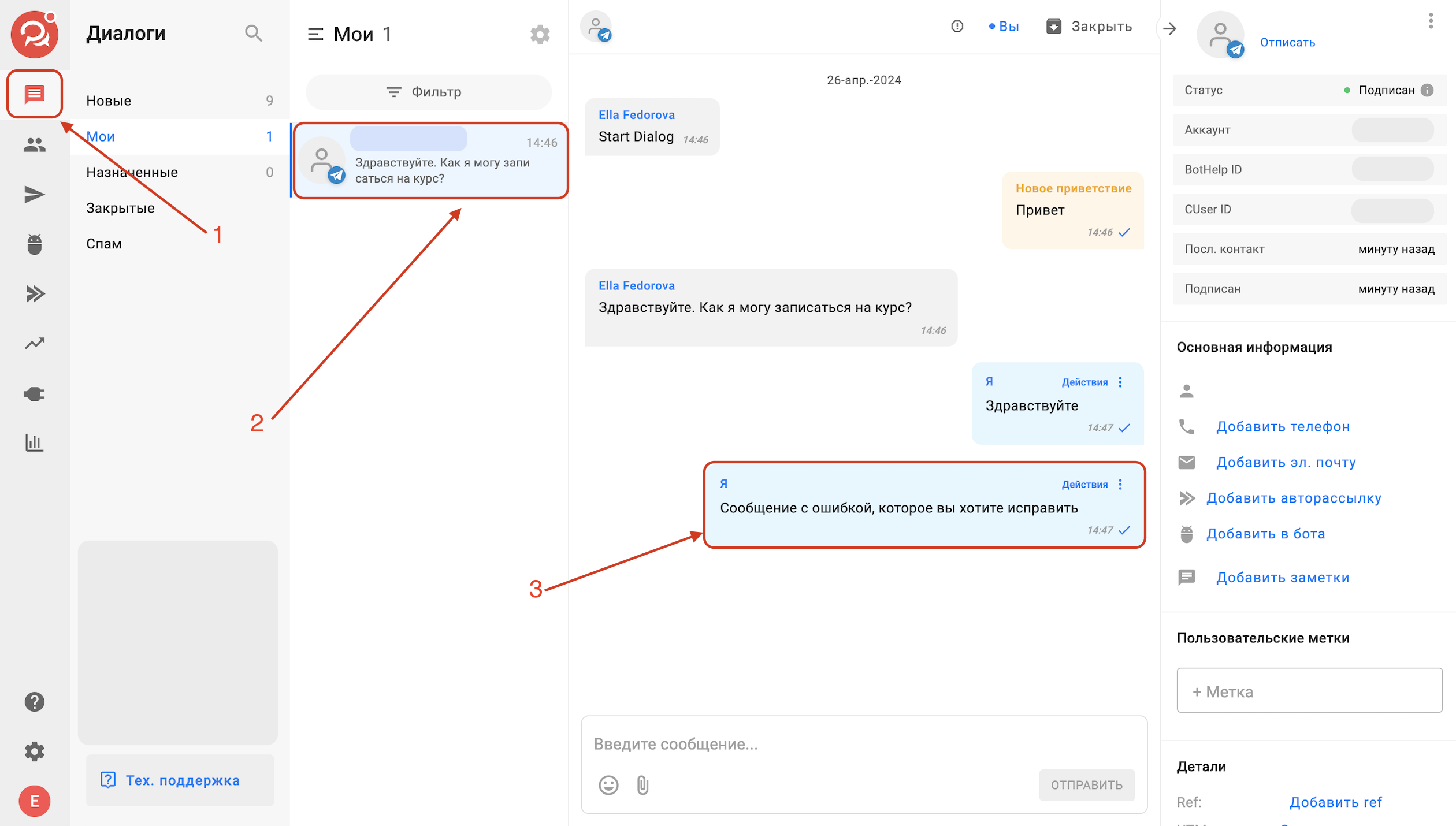
-
Click “Delete for subscriber.”
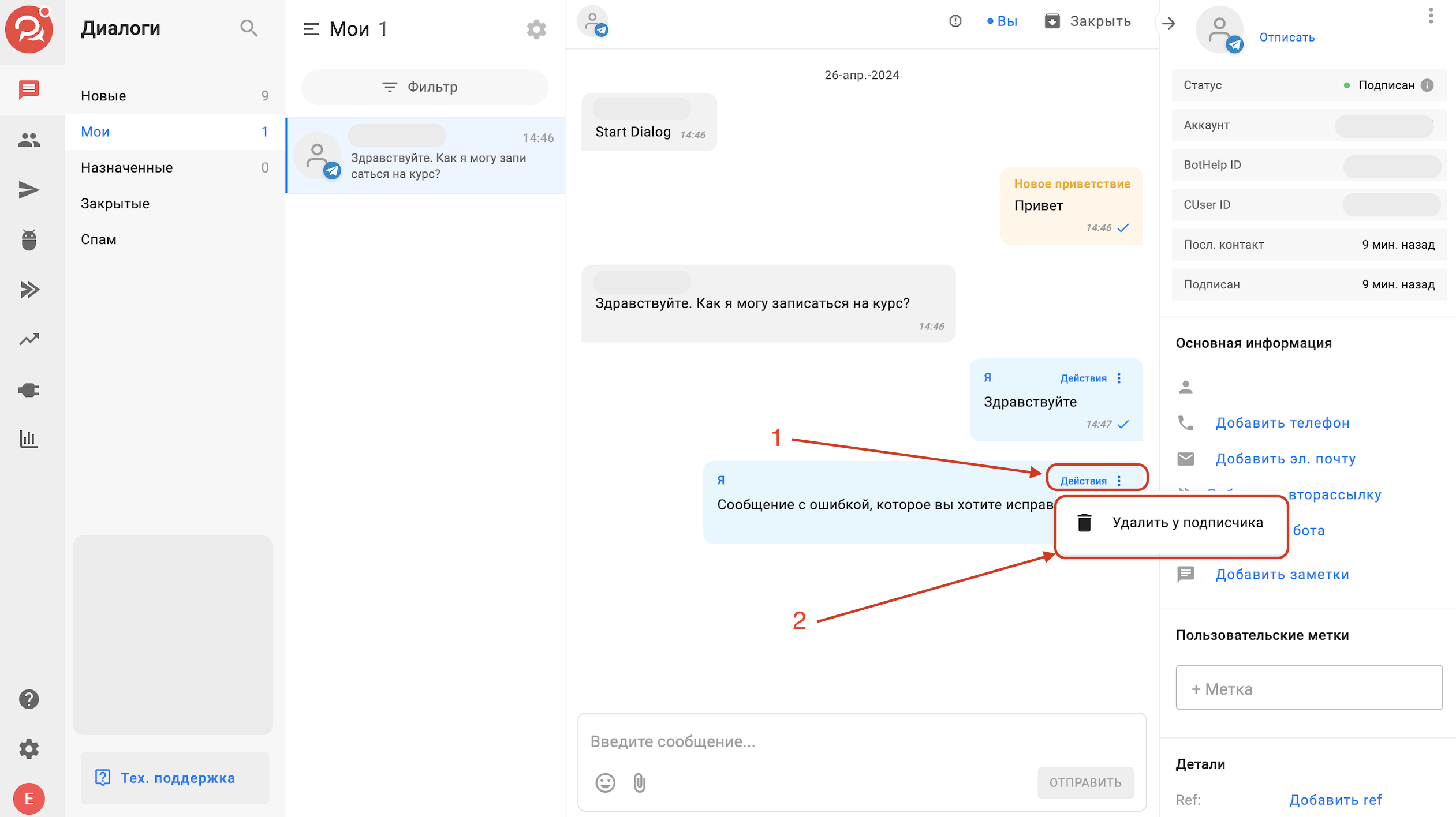
-
Confirm your action in the popup window.
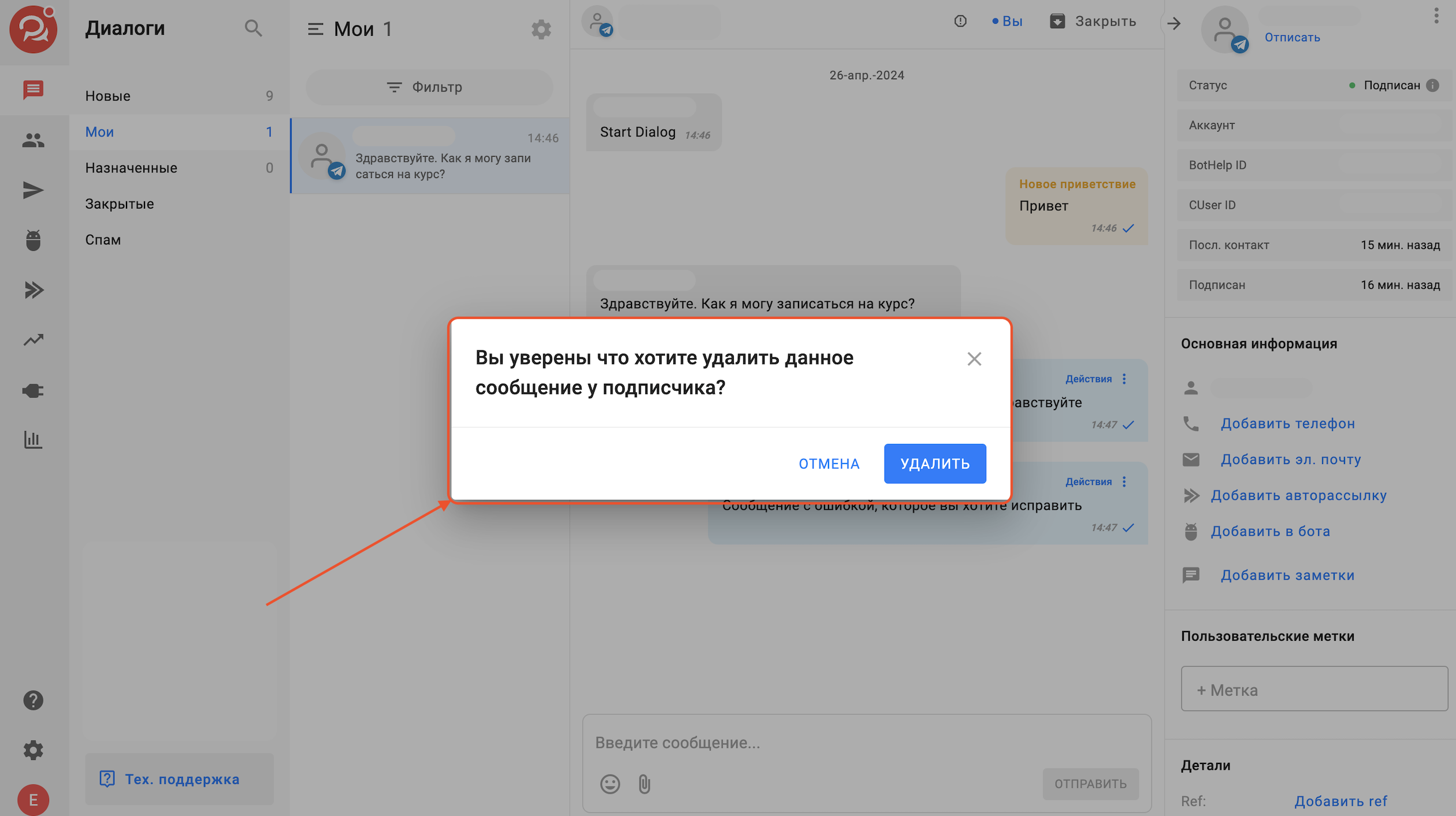
-
The message will be deleted from the subscriber’s Telegram chat.
In BotHelp, the message will be marked as “Deleted by subscriber.”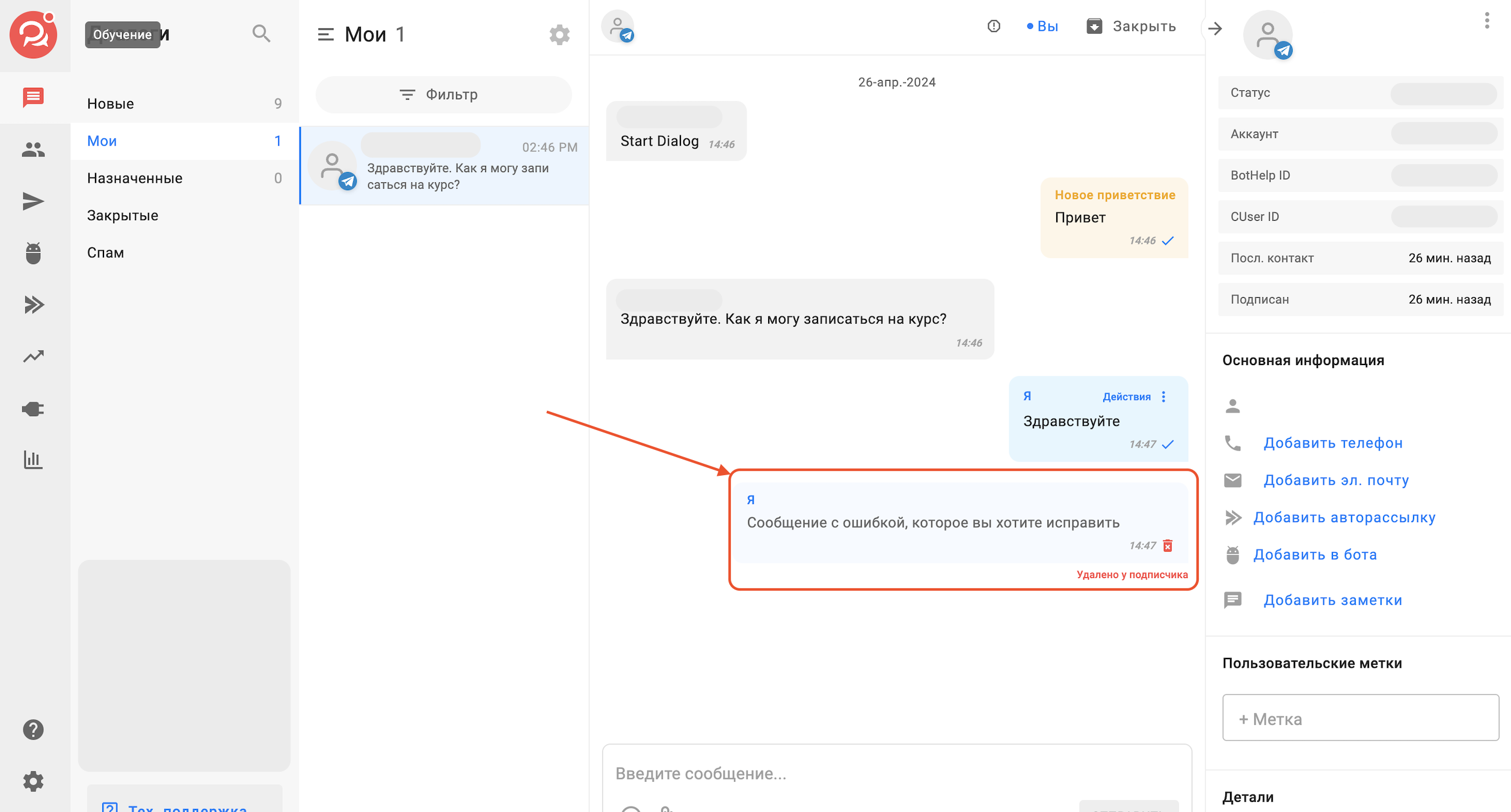
To delete a message in the BotHelp mobile app:
-
Go to the “Dialogs” section.
-
Open the necessary dialogue with the subscriber.
-
Tap the three dots “⫶” on the required message.
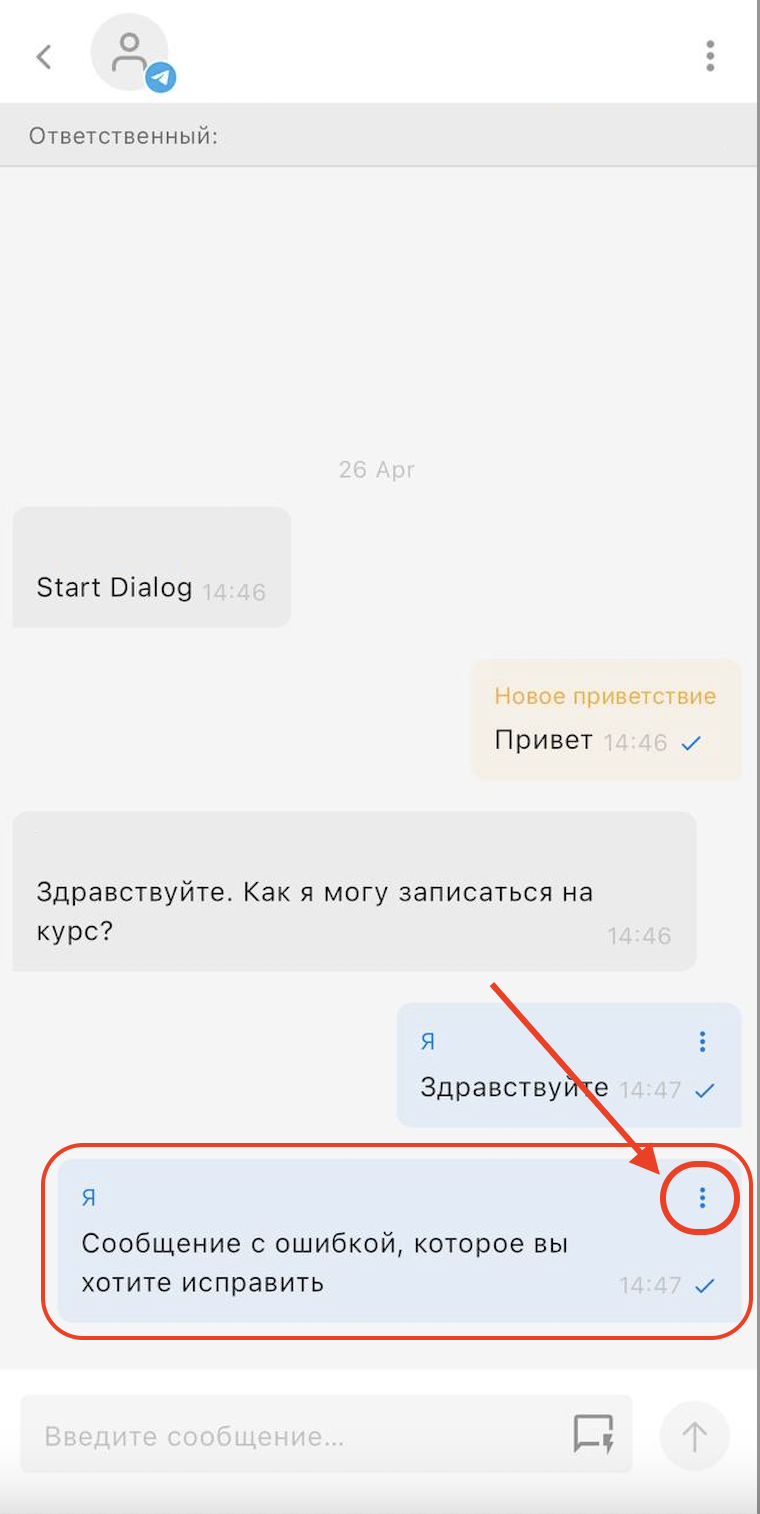
-
Tap “Delete for subscriber.”
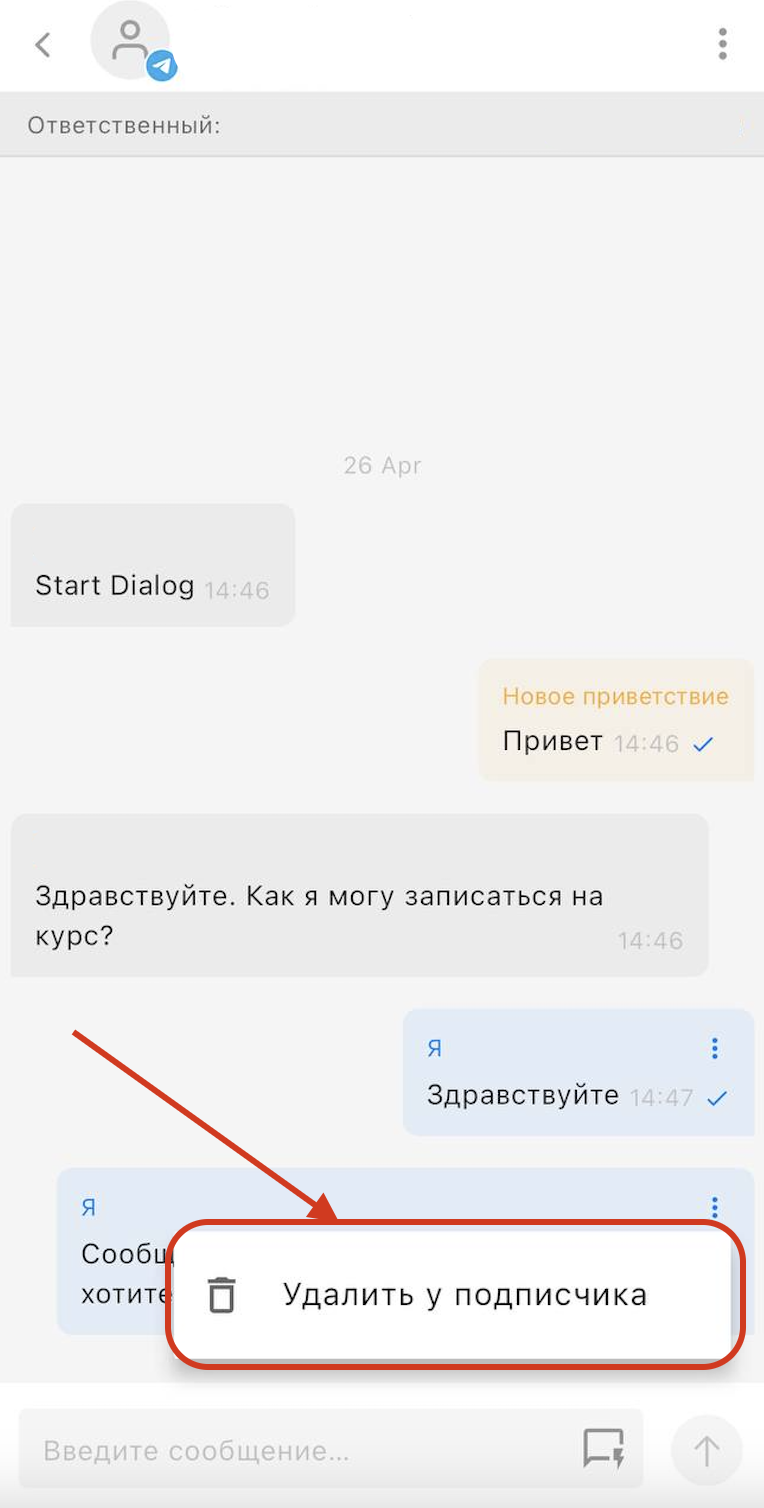
-
Confirm your action in the popup window.
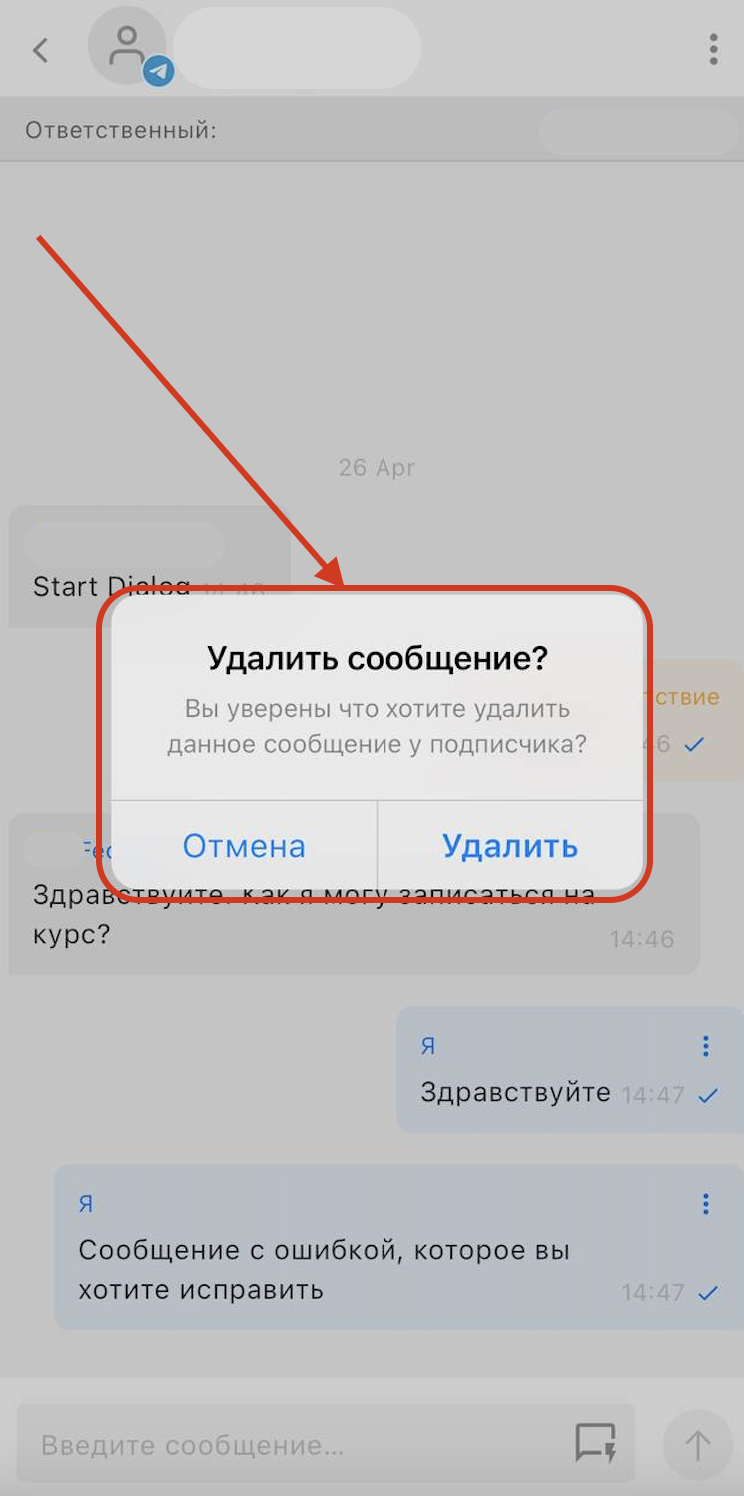
-
The message will be deleted from the subscriber’s Telegram chat.
In BotHelp, the message will be marked as “Deleted by subscriber.”
If the subscriber has blocked the dialogue, the message cannot be deleted.
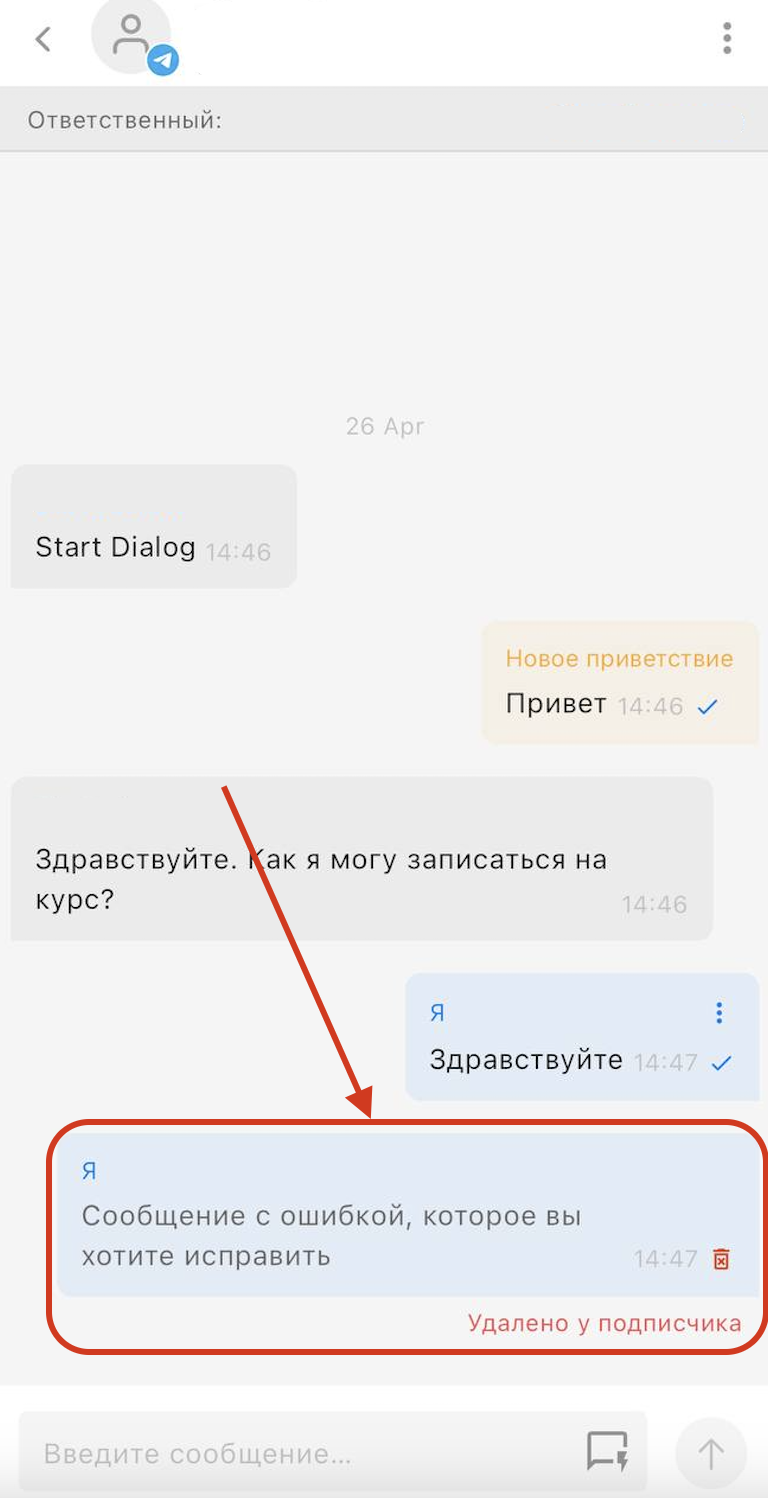
Editing messages
Important! You cannot edit messages sent by the bot, broadcast, or autoresponder in the “Dialogs” section.
How to delete or edit messages sent via broadcast can be found in this article.
To edit a message in the web version:
-
Go to the “Dialogs” section.
-
Open the necessary dialogue with the subscriber.
-
Click the “Actions” button on the message.

-
Click “Edit.”
The message will open in edit mode.
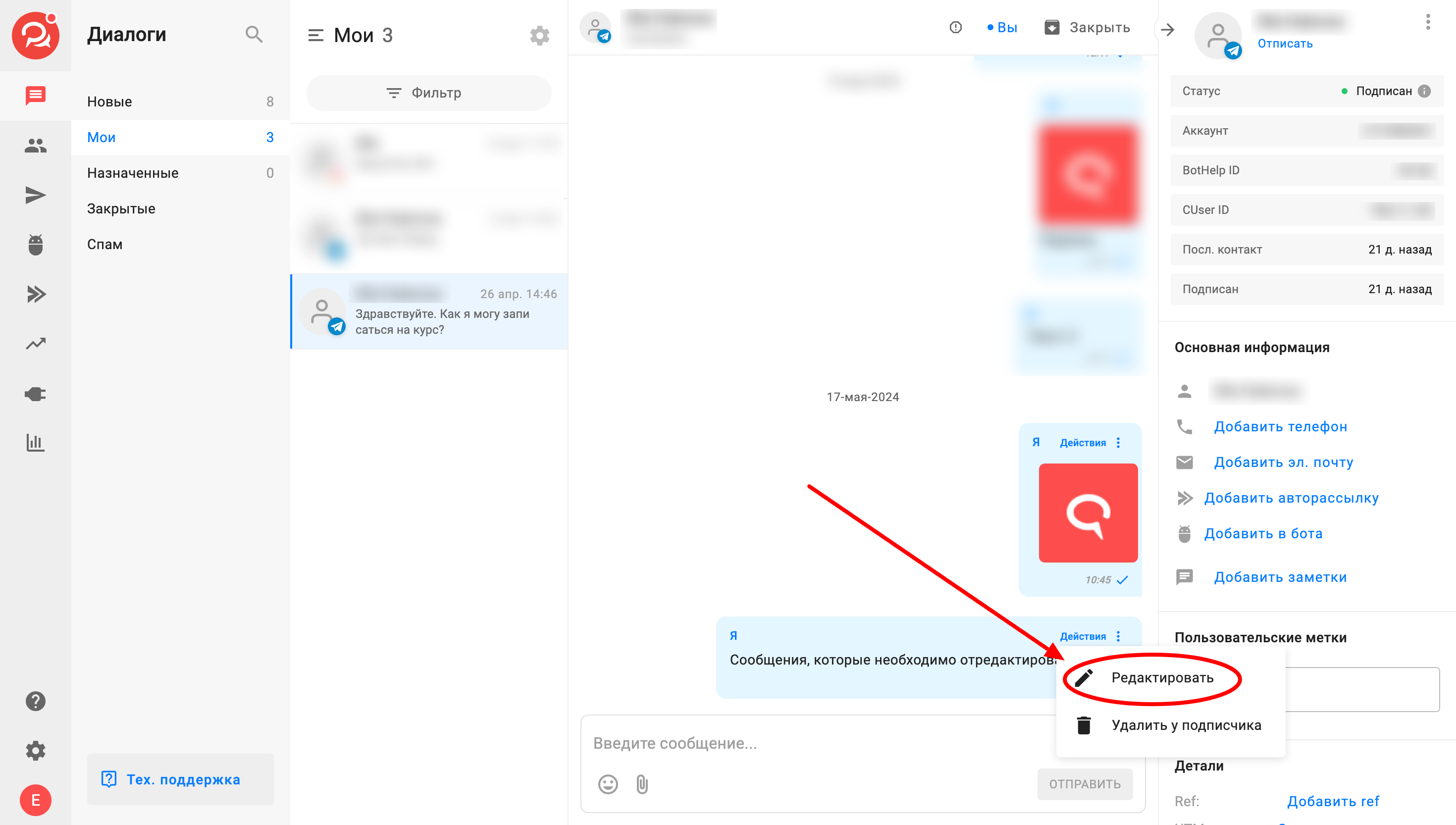
-
Make the necessary changes.
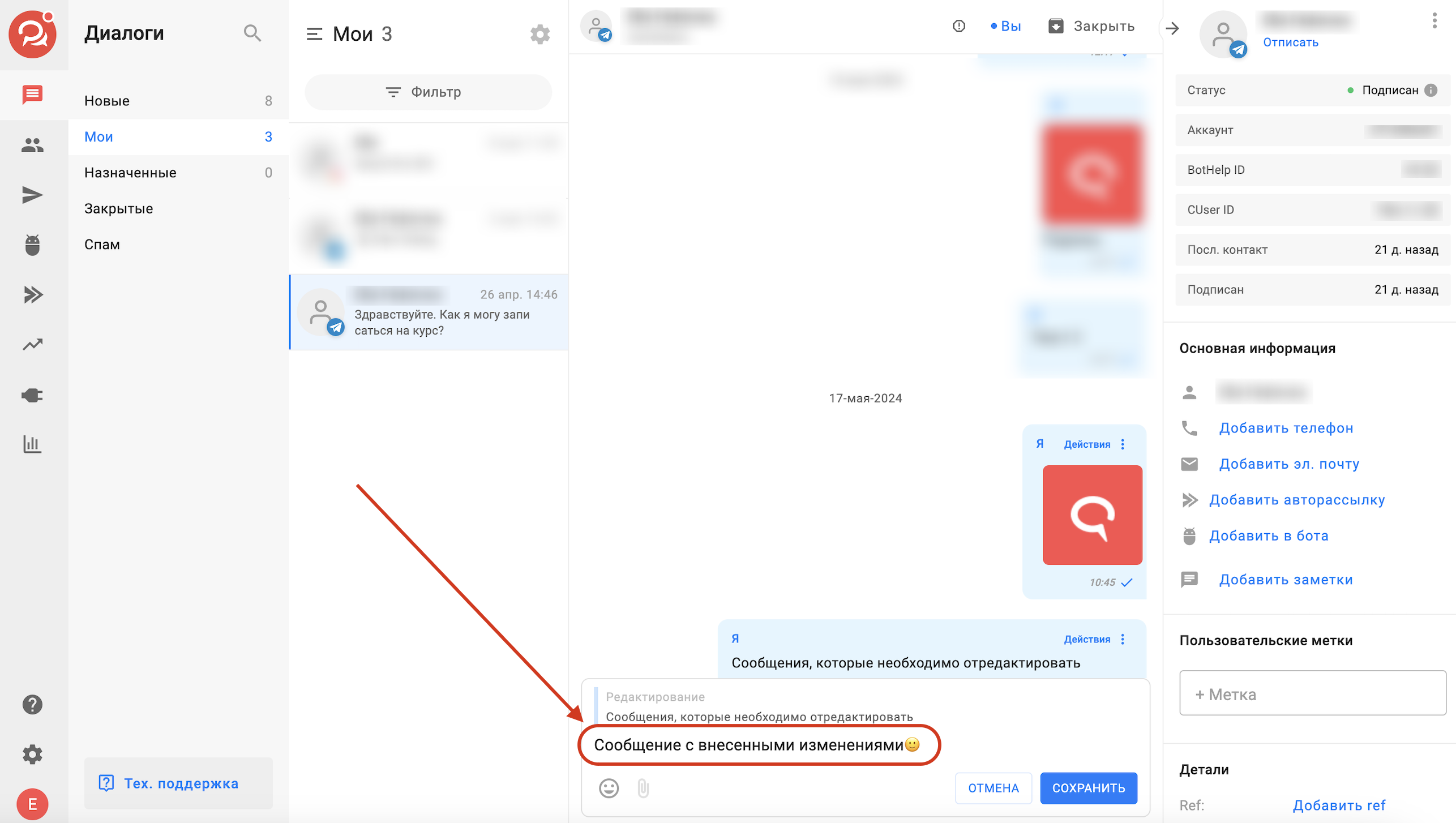
-
Save the changes.
The message will update in BotHelp and in the Telegram channel.
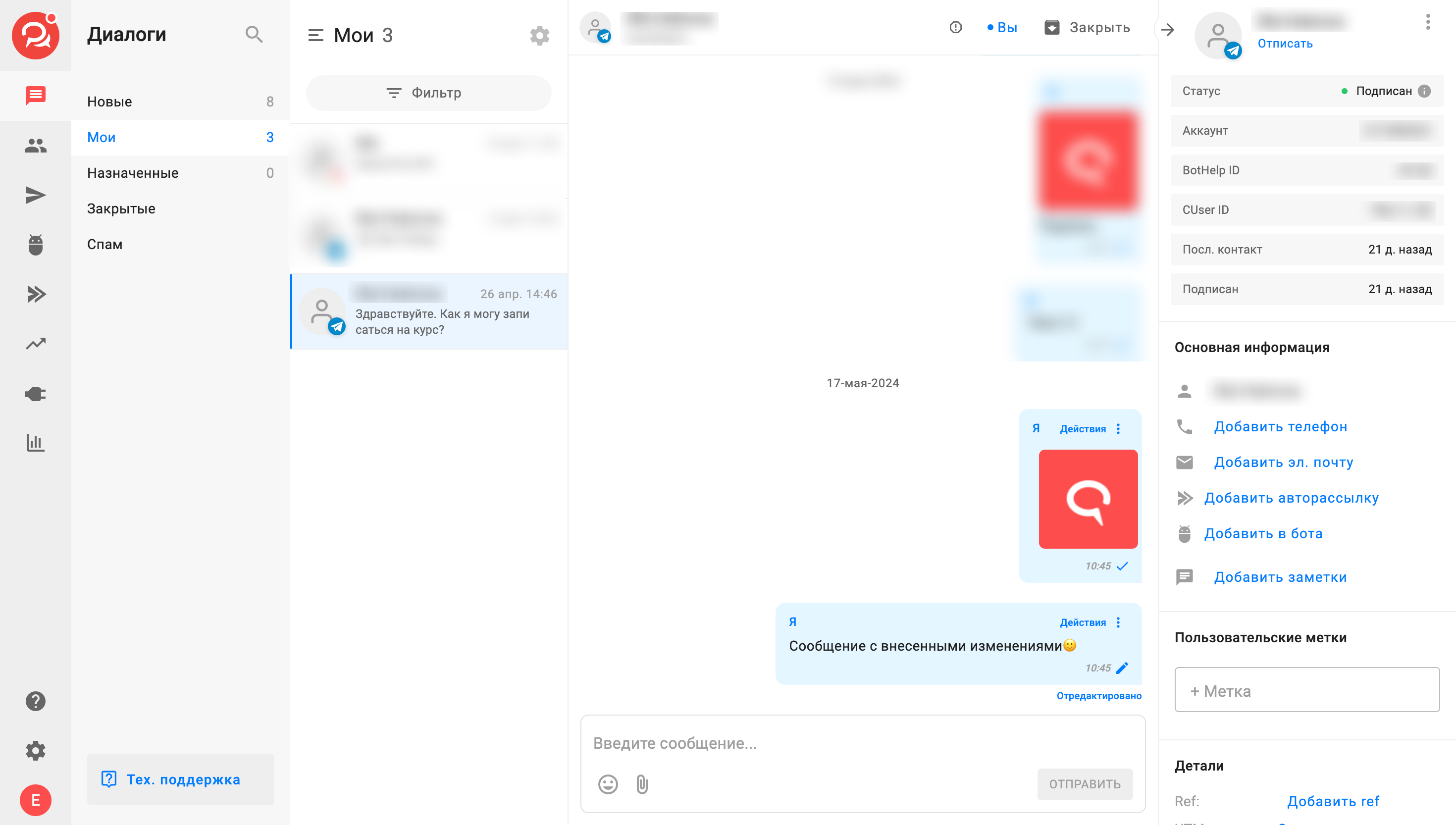
To edit a message in the BotHelp mobile app:
-
Go to the “Dialogs” section.
-
Open the necessary dialogue with the subscriber.
-
Tap the three dots “⫶” on the message.
-
Tap “Edit.”
The message will open in edit mode. -
Make the necessary changes.
-
Save the changes.
The message will update in BotHelp and in the Telegram channel.
Notes on editing messages in “Dialogs”:
-
You cannot edit a sent voice message. Delete it and send a new one if needed.
-
If the subscriber has blocked the dialogue, you cannot edit the message.
- You cannot add a caption to messages with attachments (images/documents) during editing.
If you did not find the answer to your question, feel free to contact us in the chat inside your dashboard, message us on Telegram at @BotHelpSupportBot, or email us at hello@bothelp.io.
Get 14 Days of Full Access to the Platform
Enjoy the full functionality of the BotHelp platform for creating broadcasts, automated funnels, and chatbots — free for 14 days.