In the “External Request” action, you can configure response mapping to save the received data into user fields. To do this, you must correctly specify the JSON Path. BotHelp will use this path to locate data in the response and write it to the designated user field.
Responses are received in JSON format. Below are examples of response bodies in JSON format.
1. Simple case. A list of data is returned: one field — one value
How to write the JSON Path to extract each field:
2. More complex case. An array of data is returned: one field contains multiple values
In this case, the “values” field is an array of values. To retrieve a specific value from the array, you need to specify its position.
How to write the JSON Path to extract each value:
Important! You must include the second zero in the JSON Path, like $.values.*.0. Without it, the “External Request” action will not be able to recognize and save the value to the user field.
IMPORTANT! You can test whether your JSON Path is correct using this service. Paste your JSON Path into the top field, insert the response body into the “Inputs” field on the bottom left. The value retrieved from the specified response body using the given JSON Path will appear in the right field.
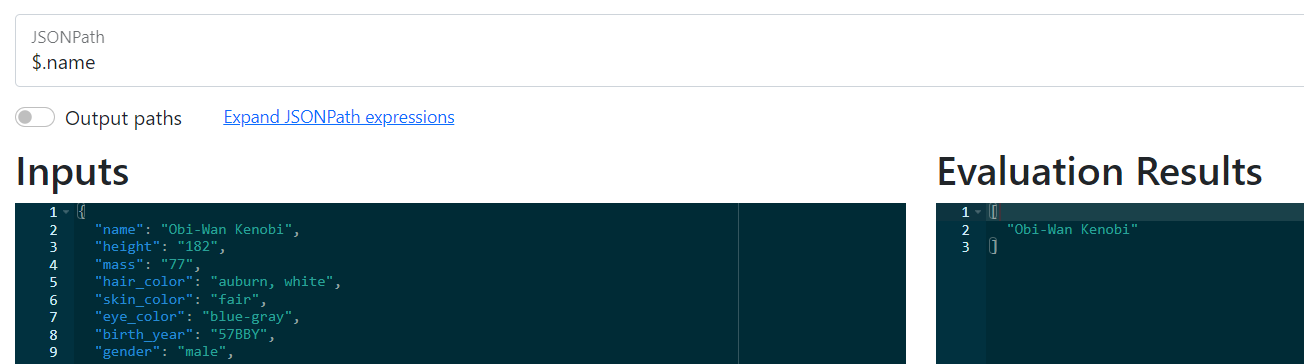
IMPORTANT! More detailed information about writing JSON Path can be found here: link.
Full instructions for the “External Request” action: link
If you did not find the answer to your question, feel free to contact us in the chat inside your dashboard, message us on Telegram at @BotHelpSupportBot, or email us at hello@bothelp.io.
Get 14 Days of Full Access to the Platform
Enjoy the full functionality of the BotHelp platform for creating broadcasts, automated funnels, and chatbots — free for 14 days.