You can copy or transfer a chatbot funnel to another workspace on the BotHelp platform. This allows you to share your bot with someone else, for example, a client or colleague.
At the same time, you don’t have to give that person access to your account — they will see a preview of the bot flow and can test it through their own messenger.
(!) The ability to transfer bots to other accounts is only available with an active subscription.
How to share a bot
-
Go to the bots list, click the menu button, and select “Share this bot.”
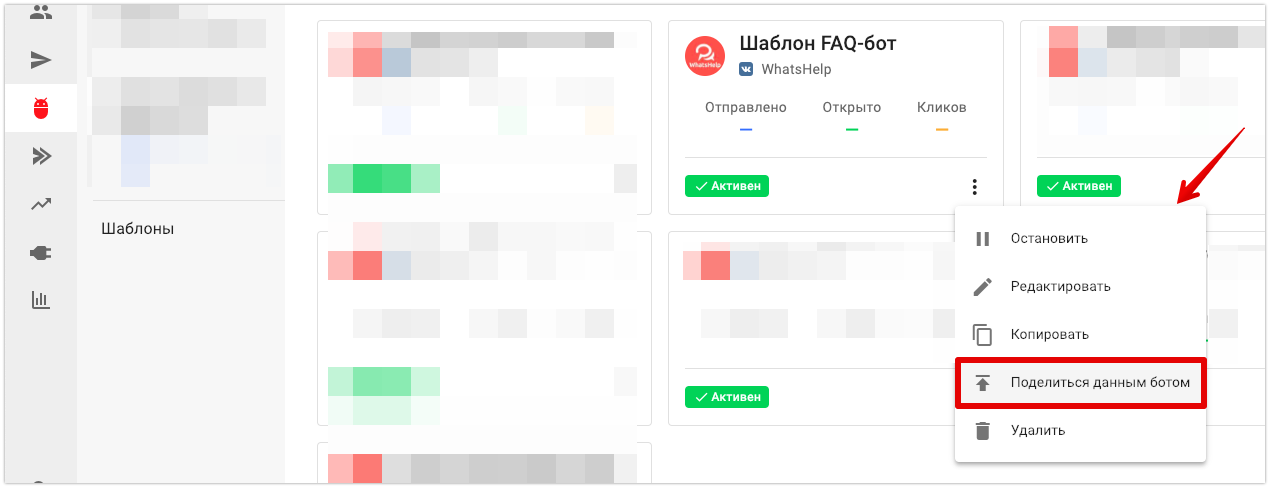
-
In the pop-up window, enable “Allow copying the bot via link” (1) and click Copy (2).
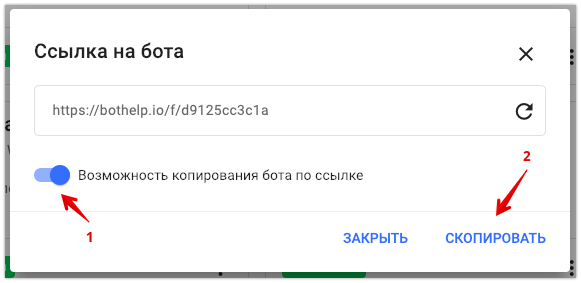
-
Use the generated link to view and copy this bot into another workspace.
Show the bot
If you want to show the bot but don’t want others to copy it, disable the “Allow copying the bot via link” toggle.
How to disable viewing the bot
To disable viewing, reset the bot’s link by clicking the reload icon next to the link.
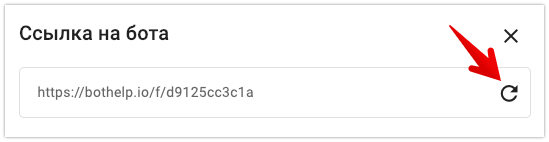
This will change the bot’s link, making the old one invalid. Trying to open the old link will show an error:
“Page does not exist! The link may be incorrect or changed by the owner.”
How to copy a bot to another workspace
To copy a bot, you need a link with copying enabled.
-
Open the link
Open the link in a new browser tab.
It will have a subdomain likemain.bothelp.io/f/d9125cc3c1a.
The link works both with and without the “main” subdomain — share whichever you prefer.

Important: The bot must be connected to an active channel in your workspace. If it’s connected to a deleted channel, it can’t be copied.
-
View the bot
Opening the link shows the full preview of the bot flow — texts, buttons, connections, and other elements. The person who receives the link can review the entire chain.
Your client or colleague can give feedback. A potential client can see and test what you offer.
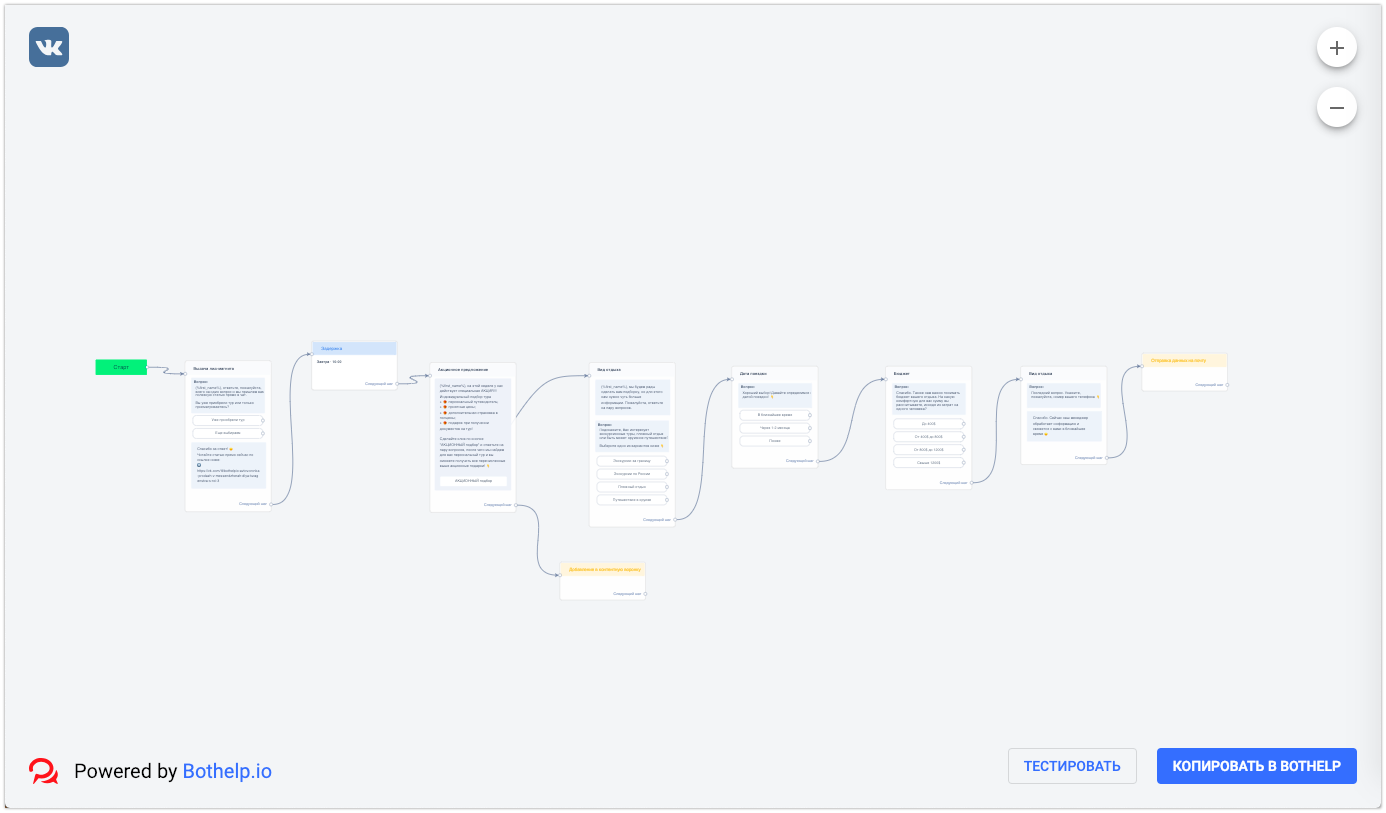
The channel the bot is created for is shown in the top-left corner as the messenger’s logo. Before adding this bot to your workspace, make sure you have that messenger connected.
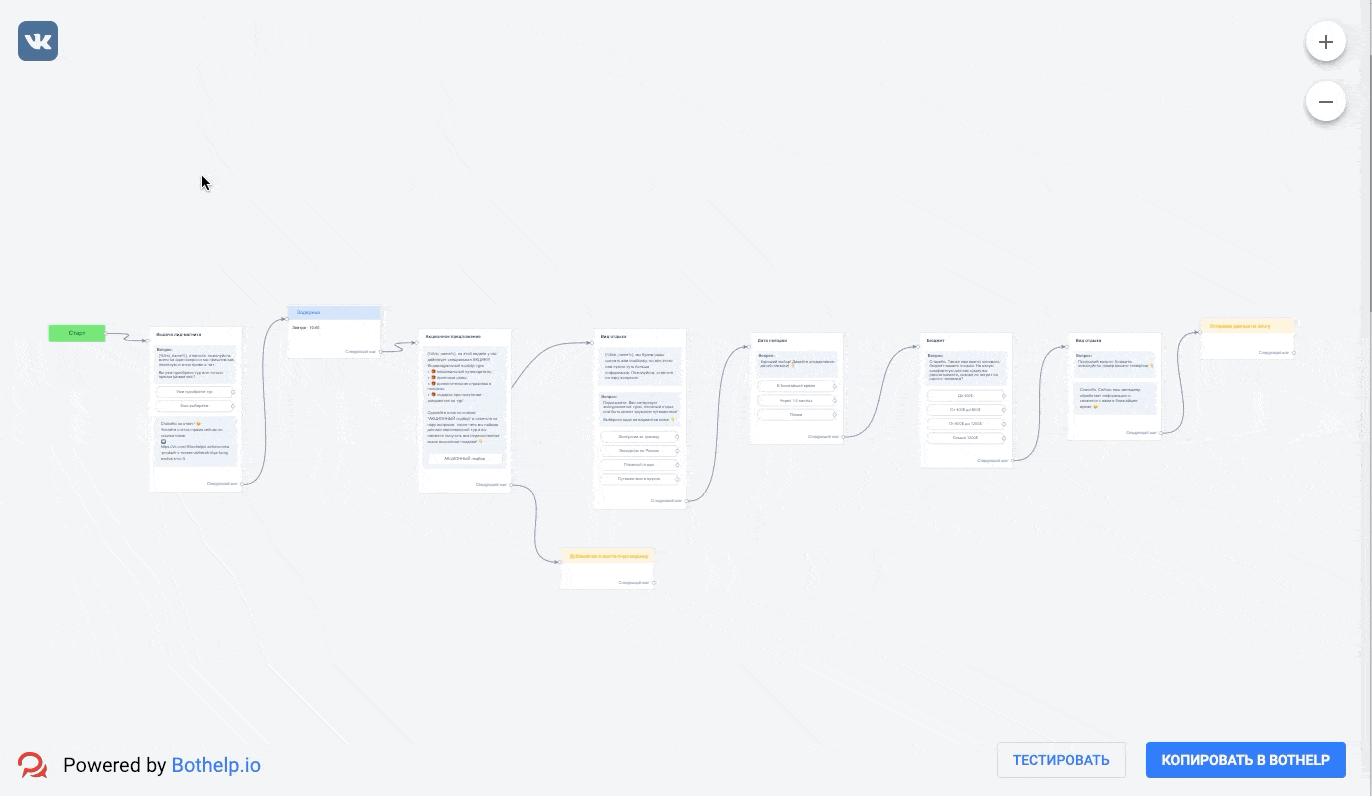
-
Copy the bot
Click Copy in BotHelp. A form will open where you enter your domain — your unique BotHelp account address.
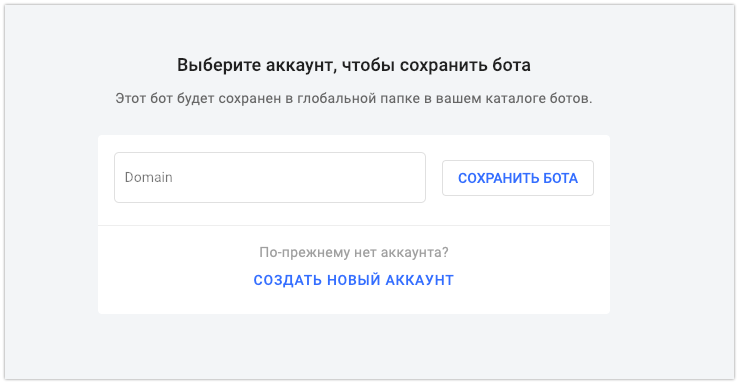
After entering your domain, a standard bot creation window opens. You select the channel and name the bot.
If the required messenger is not connected, you need to connect it first, then copy the bot again.
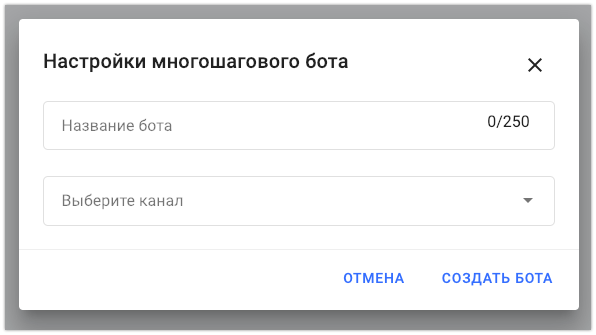
Testing the bot
Before copying, you can test the bot by clicking Test in the bot preview window.
This opens a window that launches your messenger and sends the bot’s message chain.
If “Allow copying the bot via link” is disabled, testing is the only available button when viewing the bot.
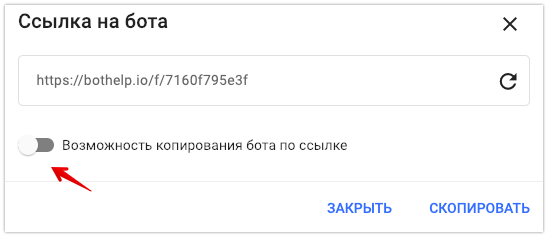
If the bot doesn’t open from the copied link, check:
- Whether the original bot has a channel selected in settings;
- If there are images that don’t display — these must be re-uploaded.
If you did not find the answer to your question, feel free to contact us in the chat inside your dashboard, message us on Telegram at @BotHelpSupportBot, or email us at hello@bothelp.io.
Get 14 Days of Full Access to the Platform
Enjoy the full functionality of the BotHelp platform for creating broadcasts, automated funnels, and chatbots — free for 14 days.