How to Turn a Website or Landing Page into a Telegram Mini App
With BotHelp, you can embed any website or landing page into a Telegram mini-app and launch your bot immediately upon opening it. This is a great way to engage new audiences and simplify bot subscriptions.
How It Works
-
In a Telegram Ads campaign or a channel post, you share a link to your mini app.
-
The user clicks the link and accepts the terms of use.
-
The mini app opens, and your configured actions are triggered automatically, such as:
-
bot launch,
-
starting an autoresponder,
-
assigning a tag,
-
other automations.
-

Setting Up the Growth Tool
To configure the “Website in Mini App” tool, follow these steps:
-
Create a bot in BotFather or use an existing one. Connect it to BotHelp as a Channel.
-
Based on this bot, create a Telegram mini app.
-
In BotHelp, create the growth tool “Website in Mini App” and configure its parameters.
-
Share the mini app link with your target audience (e.g., via social media, your website, or ad campaigns).
Creating and Connecting a Telegram Bot
First, you need to create a Telegram bot and connect it to BotHelp.
Once connected, you can use the “Website in Mini App” growth tool as well as set up other automations.
A detailed step-by-step guide is available in this knowledge base article.
Creating a Telegram Mini App
A mini app is created and configured via the BotFather Telegram bot.
Currently, BotFather offers two ways to create it:
-
through the BotFather mini app,
-
through a chat with BotFather.
Method 1: Creating via BotFather Mini App
-
Follow the link to BotFather.
-
Click “Open Mini App”.
-
Select an existing bot or create a new one – your mini app will be based on it.
-
In the bot’s settings, click “Mini Apps”.
-
Select “Create Direct Link”.
-
In the Direct Link field, paste the link to your website.
-
Upload an avatar for the mini app.
-
Enter a Title.
-
Add a Description.
-
Specify a URL ending for the mini app (e.g.,
myapp). -
Click Create.
-
Copy the generated link and paste it into the Mini App field in BotHelp.
Method 2: Creating via Chat with BotFather
-
Open a chat with BotFather and type
/newapp. -
Select the bot your mini app will be based on.
-
Enter a Title.
-
Add a Description.
-
Upload an image (you may also attach a GIF).
-
Send the link to your website.
-
Specify a URL ending for the mini app (e.g.,
myapp). -
Copy the generated link and paste it into the Mini App field in BotHelp.
Configuring Actions Upon Opening the Mini App
Once you’ve created the mini app in BotFather, set up its workflow in BotHelp:
-
In the BotHelp dashboard, go to Growth Tools and create a new Website in Mini App tool.
-
In the settings, select the channel your Telegram mini app is linked to.
-
Enter the mini app link created in step 2.
-
Configure the actions to be triggered when the Telegram mini app is opened.
Examples of actions:
-
bot launch,
-
start an autoresponder,
-
assign a user tag,
-
trigger other automations.
-
-
Click Save and Activate.
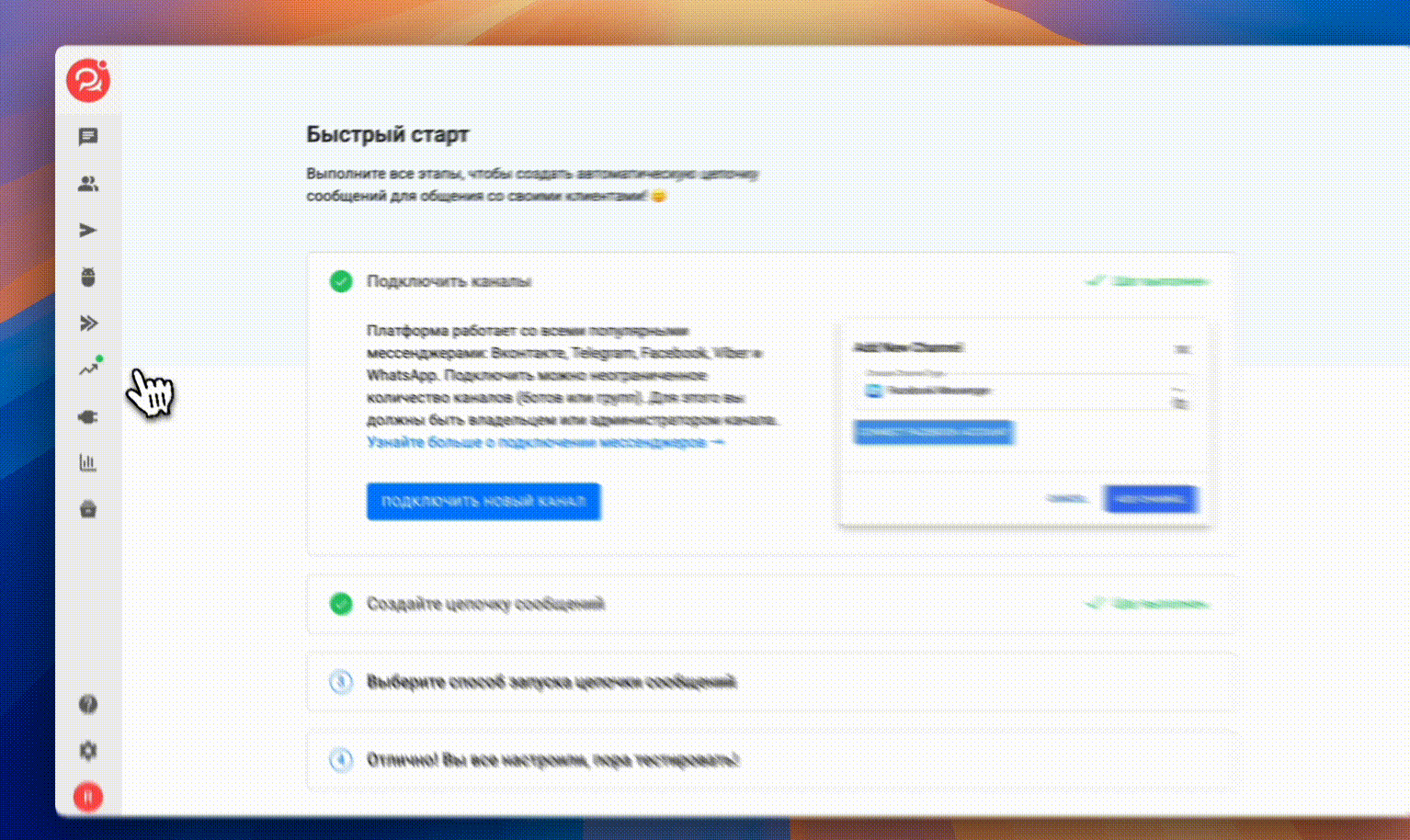
Launching and Testing the Mini App
Congratulations! Your mini app is ready to use!
-
Test the automation to make sure everything is set up correctly.
-
Important notes:
-
Actions will work only for new subscribers who haven’t interacted with the channel linked to the mini app.
-
Automations are triggered only the first time a user opens the mini app.
-
Share the mini app link with your target audience by placing it:
- on social media,
- on your website,
- in ad campaigns.
If you haven’t found the answer to your question, ask us in the chat inside your account, write to us in Telegram at @BotHelpSupportBot, or email us at hello@bothelp.io.
Get 14 days of full access to BotHelp — a platform for creating newsletters, automated funnels, and chatbots.