Connecting a Channel and Creating a Bot
After you’ve connected a channel, you can proceed to create a bot.
Bot Size
The maximum number of steps in one bot is 550.
However, we recommend limiting your bot to 100–150 steps and dividing them into logical chains. Very large bots are difficult to check and edit.
If you try to add a 551st step, you will get an error message.
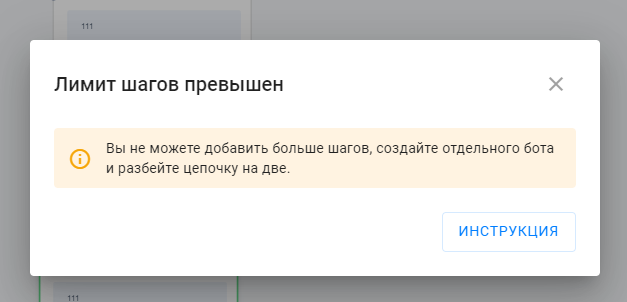
Building Bot Chains
-
Linear chain — the simplest and most straightforward structure that sends messages sequentially. The next message is sent after:
a) receiving a reply from the subscriber,
b) the subscriber clicking a button, or
c) a delay ends. -
Branching chain — using a condition block, you can direct the user down different branches of the bot. This is useful for checking the current date and time or making sure the subscriber meets certain criteria.
-
Loop — a closed chain of steps that repeats for a subscriber until exit conditions are met.
Here we’ll focus on creating a simple linear chain.
Creating a Bot
-
Go to the Bots tab in the left menu and click New Bot.
-
Select the channel for which you are creating the bot.
-
Click the button, give your bot any name, and choose a bot or community from the list.

Starting Step
When created, the bot has a Start Step and a New Step (the first text message the bot sends to the subscriber).
-
Greet the user in the first message.
-
The bot already loads profile data and knows the subscriber’s name, so you can address the person by name. To do this, click the variable icon “<…>” and select the name macro.
-
Don’t forget to name the step to avoid confusion later.
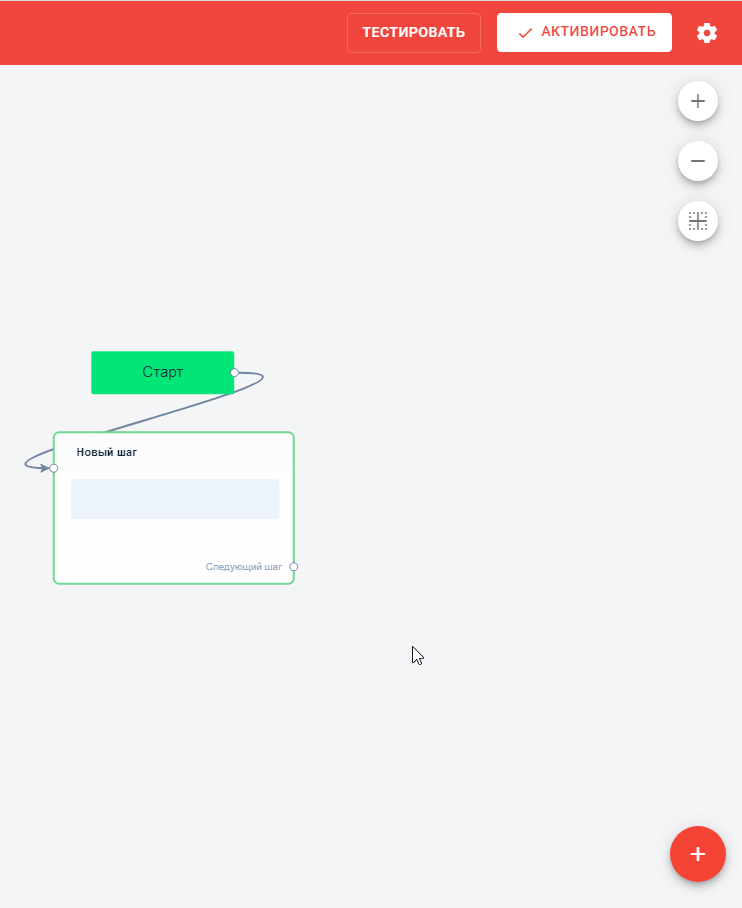
Now your bot will greet everyone who starts a dialog, but what next? The following steps depend on your funnel goals and what you want to write — only you decide.
Next, we’ll create a simple 4-step bot and review popular message types the bot can send.
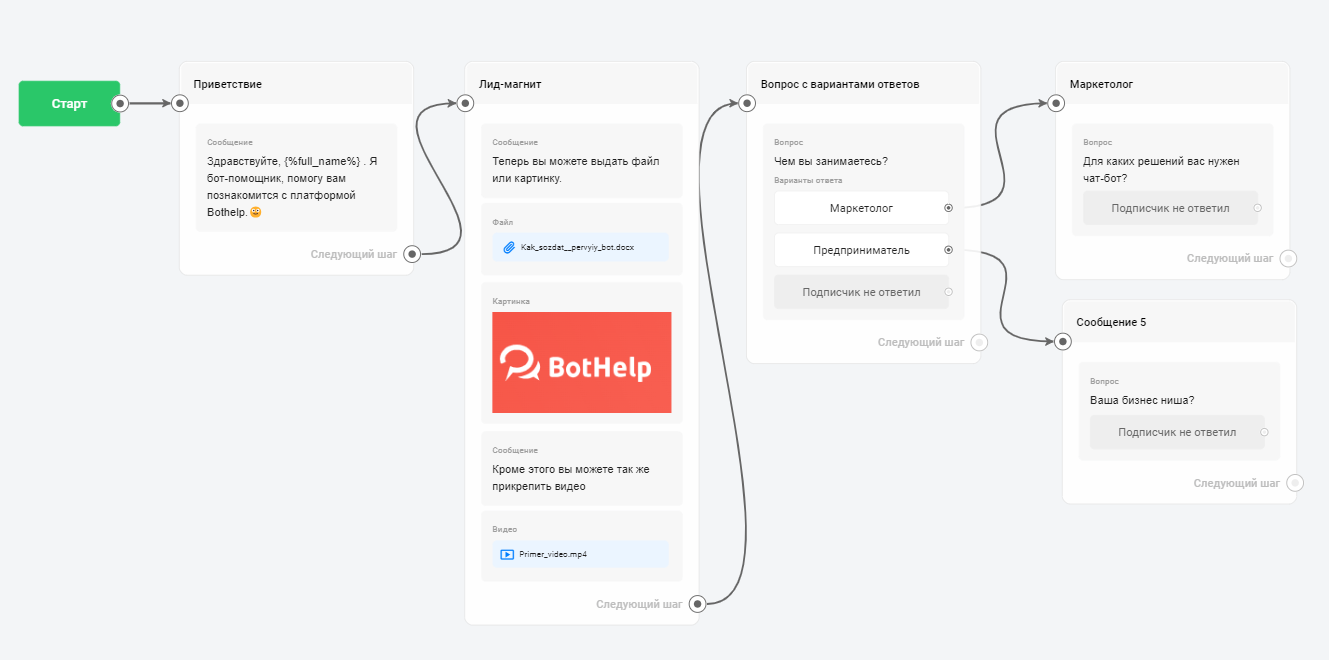
Text Message
You already saw a text message during the greeting. Now add a new block and ask a question.
To create a new bot step, click the “+” icon.
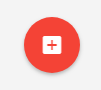
Open Question
Add a new message and click to edit it. Add a Question block. Name the step and write the question text.
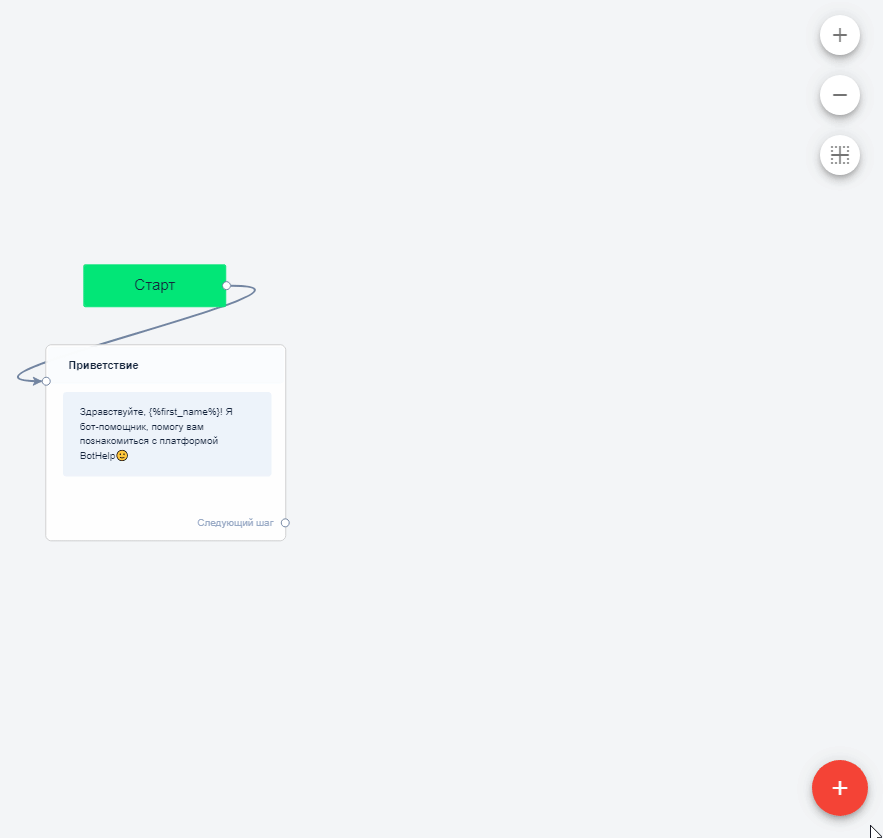
If you want to save the answer in the user profile, use the field. There are several default fields, but you can create your own. Don’t forget to save the step.
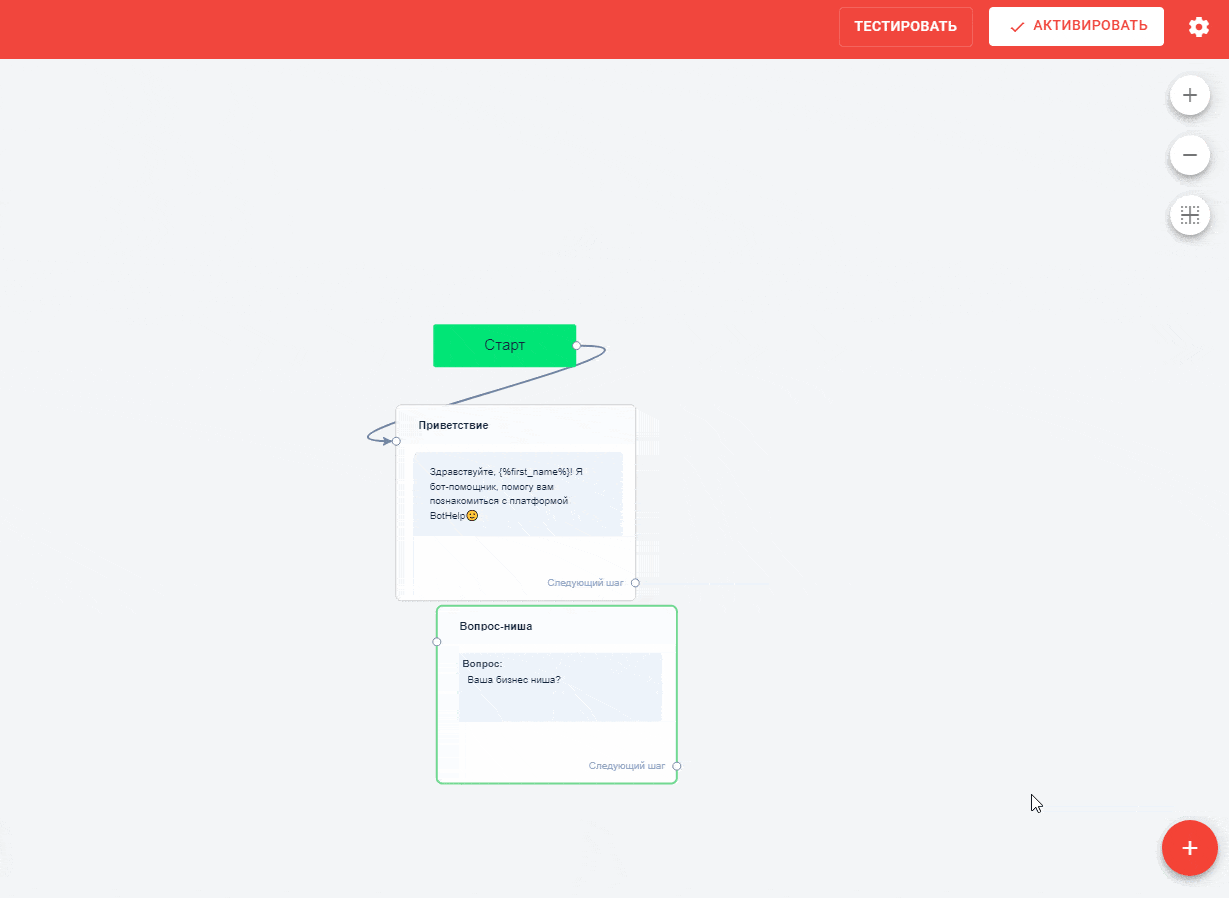
Multiple-Choice Question
Add a new Question block. Click Settings and add answer options.
Different messengers support different numbers of answer options and lengths. We don’t recommend more than 10 answers.
For all Question blocks, you can enable answer validation and repeat the question if the answer is invalid.
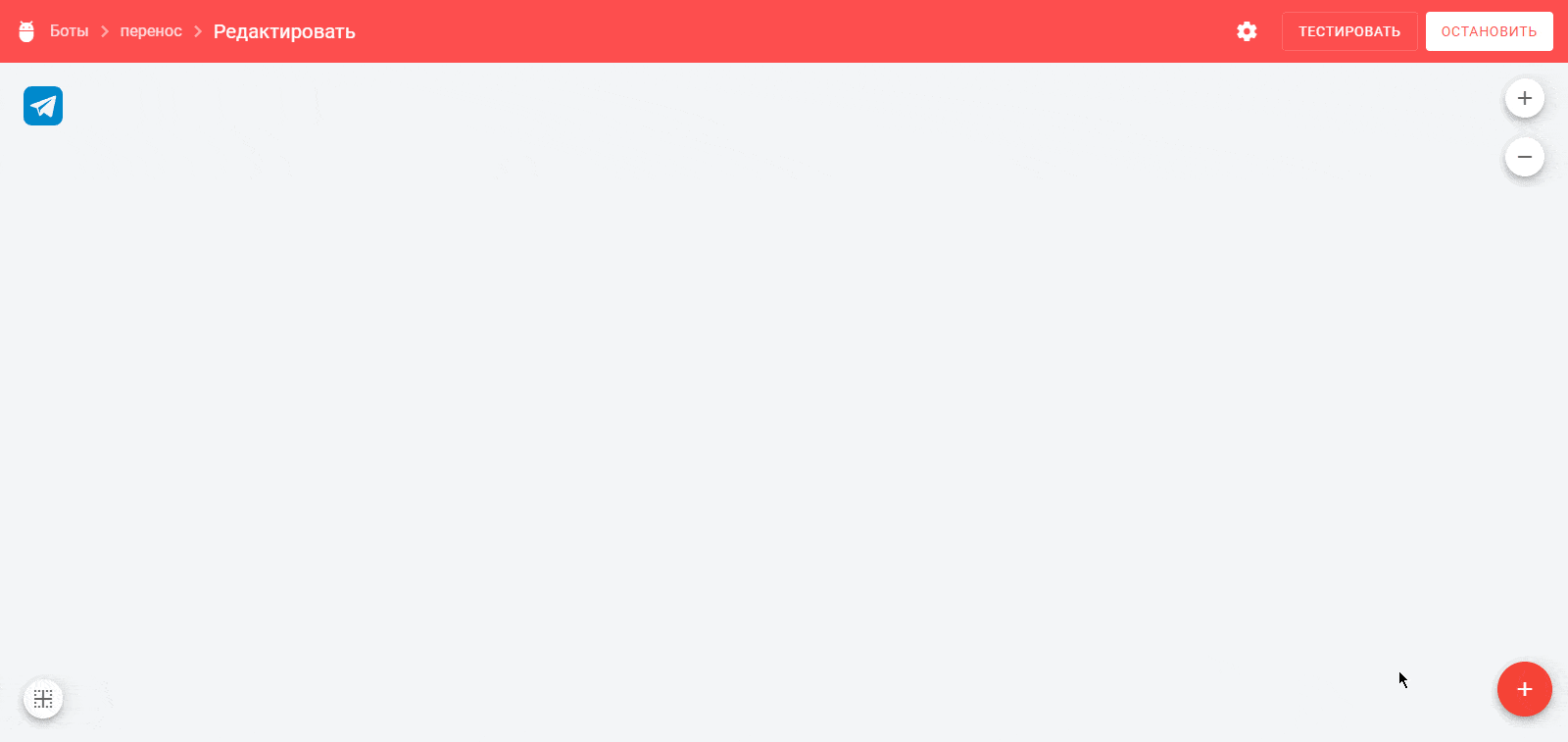
Details about the Question block are described in our article.
Other Blocks
Besides standard text or question blocks, you can send files, videos, images, and more.
Linking Blocks
All steps in the chain must be linked. You can do this in the step settings: the Go to next step option.
Button links can be connected by dragging the mouse.
Note: If two scenarios are set in the bot — one for a button and one for a step — clicking the button will follow the button’s scenario.
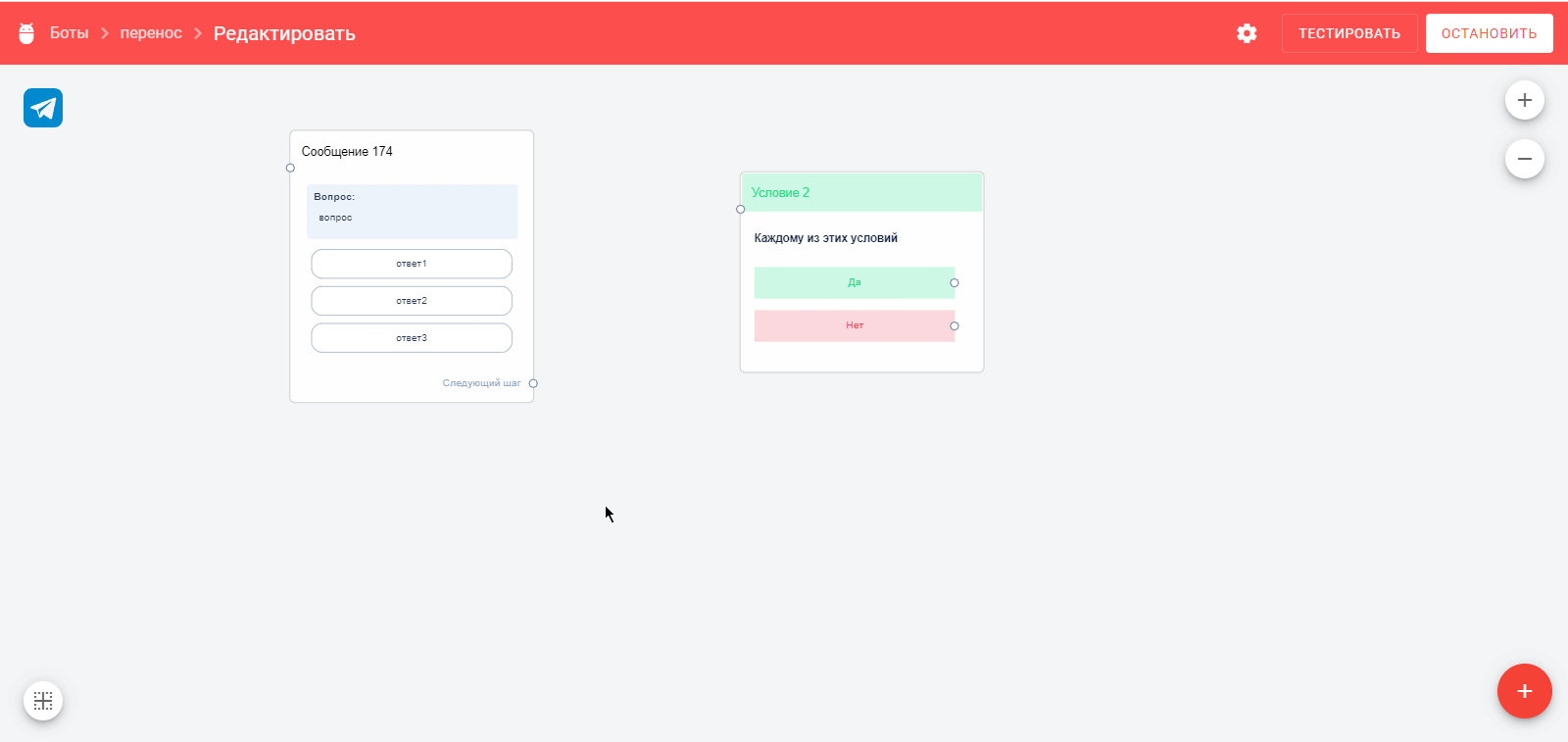
Bot Testing
Testing lets you run the bot in test mode for yourself and check how it works. To start testing, click the Test button at the top.
You can start testing from the beginning or from a specific step.
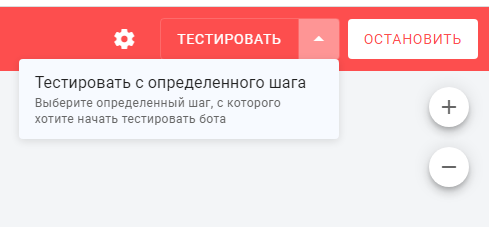
Testing can be done even if the bot is stopped.
Testing does not affect bot statistics; chat/view/click counters will not increase.
Desktop App Requirements for Testing
For testing on a computer, some messengers require a desktop app installed:
For Facebook Messenger* and VKontakte, no desktop client is required, but you must be logged in to your account in the browser.
Launching the Bot
After creating and testing your bot, you need to set up the bot launch for subscribers. Choose the launch method that best suits you and your subscribers.
Read more in the instructions.
Resetting Statistics
After testing and before your subscribers start using the bot, we recommend resetting statistics. This is necessary if you want to see current bot statistics for subscribers, not a combined total of testing and subscriber data.
Note: Resetting statistics for a multi-step bot will stop it for all subscribers currently going through it.
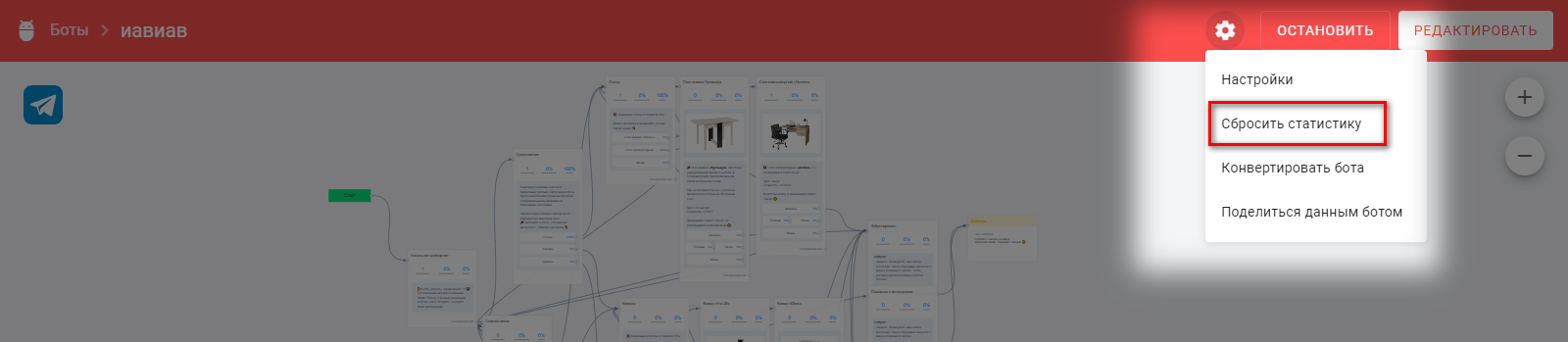
Next Steps
Let’s move on to the next lesson and learn how to use actions, conditions, and delays.
*Bots marked with an asterisk belong to Meta, which is banned in Russia.
If you did not find the answer to your question, feel free to contact us in the chat inside your dashboard, message us on Telegram at @BotHelpSupportBot, or email us at hello@bothelp.io.
Get 14 Days of Full Access to the Platform
Enjoy the full functionality of the BotHelp platform for creating broadcasts, automated funnels, and chatbots — free for 14 days.