The setup of a simple linear bot chain is described in the previous article.
In this article, we’ll look at the settings for a multi-step bot with variations.
Delay
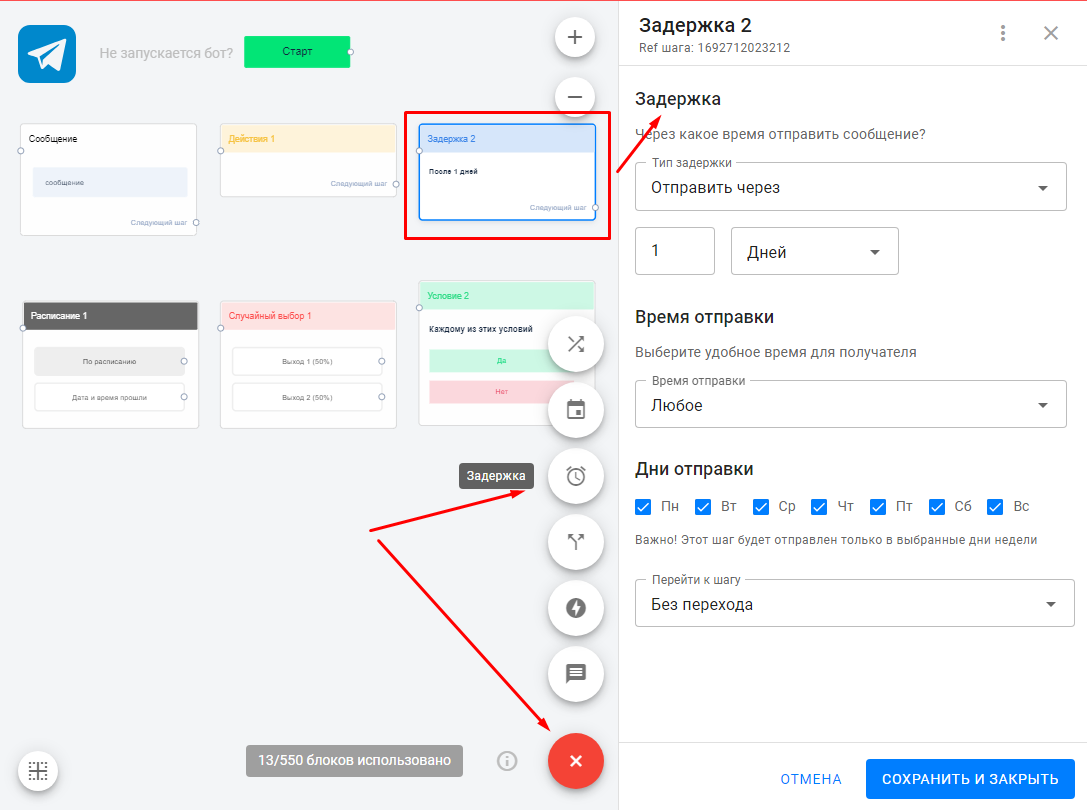
You may have noticed during testing that the bot sends all messages very quickly. To avoid this, you can use the Delay element.
-
Click “+” and add a new delay.
-
Give it a name.
-
Set the required delay time (from 1 second to 365 days).
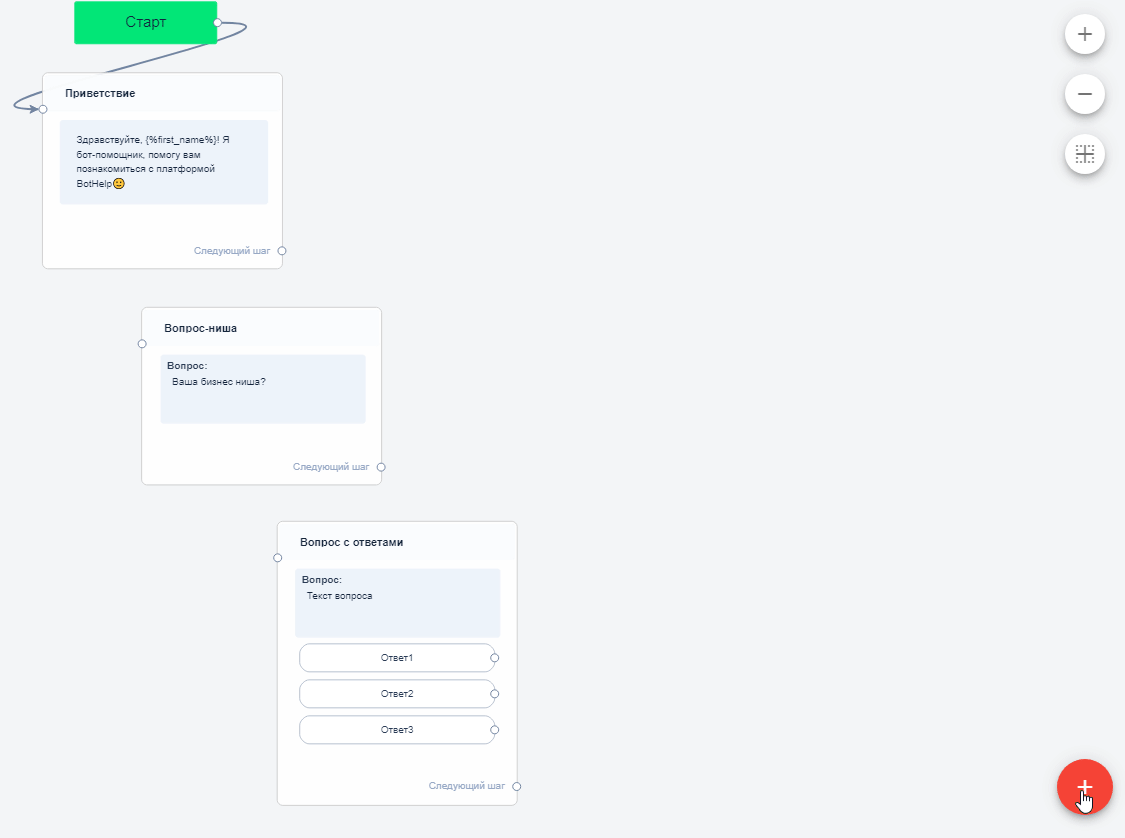
Send Time
You can set the time and day for sending. The step will be sent within the specified interval, but only after the delay time passes. The delay counts from the previous step.
For example:
You set a delay “in 1 day, at 8 AM.”
The subscriber received the first step at 9 PM. The 1-day delay ends at 9 PM the next day, not 8 AM. So the next step will be sent at the next allowed interval — at 8 AM.
If you also specify a day of the week, the bot will wait until then.
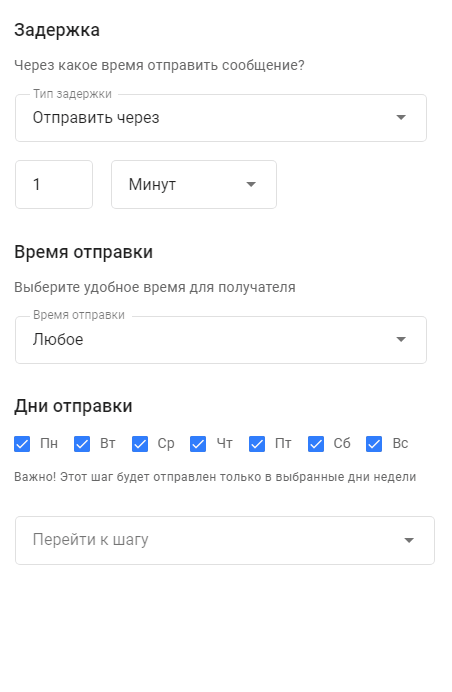
Note that the timezone for sending is set in the account settings. Messages are sent based on the account timezone, not the subscriber’s or admin’s time.
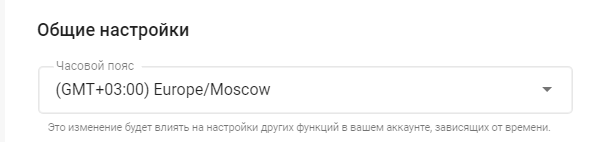
Action

An Action is an element invisible to the subscriber but helps us:
-
Study and segment subscribers,
-
Add or remove them from auto-mailings,
-
Transfer subscriber data to external systems,
-
Subscribe and unsubscribe users, and more.
There are various actions; in this article, we’ll cover adding a tag. Tags let you mark something in the user’s profile. For example, you can tag everyone who clicked the “Marketer” button as marketers. Later you can filter users by this tag.
Learn more about tags [link].
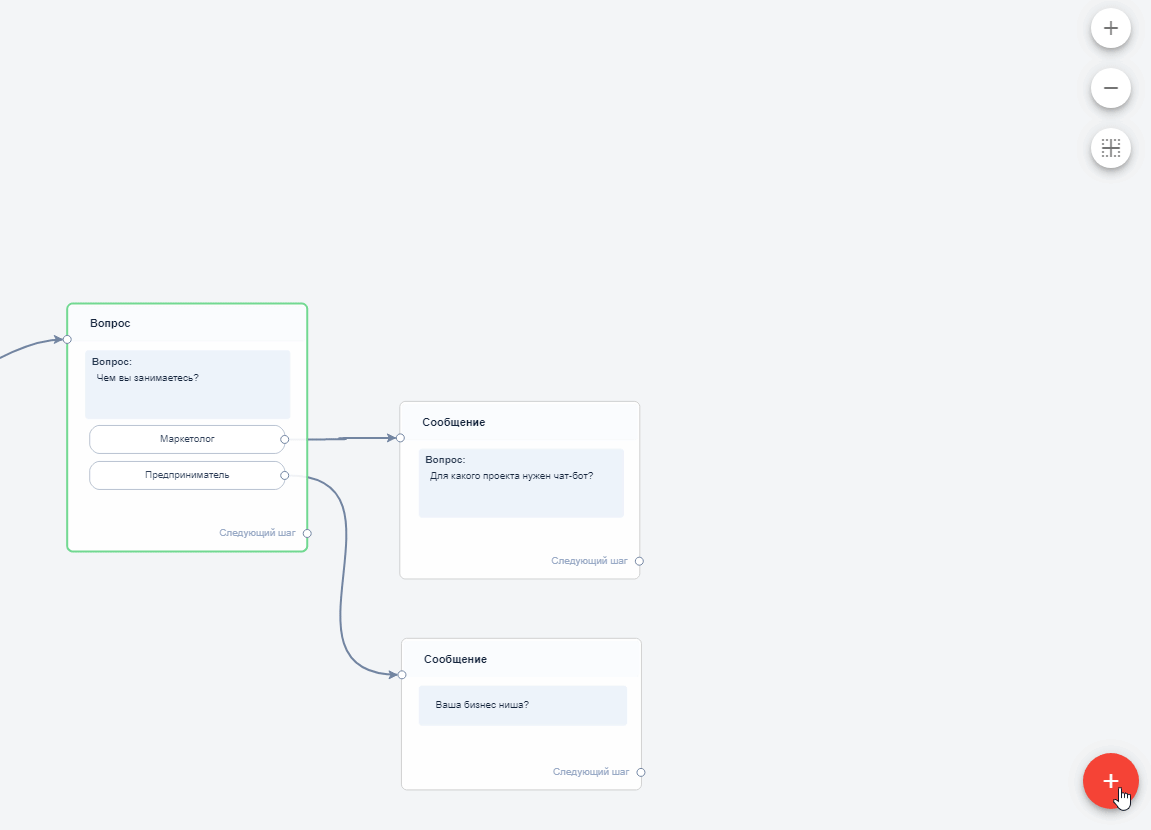
For other available actions, read the Actions article.
Condition

The Condition element allows adding variability to the bot. It helps check if something is true or false and launches the necessary branch accordingly.
For example, you can check if a user has entered a phone number (a filled field) or whether their quiz answer is correct (has a tag).
For all condition types, see the Conditions article.
Ways to use the Schedule and Random Choice blocks can be found in our articles.
Error Checking
Make sure your bot has no errors. The editor will help you with that. More details in the video:
Bot Testing
More about testing the bot and resetting statistics is in the first part of the bot setup guide.
After creating the bot, you need to let subscribers start it. There are several ways to do this. Read the article and choose what suits you best.
Step 3. Launching the Bot
How to create a quiz bot
You can conduct quizzes or tests with a multi-step bot, giving answers based on the score. For this, you need to:
-
Create a “number” field
-
Go to profile settings.
-
Find “Custom fields.”
-
Click “Add new field.”

-
Enter the field name.
-
Choose field type “number.”
-
Click “Save.”
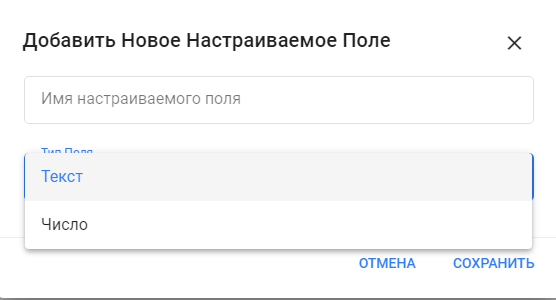
-
Create a multi-step bot
-
Go to the “Bots” tab on the left menu and click “Create bot.”
-
Choose the channel for the bot.
-
Click the button, name the bot, and select the community from the dropdown.
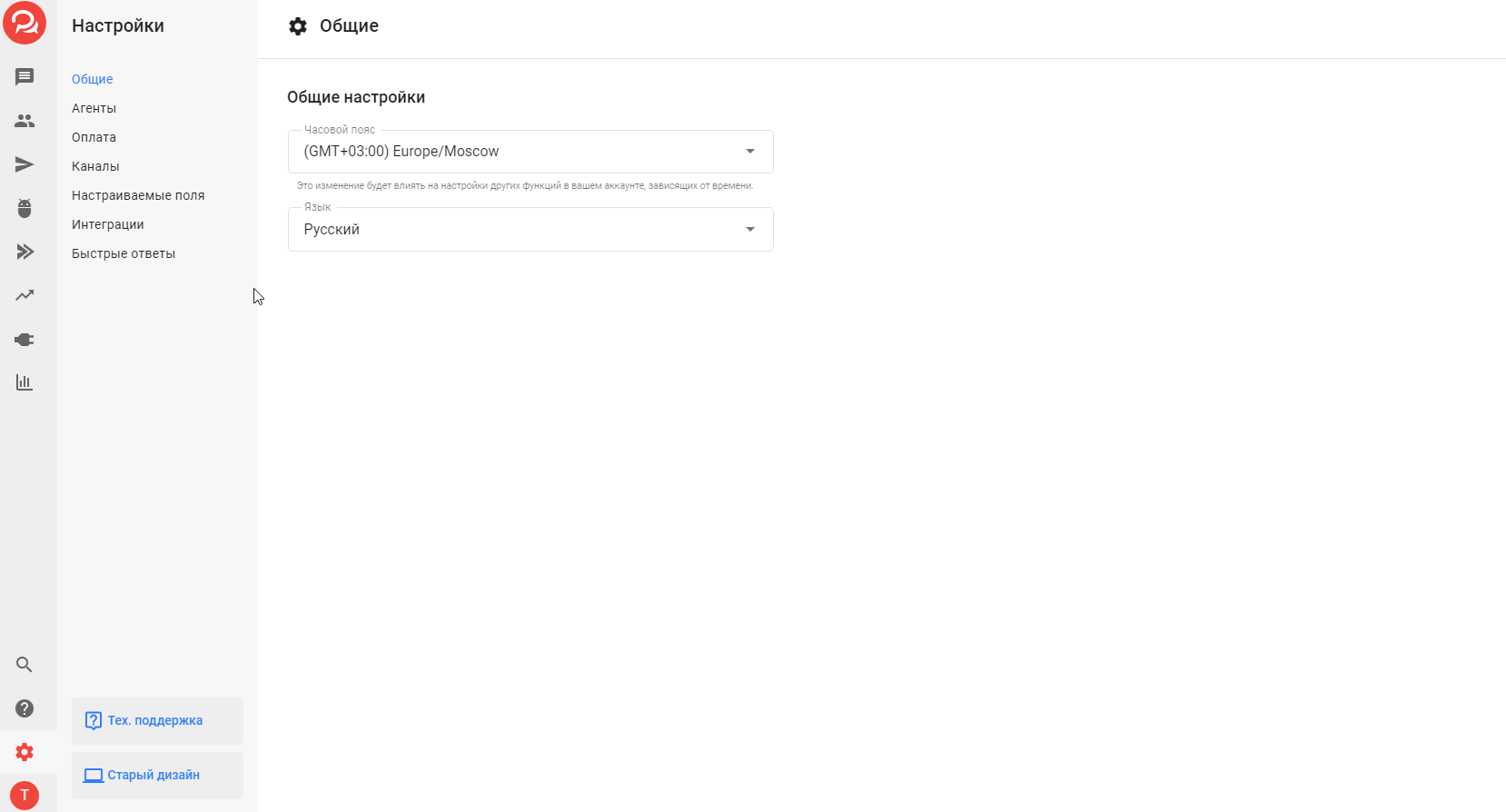
-
Reset scores
-
Add an action right after start.
-
Set the “Score” field value to “0” so that points reset each time the test is taken and don’t accumulate.
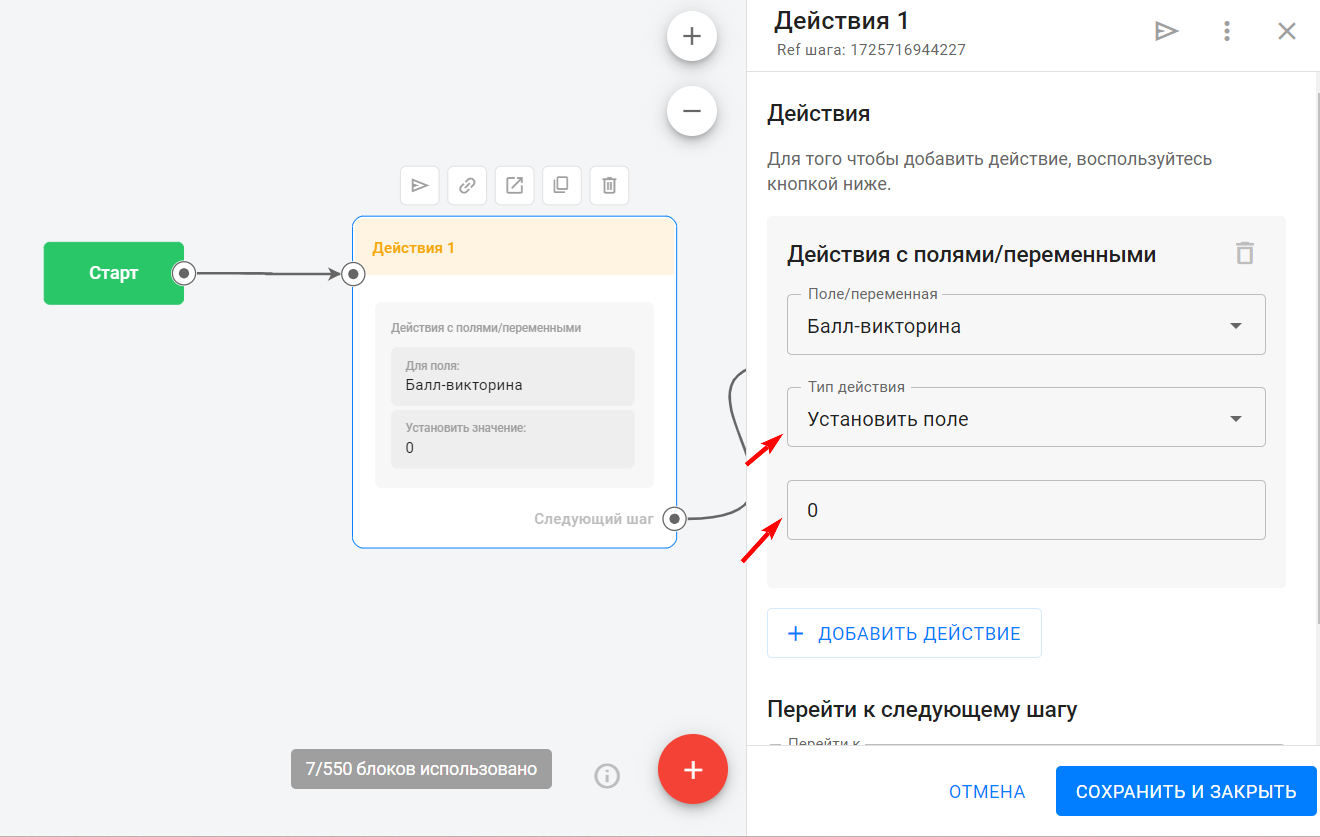
-
Create the first question
-
Click the first message box and delete the “text” card.
-
For quizzes, use the “question” blocks.
-
Greet the user in the first message.
-
The bot already knows the subscriber’s name, so use the variable selector icon “<…>” to address them by name.
-
Write the first question and set answer options in settings.
If a subscriber types answers manually, save these answers in the profile using fields. The platform has some default fields, or you can create your own. Don’t forget to save the step.
Name the step clearly.
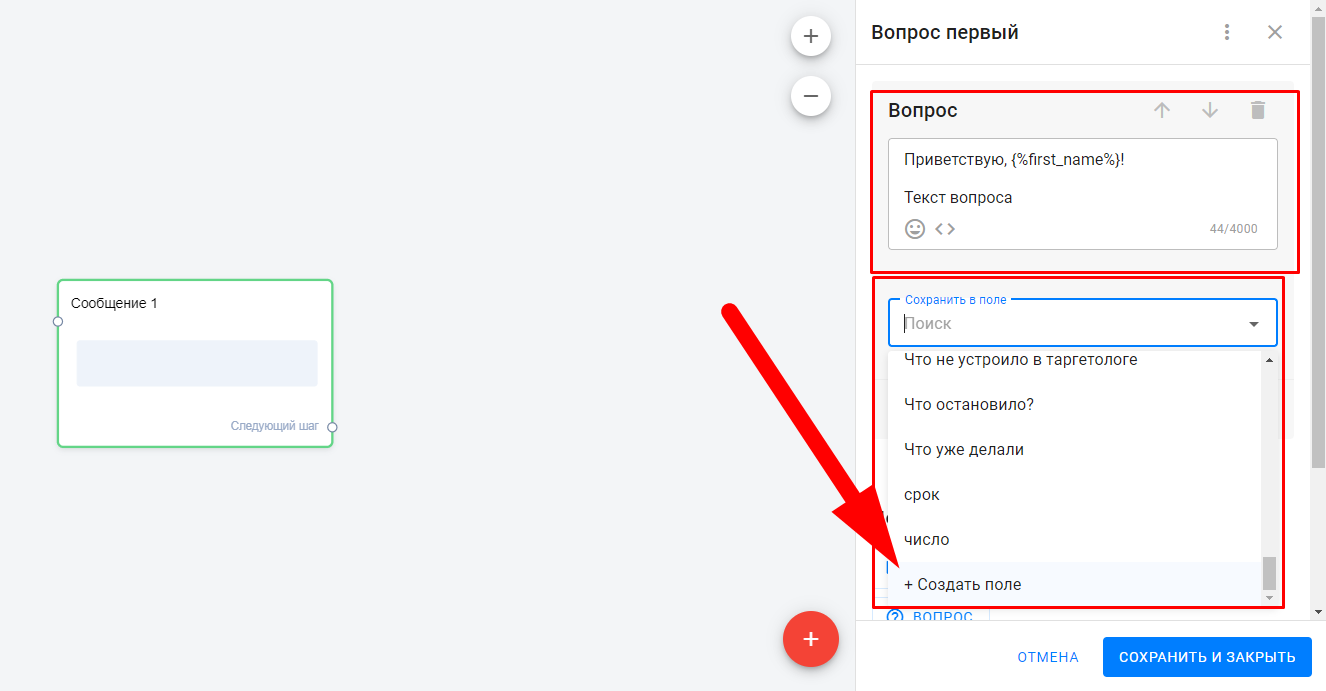
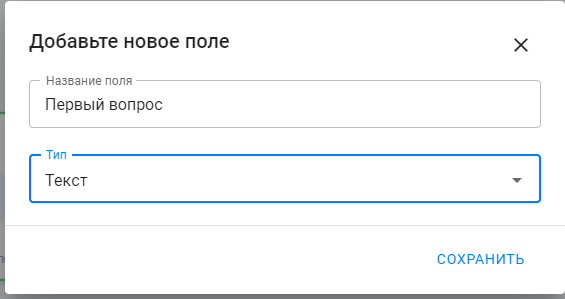
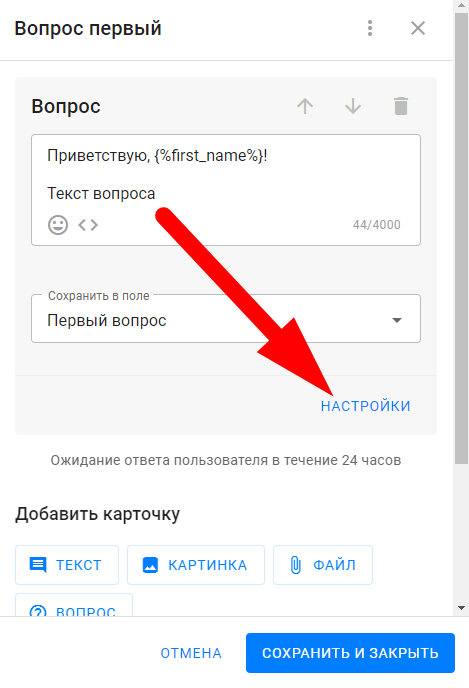
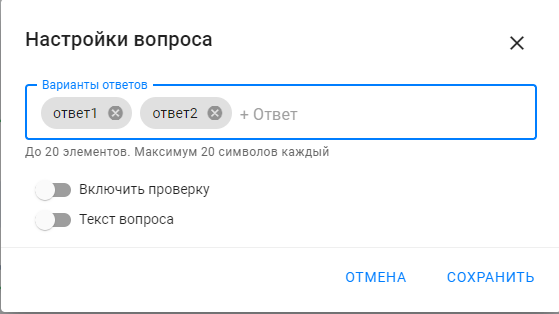
-
Create an action “Increase field ‘score’ by …”
-
Name the step, e.g., “Action #1.”
-
Add the “Increase by” action.
-
Specify which field to increase.
-
Enter how many points to add.
-
Link the correct answer option to “Action #1.”
Incorrect answers should lead directly to question two since the score doesn’t change.
Learn more about actions here: [actions link].
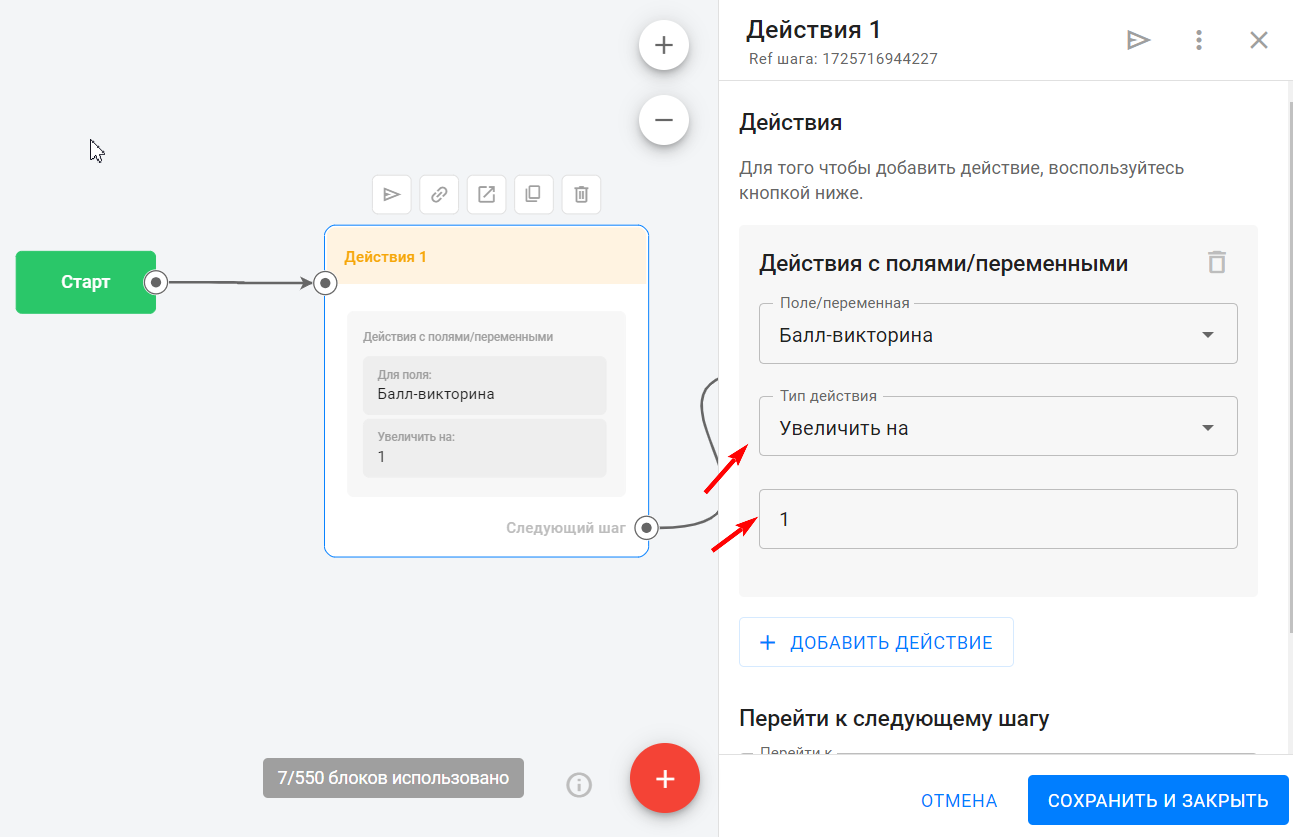
-
Add a condition to check manually written answers
-
Add a condition with the rule: Field “quiz answer” contains (correct answer).
-
It’s better to add several variants to account for different input styles, e.g., “1” or “first.”
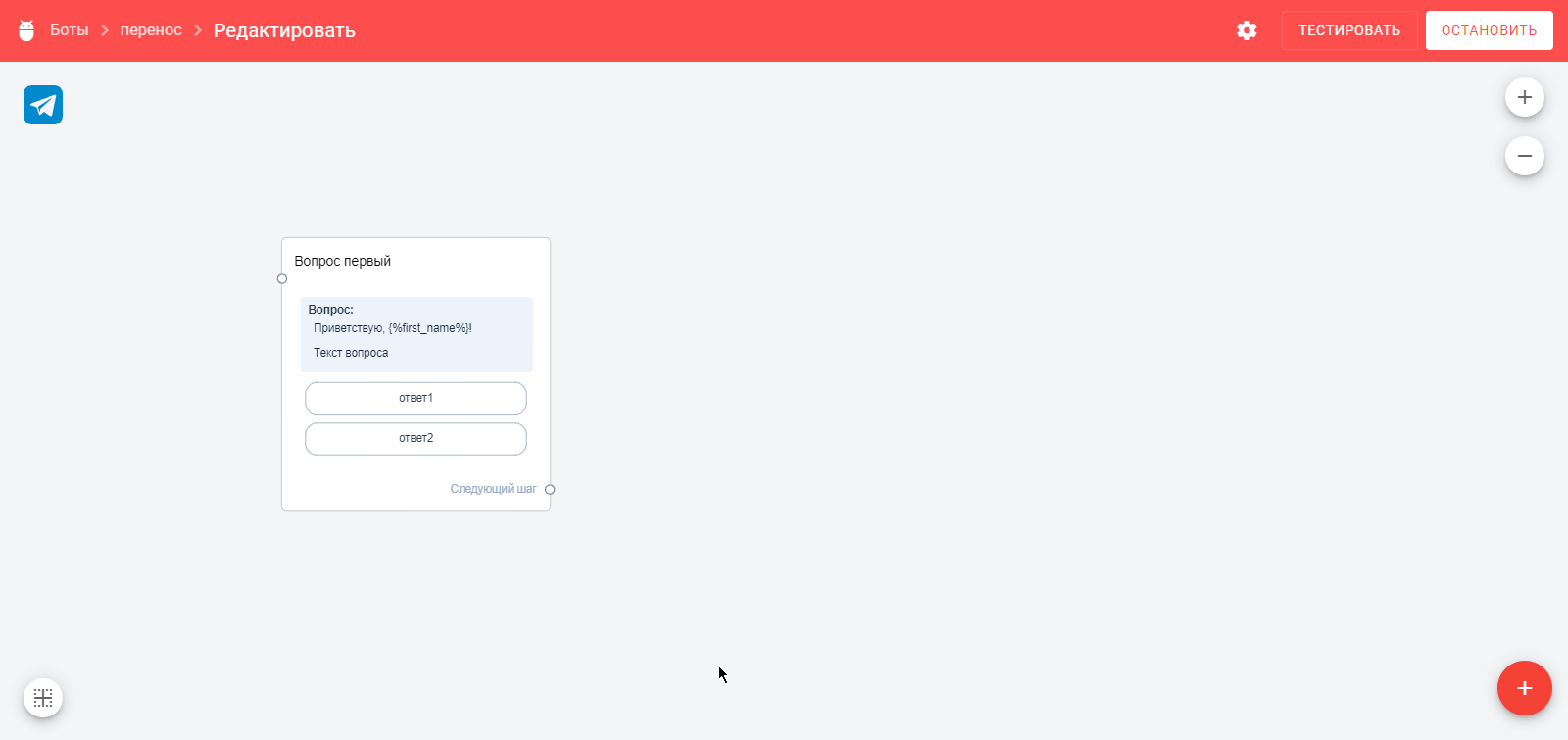
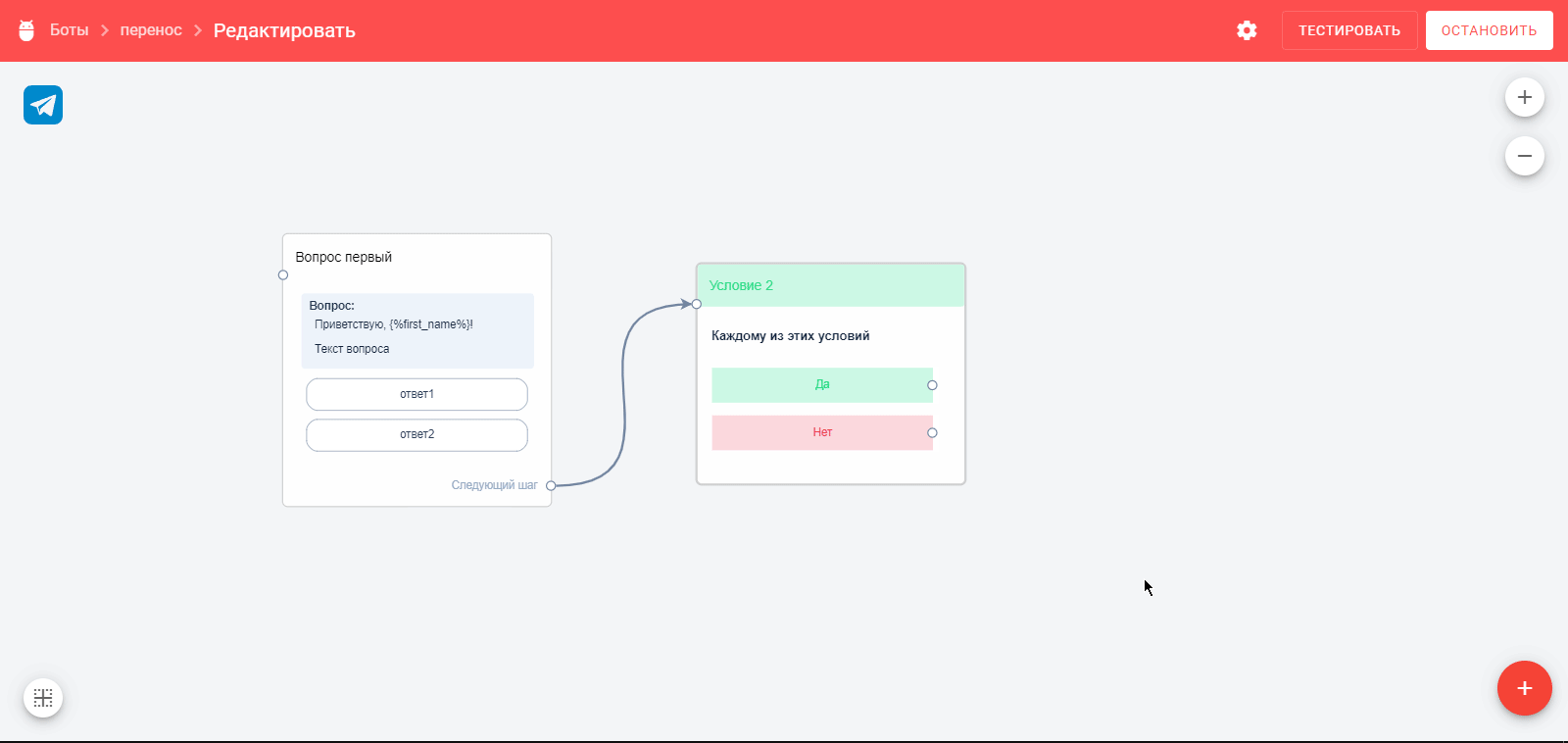
-
If the answer meets the condition (YES), go to “Action #1,” else proceed to question two.
More about conditions here: [conditions link].
-
Create a step for the “correct” answer
-
In the “question” block, tell the subscriber they answered correctly.
-
Then immediately ask the next question (can be separate “text” and “question” cards).
-
Connect “Action #1” to question two.
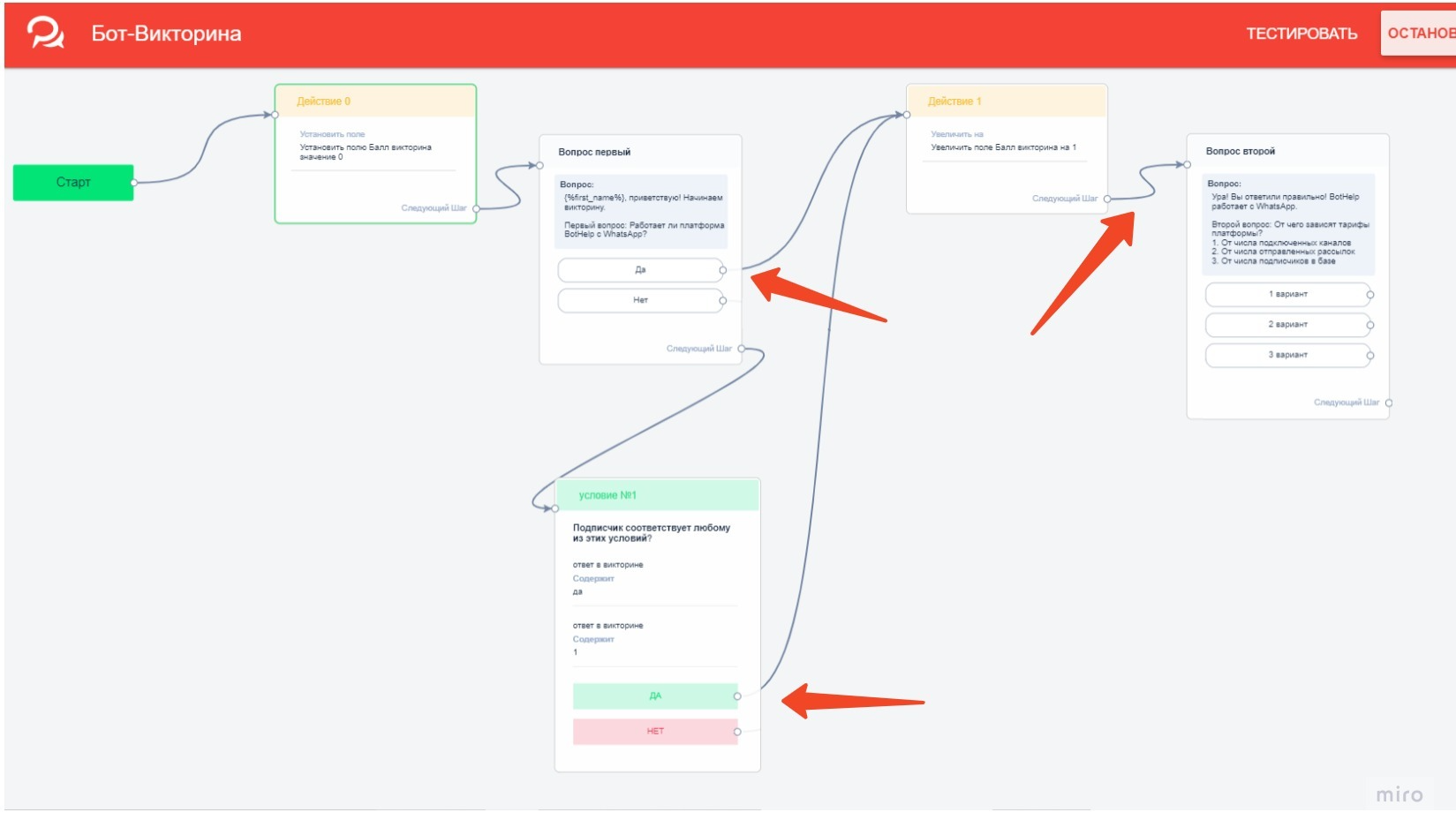
-
Create a step for the “incorrect” answer
-
Tell the subscriber they answered incorrectly and provide the correct answer if needed.
-
Ask the next question.
-
Link incorrect answer options and the condition “Field ‘quiz answer’ DOES NOT contain correct answer” to this step.
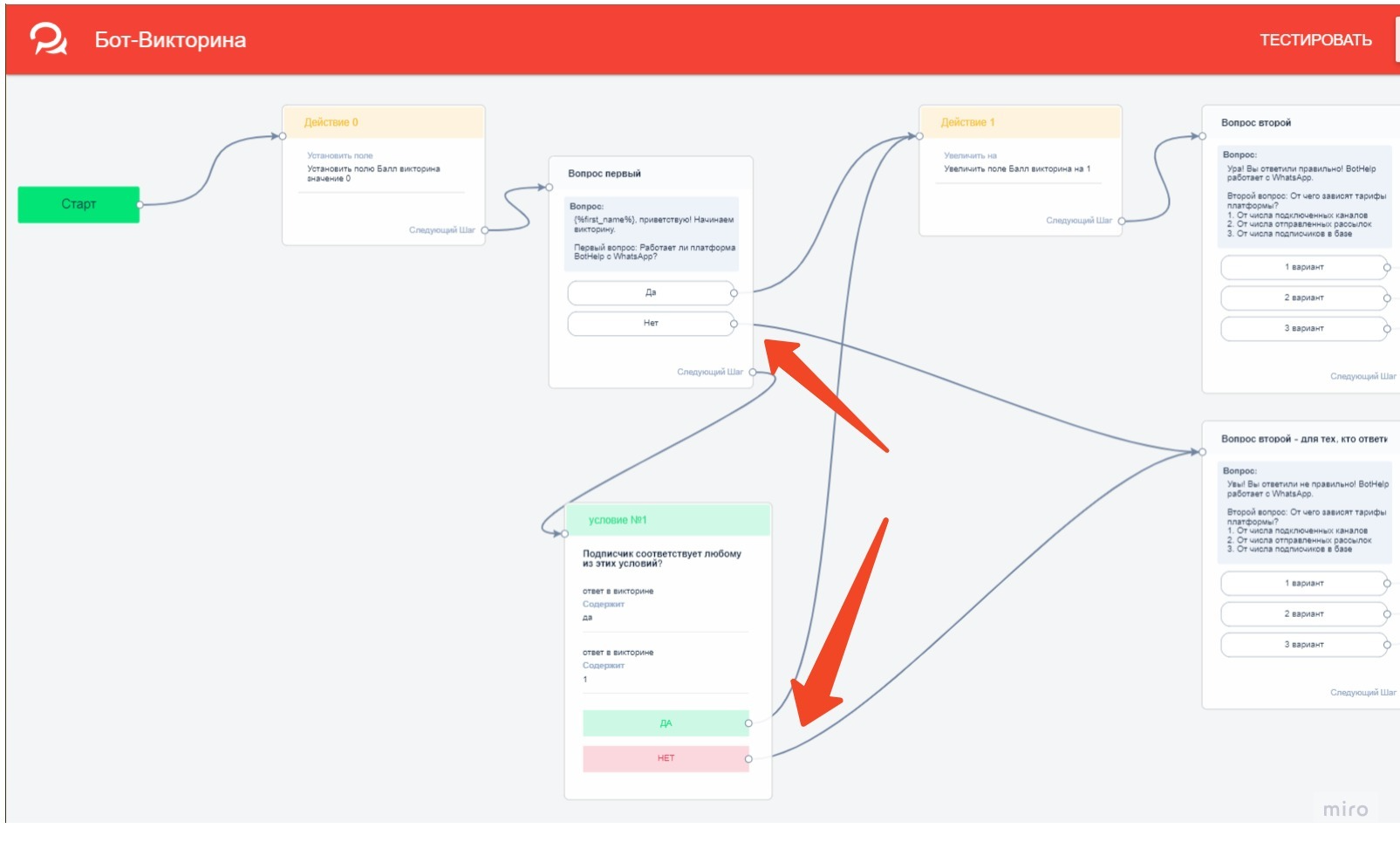
-
Create subsequent question steps
-
New questions messages.
-
Actions to increase the “score” field.
-
Conditions to check manual answers.
You can copy elements by selecting them with Shift + left mouse button, copy with Ctrl+C and paste with Ctrl+V. Move and edit texts as needed.
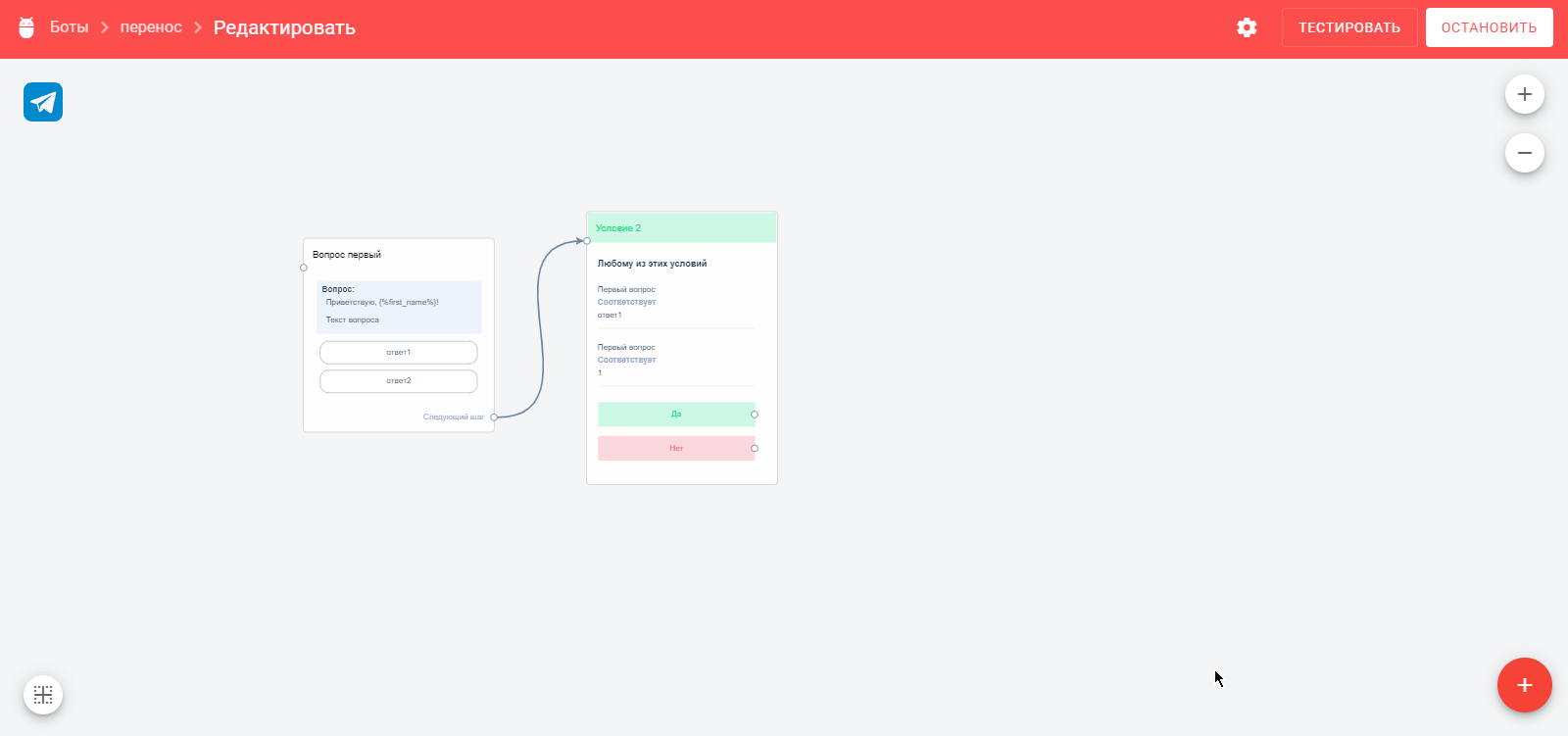
-
Calculate the score at quiz end
-
Create a condition “Results” with a rule “field ‘score’ greater or equal to” (highest score).
-
Set the step for those with the highest score.
-
If not met, create conditions for middle scores and low scores accordingly, using “field ‘score’ less than” and “greater or equal to” rules.
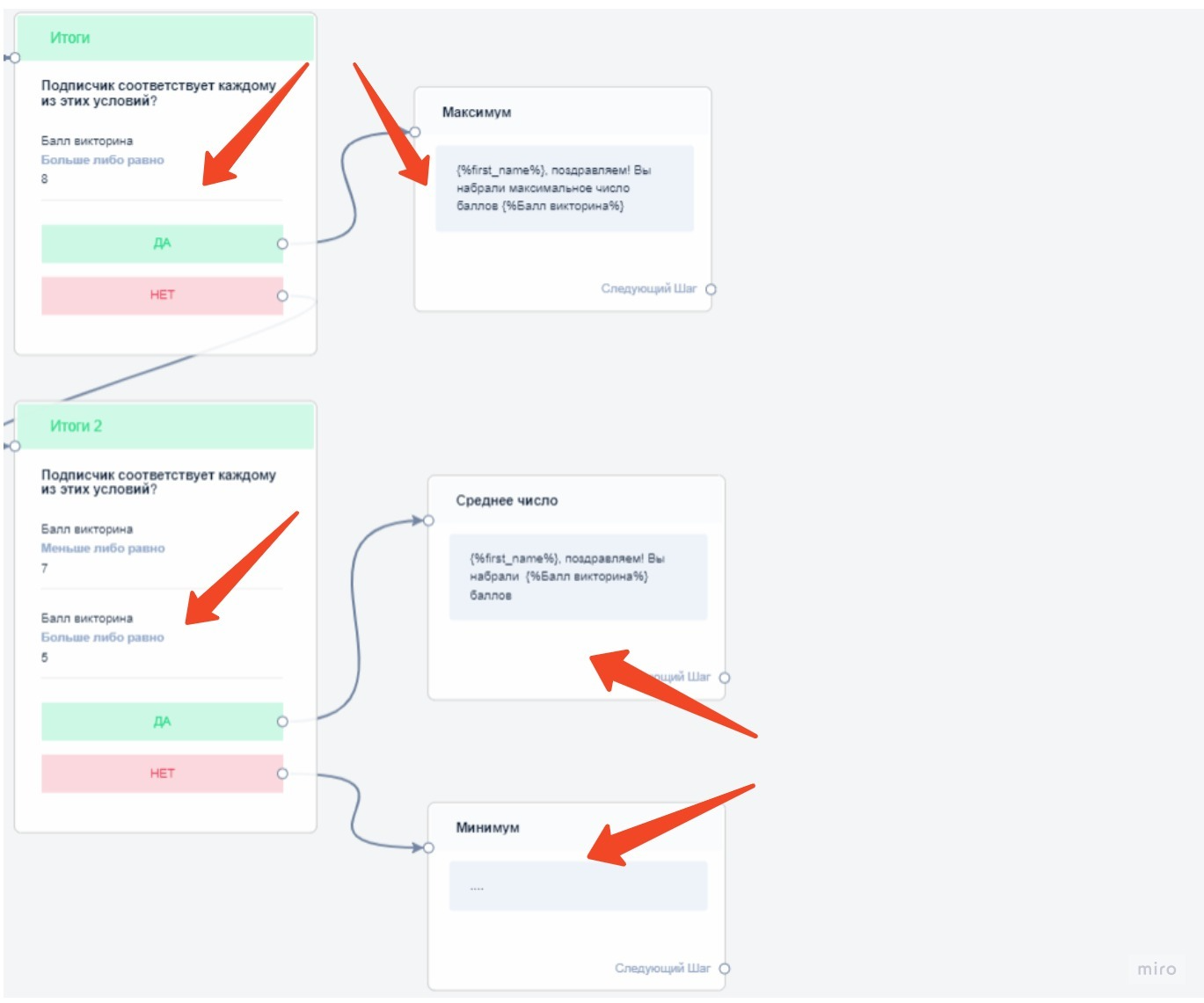
-
Create final quiz messages
-
For highest scorers.
-
For middle scorers.
-
For those who didn’t pass.
You can show the score using the variable selector “<…>.”
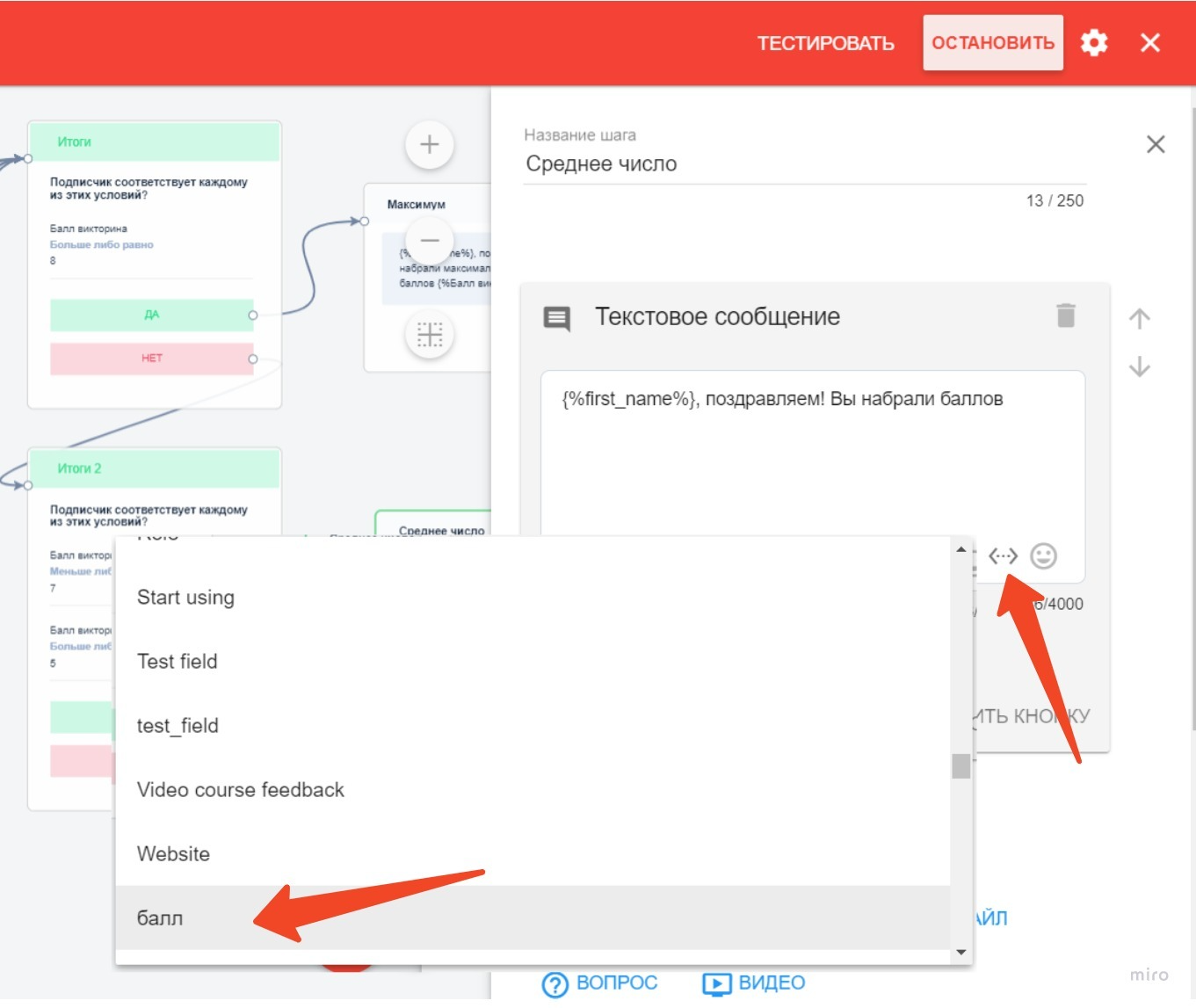
Important! Activate the bot to start working.
How to launch the bot after activation: see the article Launching the Bot.
You can watch a video tutorial on creating a quiz bot:
To let users restart the bot from the beginning, create automation with a keyword. How to set it up: Keywords article.
You can convert the quiz bot to other messengers following the guide Multi-step bot conversion.
If you did not find the answer to your question, feel free to contact us in the chat inside your dashboard, message us on Telegram at @BotHelpSupportBot, or email us at hello@bothelp.io.
Get 14 Days of Full Access to the Platform
Enjoy the full functionality of the BotHelp platform for creating broadcasts, automated funnels, and chatbots — free for 14 days.