The connection of the new Instagram* channel to the BotHelp profile is preceded by the pre-settings of your Facebook* and Instagram* accounts. There are many important points in these settings, the wrong choice of which can affect the ability to connect and further integrate BotHelp and Instagram*.
If your Instagram* account is connected to BotHelp the old way, i.e. via Facebook*, check the following settings:
1. You have to have a business account on Instagram*
- Go to the “Settings and Privacy” section of your Instagram* account. If you have a business account, you will see the “Business” settings subsection (“Settings and Tools for Business”).
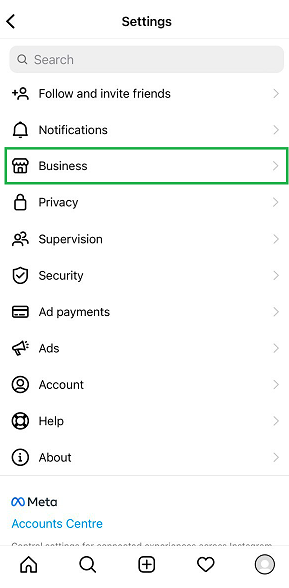
- If you don’t have such a section, then go to the “Account” settings section (Account type and tools). Here you need to select “Switch to professional account” / “Switch account type” and switch your account to “Business”. How to do this is described in detail in our connection article.
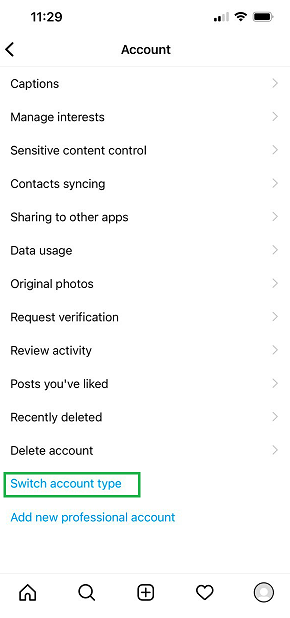
2. Your Instagram* account has to be connected to your Facebook* business page
- Go to your Facebook* business page settings.
- To do this, go to the “All Tools” section on the business account page and select the “Page Settings” subsection.
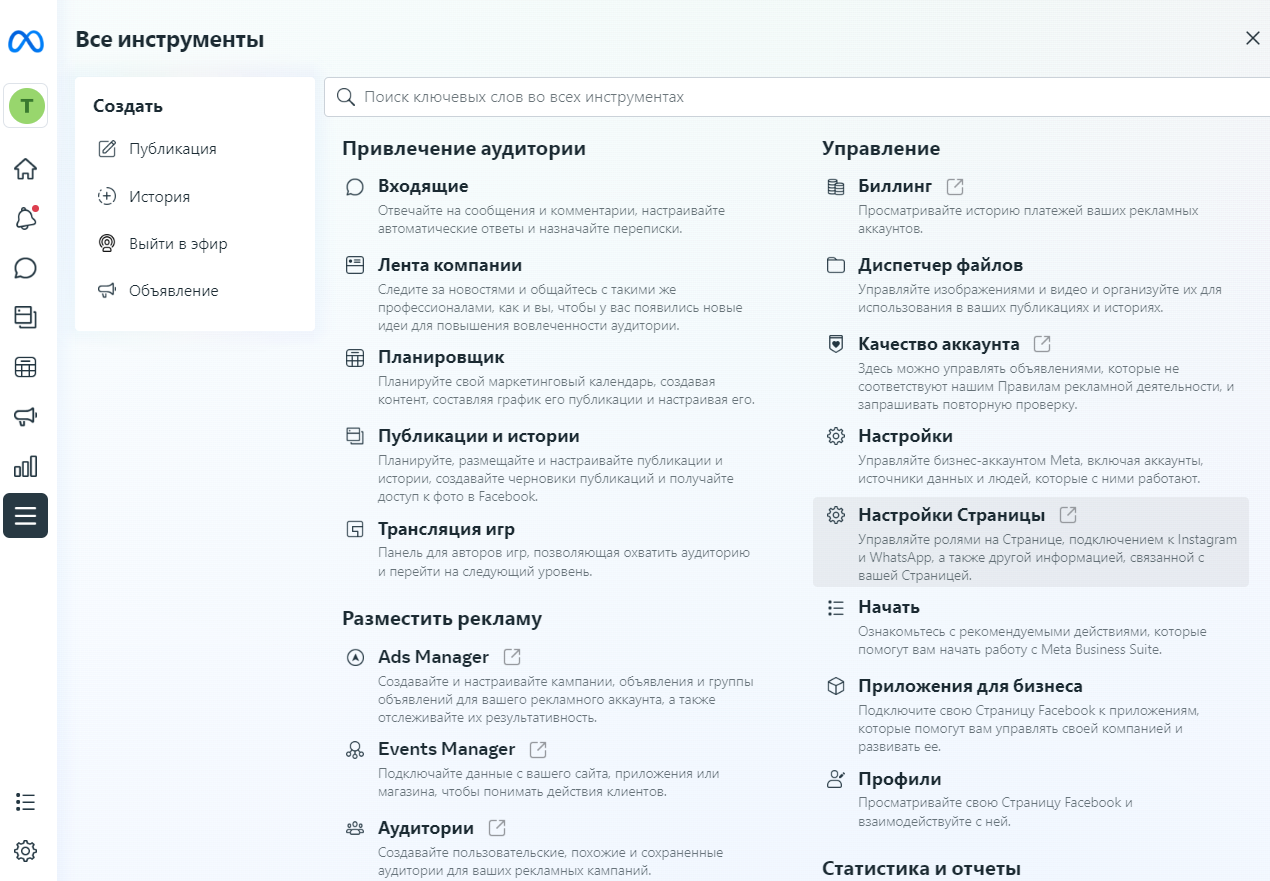
- Open the “Instagram”* subsection.
- The page that opens should display information about your connected Instagram* account.
- If there is no information, then you have to connect Instagram* to this Facebook* page.
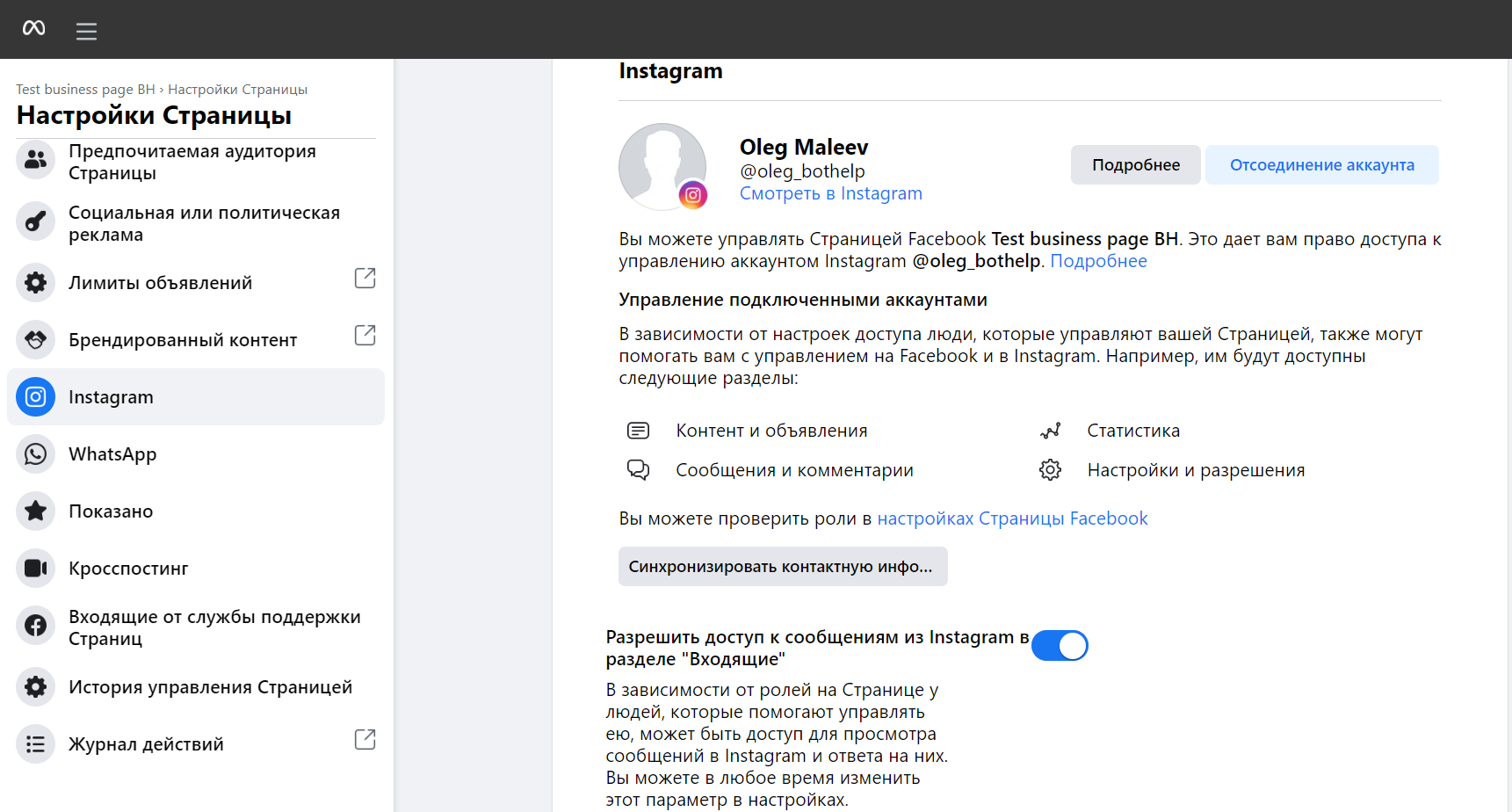
3. Your Instagram* account and your Facebook* page have to be connected to your Facebook* business account.
- Go to the settings of your Facebook* business account — “Company objects” subsection.
- Your Facebook* page and Instagram* account should be displayed in the list of all objects.
- If the Facebook* page or the Instagram* account are not there, then click the Add Object button and add the missing object.
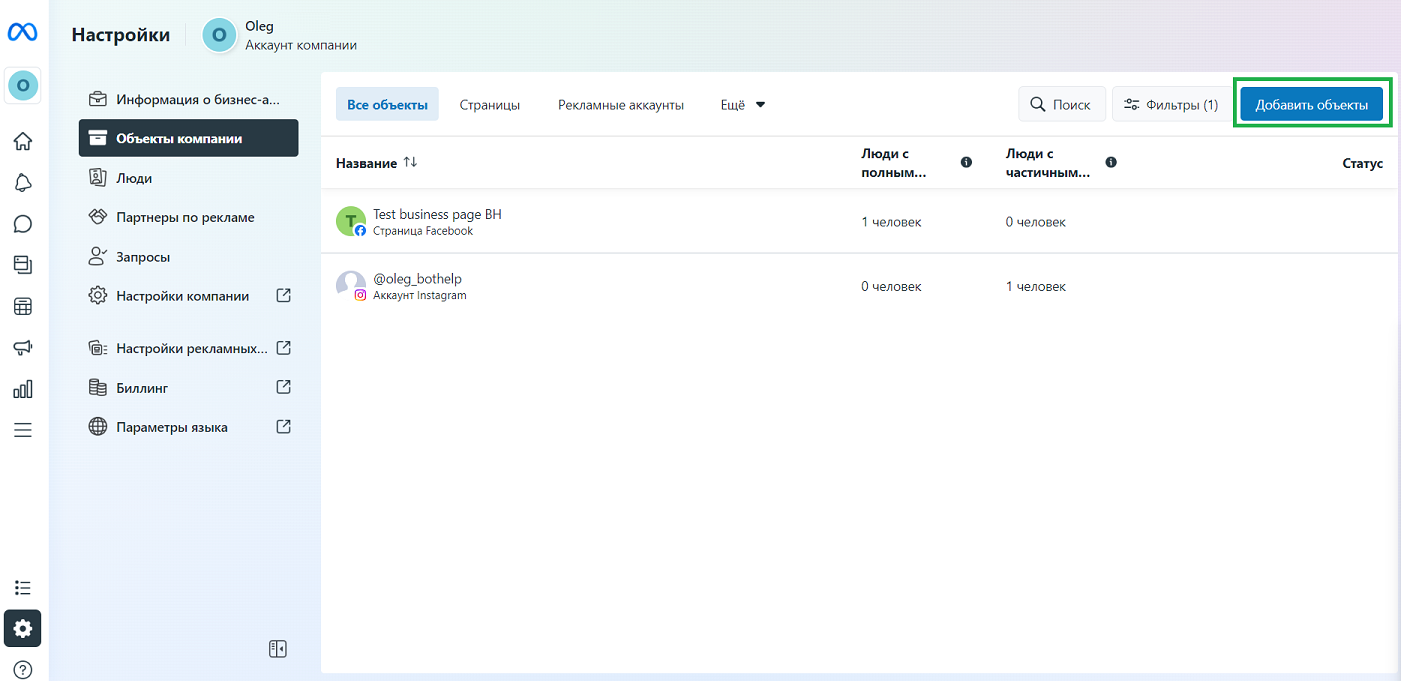
4. You have to be an administrator in your Facebook* business account.
- Log in to Facebook Business Manager* to your Facebook* business account settings — the “People” subsection.
- You have to have full access to your company’s account and connected objects (Facebook* page and Instagram* account).
- If you don’t have access, set it up by clicking the Manage button at the desired object.
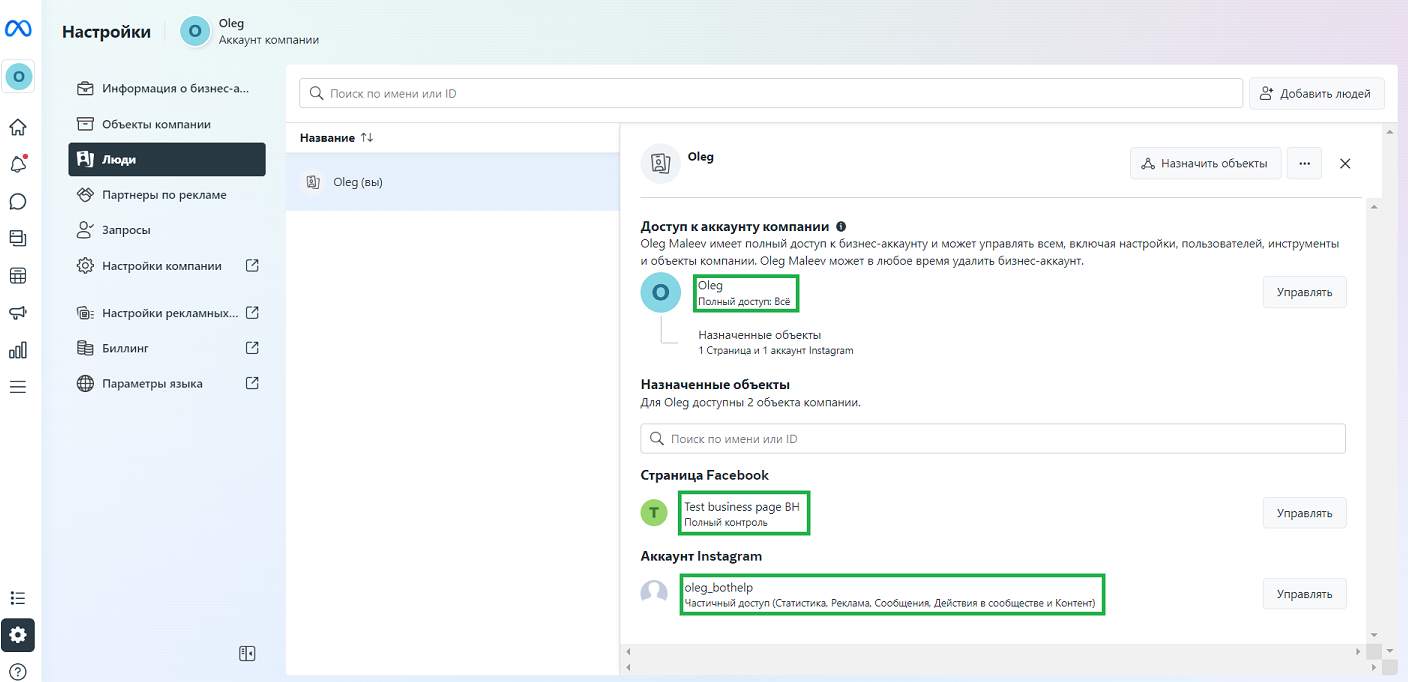
5. In the Instagram* account settings, access to messages for connected services has to be allowed
- Go to your Instagram* account settings.
- Open the “Privacy” section — the “Messages/ Message Management” subsection. The “Allow access to messages” option should be enabled.
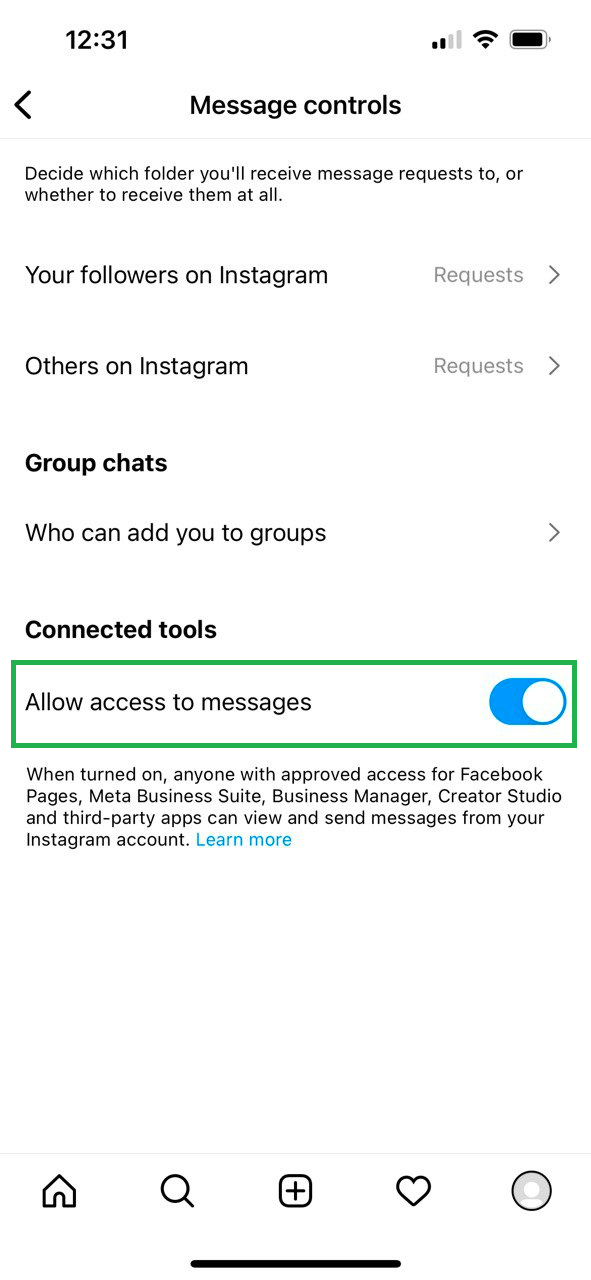
6. Your Facebook* page has to have access to Instagram* account messages.
- Go to your Facebook* business account settings — the “Inbox” subsection.
- You should have the conversations with your people displayed.
- If the conversation history is not displayed or there are some errors, you have to grant access again.
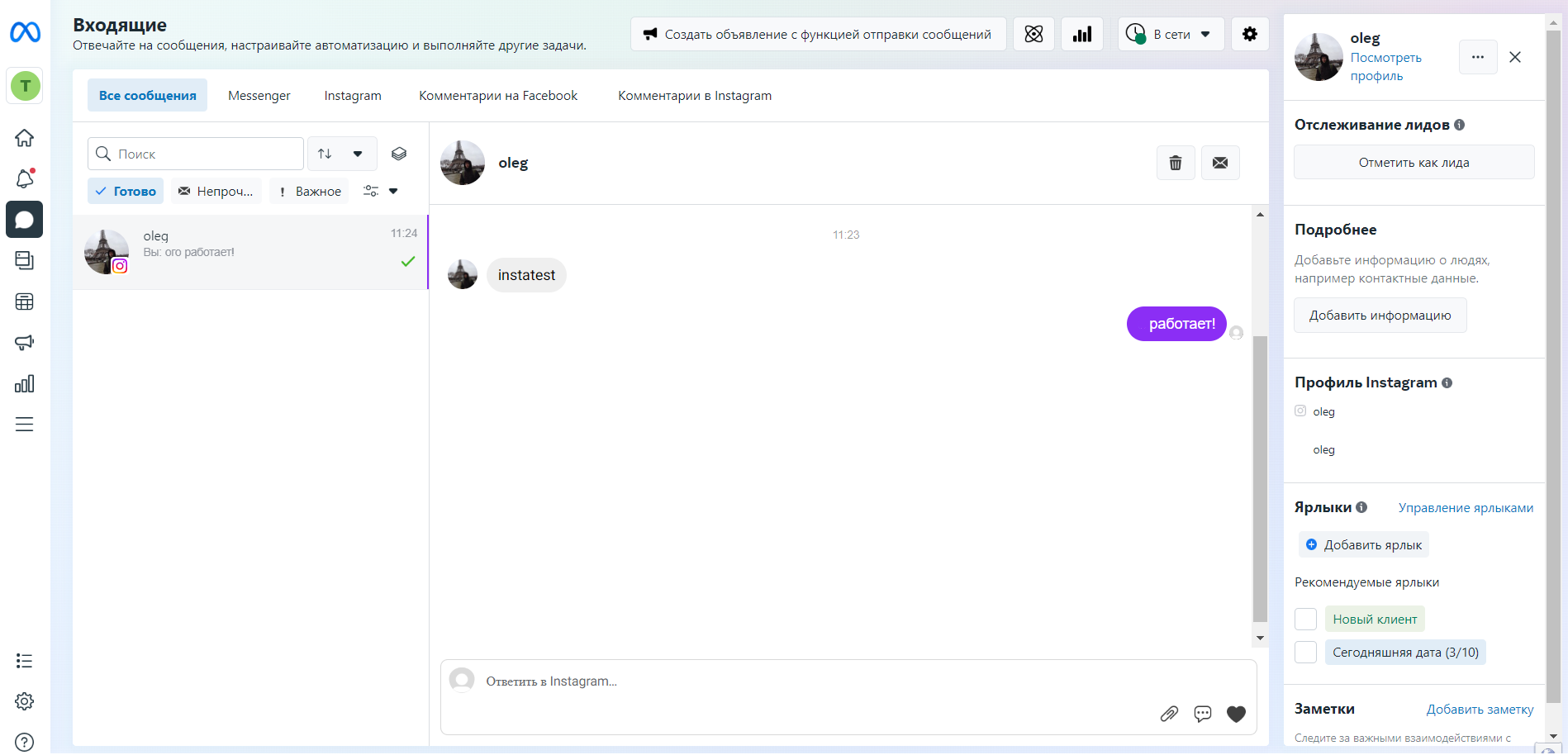
7. Your Instagram* account has to have a name
- Go to the main page of your Instagram* profile and click Edit profile.
- In the profile settings window that opens, the “Name” field has to be filled in.
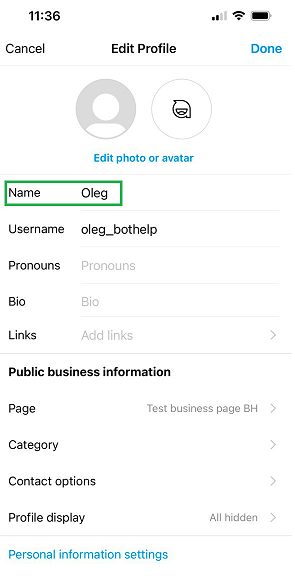
8. After checking, you have to reconnect the channel.
After Instagram* and Facebook* settings have been rechecked, and you can try to connect the channel to BotHelp again according to our instructions.
* Owned by Meta, an organization recognized as extremist and banned in Russia.
If you haven’t found the answer to your question, contact us in the chat in your profile or email hello@bothelp.io😃
Get 14 days of full functionality of BotHelp, a platform for creating broadcasting, autofunnels, and chatbots.