Step-by-step guide: how to embed a mini-landing page into an advertising campaign
1. Getting the link to the mini-landing page
Create a mini-landing page in BotHelp following the guide.
Go to the Mini-Landings section and select the required mini-landing page.
At the top right of the screen, its unique link will be displayed — copy it.
You can insert this link into advertising campaigns (Facebook*, Instagram*, Yandex.Direct, and others) as a link to the landing page. The user clicks on it, lands on your mini-landing page, and from there goes to the messenger.
Important: if you use advertising on Facebook*/Instagram*, insert exactly this link into the Website URL field when setting up the ad.
2. Setting up UTM tags
To track which ads users came from, you need to add UTM tags.
Copy the link to the mini-landing page.
Use a UTM tag builder (Google or special online services) or create them manually. See the article on UTM tags.
Example:
If you use your own domain for the mini-landing page, also add UTM tags at the end of the link.
3. Connecting pixels / tracking conversions
To optimize ads for applications/leads:
Facebook Pixel (or Facebook pixel):** copy the pixel ID from the Ads Manager, insert it into the mini-landing page settings in BotHelp. Set up ads with conversion tracking or create a separate audience for ads using the Facebook pixel*.
See the guide for setting up the Facebook pixel*
Ensure that PageView and Lead events are passed.
Set the conversion in Facebook Ads* to the Lead event.
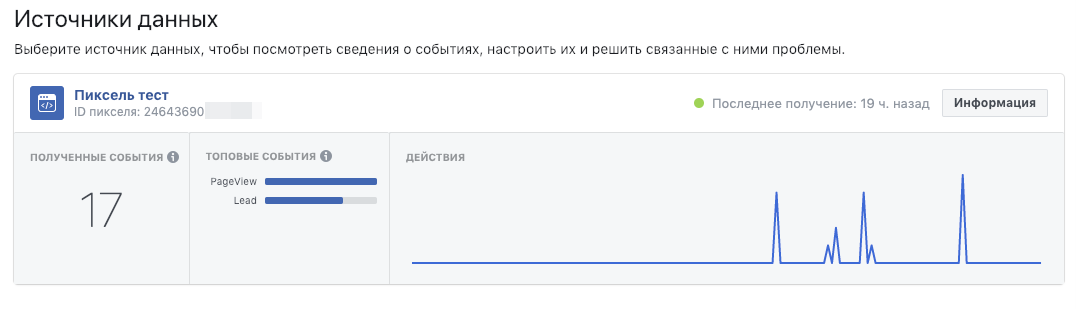
VK Pixel: also connected via the VKontakte Ads Manager. In the mini-landing page settings, activate Add VK Pixel and enter the pixel ID.
The VK pixel allows you to track all visitors who went to your landing page and clicked the button.
See the guide for setting up the VK pixel
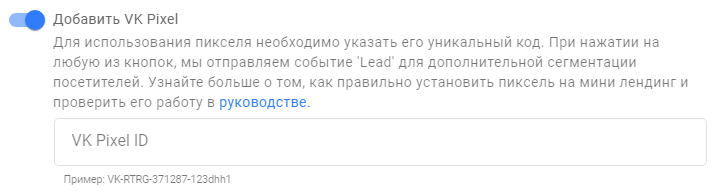
Important: you can place one pixel on multiple landing pages. But you need to configure events separately for each landing page, otherwise statistics from all landings will be sent to one event.
4. Setting up ads on different platforms
Facebook/Instagram**
In Ads Manager, create a new campaign with the Conversions objective (or start with Traffic to “warm up” the pixel). See the guide for launching ads on Instagram*/Facebook*
Set up audience, placements, budget.
In ads, insert the mini-landing page link + UTM tags.
Connect the pixel and select the required event (Lead) for optimization.
VKontakte
In VK Ads Manager, select an ad objective that allows traffic to an external website/landing page or specifically a VK landing page. See guide for VK landing ad setup.
In the Mini-app/VK Landing field, insert the mini-landing or VK landing link.
Add UTM tags to track which ad works.
Connect the VK pixel and set up events (views, subscriptions/leads) for analysis and retargeting.
5. Checking and testing before launch
Go through the landing page, click buttons/start the message sequence to ensure pixels register events.
Make sure UTM tags are saved in BotHelp subscriber profiles.
Check that all goals and events appear in the statistics of ad accounts (Facebook*, VKontakte, and others).
* Belong to Meta, which is recognized as an extremist organization and banned in Russia.
If you haven’t found the answer to your question, ask us in the chat inside your account, write to us in Telegram at @BotHelpSupportBot, or email us at hello@bothelp.io.
Get 14 days of full access to BotHelp — a platform for creating newsletters, automated funnels, and chatbots.