A domain is the address of a website where it can be found on the Internet. You can add your own domain, which will display the mini-landing page that you created on our platform.
Read the instructions on how to create a mini-landing page.
After creating a landing page, you will receive a link to it. By default, the link has an mnlp domain, but you can add your own domain to open the mini-landing page.
After adding your domain, both links will work.
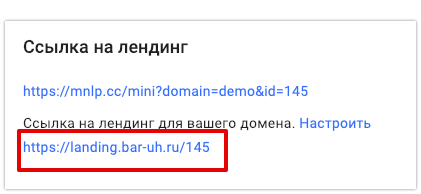
Using your own domain
To use your own domain, you need to change your domain’s DNS settings and activate it in your profile.
Please note: if you already have a website at this address, it will no longer be displayed, as your mini-landing pages will open on the internal pages.
In this case, use subdomain.
Change DNS settings
- Go to your domain’s dashboard.
- Make sure you don’t have any other type A entries.
- If you already have an entry of type A or AAAA, delete it.
- Find the “Adding an entry to DNS” section.
- Add an entry of type A with the IP address 178.154.195.42
🚩 If you need to connect a subdomain (example: bot.site.com), then in the type A entry with, in the “Name” field (name, host), you need to enter the name of the subdomain (in the example, this is “bot”). When you connect the main domain (example: site.com), leave only the “@” icon in the “Name” field.
🚩 Make sure that you do not have any other A or AAAAA entries and that you have entered the correct IP address. Otherwise, you will not be able to connect the domain to BotHelp.
Each domain registrar has a slightly different setup process. If you don’t know how to add DNS entries, contact your registrar’s technical support or follow the instructions.
🚩After you have specified a new IP address, it should take from 3 to 24 hours for the changes to take effect.
Wait this time and only then proceed to the next step. You can find out which IP address is attached on the whois website.
Subdomain
If you connect a subdomain in DNS for entry A, you have to specify the IP for the subdomain.
Add your own domain to BotHelp
You can only set one custom domain for one account. If you have already connected the domain in your profile, then you will not be able to specify it for another account. To replace a domain, deactivate it and enter a new one.
To add your domain, your profile has to be paid for or have a trial period. You will not be able to install a domain in an inactive profile.
Go to the “Growth Tools” section and click the Domain Setup button.
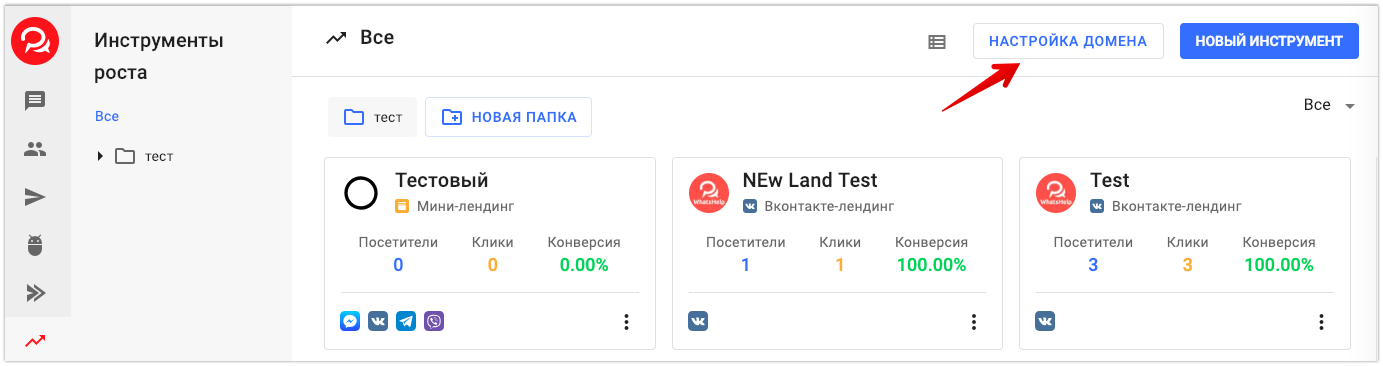
Enter the domain address without specifying the https protocol in the field, and click Activate Domain. Activation may take several minutes.
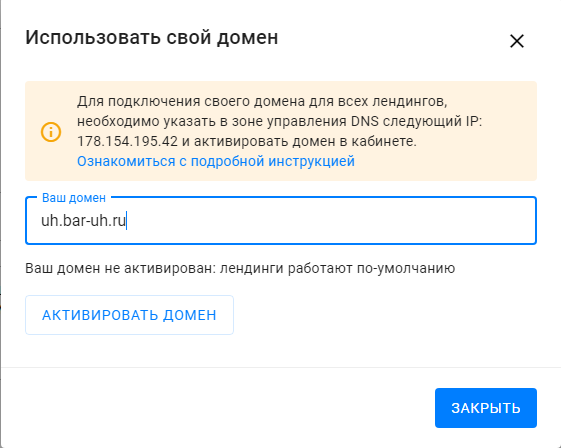
To use a Cyrillic domain, you have to first convert the domain to Punycode.
- Log in to any Cyrillic alphabet converter in Punycode. Example: https://2ip.ru/punycode/
- Enter the domain in Cyrillic, convert and copy the result.
- When confirming the domain, insert the saved characters.
The SSL certificate will be activated automatically a few minutes after the domain is added.
Please note that our mini-landings do not have a home page, so the site will only be accessible via a direct link to the mini-landing page.
Example: domen.mysite.com — nothing will happen, domen.mysite.com/1 — a mini-landing page will be displayed. The number corresponds to the landing page ID in BotHelp.
UTM tags
To add UTM parameters, enter “?” after the link and add the values separated by the “&” sign.
Example of a link with UTM: https://mysite.ru/149?utm_source=google&utm_medium=cpc&utm_campaign=promo&utm_content=link&utm_term=free
Domain verification for Facebook*
You can verify one or more Facebook domains. To do this:
- add your domain to the Business Manager;
- verify it through a DNS entry;
- connect this domain to our platform
For verification, use the instructions from Facebook ↗.
If your primary domain has already been verified, then the subdomain does not need to be verified again. Verification also applies to it.
* Owned by Meta, an organization recognized as extremist and banned in Russia.
If you haven’t found the answer to your question, contact us in the chat in your profile or email hello@bothelp.io😃
Get 14 days of full functionality of BotHelp, a platform for creating broadcasting, autofunnels, and chatbots.