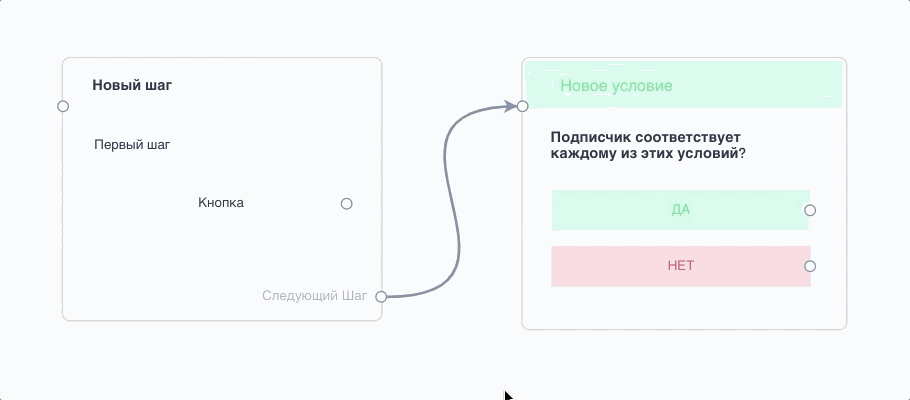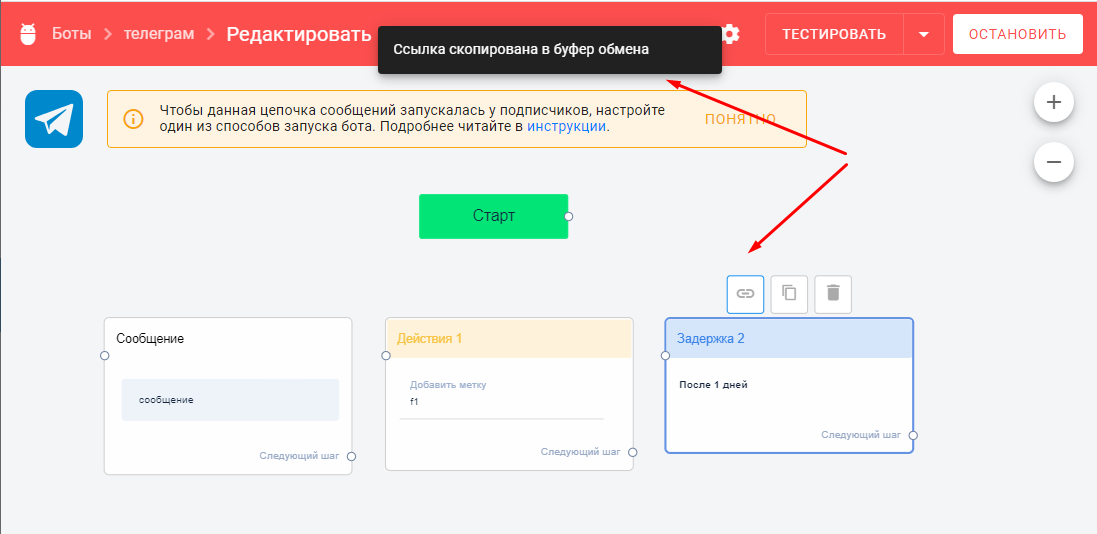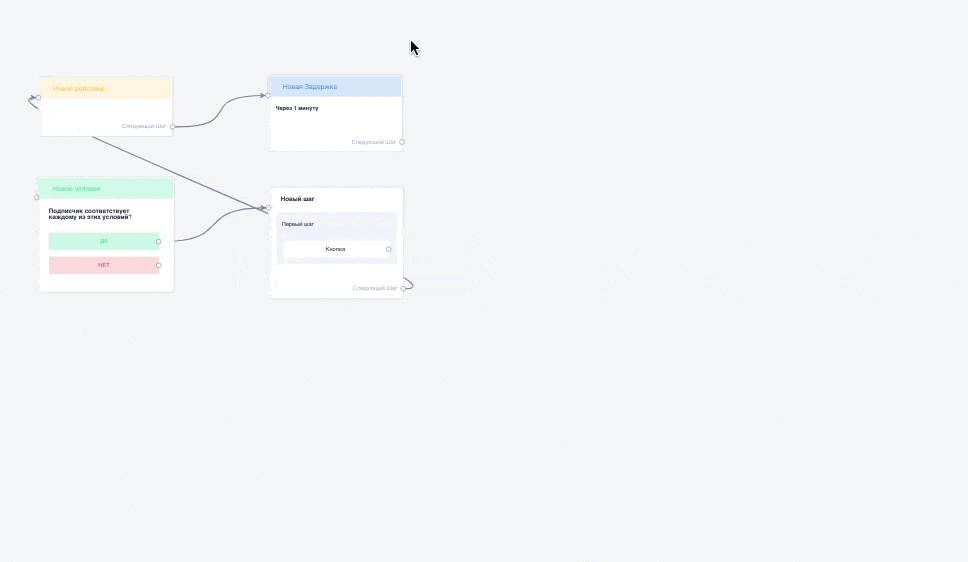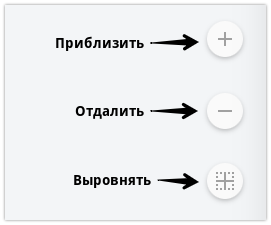To create multi-step bots, a visual builder format is used.
This format is convenient because you can see the entire chain in one field at once. Using the visual builder (flow-builder) makes it much easier to navigate within the chain and see the connections.
Blocks
There are different types of blocks inside the builder.
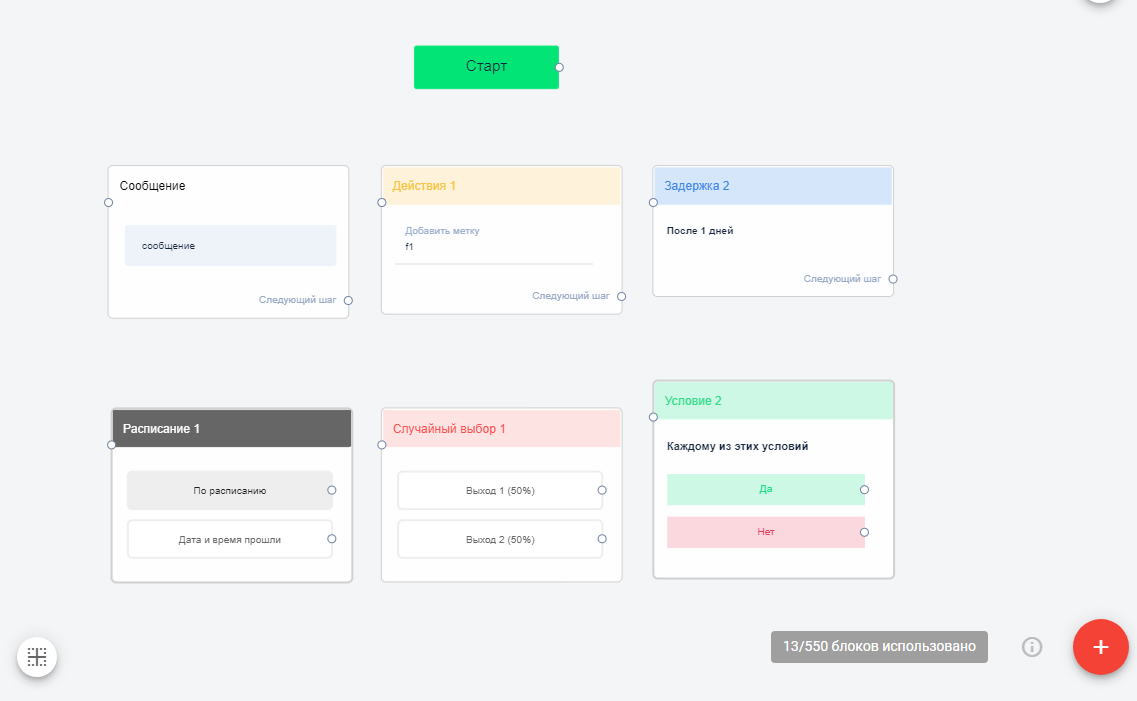
Starting Block
The bot chain always begins with this block.
(!) Do not delete the starting block.
Message
This block is where you add what will be sent to the subscriber: text messages, questions, files, buttons, and more.
Action
Allows you to set up various actions needed in the funnel. For example, add a tag, forward a question to an agent, or launch another bot.
Learn more about actions ↗
Condition
Allows you to set rules to check if conditions are met. For example, link click, answer to a question, or current time.
Learn more about conditions ↗
Delay
Allows you to add a delay before sending the next block.
Learn more about delays ↗
Schedule
Allows you to send a message at a specific date and time.
Learn more about scheduling setup ↗
Block “AI-Agent”
Capabilities of the AI-Agent:
-
Greet subscribers and establish the first contact
-
Collect personal data and save it in the subscriber’s profile
-
Consult clients based on your Knowledge Base
-
Generate unique content tailored to specific requests or communication scenarios
Learn more about setup in the article.
Download the template and customize it for your project.
Random Choice
You can set up an element of randomness in the bot using the “Random Choice” block.
Learn more about Random Choice ↗
Bot Transition
Another type of block allows transitioning to another bot or an auto-mailing. This type of connection can be configured inside the block under the “Go to Step” option.
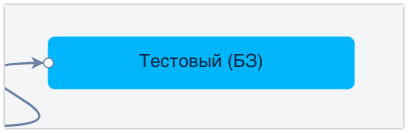
Connections
You can create connections between all types of blocks. A connection between blocks is shown as an arrow. You can manually create a connection by clicking on the circle in the right corner of a block and linking it to the circle of another block.
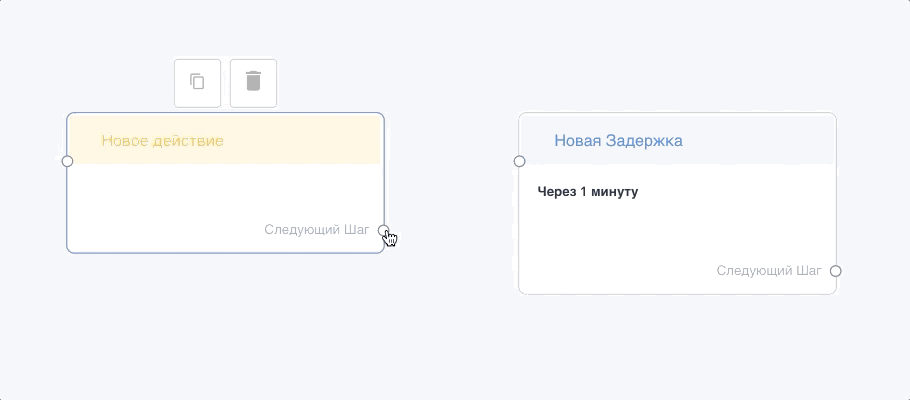
Deleting Connections
To delete a connection, click on the arrow (it will highlight in blue) and press the Delete key on your keyboard.