How to launch a message flow. How to add a subscriber to a specific bot step
After creating a chatbot flow, you need to make it possible for people to subscribe to it.
There are several ways to launch a flow for a subscriber. Below are all the options.
Launching for a single subscriber
You can manually add a subscriber to a bot at a specific step from their profile. To do this:
-
Go to the subscriber’s profile
-
Find the “Add to bot” section
-
Select the bot from the list
-
Choose the required step in the bot flow
-
Click Save
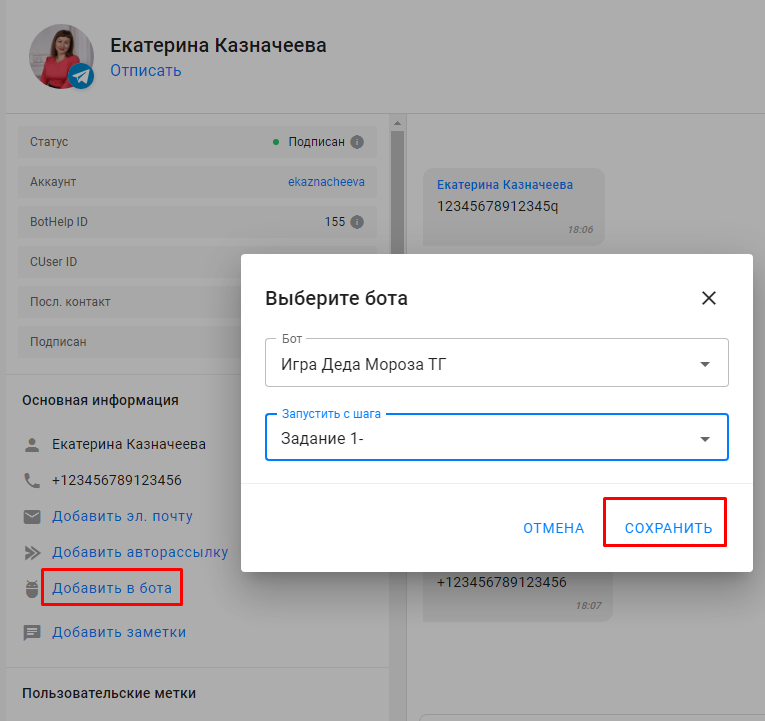
To remove them manually, click the X next to the bot’s name.
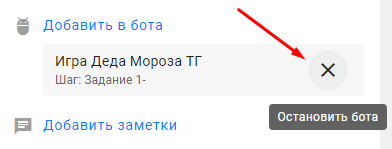
Mass bot launch
Launch via bulk actions
Available in the “Subscribers” section. You can launch a bot from any step for a group of subscribers.
-
Go to the “Subscribers” section
-
Select subscribers from one channel (use filters if needed)
-
You can select all subscribers of a channel using “Select all”, or up to 100 subscribers per page
-
Click “Bulk actions”
-
Select “Add to bot”
-
Choose the bot and the step to launch from
-
The process will start. It may take some time. No other bulk actions (except adding/removing tags) will be available until the current action finishes
Important:
-
Bulk action is only available if subscribers from one channel are selected
-
The bot won’t launch for subscribers who blocked the channel or are outside the 24-hour window (for Instagram*)
-
Bulk actions are available to agents with Admin or Editor roles
-
If the subscriber is currently in another bot from the same channel, both bots will run in parallel
-
If the subscriber is already in the selected bot, they will move to the specified step
Mass bot stop for subscribers
To stop the bot for selected subscribers:
-
Go to the “Subscribers” section
-
Select subscribers from one channel
-
Use “Select all” or choose up to 100 per page
-
Click “Bulk actions”
-
Choose “Stop bot”
-
Select the bot
-
The process will begin. It may take some time. New bulk actions (except tag operations) won’t be available until it finishes
Launch from a landing page
The platform allows you to create simple landing pages with messenger buttons.
There are two types:
-
Mini-landings (mlp)
-
VK landings
When a visitor clicks a button on the landing page, they are redirected to a messenger and the bot starts.
VK landing
If you’re using only one VK channel, create a VK landing page.
More here: VK Landings.
All messengers
If you’re using other channels, create a mini-landing and add buttons for all needed messengers.
More here: Mini-landings.
Use cases: ads, websites, or any place where you can insert a link (including UTM tags).
Launch via keyword
You can create keyword automation in BotHelp. When a subscriber enters the keyword, the selected bot or autoresponder will be triggered.
Use cases: in posts, videos, webinars — e.g., “To get a bonus, type ‘bonus’ in the chat”.
For Instagram*, set up keyword automation and let subscribers know what to type. The bot will start after the keyword is entered in Direct.
Launch on subscription
In the “Welcome“ automation, create a new welcome message:
-
Enter a name and select a channel
-
In Actions, choose the bot to launch when a new user subscribes
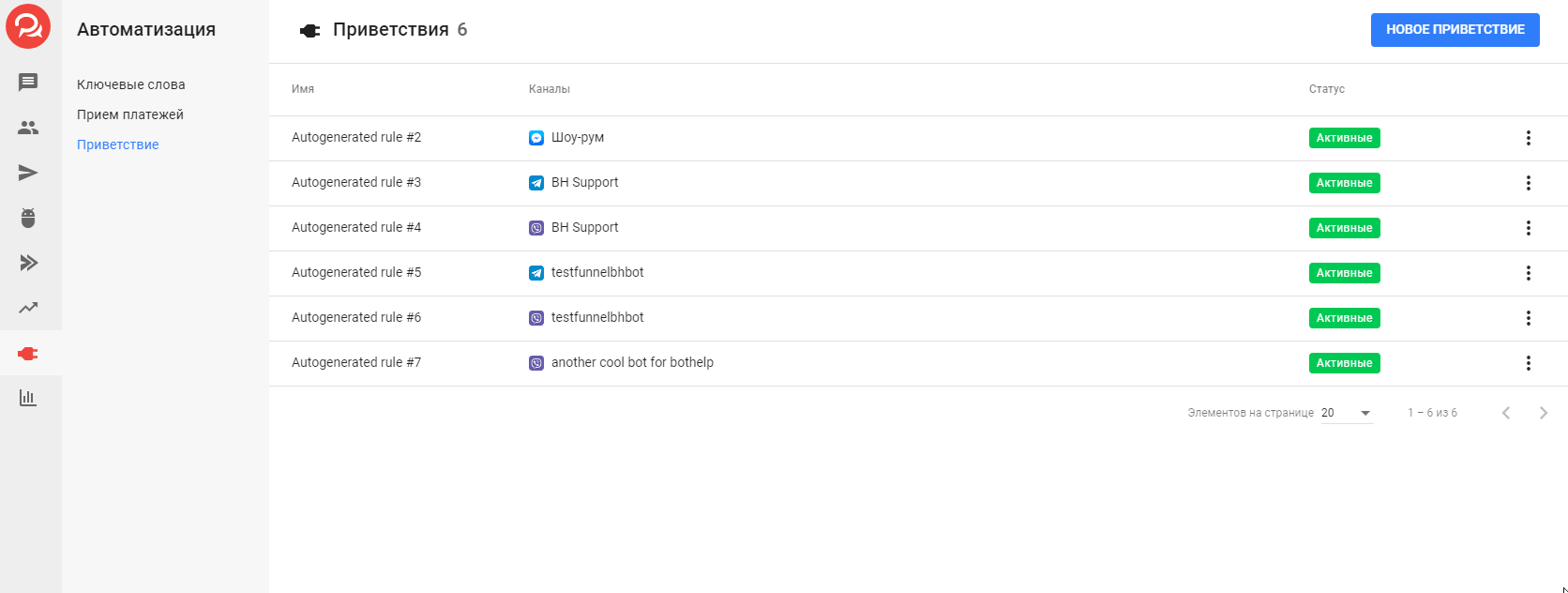
Note:
-
For Viber, Facebook, and VK, this works only once on the first subscription
-
If the user had already subscribed, the bot won’t launch for them again
-
For Telegram, the welcome automation will work every time a user subscribes (after clicking Start)
Use cases: funnel entry points via search or bot links.
Launch from your website
Add messenger buttons to your site. Clicking them will start the bot.
Use:
Use case: if you have a website, add a block with messenger buttons.
Launch from another bot
At any step of a multi-step bot, you can launch a different bot:
-
In the “Go to step” field, select another bot
-
You can set the switch after a block or via a button click
Use cases: different flows for different segments.
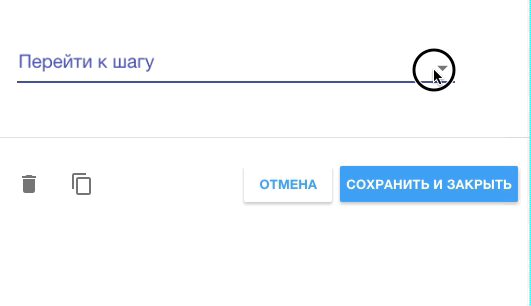
Launch after payment
In payment automation, you can add an action to launch a bot after successful payment.
Use case: start a message flow for those who paid.
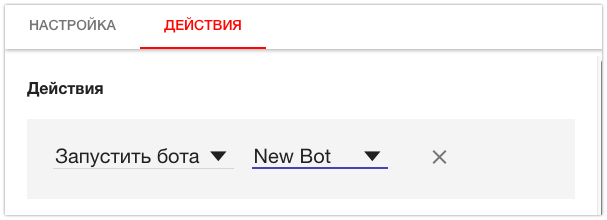
Launch via ad
Only available for Facebook Messenger. Set up ads that open a chat with the bot.
More info: Ad launch setup ↗
Launch via direct link
For Telegram, Viber, and Facebook* bots, direct links are available in the bot settings.
More info: Direct launch ↗
For VK bots, there’s no direct link. Use a VK landing with auto-subscribe instead.
Launch a bot from a specific step
You can add subscribers to a specific step in the bot from:
-
Broadcasts
-
Autoresponders
-
Keywords
-
Welcome messages
-
Payments
This feature is available anywhere there’s a list of actions — except in the “Action” block inside the bot builder.
What to do if the bot doesn’t launch
If the bot isn’t launching, follow the recommendations in this article ↗
Note: In addition to bots, the platform also supports Autoresponders, which have different functionality and launch methods.
Autoresponder launch
If you did not find the answer to your question, feel free to contact us in the chat inside your dashboard, message us on Telegram at @BotHelpSupportBot, or email us at hello@bothelp.io.
Get 14 Days of Full Access to the Platform
Enjoy the full functionality of the BotHelp platform for creating broadcasts, automated funnels, and chatbots — free for 14 days.